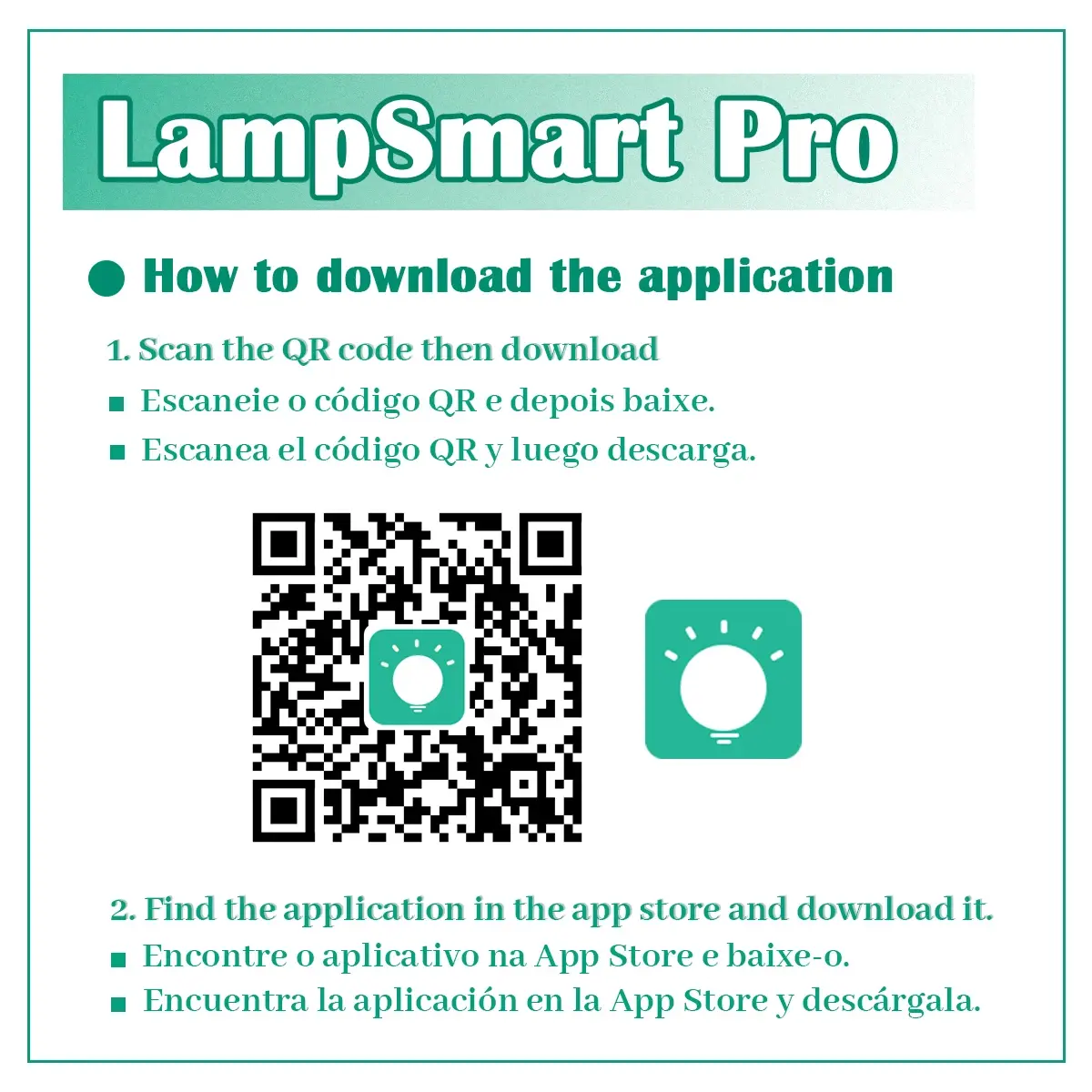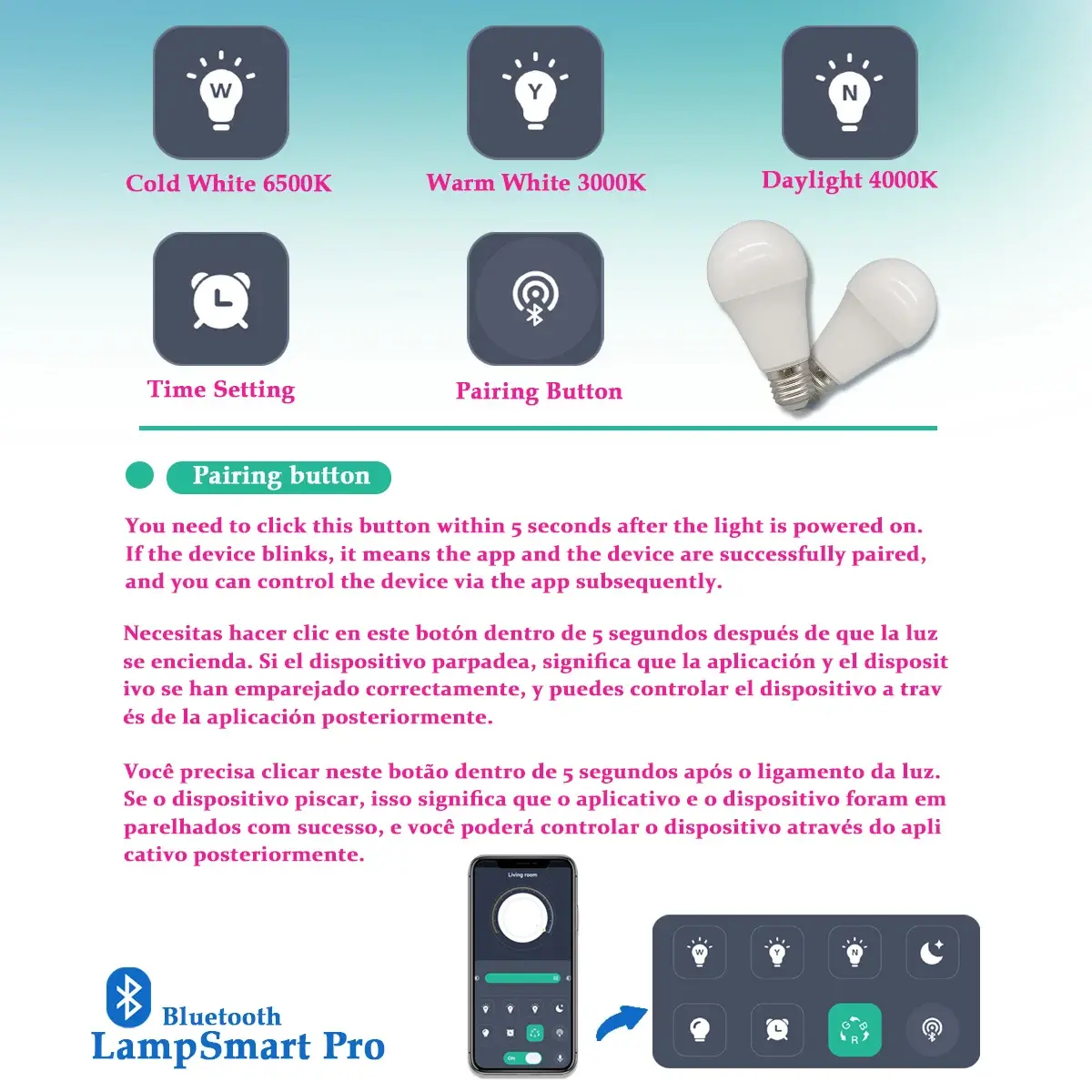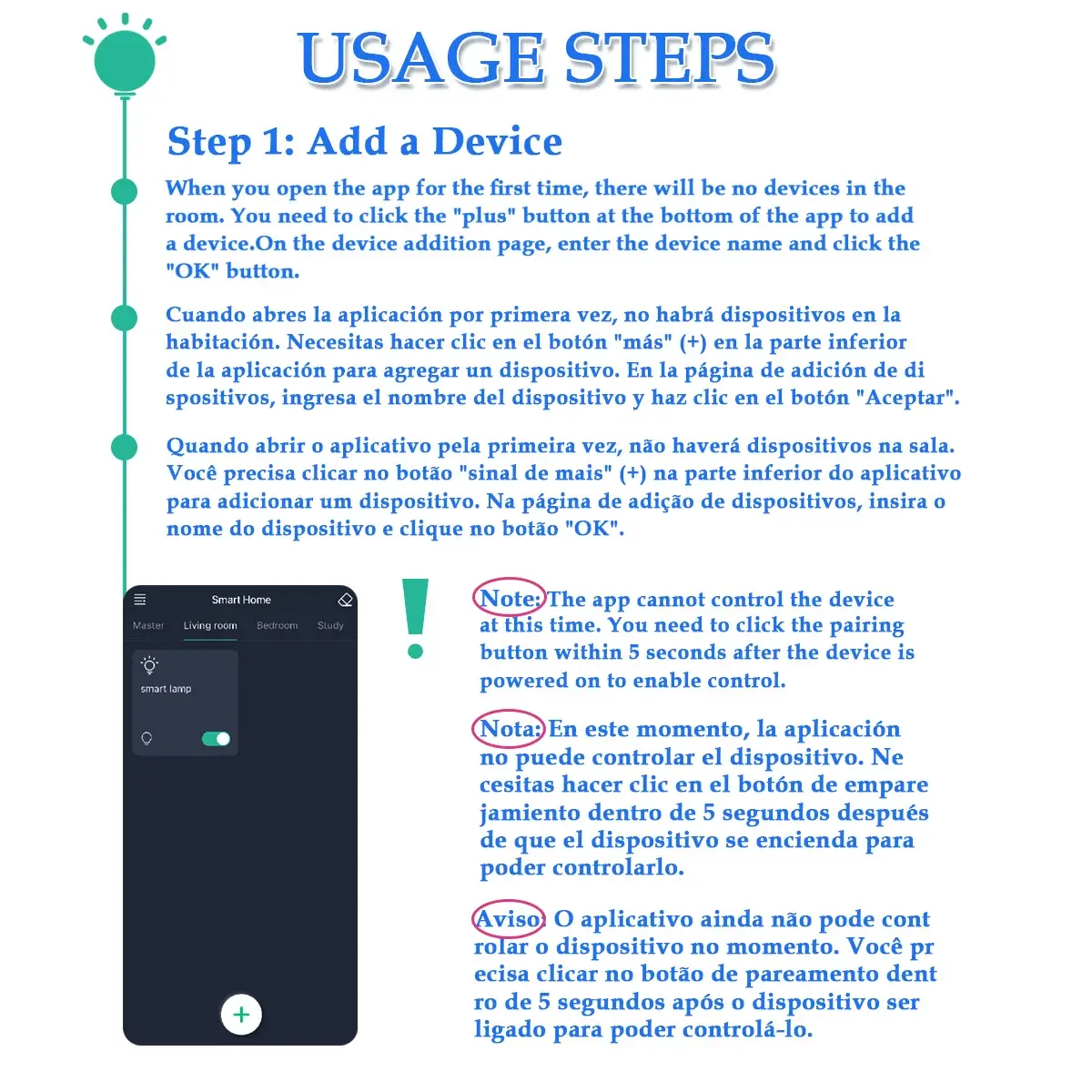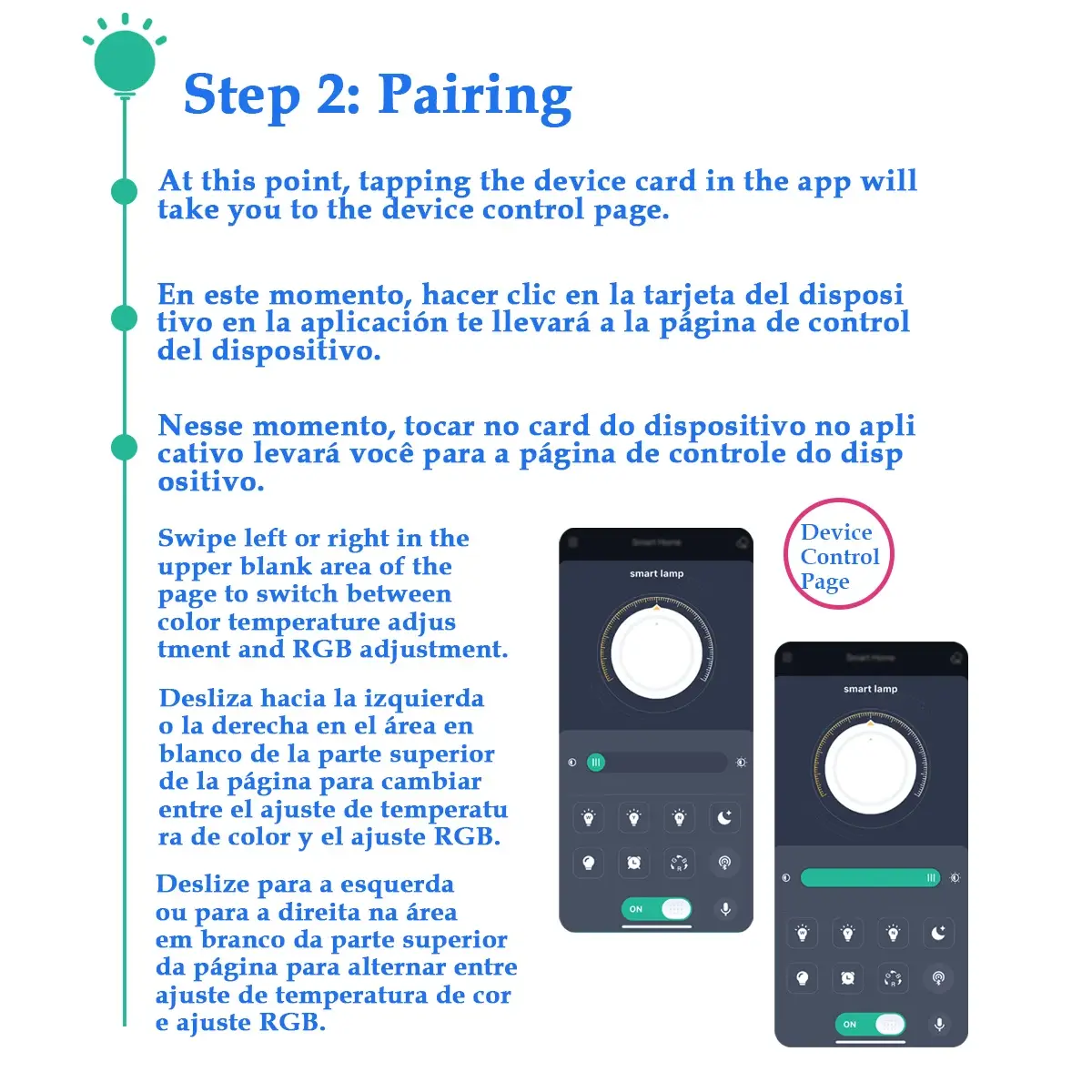4-20PCS Dimmable LED Smart Light Bulb Lamps Bluetooth APP Voice E27 3000K 6500K Lighting 10W 220V for Bedroom Home Derec
<div class="detailmodule_html"><div class="detail-desc-decorate-richtext"><p><strong><span style="color:rgb(231, 76, 60)"><span>Note:This light bulb does not have RGB color adjustment function</span></span></strong><strong><br/>Smart Lamp Pro Manual</strong></p><p>Smart Light Pro is a mobile phone application specially designed to control lighting. Through this application,</p><p>the switch, brightness, color temperature and other States of the lamp can be adjusted. The</p><p>application and the lighting lamp are controlled through the Bluetooth, but a user does not need to search the</p><p>Bluetooth for pairing operation, and a new pairing mode is adopted, which is convenient and fast, and greatly</p><p>improves the use experience of the user.</p><p><strong>Download Method</strong></p><p>1.Scan QR Code Download</p><p></p><p><strong>App store download</strong></p><p>users can download applications in the App Store or Google Play search "" LampSmart Pro "".</p><p><strong>Use the Steps</strong></p><p>Step 1: Add Device</p><p>There is no device in the room when you open the app for the first time. You need to click the "Plus" button</p><p>at the bottom of the app to add a device. Enter the device name on the Add Device page and click the "OK"</p><p>button.</p><p>The page now looks like this:</p><p></p><p><strong><span style="color:rgb(244, 78, 59)">Note: At This Time, the Application Cannot Control the Device. You Need to Click the Pairing Button Within 5</span></strong></p><p><strong><span style="color:rgb(244, 78, 59)">Seconds After the Device Is Powered On.</span></strong></p><p>The upper left corner is the menu button, which can be clicked to open the menu.</p><p>The upper right corner is the clear code button. If the lamp flashes after clicking the clear code button</p><p>within 5 seconds after the lamp is powered on, the application will not be able to control the lamp in the</p><p>future.</p><p>General control: when there is equipment in the room, all equipment in the room can be controlled on this</p><p>page. Taking the above figure as an example, all devices in the living room can be controlled.</p><p>Equipment card: Click the card to enter the equipment control page, and press and hold the card to delete</p><p>the equipment or modify the equipment name.</p><p><strong>Step 2: Pairing</strong></p><p>Click the equipment card in the application to enter the</p><p>equipment control page.</p><p><strong>Menu Description</strong></p><p>Click the menu button on the home</p><p>page to open the menu page. As shown</p><p>in the following figure:</p><p><strong>Language: </strong>You can choose to switch the language of the application.</p><p><strong>Sweep: </strong>The QR Code information of the application can be scanned. After successful</p><p>scanning, the device information of the scanned application can be synchronized to the</p><p>mobile phone, so that multiple mobile phones can control one device.</p><p><strong>My QR Code: </strong>to present the device information of the application in the form of</p><p>QR Code, so as to share the device information of my application. Room</p><p><strong>management:</strong> rooms can be added, deleted and modified.</p><p><strong>Instructions for use: </strong>explain how to use the application.</p><p><strong>Check for updates: </strong>updates can be applied to the latest version.</p><p><strong>Question feedback: </strong>Send us comments or requests by email so that we can provide better</p><p>service.<br/></p><p><strong>[End]</strong></p></div></div><br/>
$50
$28.4
- Category : Lights & Lighting
- Brand : nikkies_light_store Nikkie's Light Store
Colors
Sizes
-
+
<div class="detailmodule_html"><div class="detail-desc-decorate-richtext"><p><strong><span style="color:rgb(231, 76, 60)"><span>Note:This light bulb does not have RGB color adjustment function</span></span></strong><strong><br/>Smart Lamp Pro Manual</strong></p><p>Smart Light Pro is a mobile phone application specially designed to control lighting. Through this application,</p><p>the switch, brightness, color temperature and other States of the lamp can be adjusted. The</p><p>application and the lighting lamp are controlled through the Bluetooth, but a user does not need to search the</p><p>Bluetooth for pairing operation, and a new pairing mode is adopted, which is convenient and fast, and greatly</p><p>improves the use experience of the user.</p><p><strong>Download Method</strong></p><p>1.Scan QR Code Download</p><p></p><p><strong>App store download</strong></p><p>users can download applications in the App Store or Google Play search "" LampSmart Pro "".</p><p><strong>Use the Steps</strong></p><p>Step 1: Add Device</p><p>There is no device in the room when you open the app for the first time. You need to click the "Plus" button</p><p>at the bottom of the app to add a device. Enter the device name on the Add Device page and click the "OK"</p><p>button.</p><p>The page now looks like this:</p><p></p><p><strong><span style="color:rgb(244, 78, 59)">Note: At This Time, the Application Cannot Control the Device. You Need to Click the Pairing Button Within 5</span></strong></p><p><strong><span style="color:rgb(244, 78, 59)">Seconds After the Device Is Powered On.</span></strong></p><p>The upper left corner is the menu button, which can be clicked to open the menu.</p><p>The upper right corner is the clear code button. If the lamp flashes after clicking the clear code button</p><p>within 5 seconds after the lamp is powered on, the application will not be able to control the lamp in the</p><p>future.</p><p>General control: when there is equipment in the room, all equipment in the room can be controlled on this</p><p>page. Taking the above figure as an example, all devices in the living room can be controlled.</p><p>Equipment card: Click the card to enter the equipment control page, and press and hold the card to delete</p><p>the equipment or modify the equipment name.</p><p><strong>Step 2: Pairing</strong></p><p>Click the equipment card in the application to enter the</p><p>equipment control page.</p><p><strong>Menu Description</strong></p><p>Click the menu button on the home</p><p>page to open the menu page. As shown</p><p>in the following figure:</p><p><strong>Language: </strong>You can choose to switch the language of the application.</p><p><strong>Sweep: </strong>The QR Code information of the application can be scanned. After successful</p><p>scanning, the device information of the scanned application can be synchronized to the</p><p>mobile phone, so that multiple mobile phones can control one device.</p><p><strong>My QR Code: </strong>to present the device information of the application in the form of</p><p>QR Code, so as to share the device information of my application. Room</p><p><strong>management:</strong> rooms can be added, deleted and modified.</p><p><strong>Instructions for use: </strong>explain how to use the application.</p><p><strong>Check for updates: </strong>updates can be applied to the latest version.</p><p><strong>Question feedback: </strong>Send us comments or requests by email so that we can provide better</p><p>service.<br/></p><p><strong>[End]</strong></p></div></div><br/>