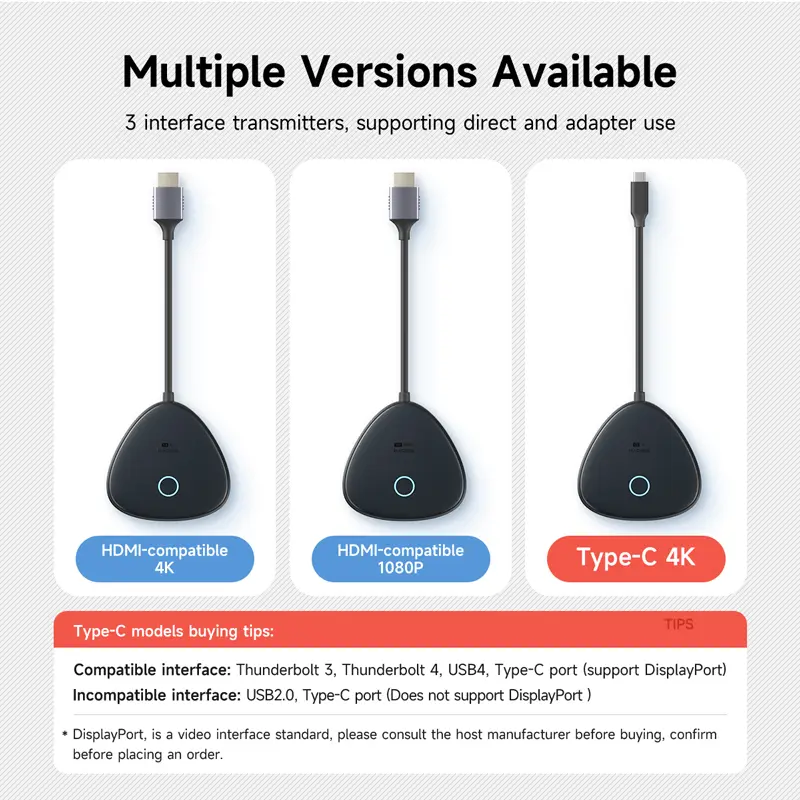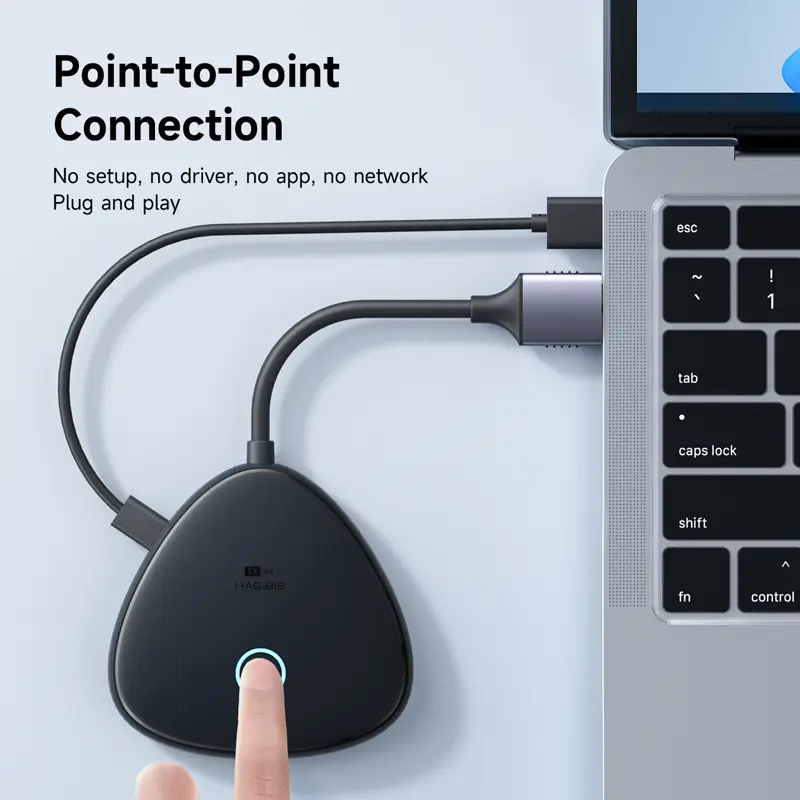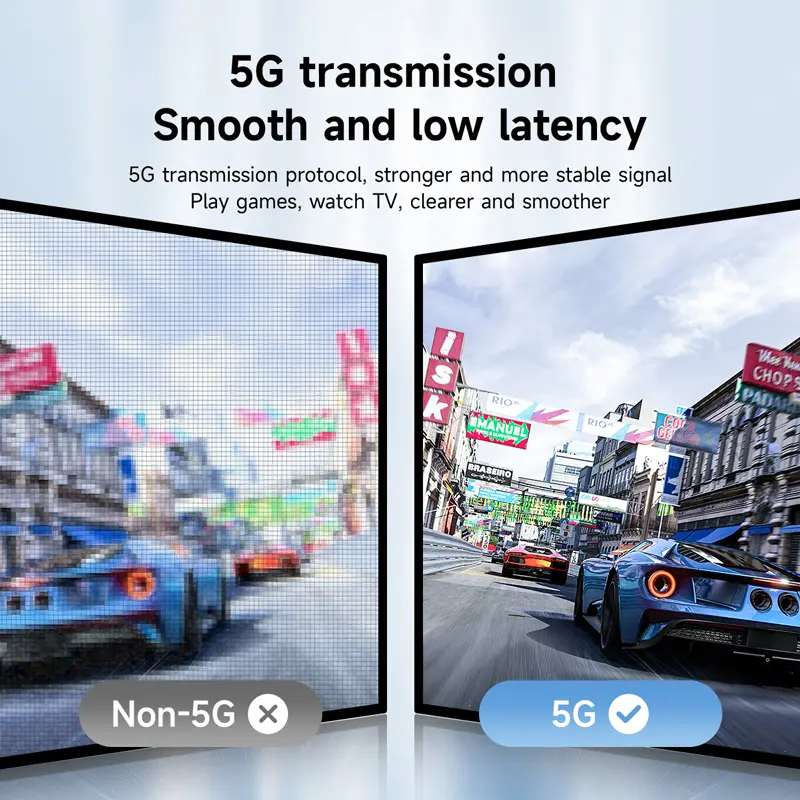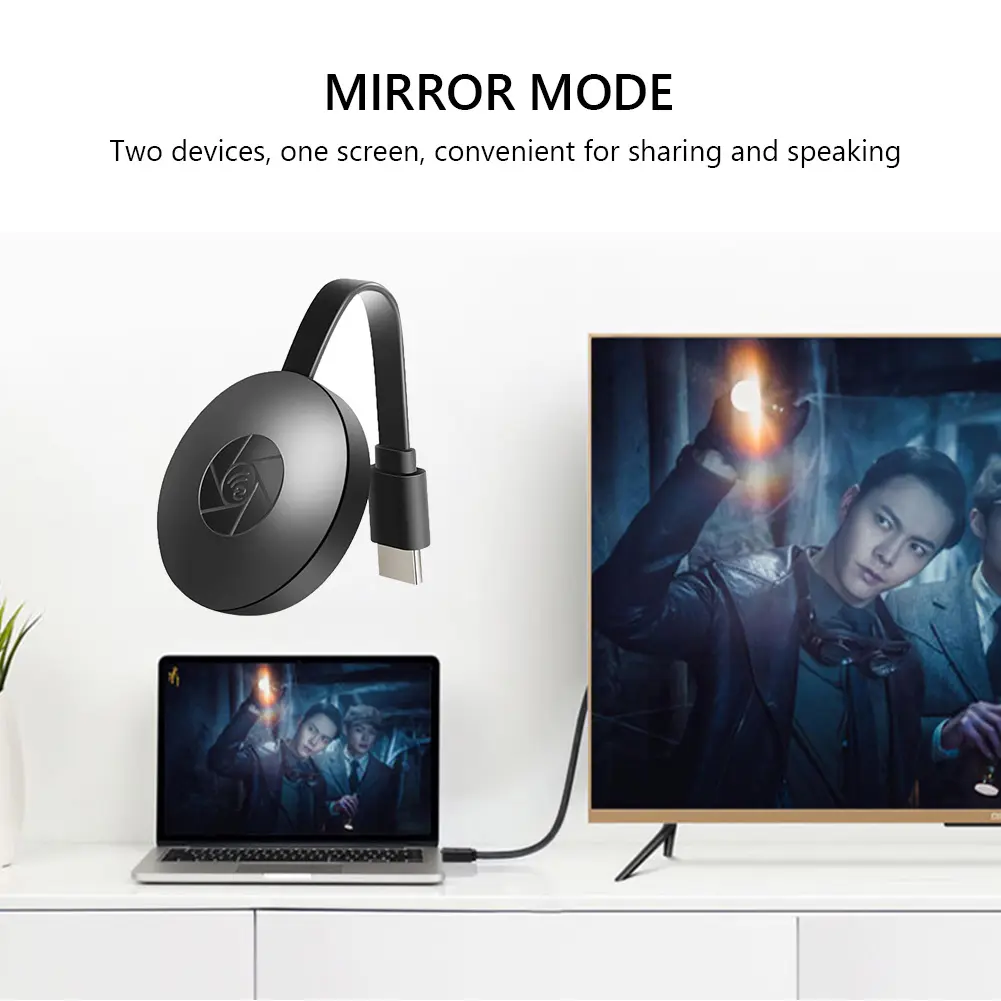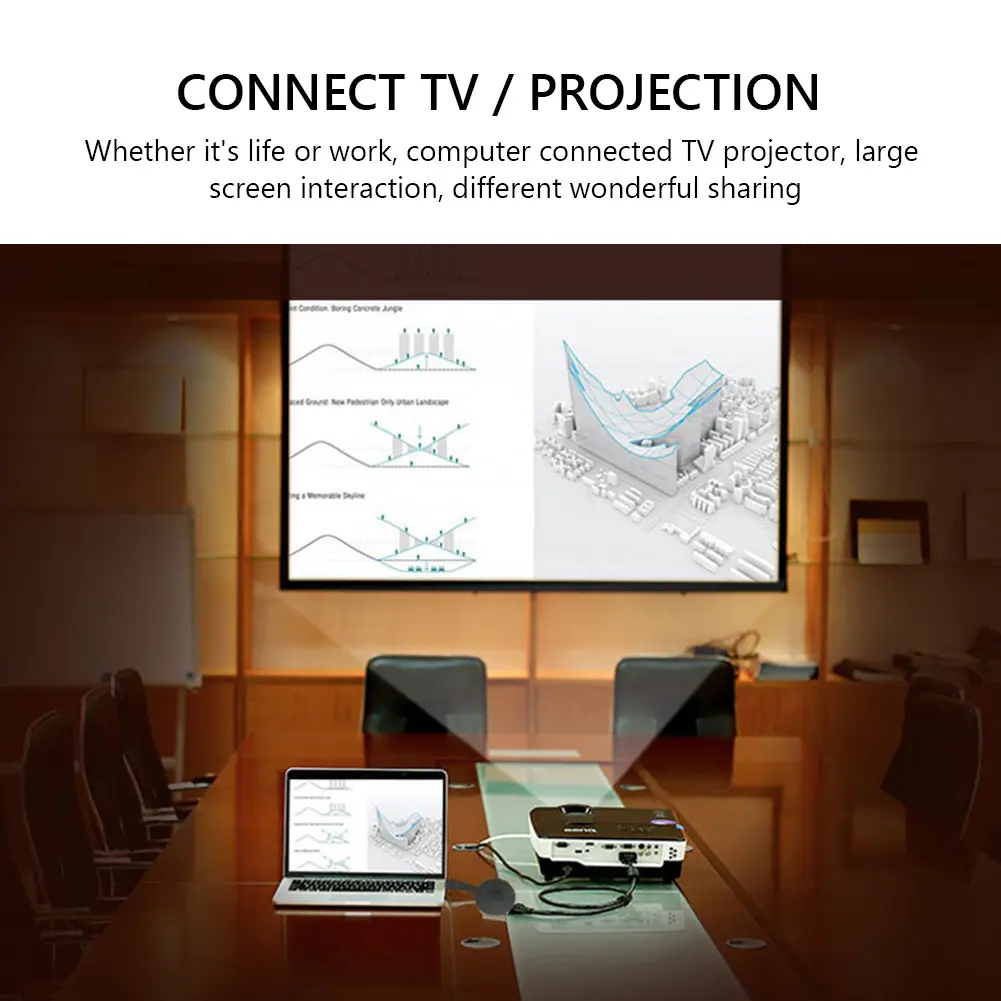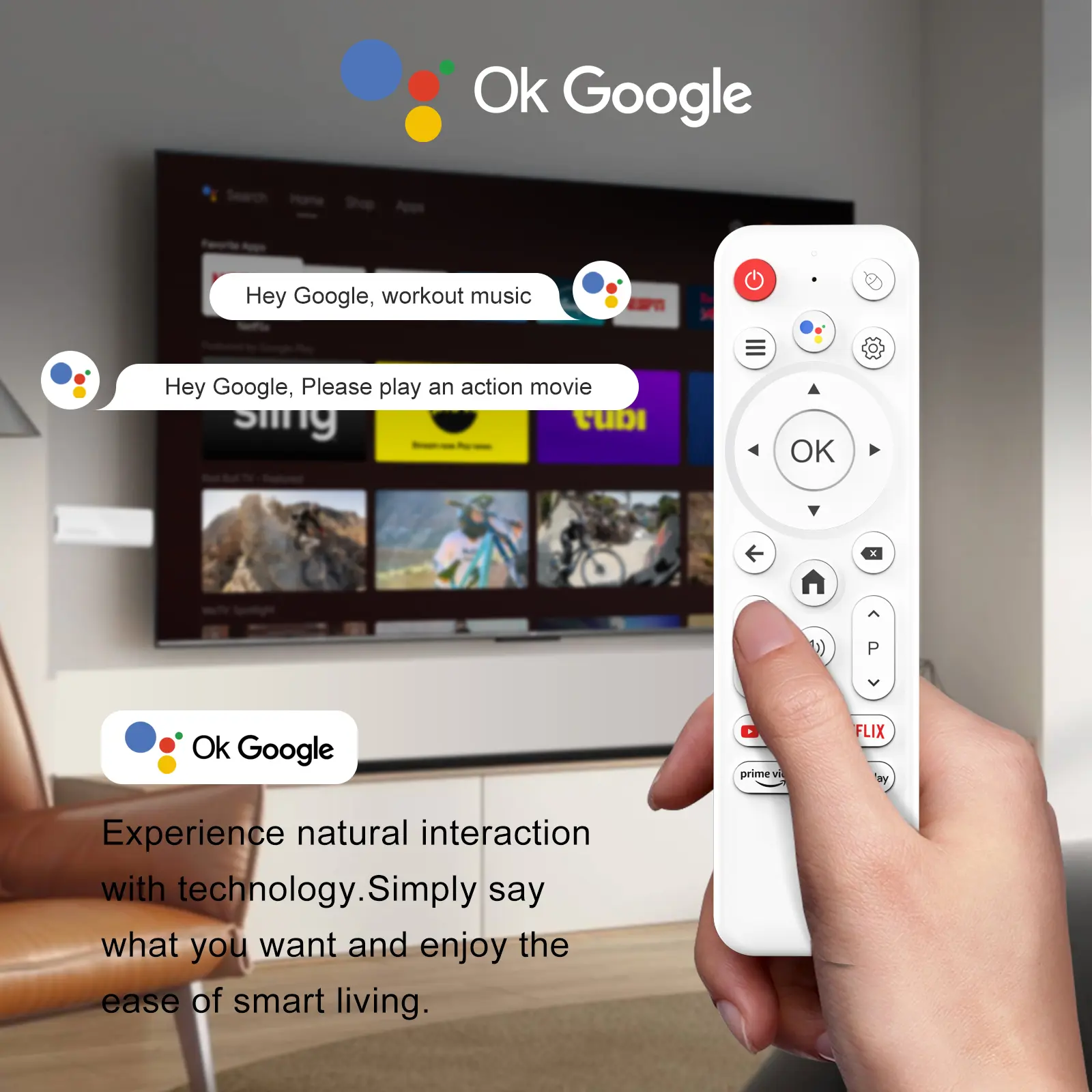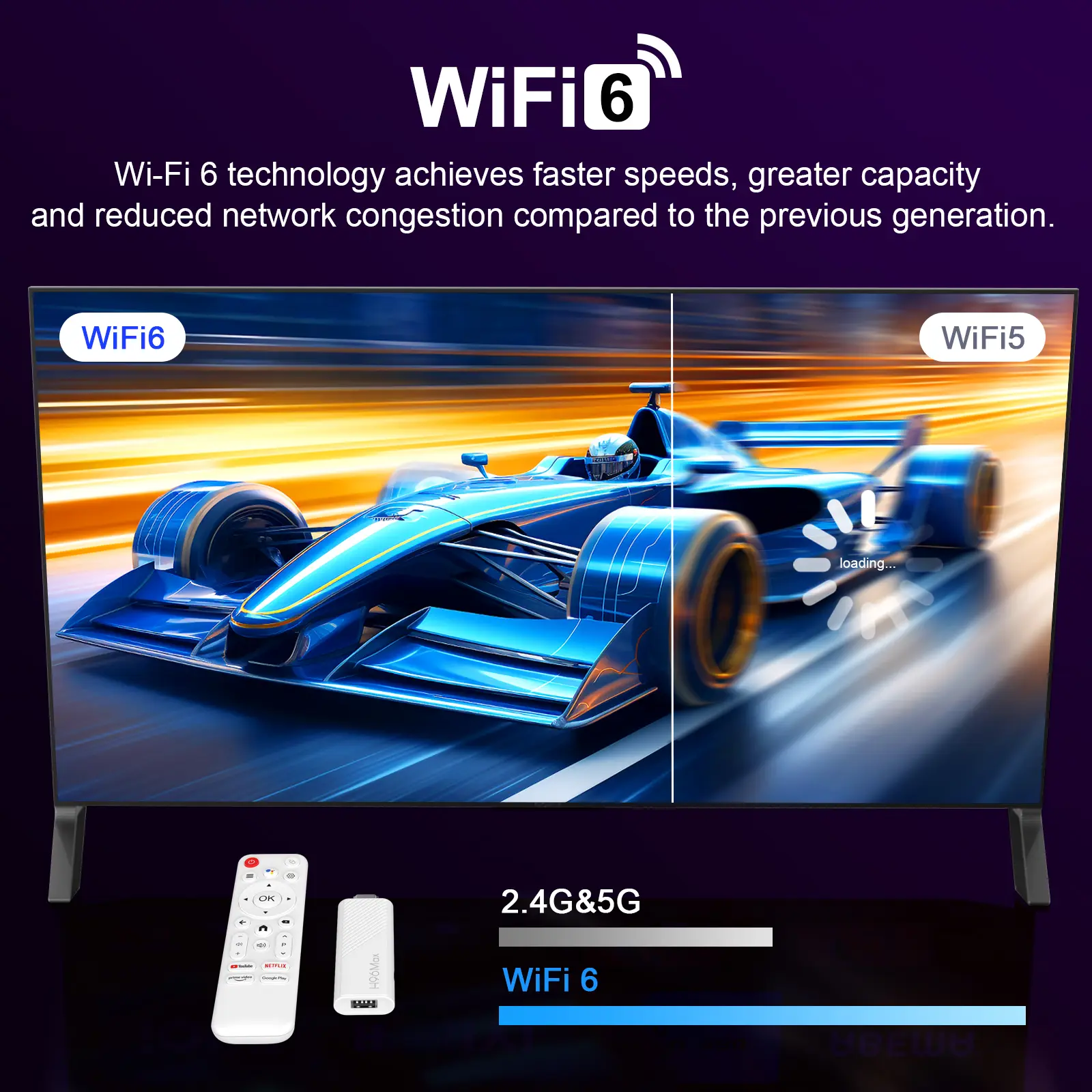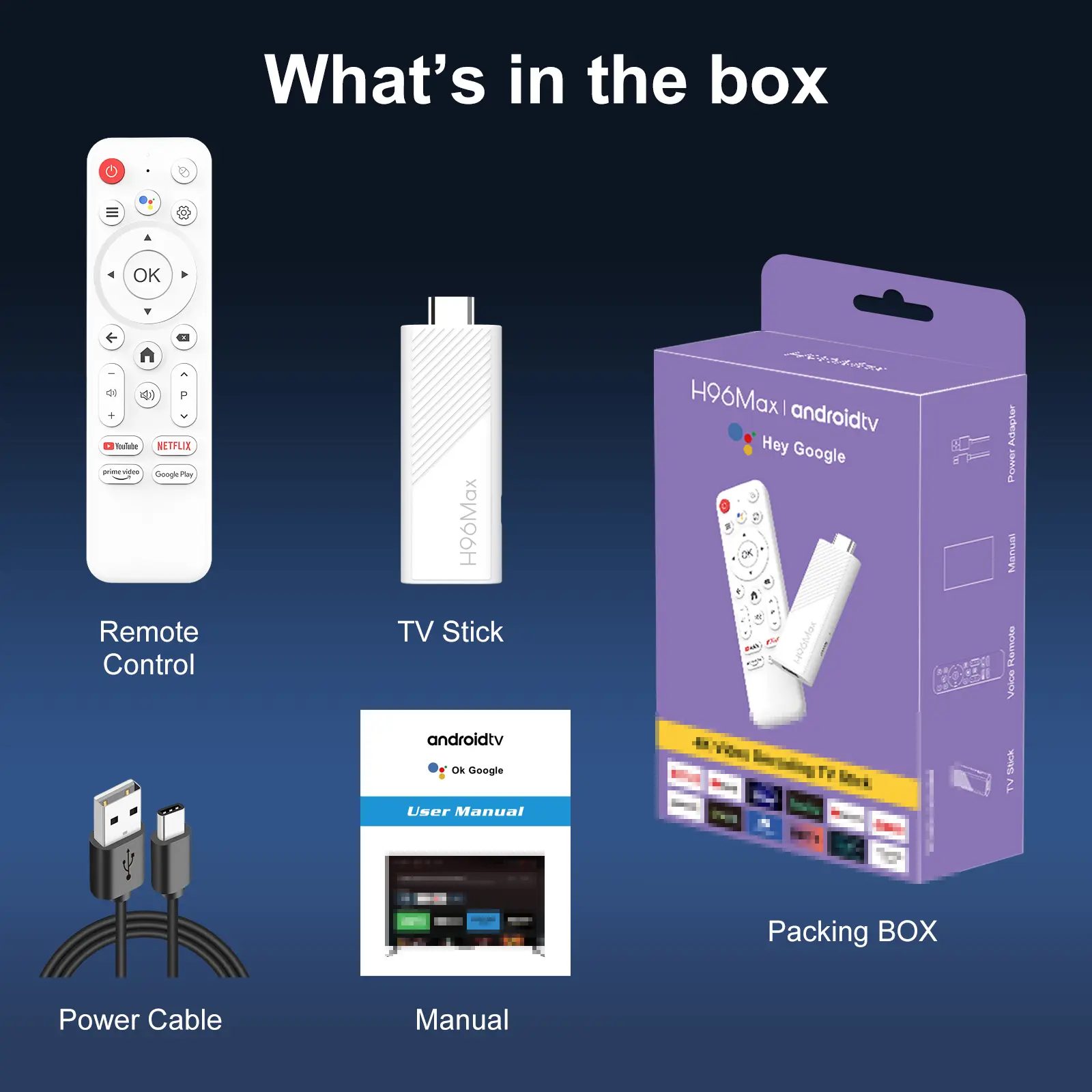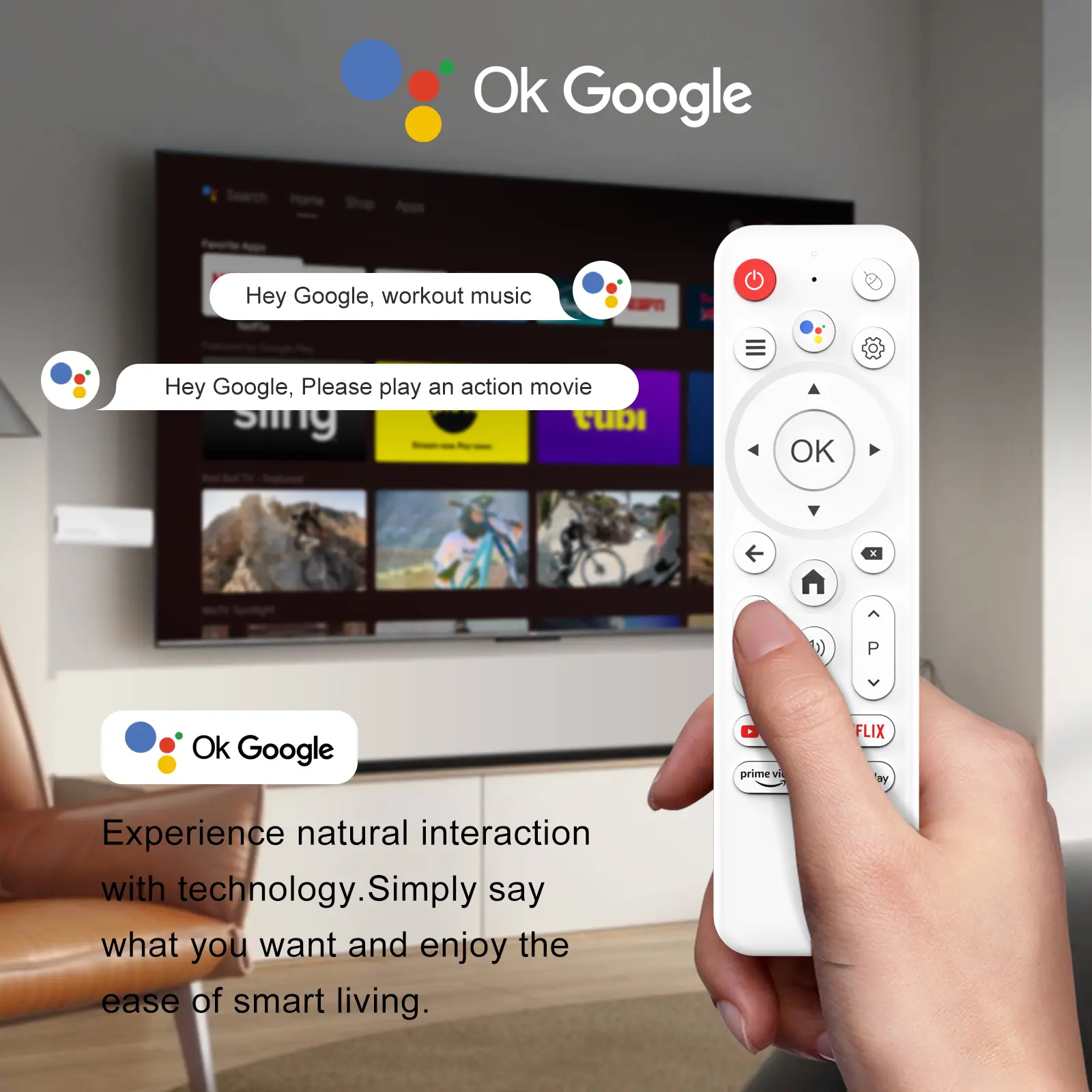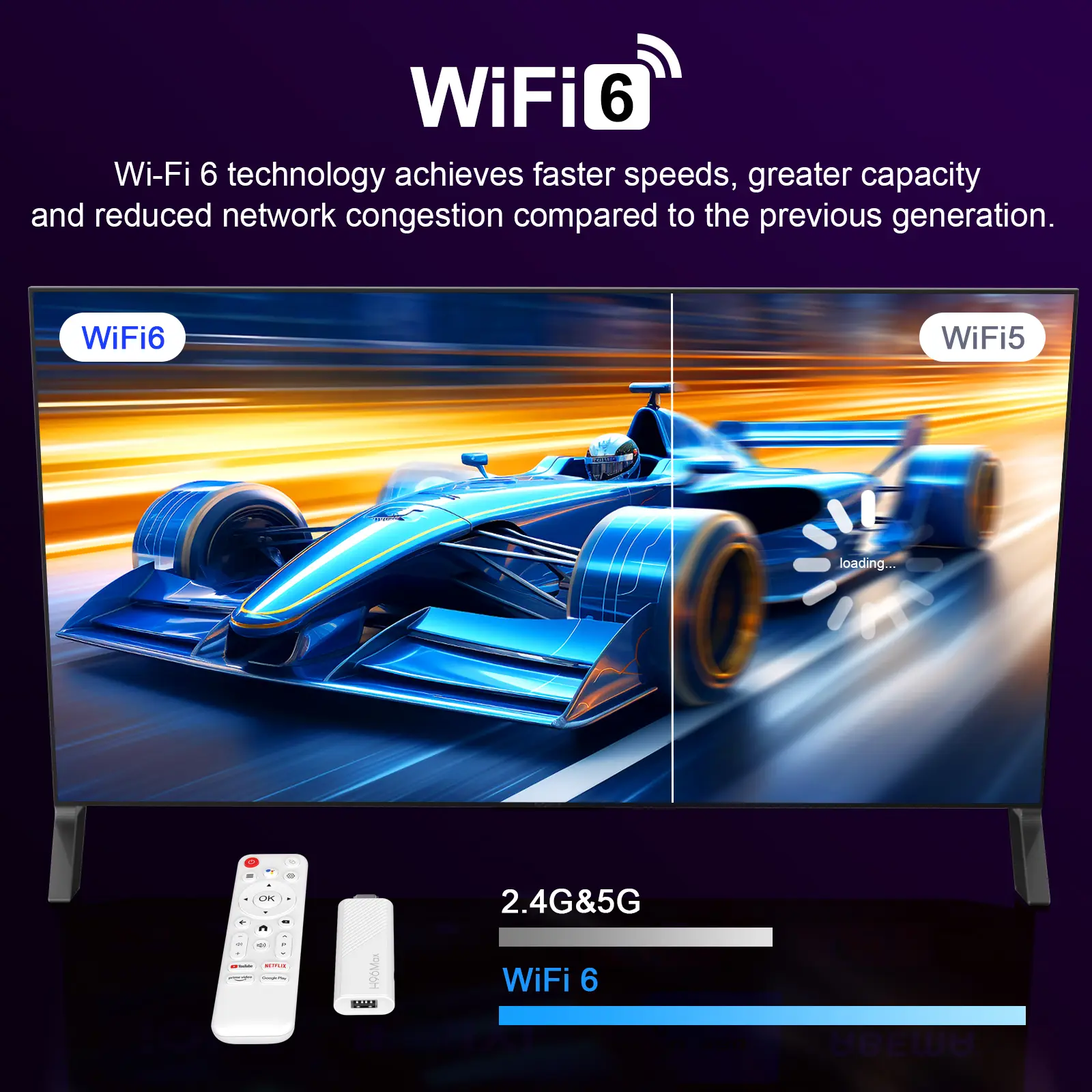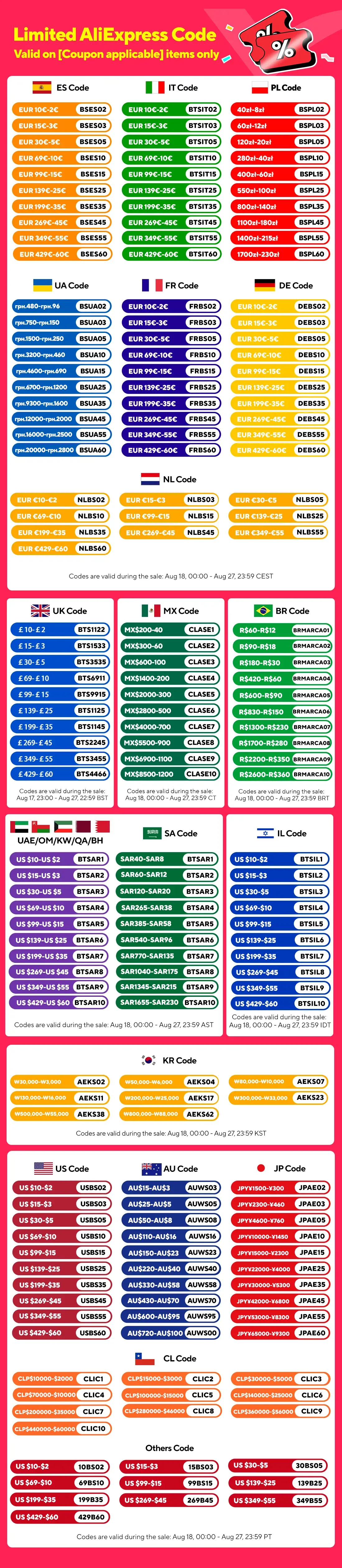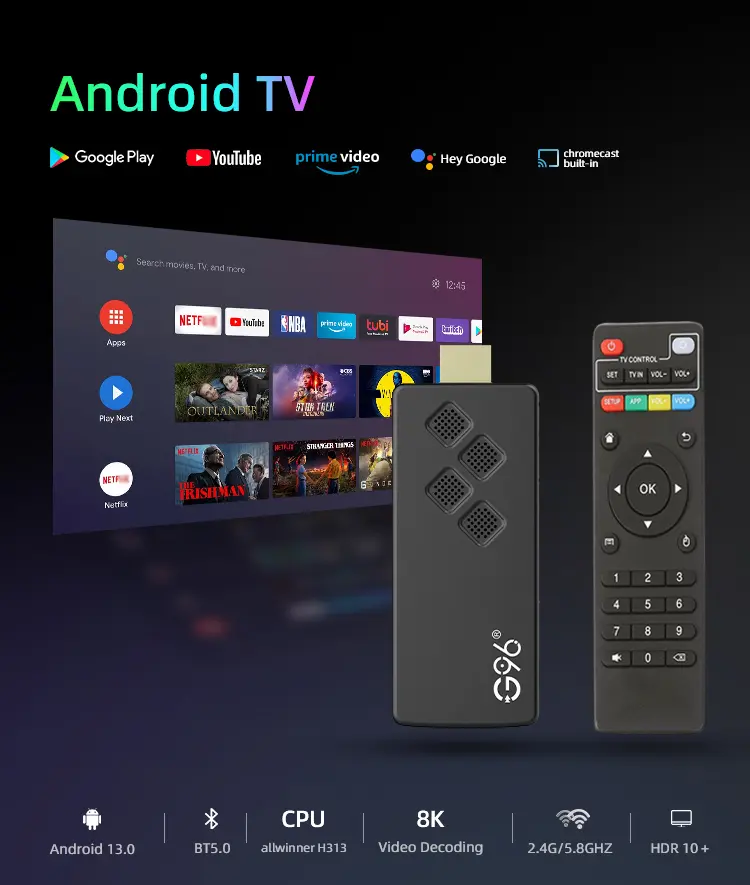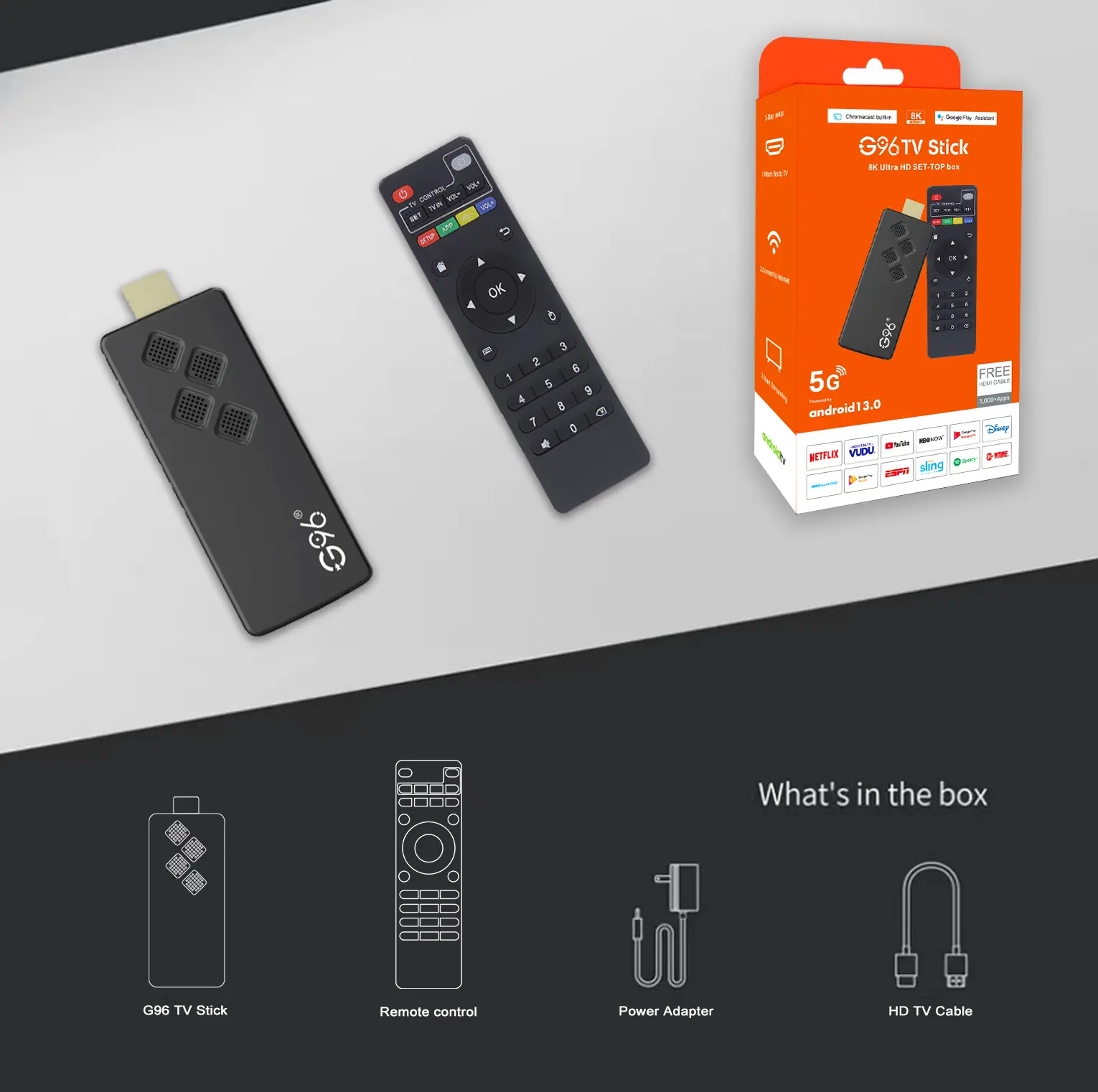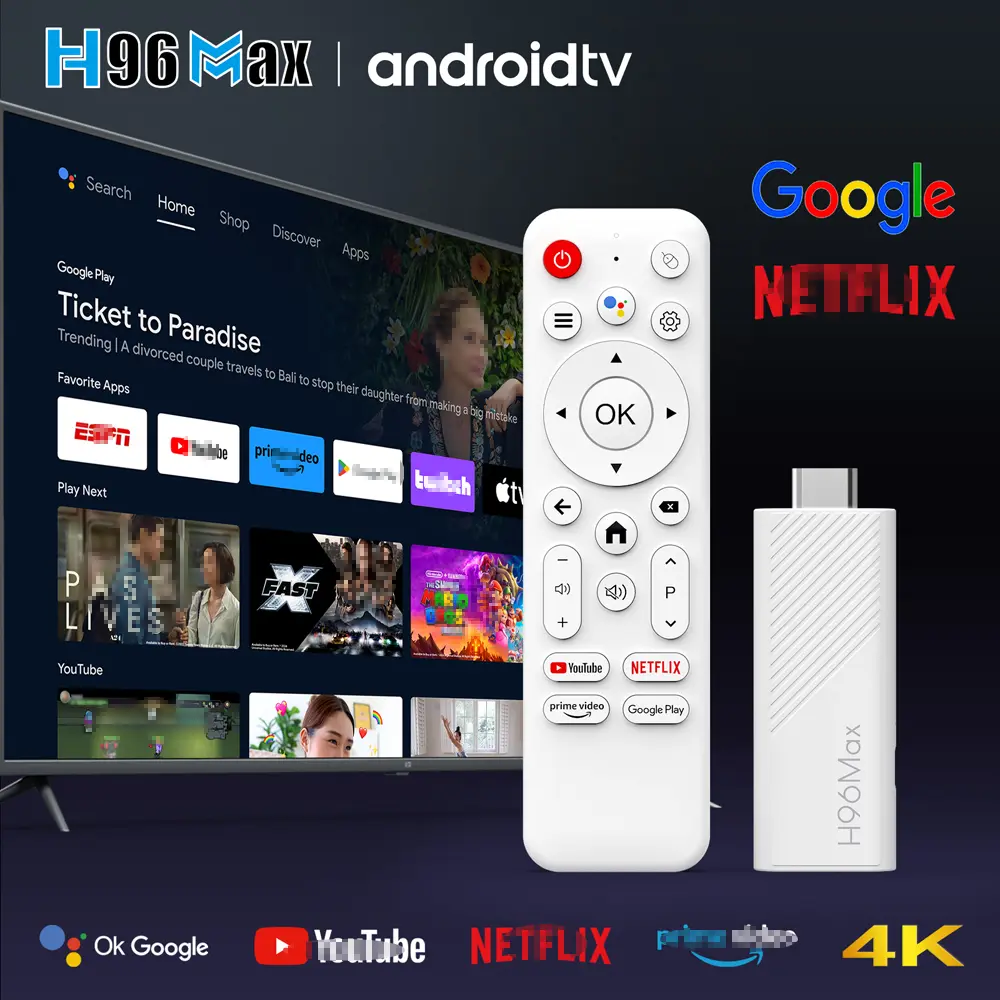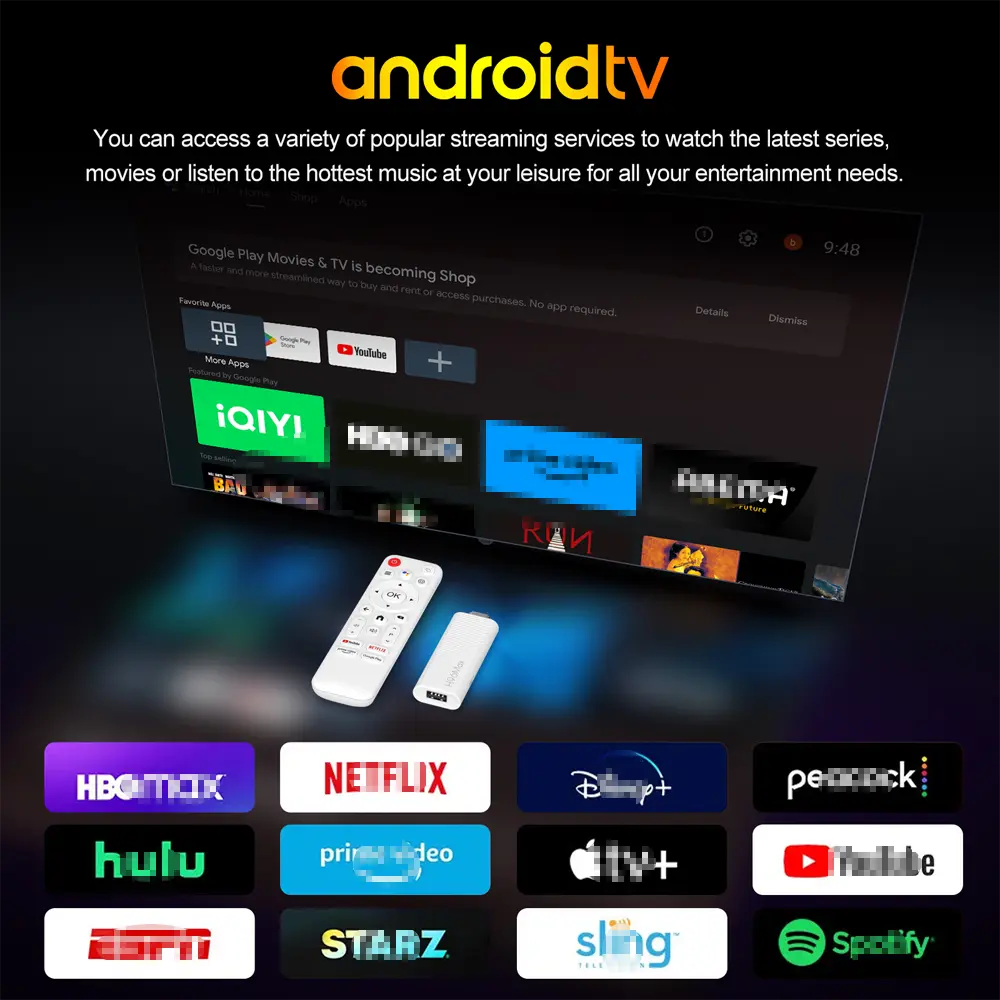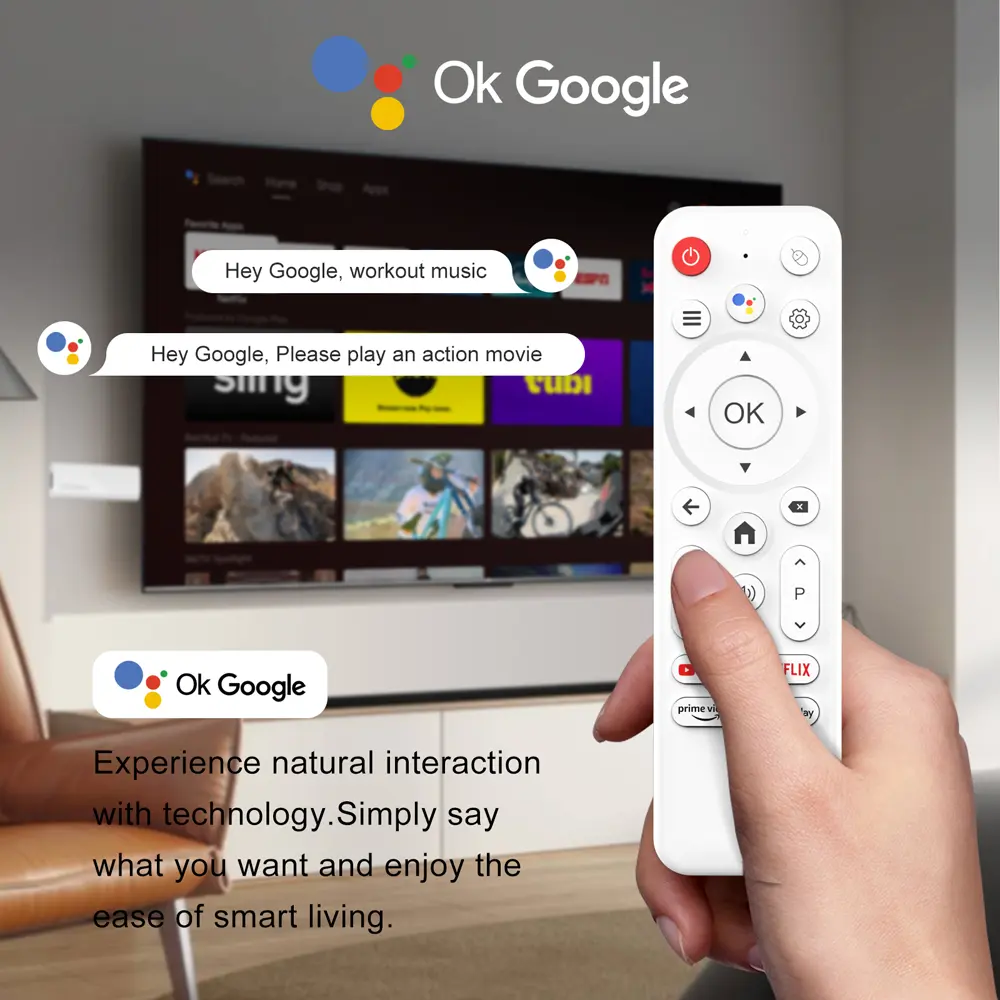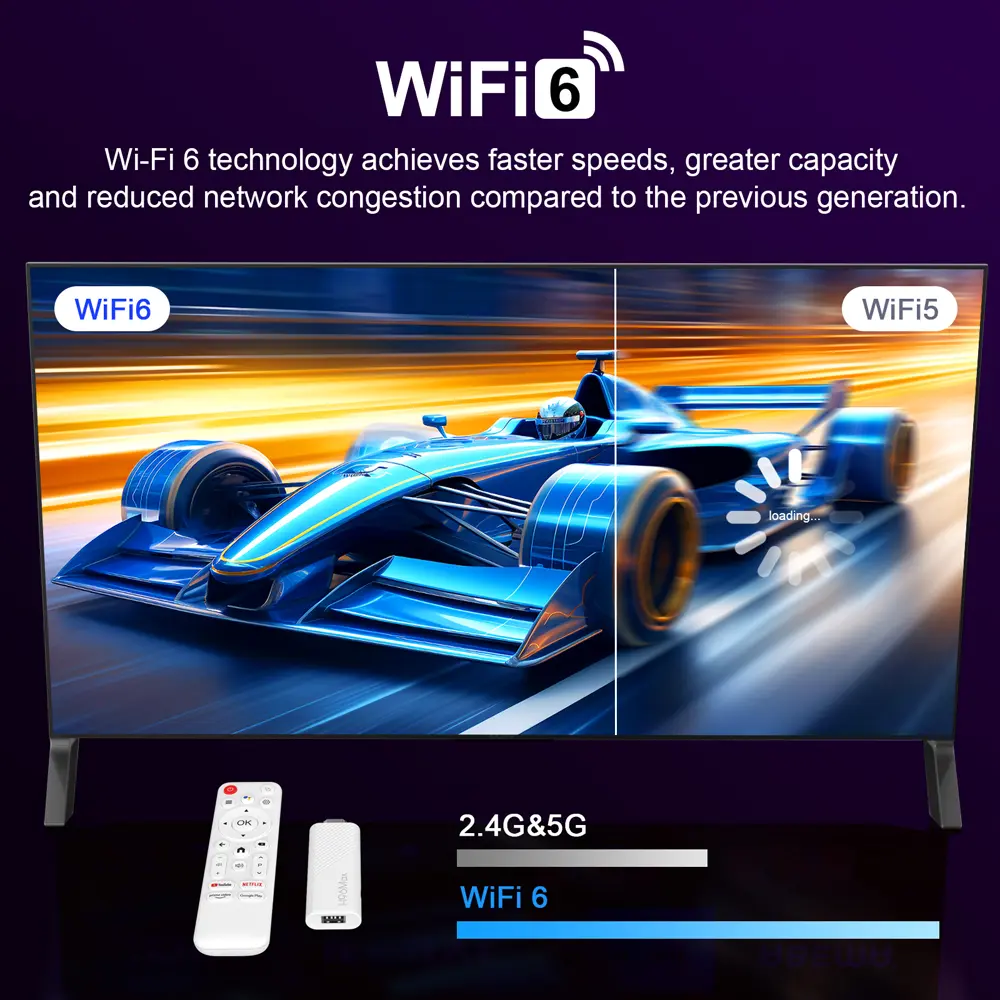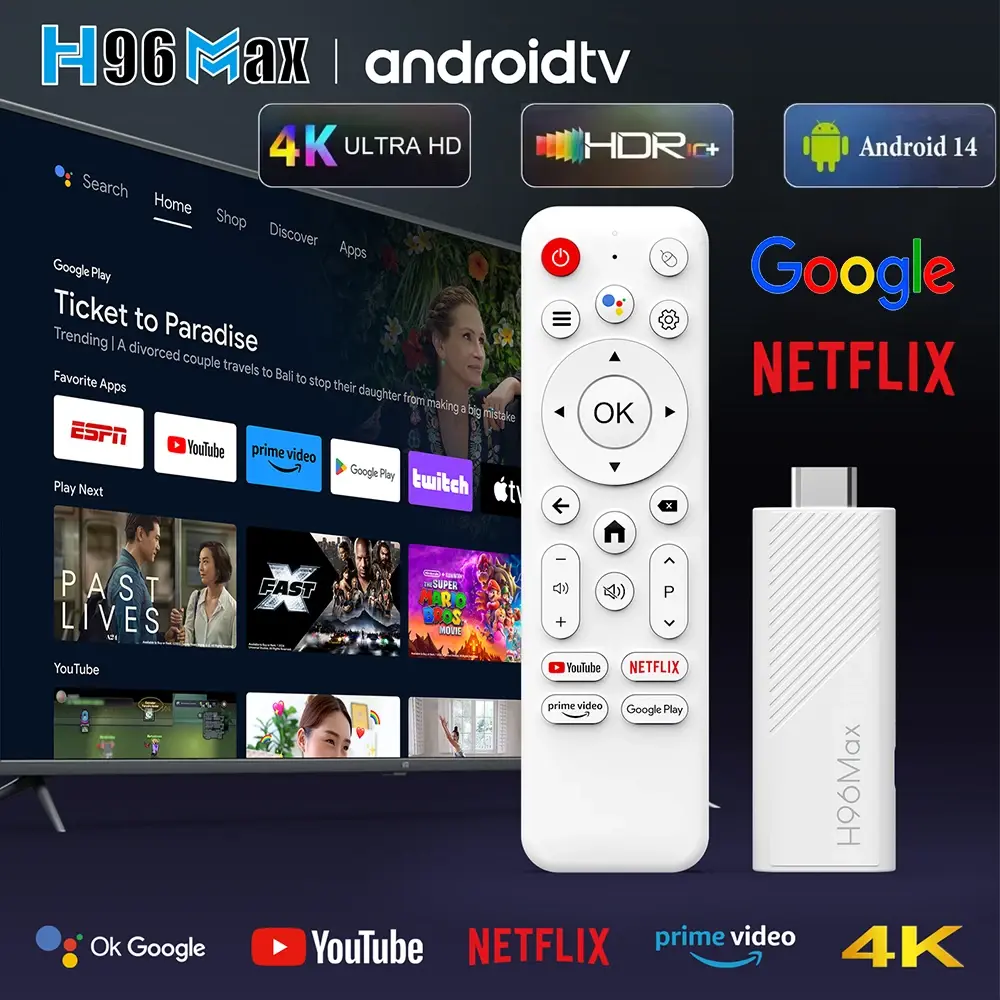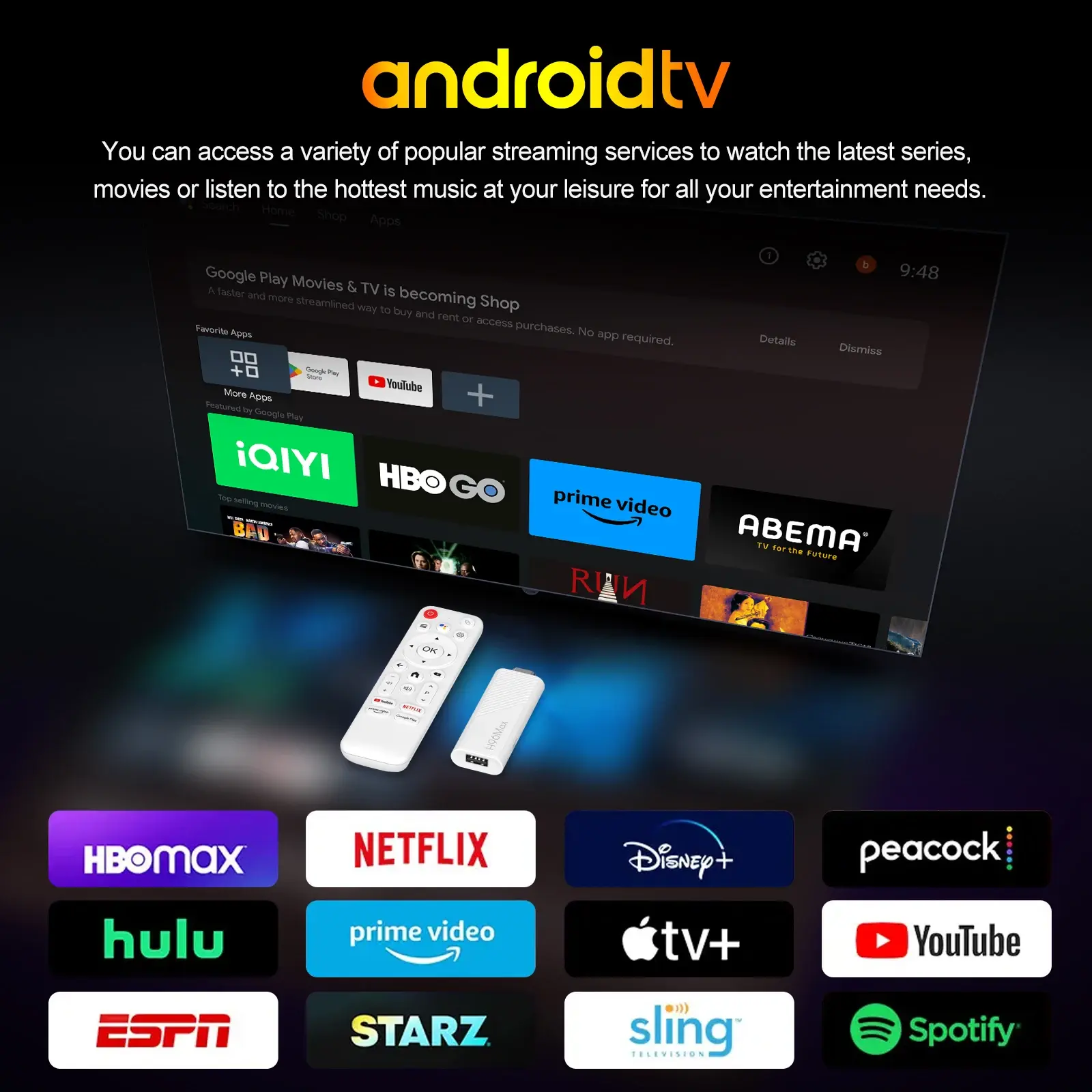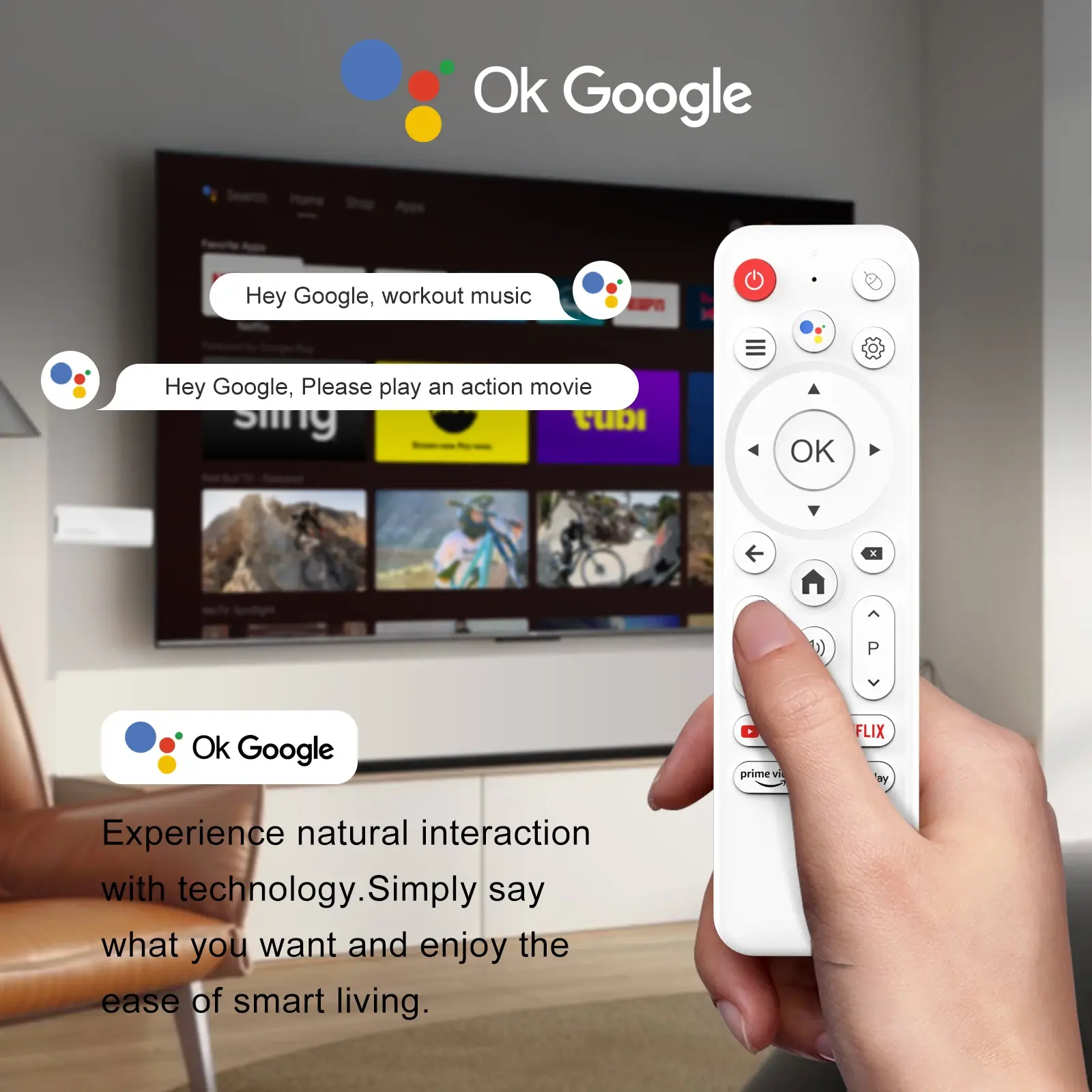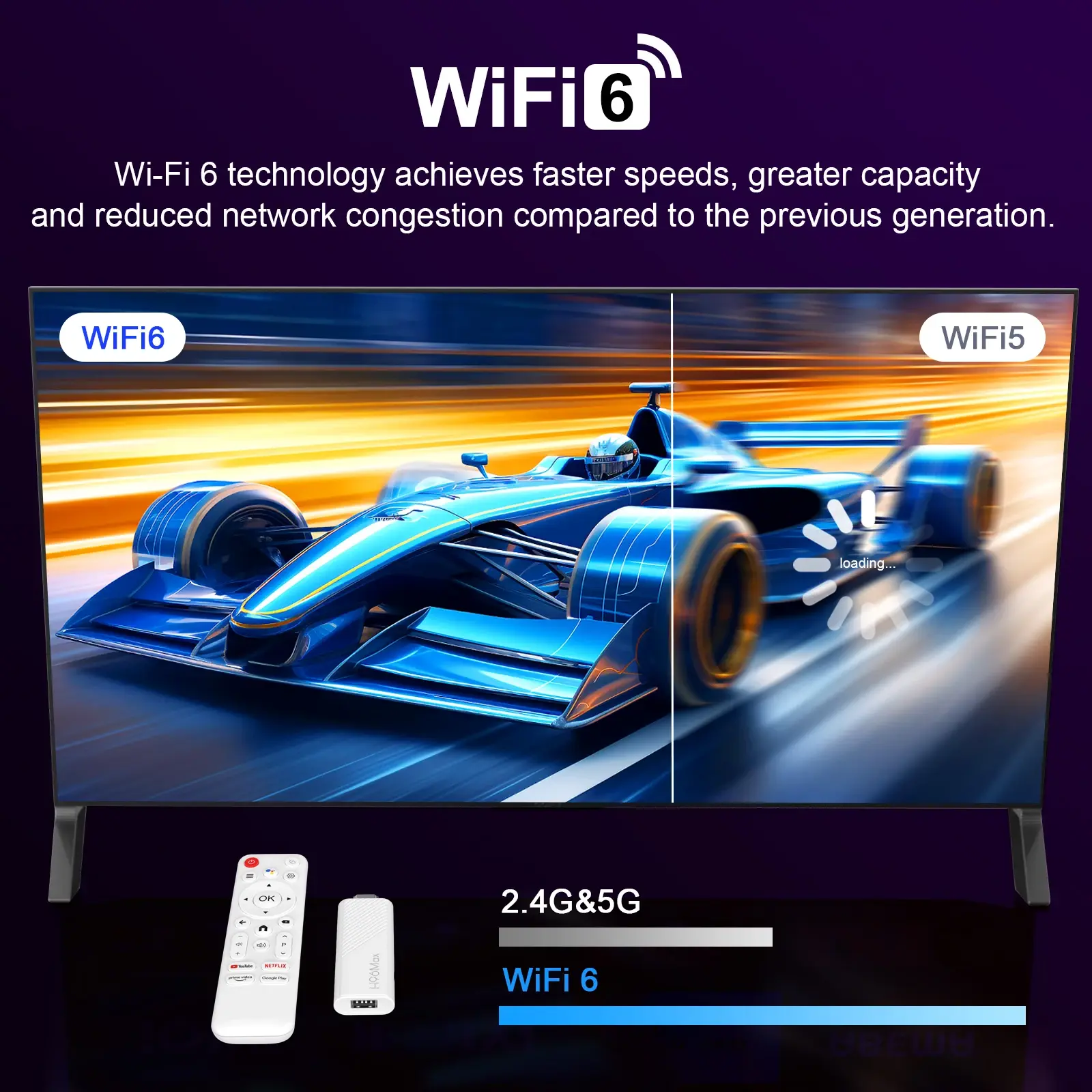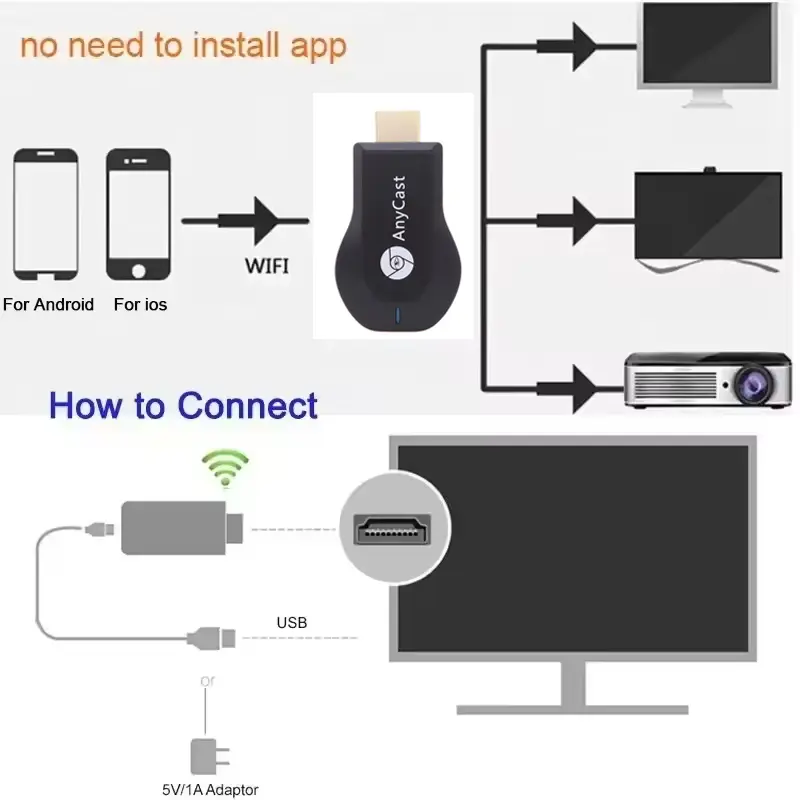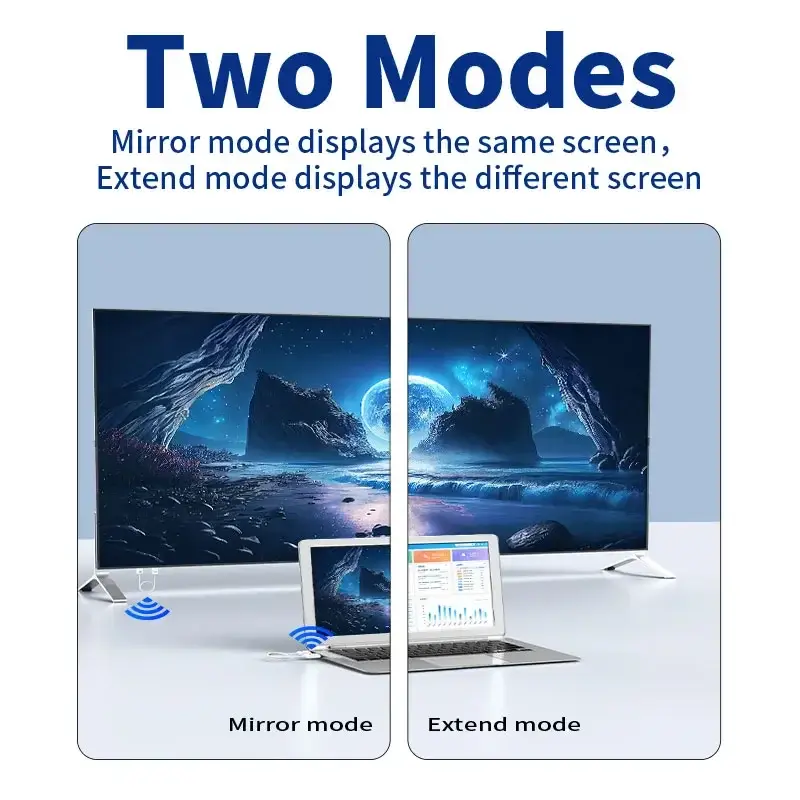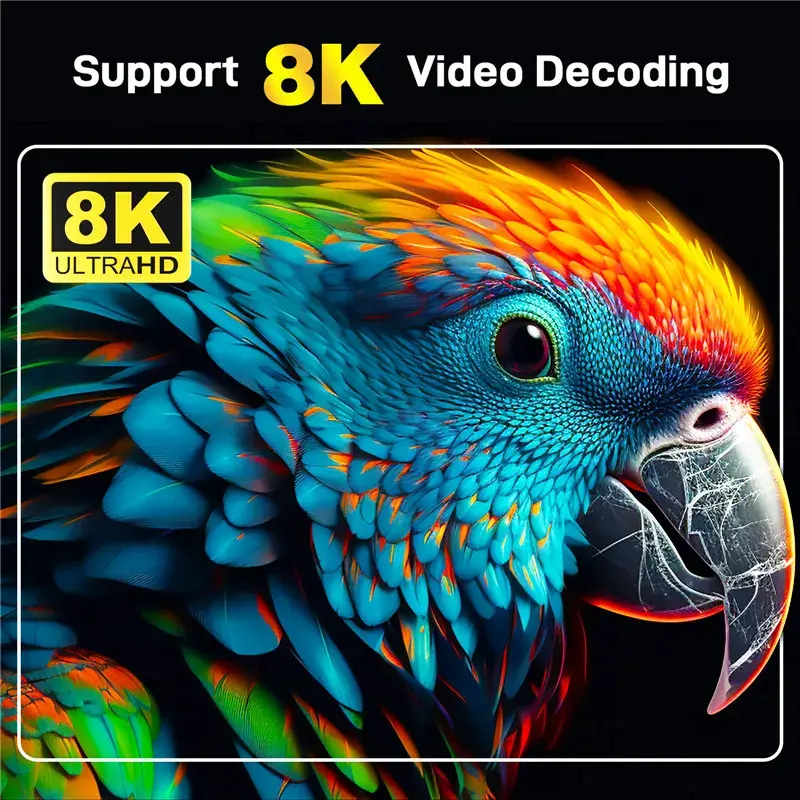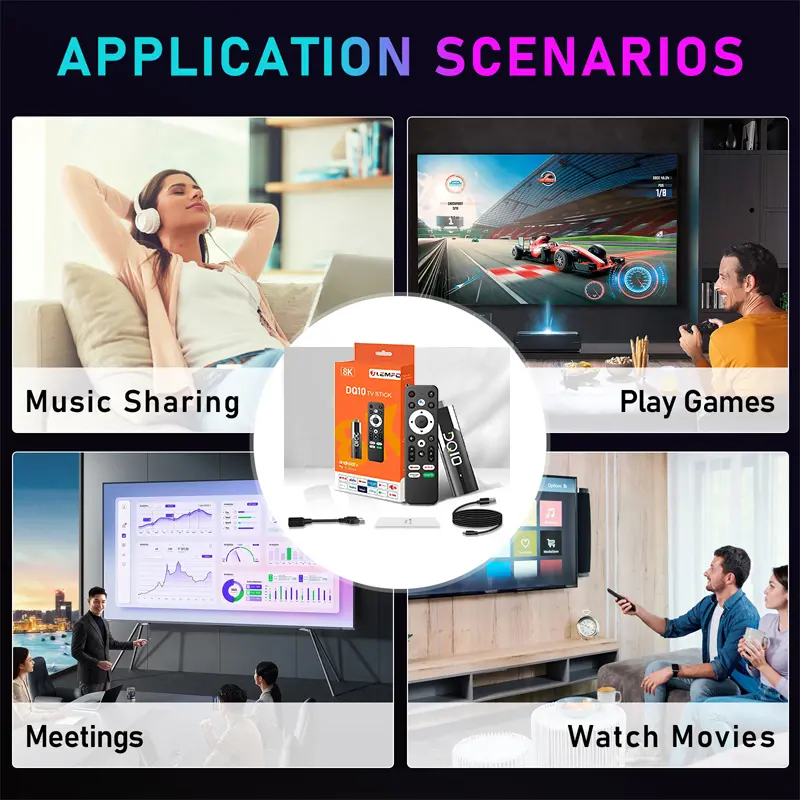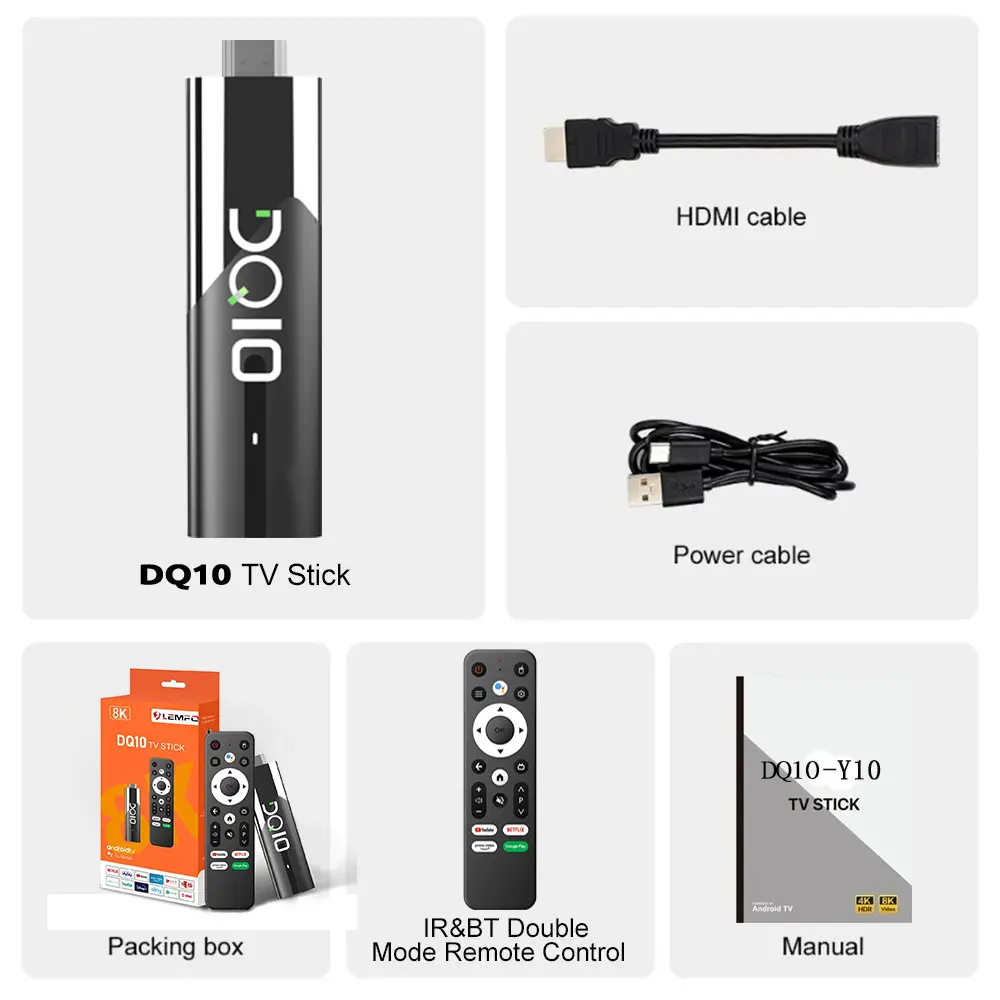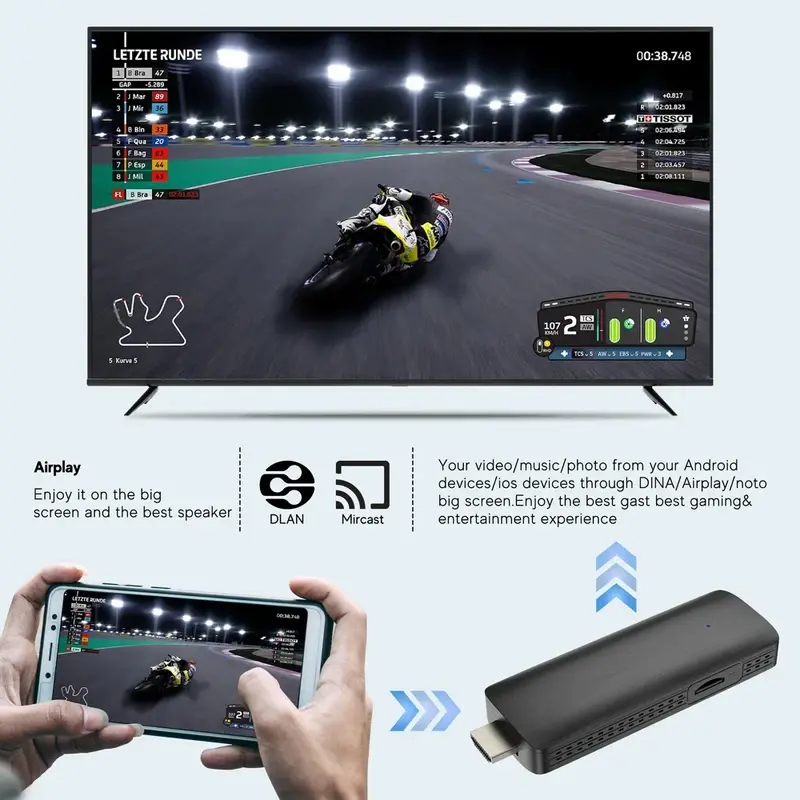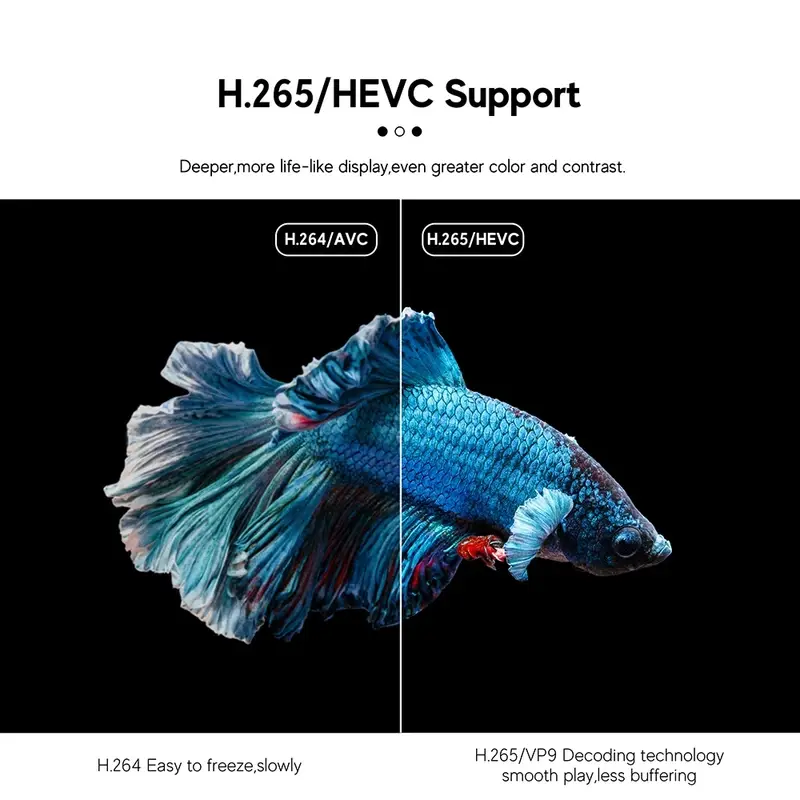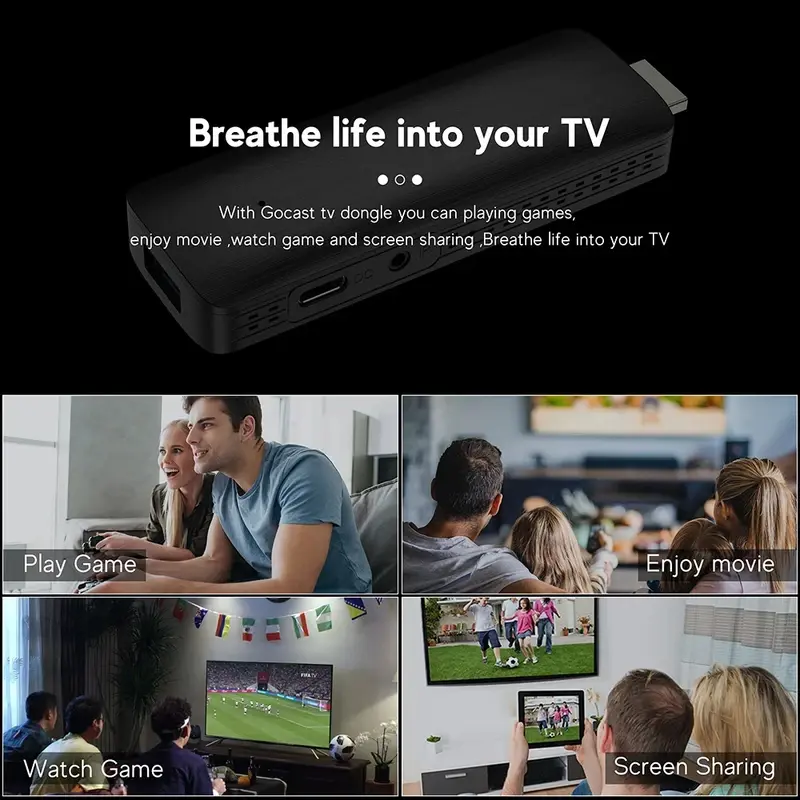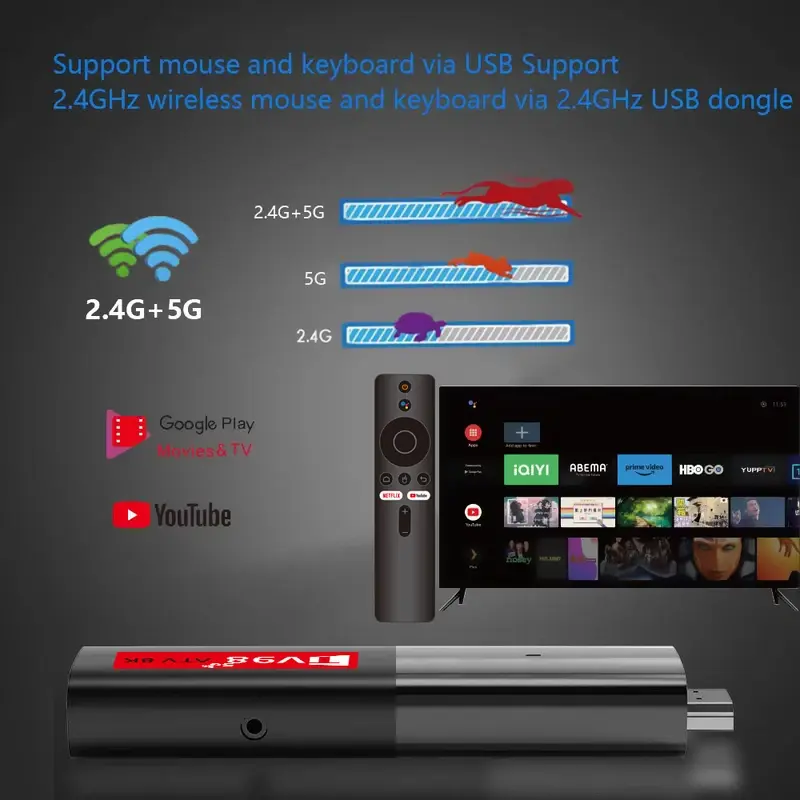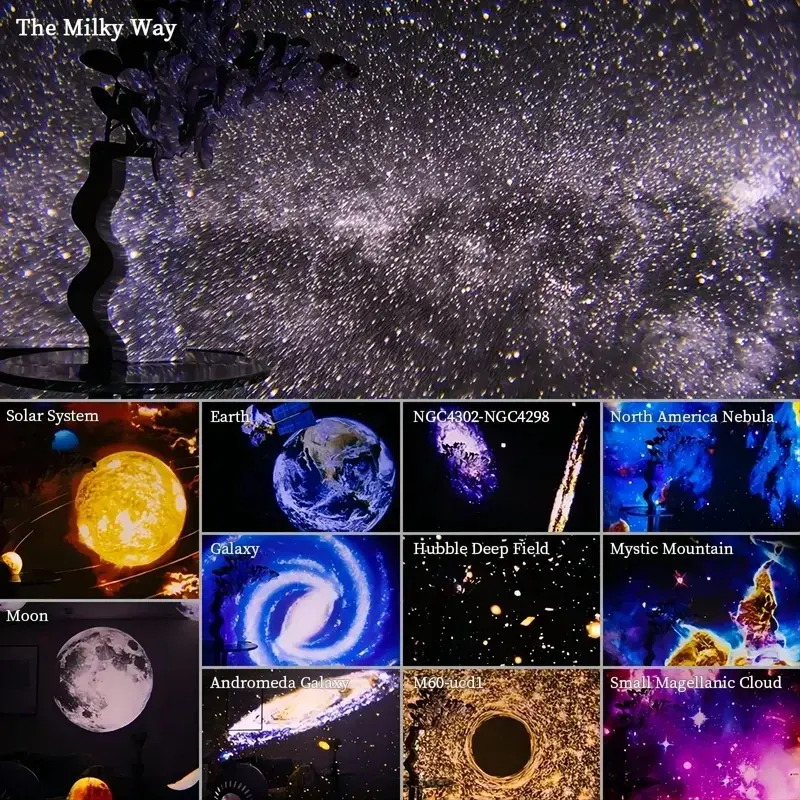50M Wireless Screen Projector 1080P 60HZ HD HDMI-Compatible Wireless Video Transmitter Receiver Adapter for Laptop TV Projector
<div class="detailmodule_html"><div class="detail-desc-decorate-richtext"><div>
<div>
<div><span style="font-size:26px"><span style="font-family:"times new roman", times, serif"><strong>Product Introduction</strong></span></span> <span style="font-size:16px;font-family:"times new roman", times, serif"><br />
The HDMI wireless transmitter transmits high-definition audio and video signals through 5G WiFi, and high-definition videos from PCs or fully functional mobile devices are transmitted through WiFi, enabling one-on-one applications. The device has excellent image processing and transmission capabilities, making signal transmission smoother and more stable.</span><br />
<br />
<span style="font-size:26px"><span style="font-family:"times new roman", times, serif"><strong>Main characteristics</strong></span></span> <span style="font-size:16px;font-family:"times new roman", times, serif"><br />
1. Transmit HDMI video and audio signals over long distances via WiFi, up to 50 meters in length;<br />
2. Compatible with HDMI 1.4 and 1.3 standards;<br />
3. Able to automatically recognize and configure various display modes;<br />
4. Built in automatic balancing system, smooth, clear, and stable screen;<br />
5. No software, no settings, no drivers required, just connect to cast the screen</span><br />
<br />
<span style="font-size:26px"><span style="font-family:"times new roman", times, serif"><strong>Connection and usage</strong></span></span> <span style="font-size:16px;font-family:"times new roman", times, serif"><br />
Receiver+transmitter combination, plug and play<br />
1. Connect the HD port of the receiver to the video input port of a display device such as a monitor or television.<br />
2. Connect the USB-C power port of the receiver to a charging cable and plug it into a power adapter or USB-C power port (voltage 5V, current 2A).<br />
3. Adjust the HD signal source of the monitor or TV to the corresponding HD port until the receiver's startup screen displays and the startup is successful.<br />
4. Connect the transmitter to a computer or other device with HD video output function. After the indicator light enters the flash state, wait for more than ten seconds to complete the projection.</span><br />
<br />
<span style="font-size:26px"><span style="font-family:"times new roman", times, serif"><strong>Pairing instructions</strong></span></span> <span style="font-size:16px;font-family:"times new roman", times, serif"><br />
The product has been paired before leaving the factory. Improper operation or other situations during use<br />
Pairing failed, the steps to restore and re pair the device are as follows:<br />
1. Press and hold the receiver function key for more than 5 seconds, and a prompt message "Pairing Timeout: 90S" will pop up on the interface; Waiting for the transmitter to enter pairing mode,<br />
2. Press and hold the transmitter function key for more than 5 seconds, and the indicator light will flash for pairing. Wait for the transmitter indicator light to remain on to indicate successful connection.</span><br />
<br />
<span style="font-size:26px"><span style="font-family:"times new roman", times, serif"><strong>Function settings</strong></span></span> <span style="font-size:16px;font-family:"times new roman", times, serif"><br />
1. Search for a receiver in a wireless network<br />
(The name is TuTuLink xxxx, and the default password is 12345678)<br />
2. Open the mobile/tablet browser and enter 192.168.168.1 in the address bar<br />
3. It can perform operations such as distribution network, resolution, upgrade, and restart.</span><br />
<br />
<span style="font-size:26px"><span style="font-family:"times new roman", times, serif"><strong>Faq</strong></span></span> <span style="font-size:16px;font-family:"times new roman", times, serif"><br />
Q: How to restore factory settings?<br />
A: When the product malfunctions, press and hold the receiver function key for 15 seconds, and a black screen will appear. After restarting, the factory settings will be restored.<br />
Q: How to enter privacy mode?<br />
A: Lightly press the transmitter function key to disconnect or reconnect,</span></div>
<div> </div>
</div>
</div>
</div></div>
$125.81
$63.905
- Category : Consumer Electronics
- Brand : vikefon_factory_store VIKEFON Factory Store
Colors
Sizes
-
+
<div class="detailmodule_html"><div class="detail-desc-decorate-richtext"><div>
<div>
<div><span style="font-size:26px"><span style="font-family:"times new roman", times, serif"><strong>Product Introduction</strong></span></span> <span style="font-size:16px;font-family:"times new roman", times, serif"><br />
The HDMI wireless transmitter transmits high-definition audio and video signals through 5G WiFi, and high-definition videos from PCs or fully functional mobile devices are transmitted through WiFi, enabling one-on-one applications. The device has excellent image processing and transmission capabilities, making signal transmission smoother and more stable.</span><br />
<br />
<span style="font-size:26px"><span style="font-family:"times new roman", times, serif"><strong>Main characteristics</strong></span></span> <span style="font-size:16px;font-family:"times new roman", times, serif"><br />
1. Transmit HDMI video and audio signals over long distances via WiFi, up to 50 meters in length;<br />
2. Compatible with HDMI 1.4 and 1.3 standards;<br />
3. Able to automatically recognize and configure various display modes;<br />
4. Built in automatic balancing system, smooth, clear, and stable screen;<br />
5. No software, no settings, no drivers required, just connect to cast the screen</span><br />
<br />
<span style="font-size:26px"><span style="font-family:"times new roman", times, serif"><strong>Connection and usage</strong></span></span> <span style="font-size:16px;font-family:"times new roman", times, serif"><br />
Receiver+transmitter combination, plug and play<br />
1. Connect the HD port of the receiver to the video input port of a display device such as a monitor or television.<br />
2. Connect the USB-C power port of the receiver to a charging cable and plug it into a power adapter or USB-C power port (voltage 5V, current 2A).<br />
3. Adjust the HD signal source of the monitor or TV to the corresponding HD port until the receiver's startup screen displays and the startup is successful.<br />
4. Connect the transmitter to a computer or other device with HD video output function. After the indicator light enters the flash state, wait for more than ten seconds to complete the projection.</span><br />
<br />
<span style="font-size:26px"><span style="font-family:"times new roman", times, serif"><strong>Pairing instructions</strong></span></span> <span style="font-size:16px;font-family:"times new roman", times, serif"><br />
The product has been paired before leaving the factory. Improper operation or other situations during use<br />
Pairing failed, the steps to restore and re pair the device are as follows:<br />
1. Press and hold the receiver function key for more than 5 seconds, and a prompt message "Pairing Timeout: 90S" will pop up on the interface; Waiting for the transmitter to enter pairing mode,<br />
2. Press and hold the transmitter function key for more than 5 seconds, and the indicator light will flash for pairing. Wait for the transmitter indicator light to remain on to indicate successful connection.</span><br />
<br />
<span style="font-size:26px"><span style="font-family:"times new roman", times, serif"><strong>Function settings</strong></span></span> <span style="font-size:16px;font-family:"times new roman", times, serif"><br />
1. Search for a receiver in a wireless network<br />
(The name is TuTuLink xxxx, and the default password is 12345678)<br />
2. Open the mobile/tablet browser and enter 192.168.168.1 in the address bar<br />
3. It can perform operations such as distribution network, resolution, upgrade, and restart.</span><br />
<br />
<span style="font-size:26px"><span style="font-family:"times new roman", times, serif"><strong>Faq</strong></span></span> <span style="font-size:16px;font-family:"times new roman", times, serif"><br />
Q: How to restore factory settings?<br />
A: When the product malfunctions, press and hold the receiver function key for 15 seconds, and a black screen will appear. After restarting, the factory settings will be restored.<br />
Q: How to enter privacy mode?<br />
A: Lightly press the transmitter function key to disconnect or reconnect,</span></div>
<div> </div>
</div>
</div>
</div></div>
Related Product
Browse The Collection of Top Products.