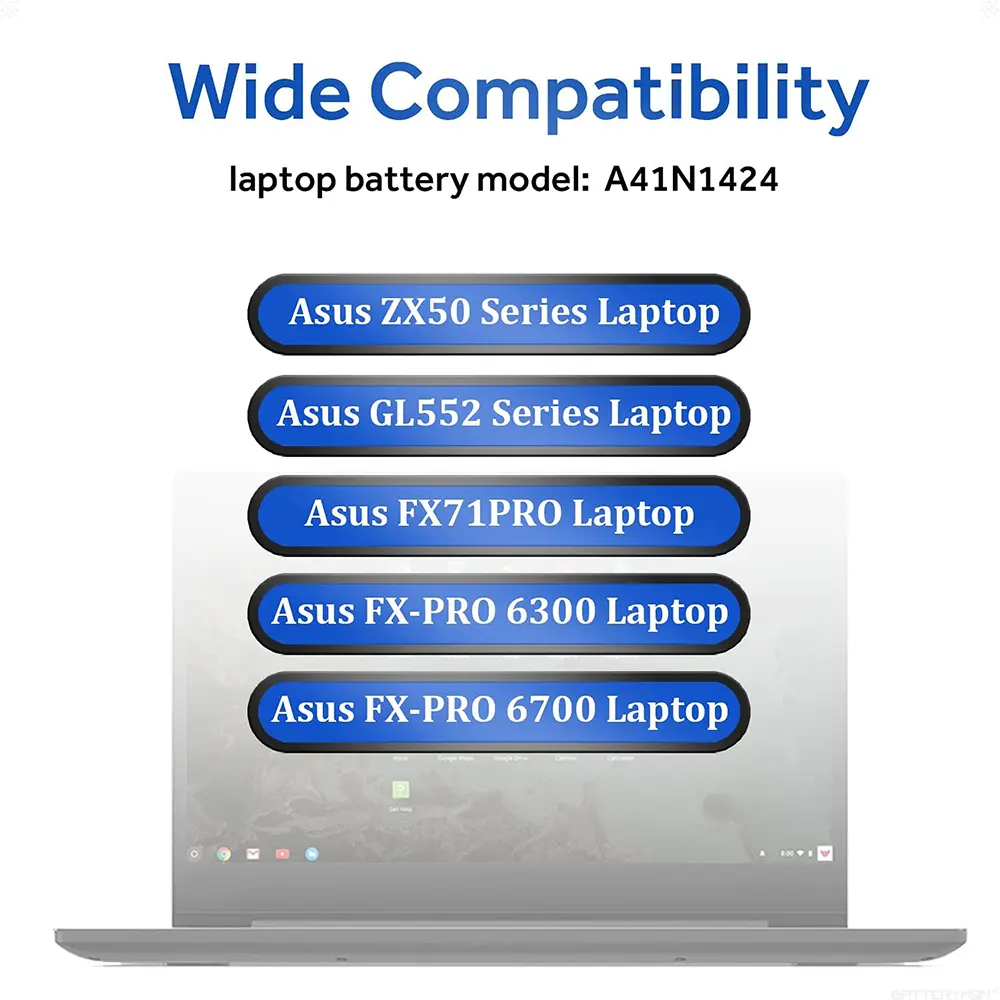A41N1424 Battery for Asus ROG GL552V GL552VW GL552VW-DH74 DH71 GL552JX GL552J GL552;ZX50JX X50J X555 ZX50 FZ50 FX50VW;FX-PLUS
<div class="detailmodule_html"><div class="detail-desc-decorate-richtext"><div class="detailmodule_text">
<p style="font-weight:bold;color:rgb(0, 0, 0)">COMPATIBLE PART NUMBER:</p>
<p style="font-size:16px;font-weight:normal;color:rgb(0, 0, 0)">- A41N1424 A4INI424<br /><br />- 0B110-00350000<br /><br />- 0B110-00350300</p>
</div><div class="detailmodule_text">
<p style="font-weight:bold;color:rgb(0, 0, 0)">COMPATIBLE LAPTOP MODELS(use "Ctrl+F" to find your model quickly):</p>
<p style="font-size:16px;font-weight:normal;color:rgb(0, 0, 0)">- ASUS ZX50 Series<br /><br />- ZX50J ZX50JX ZX50JX4200 ZX50JX4200-154ASC52X10 ZX50JX4720<br /><br />- ZX50V ZX50VW ZX50VW6300 ZX50VW6700<br /><br />- ASUS GL552 Series<br /><br />- GL552V GL552VW GL552VW-DH71 GL552VW-DH74 GL552VX GL552VXM GL552VL<br /><br />- GL552J GL552JX GL552JW<br /><br />- ASUS FX-PRO Series : FX-PRO 6300 FX-PRO 6700 FX71PRO FX71PRO6700 FX71 PRO 6700<br /><br />- ASUS FX-PLUS Series: FX-PLUS4200 FX-PLUS4720 FX-PLUS 4200 FX-PLUS 4720<br /><br />-ASUS FZ50 Series: FZ50V FZ50VL FZ50VW FZ50VW-NS51 FZ50VX</p>
</div><div class="detailmodule_image">
</div><div class="detailmodule_text">
<p style="font-family:OpenSans;font-size:20px;font-weight:900;line-height:28px;white-space:pre-wrap;color:rgb(0, 0, 0);margin-bottom:12px" class="detail-desc-decorate-title">How to purchase the correct of battery?</p>
<p style="font-family:OpenSans;font-size:14px;font-weight:300;line-height:20px;white-space:pre-wrap;color:rgb(0, 0, 0);margin-bottom:12px" class="detail-desc-decorate-content">Fine, how to check your laptop model?<br />Step 1: Press Windows + R to open Run window.<br />Step 2: Input "msinfo32" in the empty box and click OK to open System Information.<br />Step 3: Keep in the System Summary section, and you will find the System Model item in the right pane.</p>
</div><div class="detailmodule_text">
<p style="font-family:OpenSans;font-size:20px;font-weight:900;line-height:28px;white-space:pre-wrap;color:rgb(0, 0, 0);margin-bottom:12px" class="detail-desc-decorate-title">Why the laptop does not recognize the battery?</p>
<p style="font-family:OpenSans;font-size:14px;font-weight:300;line-height:20px;white-space:pre-wrap;color:rgb(0, 0, 0);margin-bottom:12px" class="detail-desc-decorate-content">Could be caused by battery loose. Please re-install the battery and make sure that the battery cable and the motherboard interface are tightly inserted.<br />Maybe due to conductive material damaged which the laptop motherboard and battery anode and cathode contact position, you can try to confirm it with your original battery.<br />Check whether the battery drive is in normal condition, if not, download the corresponding driver software to update.<br />There is a problem with the computer detection software, which usually just restart the computer.<br />Tip :You have to find your specific laptop model before ordering a correct battery</p>
</div><div class="detailmodule_text">
<p style="font-family:OpenSans;font-size:20px;font-weight:900;line-height:28px;white-space:pre-wrap;color:rgb(0, 0, 0);margin-bottom:12px" class="detail-desc-decorate-title">How to use the new battery correctly?</p>
<p style="font-family:OpenSans;font-size:14px;font-weight:300;line-height:20px;white-space:pre-wrap;color:rgb(0, 0, 0);margin-bottom:12px" class="detail-desc-decorate-content">Laptop Battery Maintenance Tips:<br />1. When using your new battery for the first time, you need to prime the battery by charging it to 100% and discharging it to 20% for 3 times. If you don't know how to install a new laptop battery, you can search "How to install a new laptop battery?" on website.<br />2. DO NOT let the battery drain to 0%: If you constantly let it drain to 0%, the battery becomes unstable will be seriously degraded.<br />3. DO NOT keep your battery always fully charged: Just like emptying your battery to 0%, keeping your battery permanently charged at 100% is very harmful. As time goes by, this will increase its internal resistance and reduce its capacity.<br />4. Perform regular charging cycles: If you don’t use your Laptop battery very often, it is important to cycle it (discharge => charge) regularly, at least once a month. Please store the unused battery fully charged. Do not store at low power to prevent reduce the lifespan of a battery.<br />5.The battery life depends on how you use your laptop. If you open a lot of software at the same time, in the office, while listening to music, while browsing the Internet, also watching a movie, then the battery will drain fast; If you don't have a lot of software running on your computer, and you're only on standby or browsing the web, the battery will last longer.</p>
</div><div class="detailmodule_text">
<p style="font-family:OpenSans;font-size:20px;font-weight:900;line-height:28px;white-space:pre-wrap;color:rgb(0, 0, 0);margin-bottom:12px" class="detail-desc-decorate-title">Easy Ways To Maximize Battery Life:</p>
<p style="font-family:OpenSans;font-size:14px;font-weight:300;line-height:20px;white-space:pre-wrap;color:rgb(0, 0, 0);margin-bottom:12px" class="detail-desc-decorate-content">1. Change your laptop power plan settings. I would suggest you choose the power saver plan. Then Change advanced power settings, scroll down to find Processor power management. Click the On-battery option and reduce the processor state to 20%.<br />2. Always keep your laptop neat and clean. The dust easily enters the hardware through the vents which are meant to release the heat generated from various computer components. It then blocks the vents preventing the outflow of the heat. This damages the computer parts including the battery.<br />3. Close Wi-Fi, Bluetooth, and other settings. You should keep the Bluetooth and WiFi off when you’re watching movies or doing other things which don’t require network connectivity. This can help your computer save precious battery life.</p>
</div><br /></div></div>
$41.66
$19.46
- Category : Computer & Office
- Brand : audlin_battery_store Audlin Battery Store
Colors
Sizes
-
+
<div class="detailmodule_html"><div class="detail-desc-decorate-richtext"><div class="detailmodule_text">
<p style="font-weight:bold;color:rgb(0, 0, 0)">COMPATIBLE PART NUMBER:</p>
<p style="font-size:16px;font-weight:normal;color:rgb(0, 0, 0)">- A41N1424 A4INI424<br /><br />- 0B110-00350000<br /><br />- 0B110-00350300</p>
</div><div class="detailmodule_text">
<p style="font-weight:bold;color:rgb(0, 0, 0)">COMPATIBLE LAPTOP MODELS(use "Ctrl+F" to find your model quickly):</p>
<p style="font-size:16px;font-weight:normal;color:rgb(0, 0, 0)">- ASUS ZX50 Series<br /><br />- ZX50J ZX50JX ZX50JX4200 ZX50JX4200-154ASC52X10 ZX50JX4720<br /><br />- ZX50V ZX50VW ZX50VW6300 ZX50VW6700<br /><br />- ASUS GL552 Series<br /><br />- GL552V GL552VW GL552VW-DH71 GL552VW-DH74 GL552VX GL552VXM GL552VL<br /><br />- GL552J GL552JX GL552JW<br /><br />- ASUS FX-PRO Series : FX-PRO 6300 FX-PRO 6700 FX71PRO FX71PRO6700 FX71 PRO 6700<br /><br />- ASUS FX-PLUS Series: FX-PLUS4200 FX-PLUS4720 FX-PLUS 4200 FX-PLUS 4720<br /><br />-ASUS FZ50 Series: FZ50V FZ50VL FZ50VW FZ50VW-NS51 FZ50VX</p>
</div><div class="detailmodule_image">
</div><div class="detailmodule_text">
<p style="font-family:OpenSans;font-size:20px;font-weight:900;line-height:28px;white-space:pre-wrap;color:rgb(0, 0, 0);margin-bottom:12px" class="detail-desc-decorate-title">How to purchase the correct of battery?</p>
<p style="font-family:OpenSans;font-size:14px;font-weight:300;line-height:20px;white-space:pre-wrap;color:rgb(0, 0, 0);margin-bottom:12px" class="detail-desc-decorate-content">Fine, how to check your laptop model?<br />Step 1: Press Windows + R to open Run window.<br />Step 2: Input "msinfo32" in the empty box and click OK to open System Information.<br />Step 3: Keep in the System Summary section, and you will find the System Model item in the right pane.</p>
</div><div class="detailmodule_text">
<p style="font-family:OpenSans;font-size:20px;font-weight:900;line-height:28px;white-space:pre-wrap;color:rgb(0, 0, 0);margin-bottom:12px" class="detail-desc-decorate-title">Why the laptop does not recognize the battery?</p>
<p style="font-family:OpenSans;font-size:14px;font-weight:300;line-height:20px;white-space:pre-wrap;color:rgb(0, 0, 0);margin-bottom:12px" class="detail-desc-decorate-content">Could be caused by battery loose. Please re-install the battery and make sure that the battery cable and the motherboard interface are tightly inserted.<br />Maybe due to conductive material damaged which the laptop motherboard and battery anode and cathode contact position, you can try to confirm it with your original battery.<br />Check whether the battery drive is in normal condition, if not, download the corresponding driver software to update.<br />There is a problem with the computer detection software, which usually just restart the computer.<br />Tip :You have to find your specific laptop model before ordering a correct battery</p>
</div><div class="detailmodule_text">
<p style="font-family:OpenSans;font-size:20px;font-weight:900;line-height:28px;white-space:pre-wrap;color:rgb(0, 0, 0);margin-bottom:12px" class="detail-desc-decorate-title">How to use the new battery correctly?</p>
<p style="font-family:OpenSans;font-size:14px;font-weight:300;line-height:20px;white-space:pre-wrap;color:rgb(0, 0, 0);margin-bottom:12px" class="detail-desc-decorate-content">Laptop Battery Maintenance Tips:<br />1. When using your new battery for the first time, you need to prime the battery by charging it to 100% and discharging it to 20% for 3 times. If you don't know how to install a new laptop battery, you can search "How to install a new laptop battery?" on website.<br />2. DO NOT let the battery drain to 0%: If you constantly let it drain to 0%, the battery becomes unstable will be seriously degraded.<br />3. DO NOT keep your battery always fully charged: Just like emptying your battery to 0%, keeping your battery permanently charged at 100% is very harmful. As time goes by, this will increase its internal resistance and reduce its capacity.<br />4. Perform regular charging cycles: If you don’t use your Laptop battery very often, it is important to cycle it (discharge => charge) regularly, at least once a month. Please store the unused battery fully charged. Do not store at low power to prevent reduce the lifespan of a battery.<br />5.The battery life depends on how you use your laptop. If you open a lot of software at the same time, in the office, while listening to music, while browsing the Internet, also watching a movie, then the battery will drain fast; If you don't have a lot of software running on your computer, and you're only on standby or browsing the web, the battery will last longer.</p>
</div><div class="detailmodule_text">
<p style="font-family:OpenSans;font-size:20px;font-weight:900;line-height:28px;white-space:pre-wrap;color:rgb(0, 0, 0);margin-bottom:12px" class="detail-desc-decorate-title">Easy Ways To Maximize Battery Life:</p>
<p style="font-family:OpenSans;font-size:14px;font-weight:300;line-height:20px;white-space:pre-wrap;color:rgb(0, 0, 0);margin-bottom:12px" class="detail-desc-decorate-content">1. Change your laptop power plan settings. I would suggest you choose the power saver plan. Then Change advanced power settings, scroll down to find Processor power management. Click the On-battery option and reduce the processor state to 20%.<br />2. Always keep your laptop neat and clean. The dust easily enters the hardware through the vents which are meant to release the heat generated from various computer components. It then blocks the vents preventing the outflow of the heat. This damages the computer parts including the battery.<br />3. Close Wi-Fi, Bluetooth, and other settings. You should keep the Bluetooth and WiFi off when you’re watching movies or doing other things which don’t require network connectivity. This can help your computer save precious battery life.</p>
</div><br /></div></div>