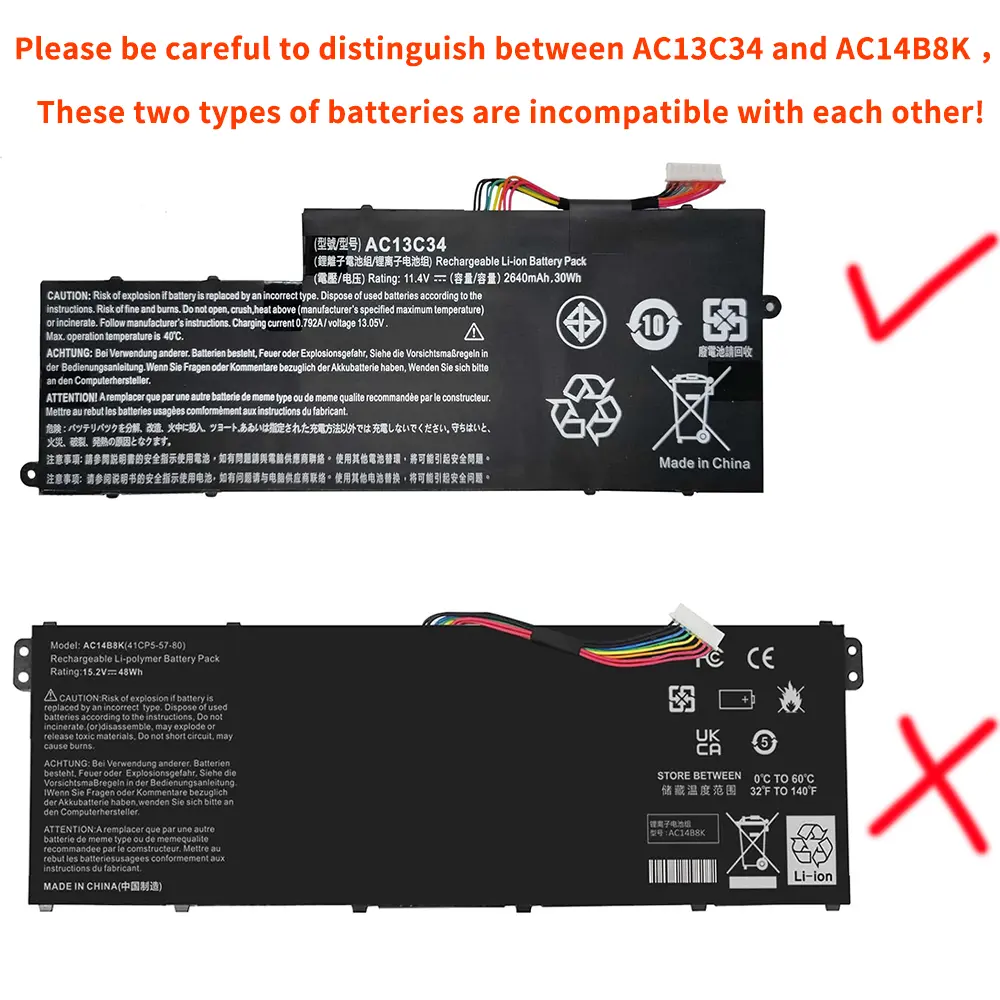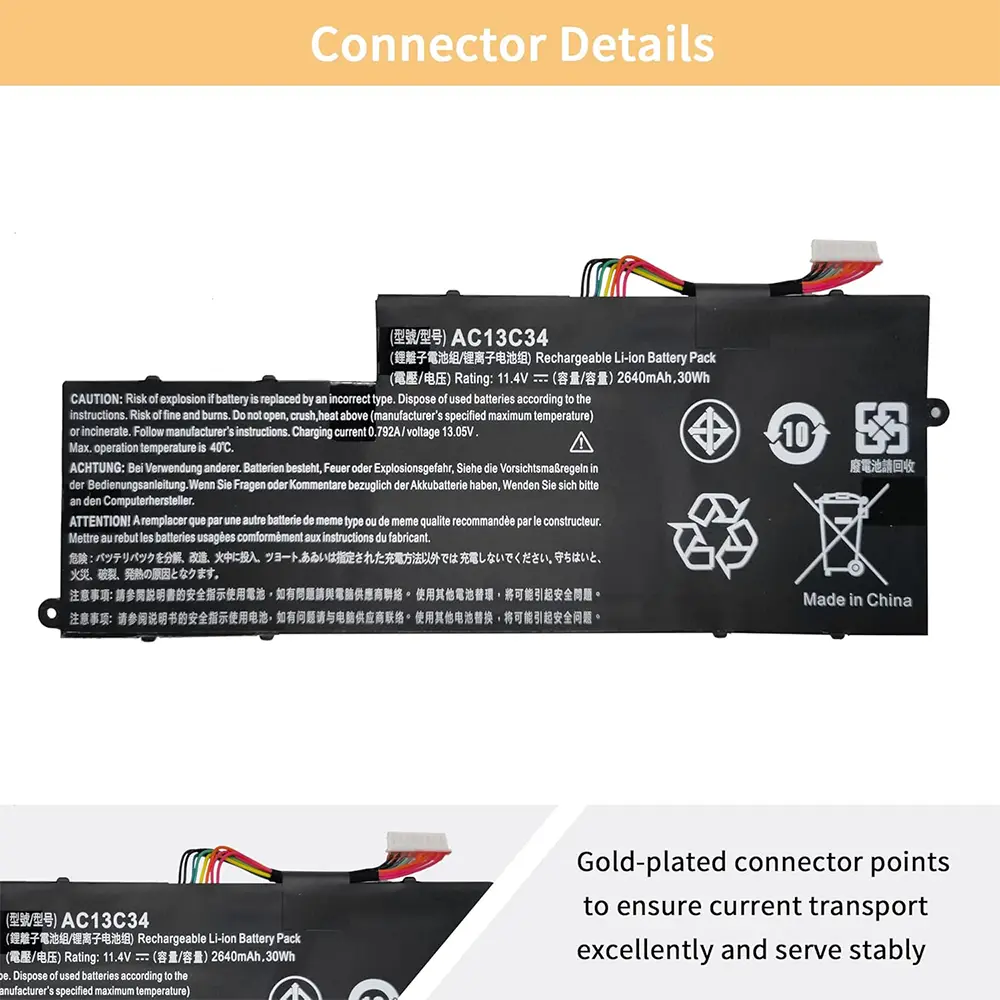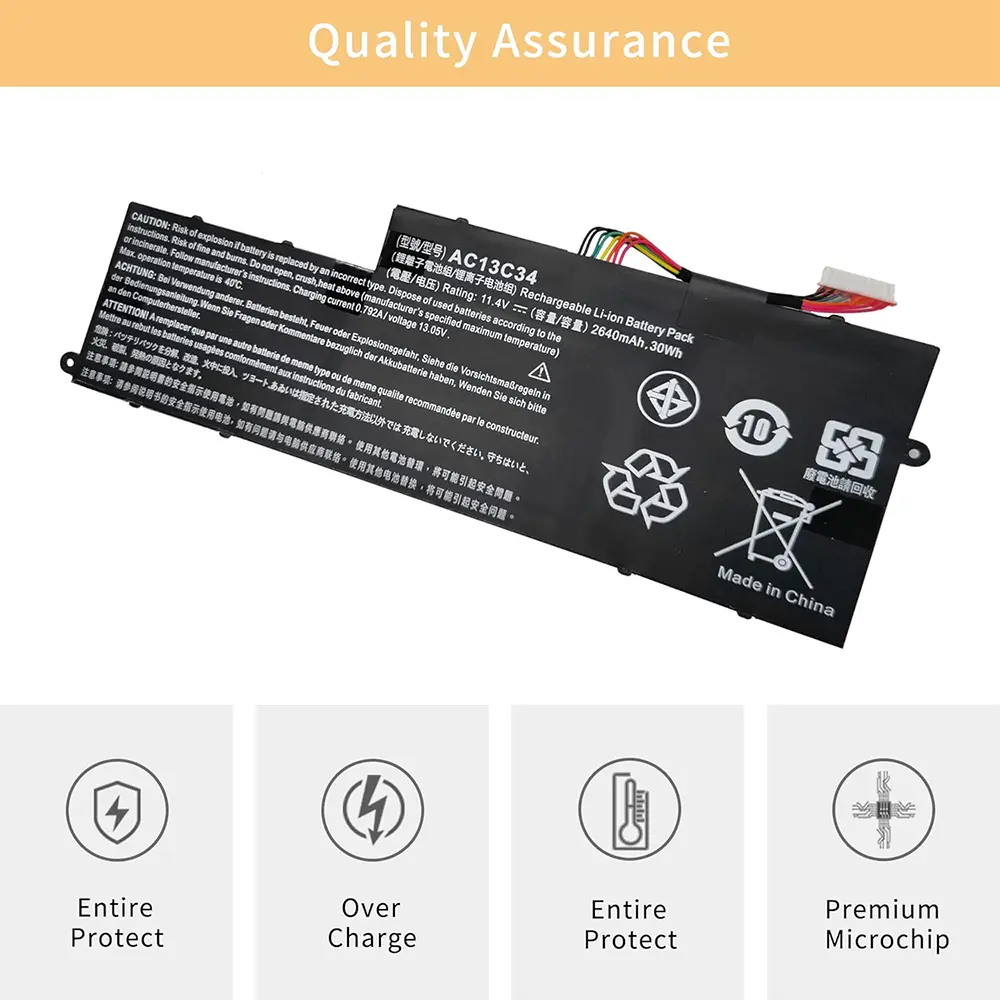AC13C34 Laptop Battery for Acer Aspire V5-122P V5-132P E3-111 E3-112V E3-111-C0M6 E3-111-C0UM E3-111-C5AL ES1-111M MS237
<div class="detailmodule_image"></div><div class="detailmodule_text"><p style="font-size:16px">Compatible Part Numbers:</p><p style="font-family:OpenSans;font-size:14px;font-weight:300;line-height:20px;white-space:pre-wrap;color:rgb(0, 0, 0);margin-bottom:12px" class="detail-desc-decorate-content">AC13C34 3ICP5/60/80 KT.00303.005 KT00303005 3UF426080-1-T1000.</p></div><div class="detailmodule_text"><p style="font-family:OpenSans;font-size:20px;font-weight:900;line-height:28px;white-space:pre-wrap;color:rgb(0, 0, 0);margin-bottom:12px" class="detail-desc-decorate-title">Compatible Laptop Models:</p><p style="font-family:OpenSans;font-size:14px;font-weight:300;line-height:20px;white-space:pre-wrap;color:rgb(0, 0, 0);margin-bottom:12px" class="detail-desc-decorate-content">For Acer Aspire V5-122P V5-132P E3-111 E3-112V<br/>For Acer Aspire V-11 E-11 V3-111 V3-112 Series<br/>For Acer Aspire ES1-111 Series<br/>For Acer Aspire ES1-111-C827 ES1-111-C188 ES1-111-C0A7 ES1-111-C138<br/>For Acer Aspire E3-111 Series<br/>E3-111-C5Q2 E3-111-C4U8 E3-111-C3W0 E3-111-C45G E3-111-C6LG E3-111-C0WA E3-111-P60S<br/>E3-111-C5GL E3-111-C1BW E3-111-C9UA E3-111-C0QT E3-111-C5EF E3-111-P8DW E3-111-C4SJ<br/>For Acer Aspire E3-112 Series<br/>E3-112-C28S E3-112-C2KP E3-112-C43A E3-112-C4LF E3-112-C6CM E3-112-C1T9 E3-112-C3XN<br/>E3-112-C5M7 E3-112-CU5 E3-112-C8YA E3-112-C53T E3-112-C4NE E3-112-C78P E3-112M-P35Y<br/>For Acer Aspire E3-112M Series<br/>E3-112M-C0MQ E3-112M-C2KP E3-112M-C39N E3-112M-C1X4 E3-112M-C6BV<br/>E3-112M-C8LD E3-112M-P35Y E3-112M-C9TR E3-112M-C6F1<br/>For Acer Aspire V5-122P Series<br/>V5-122P-0408 V5-122P-0467 V5-122P-0468 V5-122P-0482 V5-122P-0600<br/>V5-122P-0607 V5-122P-0637 V5-122P-0646 V5-122P-0649 V5-122P-0679<br/>For Acer Aspire V5-132 Series<br/>V5-132-10192G50NBB V5-132-10192G50NSS V5-132-2446 V5-132-2489 V5-132-2852<br/>For Acer Aspire V5-132P Series<br/>V5-132P-10194G50NSS V5-132P-2446 V5-132P-3322Y4G50NBB</p></div><div class="detailmodule_text"><p style="font-family:OpenSans;font-size:20px;font-weight:900;line-height:28px;white-space:pre-wrap;color:rgb(0, 0, 0);margin-bottom:12px" class="detail-desc-decorate-title">Gateway Series</p><p style="font-family:OpenSans;font-size:14px;font-weight:300;line-height:20px;white-space:pre-wrap;color:rgb(0, 0, 0);margin-bottom:12px" class="detail-desc-decorate-content">NV510P NE-570 NE522 NV510 NV572P NE510 NE-572 NE-570 NV76R NE572P NE-522 NE572 NE570 NV570P</p></div><div class="detailmodule_image"></div><div class="detailmodule_text"><p style="font-family:OpenSans;font-size:20px;font-weight:900;line-height:28px;white-space:pre-wrap;color:rgb(0, 0, 0);margin-bottom:12px" class="detail-desc-decorate-title">How to purchase the correct of battery?</p><p style="font-family:OpenSans;font-size:14px;font-weight:300;line-height:20px;white-space:pre-wrap;color:rgb(0, 0, 0);margin-bottom:12px" class="detail-desc-decorate-content">Fine, how to check your laptop model?<br/>Step 1: Press Windows + R to open Run window.<br/>Step 2: Input "msinfo32" in the empty box and click OK to open System Information.<br/>Step 3: Keep in the System Summary section, and you will find the System Model item in the right pane.</p></div><div class="detailmodule_text"><p style="font-family:OpenSans;font-size:20px;font-weight:900;line-height:28px;white-space:pre-wrap;color:rgb(0, 0, 0);margin-bottom:12px" class="detail-desc-decorate-title">Why the laptop does not recognize the battery?</p><p style="font-family:OpenSans;font-size:14px;font-weight:300;line-height:20px;white-space:pre-wrap;color:rgb(0, 0, 0);margin-bottom:12px" class="detail-desc-decorate-content">Could be caused by battery loose. Please re-install the battery and make sure that the battery cable and the motherboard interface are tightly inserted.<br/>Maybe due to conductive material damaged which the laptop motherboard and battery anode and cathode contact position, you can try to confirm it with your original battery.<br/>Check whether the battery drive is in normal condition, if not, download the corresponding driver software to update.<br/>There is a problem with the computer detection software, which usually just restart the computer.<br/>Tip :You have to find your specific laptop model before ordering a correct battery</p></div><div class="detailmodule_text"><p style="font-family:OpenSans;font-size:20px;font-weight:900;line-height:28px;white-space:pre-wrap;color:rgb(0, 0, 0);margin-bottom:12px" class="detail-desc-decorate-title">How to use the new battery correctly?</p><p style="font-family:OpenSans;font-size:14px;font-weight:300;line-height:20px;white-space:pre-wrap;color:rgb(0, 0, 0);margin-bottom:12px" class="detail-desc-decorate-content">Laptop Battery Maintenance Tips:<br/>1. When using your new battery for the first time, you need to prime the battery by charging it to 100% and discharging it to 20% for 3 times. If you don't know how to install a new laptop battery, you can search "How to install a new laptop battery?" on website.<br/>2. DO NOT let the battery drain to 0%: If you constantly let it drain to 0%, the battery becomes unstable will be seriously degraded.<br/>3. DO NOT keep your battery always fully charged: Just like emptying your battery to 0%, keeping your battery permanently charged at 100% is very harmful. As time goes by, this will increase its internal resistance and reduce its capacity.<br/>4. Perform regular charging cycles: If you don’t use your Laptop battery very often, it is important to cycle it (discharge => charge) regularly, at least once a month. Please store the unused battery fully charged. Do not store at low power to prevent reduce the lifespan of a battery.<br/>5.The battery life depends on how you use your laptop. If you open a lot of software at the same time, in the office, while listening to music, while browsing the Internet, also watching a movie, then the battery will drain fast; If you don't have a lot of software running on your computer, and you're only on standby or browsing the web, the battery will last longer.</p></div><div class="detailmodule_text"><p style="font-family:OpenSans;font-size:20px;font-weight:900;line-height:28px;white-space:pre-wrap;color:rgb(0, 0, 0);margin-bottom:12px" class="detail-desc-decorate-title">Easy Ways To Maximize Battery Life:</p><p style="font-family:OpenSans;font-size:14px;font-weight:300;line-height:20px;white-space:pre-wrap;color:rgb(0, 0, 0);margin-bottom:12px" class="detail-desc-decorate-content">1. Change your laptop power plan settings. I would suggest you choose the power saver plan. Then Change advanced power settings, scroll down to find Processor power management. Click the On-battery option and reduce the processor state to 20%.<br/>2. Always keep your laptop neat and clean. The dust easily enters the hardware through the vents which are meant to release the heat generated from various computer components. It then blocks the vents preventing the outflow of the heat. This damages the computer parts including the battery.<br/>3. Close Wi-Fi, Bluetooth, and other settings. You should keep the Bluetooth and WiFi off when you’re watching movies or doing other things which don’t require network connectivity. This can help your computer save precious battery life.</p></div><br/>
$52.655
$23.78
- Category : Computer & Office
- Brand : audlin_battery_store Audlin Battery Store
Colors
Sizes
-
+
<div class="detailmodule_image"></div><div class="detailmodule_text"><p style="font-size:16px">Compatible Part Numbers:</p><p style="font-family:OpenSans;font-size:14px;font-weight:300;line-height:20px;white-space:pre-wrap;color:rgb(0, 0, 0);margin-bottom:12px" class="detail-desc-decorate-content">AC13C34 3ICP5/60/80 KT.00303.005 KT00303005 3UF426080-1-T1000.</p></div><div class="detailmodule_text"><p style="font-family:OpenSans;font-size:20px;font-weight:900;line-height:28px;white-space:pre-wrap;color:rgb(0, 0, 0);margin-bottom:12px" class="detail-desc-decorate-title">Compatible Laptop Models:</p><p style="font-family:OpenSans;font-size:14px;font-weight:300;line-height:20px;white-space:pre-wrap;color:rgb(0, 0, 0);margin-bottom:12px" class="detail-desc-decorate-content">For Acer Aspire V5-122P V5-132P E3-111 E3-112V<br/>For Acer Aspire V-11 E-11 V3-111 V3-112 Series<br/>For Acer Aspire ES1-111 Series<br/>For Acer Aspire ES1-111-C827 ES1-111-C188 ES1-111-C0A7 ES1-111-C138<br/>For Acer Aspire E3-111 Series<br/>E3-111-C5Q2 E3-111-C4U8 E3-111-C3W0 E3-111-C45G E3-111-C6LG E3-111-C0WA E3-111-P60S<br/>E3-111-C5GL E3-111-C1BW E3-111-C9UA E3-111-C0QT E3-111-C5EF E3-111-P8DW E3-111-C4SJ<br/>For Acer Aspire E3-112 Series<br/>E3-112-C28S E3-112-C2KP E3-112-C43A E3-112-C4LF E3-112-C6CM E3-112-C1T9 E3-112-C3XN<br/>E3-112-C5M7 E3-112-CU5 E3-112-C8YA E3-112-C53T E3-112-C4NE E3-112-C78P E3-112M-P35Y<br/>For Acer Aspire E3-112M Series<br/>E3-112M-C0MQ E3-112M-C2KP E3-112M-C39N E3-112M-C1X4 E3-112M-C6BV<br/>E3-112M-C8LD E3-112M-P35Y E3-112M-C9TR E3-112M-C6F1<br/>For Acer Aspire V5-122P Series<br/>V5-122P-0408 V5-122P-0467 V5-122P-0468 V5-122P-0482 V5-122P-0600<br/>V5-122P-0607 V5-122P-0637 V5-122P-0646 V5-122P-0649 V5-122P-0679<br/>For Acer Aspire V5-132 Series<br/>V5-132-10192G50NBB V5-132-10192G50NSS V5-132-2446 V5-132-2489 V5-132-2852<br/>For Acer Aspire V5-132P Series<br/>V5-132P-10194G50NSS V5-132P-2446 V5-132P-3322Y4G50NBB</p></div><div class="detailmodule_text"><p style="font-family:OpenSans;font-size:20px;font-weight:900;line-height:28px;white-space:pre-wrap;color:rgb(0, 0, 0);margin-bottom:12px" class="detail-desc-decorate-title">Gateway Series</p><p style="font-family:OpenSans;font-size:14px;font-weight:300;line-height:20px;white-space:pre-wrap;color:rgb(0, 0, 0);margin-bottom:12px" class="detail-desc-decorate-content">NV510P NE-570 NE522 NV510 NV572P NE510 NE-572 NE-570 NV76R NE572P NE-522 NE572 NE570 NV570P</p></div><div class="detailmodule_image"></div><div class="detailmodule_text"><p style="font-family:OpenSans;font-size:20px;font-weight:900;line-height:28px;white-space:pre-wrap;color:rgb(0, 0, 0);margin-bottom:12px" class="detail-desc-decorate-title">How to purchase the correct of battery?</p><p style="font-family:OpenSans;font-size:14px;font-weight:300;line-height:20px;white-space:pre-wrap;color:rgb(0, 0, 0);margin-bottom:12px" class="detail-desc-decorate-content">Fine, how to check your laptop model?<br/>Step 1: Press Windows + R to open Run window.<br/>Step 2: Input "msinfo32" in the empty box and click OK to open System Information.<br/>Step 3: Keep in the System Summary section, and you will find the System Model item in the right pane.</p></div><div class="detailmodule_text"><p style="font-family:OpenSans;font-size:20px;font-weight:900;line-height:28px;white-space:pre-wrap;color:rgb(0, 0, 0);margin-bottom:12px" class="detail-desc-decorate-title">Why the laptop does not recognize the battery?</p><p style="font-family:OpenSans;font-size:14px;font-weight:300;line-height:20px;white-space:pre-wrap;color:rgb(0, 0, 0);margin-bottom:12px" class="detail-desc-decorate-content">Could be caused by battery loose. Please re-install the battery and make sure that the battery cable and the motherboard interface are tightly inserted.<br/>Maybe due to conductive material damaged which the laptop motherboard and battery anode and cathode contact position, you can try to confirm it with your original battery.<br/>Check whether the battery drive is in normal condition, if not, download the corresponding driver software to update.<br/>There is a problem with the computer detection software, which usually just restart the computer.<br/>Tip :You have to find your specific laptop model before ordering a correct battery</p></div><div class="detailmodule_text"><p style="font-family:OpenSans;font-size:20px;font-weight:900;line-height:28px;white-space:pre-wrap;color:rgb(0, 0, 0);margin-bottom:12px" class="detail-desc-decorate-title">How to use the new battery correctly?</p><p style="font-family:OpenSans;font-size:14px;font-weight:300;line-height:20px;white-space:pre-wrap;color:rgb(0, 0, 0);margin-bottom:12px" class="detail-desc-decorate-content">Laptop Battery Maintenance Tips:<br/>1. When using your new battery for the first time, you need to prime the battery by charging it to 100% and discharging it to 20% for 3 times. If you don't know how to install a new laptop battery, you can search "How to install a new laptop battery?" on website.<br/>2. DO NOT let the battery drain to 0%: If you constantly let it drain to 0%, the battery becomes unstable will be seriously degraded.<br/>3. DO NOT keep your battery always fully charged: Just like emptying your battery to 0%, keeping your battery permanently charged at 100% is very harmful. As time goes by, this will increase its internal resistance and reduce its capacity.<br/>4. Perform regular charging cycles: If you don’t use your Laptop battery very often, it is important to cycle it (discharge => charge) regularly, at least once a month. Please store the unused battery fully charged. Do not store at low power to prevent reduce the lifespan of a battery.<br/>5.The battery life depends on how you use your laptop. If you open a lot of software at the same time, in the office, while listening to music, while browsing the Internet, also watching a movie, then the battery will drain fast; If you don't have a lot of software running on your computer, and you're only on standby or browsing the web, the battery will last longer.</p></div><div class="detailmodule_text"><p style="font-family:OpenSans;font-size:20px;font-weight:900;line-height:28px;white-space:pre-wrap;color:rgb(0, 0, 0);margin-bottom:12px" class="detail-desc-decorate-title">Easy Ways To Maximize Battery Life:</p><p style="font-family:OpenSans;font-size:14px;font-weight:300;line-height:20px;white-space:pre-wrap;color:rgb(0, 0, 0);margin-bottom:12px" class="detail-desc-decorate-content">1. Change your laptop power plan settings. I would suggest you choose the power saver plan. Then Change advanced power settings, scroll down to find Processor power management. Click the On-battery option and reduce the processor state to 20%.<br/>2. Always keep your laptop neat and clean. The dust easily enters the hardware through the vents which are meant to release the heat generated from various computer components. It then blocks the vents preventing the outflow of the heat. This damages the computer parts including the battery.<br/>3. Close Wi-Fi, Bluetooth, and other settings. You should keep the Bluetooth and WiFi off when you’re watching movies or doing other things which don’t require network connectivity. This can help your computer save precious battery life.</p></div><br/>