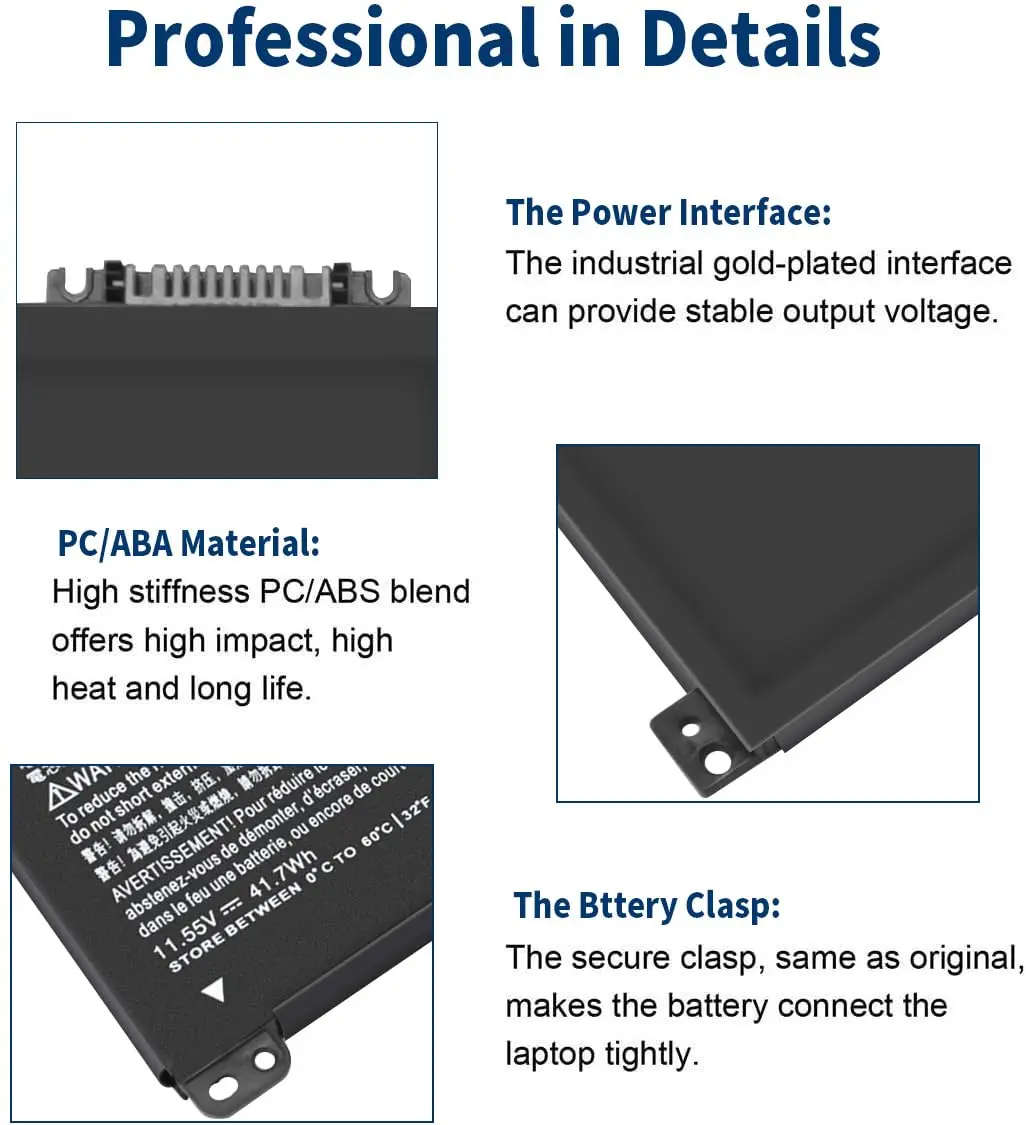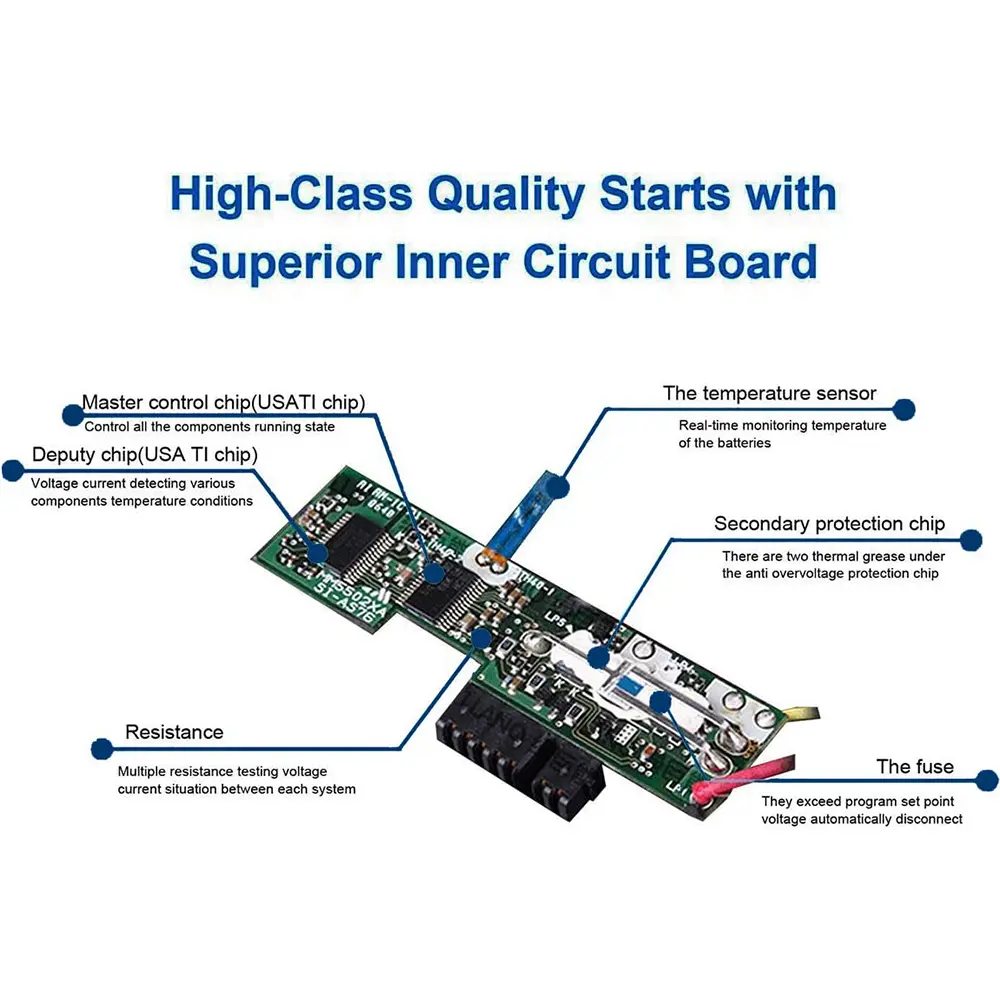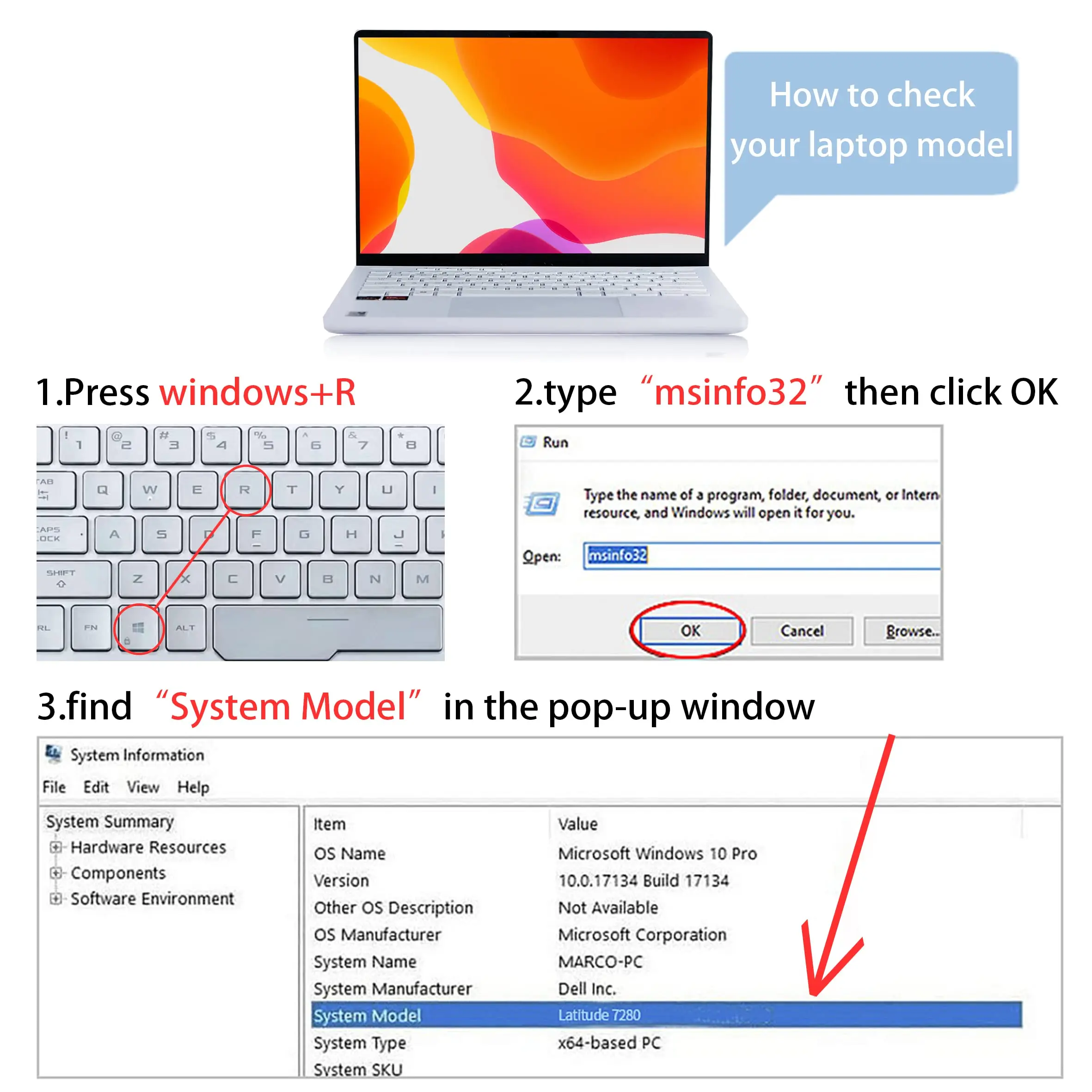BK03XL 916811-855 Battery for HP Pavilion X360 14-ba0xx 14-ba2xx 14m-ba0xx 14m-ba1xx 14m-ba011dx 14m-ba013dx 14-ba253cl/bal125cl
<div class="detailmodule_html"><div class="detail-desc-decorate-richtext"><p style="margin:0px 0px 14px;margin-bottom:14px;margin-top:0px;margin-left:0px;margin-right:0px;padding:0px;padding-bottom:0px;padding-top:0px;padding-left:0px;padding-right:0px;box-sizing:border-box"><strong><span class="a-text-bold">Compatible with Part Number :</span></strong></p><div style="font-family:"Amazon Ember", Arial, sans-serif;font-size:14px;font-weight:400;letter-spacing:normal;text-align:start;white-space:normal;color:rgb(15, 17, 17);background-color:rgb(255, 255, 255);min-width:979px;box-sizing:border-box" class="celwidget aplus-module launchpad-brand-description-left aplus-standard" align="start"><div style="margin-bottom:12px;margin-left:auto;margin-right:auto;padding-bottom:15px;padding-top:15px;max-width:1000px;box-sizing:border-box" class="a-section launchpad-module launchpad-module-brand-description-left"><div style="text-align:justify;margin-bottom:12px;box-sizing:border-box" class="a-section launchpad-text-left-justify" align="justify"><ul style="color:rgb(15, 17, 17);margin:0px 0px 18px 18px;margin-bottom:18px;margin-top:0px;margin-left:18px;margin-right:0px;padding:0px;padding-bottom:0px;padding-top:0px;padding-left:0px;padding-right:0px;box-sizing:border-box" class="a-unordered-list a-vertical"><li style="margin:0px;margin-bottom:0px;margin-top:0px;margin-left:0px;margin-right:0px;list-style:disc;box-sizing:border-box"><p><span class="a-list-item" style="color:rgb(15, 17, 17)">916366-421 916366-541 916811-855 916812-855 BK03XL BK03041XL HSTNN-LB7S HSTNN-UB7G TPN-W125</span></p></li></ul><p><strong><span class="a-text-bold">Compatible With HP Laptop Models:</span></strong></p><ul style="color:rgb(15, 17, 17);margin:0px 0px 18px 18px;margin-bottom:18px;margin-top:0px;margin-left:18px;margin-right:0px;padding:0px;padding-bottom:0px;padding-top:0px;padding-left:0px;padding-right:0px;box-sizing:border-box" class="a-unordered-list a-vertical"><li style="margin:0px;margin-bottom:0px;margin-top:0px;margin-left:0px;margin-right:0px;list-style:disc;box-sizing:border-box"><p><span class="a-list-item" style="color:rgb(15, 17, 17)"><span class="a-text-bold">HP Pavilion x360 14</span></span><span class="a-list-item" style="color:rgb(15, 17, 17)">:</span></p></li><li style="margin:0px;margin-bottom:0px;margin-top:0px;margin-left:0px;margin-right:0px;list-style:disc;box-sizing:border-box"><p><span class="a-list-item" style="color:rgb(15, 17, 17)"><span class="a-text-bold">HP Pavilion x360 14-ba0xx 14-ba1xx Series</span></span></p></li><li style="margin:0px;margin-bottom:0px;margin-top:0px;margin-left:0px;margin-right:0px;list-style:disc;box-sizing:border-box"><p><span class="a-list-item" style="color:rgb(15, 17, 17)">14-ba000 14-ba001ns 14-ba004ni 14-ba006ng 14-ba011ng 14-ba012nd 14-ba012ng 14-ba013ng 14-ba015ng 14-ba016na 14-ba017ng 14-ba018ng 14-ba018ca 14-ba019ng 14-ba020ng 14-ba021ng 14-ba024nl 14-ba026ng 14-ba027ng 14-ba028ng 14-ba029ns 14-ba030ng 14-ba031ng 14-ba032na 14-ba033tx 14-ba034tx 14-ba035tx 14-ba036tx 14-ba037tx 14-ba038tx 14-ba039tx 14-ba040tx 14-ba041tx 14-ba042tx 14-ba043tx 14-ba044tx 14-ba046tx 14-ba047tx 14-ba048tx 14-ba048na 14-ba049tx 14-ba070ng 14-ba071ng 14-ba100 14-ba100ng 14-ba100tx 14-ba101ng 14-ba101tx 14-ba102ng 14-ba103ng 14-ba104tx 14-ba105tx 14-ba105ne 14-ba106tx 14-ba107tx 14-ba108ng 14-ba109ng 14-ba110nr 14-ba113ng 14-ba118tu 14-ba126nd 14-ba170ng 14-ba170nz 14-ba174nz 14-ba175nr 14t-ba000</span></p></li><li style="margin:0px;margin-bottom:0px;margin-top:0px;margin-left:0px;margin-right:0px;list-style:disc;box-sizing:border-box"><p><span class="a-list-item" style="color:rgb(15, 17, 17)"><span class="a-text-bold">HP Pavilion x360 14m-ba0xx 14m-ba1xx Series</span></span></p></li><li style="margin:0px;margin-bottom:0px;margin-top:0px;margin-left:0px;margin-right:0px;list-style:disc;box-sizing:border-box"><p><span class="a-list-item" style="color:rgb(15, 17, 17)">14m-ba011dx 14m-ba013dx 14m-ba015dx 14m-ba114dx</span></p></li></ul><p style="margin:0px 0px 14px;margin-bottom:14px;margin-top:0px;margin-left:0px;margin-right:0px;padding:0px;padding-bottom:0px;padding-top:0px;padding-left:0px;padding-right:0px;box-sizing:border-box"><strong><span class="a-text-bold">Important about compatibility :</span></strong></p><ul style="color:rgb(15, 17, 17);margin:0px 0px 18px 18px;margin-bottom:18px;margin-top:0px;margin-left:18px;margin-right:0px;padding:0px;padding-bottom:0px;padding-top:0px;padding-left:0px;padding-right:0px;box-sizing:border-box" class="a-unordered-list a-vertical"><li style="margin:0px;margin-bottom:0px;margin-top:0px;margin-left:0px;margin-right:0px;list-style:disc;box-sizing:border-box"><p><span class="a-list-item" style="color:rgb(15, 17, 17)">This 41.7Wh BK03XL is a universal replacement battery for the above listed laptop models(HP Pavilion X360 14m-ba0xx 14m-ba1xx 14m-ba011dx 14m-ba013dx 14m-ba015dx 14m-ba114dx 14-ba0xx 14-ba2xx Series) And don't work on all of HP Pavilion X360. Please open your laptop back case and check your original battery’s part number/ voltage/ Wh/ shape/ size etc. to make sure you purchase the correct replacement battery!</span></p></li></ul><p></p></div></div></div><div style="font-family:"Amazon Ember", Arial, sans-serif;font-size:14px;font-weight:400;letter-spacing:normal;text-align:start;white-space:normal;color:rgb(15, 17, 17);background-color:rgb(255, 255, 255);min-width:979px;box-sizing:border-box" class="celwidget aplus-module 3p-module-b aplus-standard" align="start"><div style="text-align:inherit;margin-left:auto;margin-right:auto;display:block;width:970px;box-sizing:border-box" class="aplus-module-wrapper aplus-3p-fixed-width" align="inherit"><h3 style="font-family:inherit;font-size:17px;font-weight:bold;line-height:1.255;margin:0px 0px 6px;margin-bottom:6px;margin-top:0px;margin-left:0px;margin-right:0px;padding:0px;padding-bottom:0px;padding-top:0px;padding-left:0px;padding-right:0px;box-sizing:border-box" class="a-spacing-mini">How to purchase the correct of battery?</h3><p style="margin:0px 0px 14px;margin-bottom:14px;margin-top:0px;margin-left:0px;margin-right:0px;padding:0px;padding-bottom:0px;padding-top:0px;padding-left:0px;padding-right:0px;box-sizing:border-box" class="a-spacing-base"><span class="a-text-bold">Fine, how to check your laptop model?</span></p><ul style="color:rgb(15, 17, 17);margin:0px 0px 18px 18px;margin-bottom:18px;margin-top:0px;margin-left:18px;margin-right:0px;padding:0px;padding-bottom:0px;padding-top:0px;padding-left:0px;padding-right:0px;box-sizing:border-box" class="a-unordered-list a-vertical"><li style="margin:0px;margin-bottom:0px;margin-top:0px;margin-left:0px;margin-right:0px;list-style:disc;box-sizing:border-box"><p><span class="a-list-item" style="color:rgb(15, 17, 17)">Step 1: Press Windows + R to open Run window.</span></p></li><li style="margin:0px;margin-bottom:0px;margin-top:0px;margin-left:0px;margin-right:0px;list-style:disc;box-sizing:border-box"><p><span class="a-list-item" style="color:rgb(15, 17, 17)">Step 2: Input "msinfo32" in the empty box and click OK to open System Information.</span></p></li><li style="margin:0px;margin-bottom:0px;margin-top:0px;margin-left:0px;margin-right:0px;list-style:disc;box-sizing:border-box"><p><span class="a-list-item" style="color:rgb(15, 17, 17)">Step 3: Keep in the System Summary section, and you will find the System Model item in the right pane.</span></p></li></ul><p style="margin:0px 0px 14px;margin-bottom:14px;margin-top:0px;margin-left:0px;margin-right:0px;padding:0px;padding-bottom:0px;padding-top:0px;padding-left:0px;padding-right:0px;box-sizing:border-box" class="a-spacing-base"><span class="a-text-bold">Why the laptop does not recognize the battery?</span></p><ul style="color:rgb(15, 17, 17);margin:0px 0px 18px 18px;margin-bottom:18px;margin-top:0px;margin-left:18px;margin-right:0px;padding:0px;padding-bottom:0px;padding-top:0px;padding-left:0px;padding-right:0px;box-sizing:border-box" class="a-unordered-list a-vertical"><li style="margin:0px;margin-bottom:0px;margin-top:0px;margin-left:0px;margin-right:0px;list-style:disc;box-sizing:border-box"><p><span class="a-list-item" style="color:rgb(15, 17, 17)">Could be caused by battery loose. Please re-install the battery and make sure that the battery cable and the motherboard interface are tightly inserted.</span></p></li><li style="margin:0px;margin-bottom:0px;margin-top:0px;margin-left:0px;margin-right:0px;list-style:disc;box-sizing:border-box"><p><span class="a-list-item" style="color:rgb(15, 17, 17)">Maybe due to conductive material damaged which the laptop motherboard and battery anode and cathode contact position, you can try to confirm it with your original battery.</span></p></li><li style="margin:0px;margin-bottom:0px;margin-top:0px;margin-left:0px;margin-right:0px;list-style:disc;box-sizing:border-box"><p><span class="a-list-item" style="color:rgb(15, 17, 17)">Check whether the battery drive is in normal condition, if not, download the corresponding driver software to update.</span></p></li><li style="margin:0px;margin-bottom:0px;margin-top:0px;margin-left:0px;margin-right:0px;list-style:disc;box-sizing:border-box"><p><span class="a-list-item" style="color:rgb(15, 17, 17)">There is a problem with the computer detection software, which usually just restart the computer.</span></p></li></ul></div></div><div style="font-family:"Amazon Ember", Arial, sans-serif;font-size:14px;font-weight:400;letter-spacing:normal;text-align:start;white-space:normal;color:rgb(15, 17, 17);background-color:rgb(255, 255, 255);min-width:979px;box-sizing:border-box" class="celwidget aplus-module 3p-module-b aplus-standard" align="start"><div style="text-align:inherit;margin-left:auto;margin-right:auto;display:block;width:970px;box-sizing:border-box" class="aplus-module-wrapper aplus-3p-fixed-width" align="inherit"><h3 style="font-family:inherit;font-size:17px;font-weight:bold;line-height:1.255;margin:0px 0px 6px;margin-bottom:6px;margin-top:0px;margin-left:0px;margin-right:0px;padding:0px;padding-bottom:0px;padding-top:0px;padding-left:0px;padding-right:0px;box-sizing:border-box" class="a-spacing-mini">Tip :You have to find your specific laptop model before ordering a correct battery</h3></div></div><h3 style="font-family:"Amazon Ember", Arial, sans-serif;font-size:17px;font-weight:bold;letter-spacing:normal;line-height:1.255;text-align:start;white-space:normal;color:rgb(15, 17, 17);background-color:rgb(255, 255, 255);margin:0px 0px 6px;margin-bottom:6px;margin-top:0px;margin-left:0px;margin-right:0px;padding:0px;padding-bottom:0px;padding-top:0px;padding-left:0px;padding-right:0px;box-sizing:border-box" class="a-spacing-mini" align="start">How to use the new battery correctly?</h3><p style="font-family:"Amazon Ember", Arial, sans-serif;font-size:14px;font-weight:400;letter-spacing:normal;text-align:start;white-space:normal;color:rgb(15, 17, 17);background-color:rgb(255, 255, 255);margin:0px 0px 14px;margin-bottom:14px;margin-top:0px;margin-left:0px;margin-right:0px;padding:0px;padding-bottom:0px;padding-top:0px;padding-left:0px;padding-right:0px;box-sizing:border-box" class="a-spacing-base" align="start"><span class="a-text-bold">Laptop Battery Maintenance Tips:</span></p><p style="font-family:"Amazon Ember", Arial, sans-serif;font-size:14px;font-weight:400;letter-spacing:normal;text-align:start;white-space:normal;color:rgb(15, 17, 17);background-color:rgb(255, 255, 255);margin:0px 0px 14px;margin-bottom:14px;margin-top:0px;margin-left:0px;margin-right:0px;padding:0px;padding-bottom:0px;padding-top:0px;padding-left:0px;padding-right:0px;box-sizing:border-box" class="a-spacing-base" align="start">1. When using your new battery for the first time, you need to prime the battery by charging it to 100% and discharging it to 20% for 3 times. If you don't know how to install a new laptop battery, you can search "How to install a new laptop battery?" on website.</p><p style="font-family:"Amazon Ember", Arial, sans-serif;font-size:14px;font-weight:400;letter-spacing:normal;text-align:start;white-space:normal;color:rgb(15, 17, 17);background-color:rgb(255, 255, 255);margin:0px 0px 14px;margin-bottom:14px;margin-top:0px;margin-left:0px;margin-right:0px;padding:0px;padding-bottom:0px;padding-top:0px;padding-left:0px;padding-right:0px;box-sizing:border-box" class="a-spacing-base" align="start">2. DO NOT let the battery drain to 0%: If you constantly let it drain to 0%, the battery becomes unstable will be seriously degraded.</p><p style="font-family:"Amazon Ember", Arial, sans-serif;font-size:14px;font-weight:400;letter-spacing:normal;text-align:start;white-space:normal;color:rgb(15, 17, 17);background-color:rgb(255, 255, 255);margin:0px 0px 14px;margin-bottom:14px;margin-top:0px;margin-left:0px;margin-right:0px;padding:0px;padding-bottom:0px;padding-top:0px;padding-left:0px;padding-right:0px;box-sizing:border-box" class="a-spacing-base" align="start">3. DO NOT keep your battery always fully charged: Just like emptying your battery to 0%, keeping your battery permanently charged at 100% is very harmful. As time goes by, this will increase its internal resistance and reduce its capacity.</p><p style="font-family:"Amazon Ember", Arial, sans-serif;font-size:14px;font-weight:400;letter-spacing:normal;text-align:start;white-space:normal;color:rgb(15, 17, 17);background-color:rgb(255, 255, 255);margin:0px 0px 14px;margin-bottom:14px;margin-top:0px;margin-left:0px;margin-right:0px;padding:0px;padding-bottom:0px;padding-top:0px;padding-left:0px;padding-right:0px;box-sizing:border-box" class="a-spacing-base" align="start">4. Perform regular charging cycles: If you don’t use your Laptop battery very often, it is important to cycle it (discharge => charge) regularly, at least once a month. Please store the unused battery fully charged. Do not store at low power to prevent reduce the lifespan of a battery.</p><p style="font-family:"Amazon Ember", Arial, sans-serif;font-size:14px;font-weight:400;letter-spacing:normal;text-align:start;white-space:normal;color:rgb(15, 17, 17);background-color:rgb(255, 255, 255);margin:0px 0px 14px;margin-bottom:14px;margin-top:0px;margin-left:0px;margin-right:0px;padding:0px;padding-bottom:0px;padding-top:0px;padding-left:0px;padding-right:0px;box-sizing:border-box" class="a-spacing-base" align="start">5.The battery life depends on how you use your laptop. If you open a lot of software at the same time, in the office, while listening to music, while browsing the Internet, also watching a movie, then the battery will drain fast; If you don't have a lot of software running on your computer, and you're only on standby or browsing the web, the battery will last longer.</p><p style="font-family:"Amazon Ember", Arial, sans-serif;font-size:14px;font-weight:400;letter-spacing:normal;text-align:start;white-space:normal;color:rgb(15, 17, 17);background-color:rgb(255, 255, 255);margin:0px 0px 14px;margin-bottom:14px;margin-top:0px;margin-left:0px;margin-right:0px;padding:0px;padding-bottom:0px;padding-top:0px;padding-left:0px;padding-right:0px;box-sizing:border-box" class="a-spacing-base" align="start"><span class="a-text-bold">Easy Ways To Maximize Battery Life:</span></p><p style="font-family:"Amazon Ember", Arial, sans-serif;font-size:14px;font-weight:400;letter-spacing:normal;text-align:start;white-space:normal;color:rgb(15, 17, 17);background-color:rgb(255, 255, 255);margin:0px 0px 14px;margin-bottom:14px;margin-top:0px;margin-left:0px;margin-right:0px;padding:0px;padding-bottom:0px;padding-top:0px;padding-left:0px;padding-right:0px;box-sizing:border-box" class="a-spacing-base" align="start">1. Change your laptop power plan settings. I would suggest you choose the power saver plan. Then Change advanced power settings, scroll down to find Processor power management. Click the On-battery option and reduce the processor state to 20%.</p><p style="font-family:"Amazon Ember", Arial, sans-serif;font-size:14px;font-weight:400;letter-spacing:normal;text-align:start;white-space:normal;color:rgb(15, 17, 17);background-color:rgb(255, 255, 255);margin:0px 0px 14px;margin-bottom:14px;margin-top:0px;margin-left:0px;margin-right:0px;padding:0px;padding-bottom:0px;padding-top:0px;padding-left:0px;padding-right:0px;box-sizing:border-box" class="a-spacing-base" align="start">2. Always keep your laptop neat and clean. The dust easily enters the hardware through the vents which are meant to release the heat generated from various computer components. It then blocks the vents preventing the outflow of the heat. This damages the computer parts including the battery.</p><p style="font-family:"Amazon Ember", Arial, sans-serif;font-size:14px;font-weight:400;letter-spacing:normal;text-align:start;white-space:normal;color:rgb(15, 17, 17);background-color:rgb(255, 255, 255);margin:0px 0px 14px;margin-bottom:14px;margin-top:0px;margin-left:0px;margin-right:0px;padding:0px;padding-bottom:0px;padding-top:0px;padding-left:0px;padding-right:0px;box-sizing:border-box" class="a-spacing-base" align="start">3. Close Wi-Fi, Bluetooth, and other settings. You should keep the Bluetooth and WiFi off when you’re watching movies or doing other things which don’t require network connectivity. This can help your computer save precious battery life.</p></div></div>
$49.37
$22.37
- Category : Computer & Office
- Brand : audlin_battery_store Audlin Battery Store
Colors
Sizes
-
+
<div class="detailmodule_html"><div class="detail-desc-decorate-richtext"><p style="margin:0px 0px 14px;margin-bottom:14px;margin-top:0px;margin-left:0px;margin-right:0px;padding:0px;padding-bottom:0px;padding-top:0px;padding-left:0px;padding-right:0px;box-sizing:border-box"><strong><span class="a-text-bold">Compatible with Part Number :</span></strong></p><div style="font-family:"Amazon Ember", Arial, sans-serif;font-size:14px;font-weight:400;letter-spacing:normal;text-align:start;white-space:normal;color:rgb(15, 17, 17);background-color:rgb(255, 255, 255);min-width:979px;box-sizing:border-box" class="celwidget aplus-module launchpad-brand-description-left aplus-standard" align="start"><div style="margin-bottom:12px;margin-left:auto;margin-right:auto;padding-bottom:15px;padding-top:15px;max-width:1000px;box-sizing:border-box" class="a-section launchpad-module launchpad-module-brand-description-left"><div style="text-align:justify;margin-bottom:12px;box-sizing:border-box" class="a-section launchpad-text-left-justify" align="justify"><ul style="color:rgb(15, 17, 17);margin:0px 0px 18px 18px;margin-bottom:18px;margin-top:0px;margin-left:18px;margin-right:0px;padding:0px;padding-bottom:0px;padding-top:0px;padding-left:0px;padding-right:0px;box-sizing:border-box" class="a-unordered-list a-vertical"><li style="margin:0px;margin-bottom:0px;margin-top:0px;margin-left:0px;margin-right:0px;list-style:disc;box-sizing:border-box"><p><span class="a-list-item" style="color:rgb(15, 17, 17)">916366-421 916366-541 916811-855 916812-855 BK03XL BK03041XL HSTNN-LB7S HSTNN-UB7G TPN-W125</span></p></li></ul><p><strong><span class="a-text-bold">Compatible With HP Laptop Models:</span></strong></p><ul style="color:rgb(15, 17, 17);margin:0px 0px 18px 18px;margin-bottom:18px;margin-top:0px;margin-left:18px;margin-right:0px;padding:0px;padding-bottom:0px;padding-top:0px;padding-left:0px;padding-right:0px;box-sizing:border-box" class="a-unordered-list a-vertical"><li style="margin:0px;margin-bottom:0px;margin-top:0px;margin-left:0px;margin-right:0px;list-style:disc;box-sizing:border-box"><p><span class="a-list-item" style="color:rgb(15, 17, 17)"><span class="a-text-bold">HP Pavilion x360 14</span></span><span class="a-list-item" style="color:rgb(15, 17, 17)">:</span></p></li><li style="margin:0px;margin-bottom:0px;margin-top:0px;margin-left:0px;margin-right:0px;list-style:disc;box-sizing:border-box"><p><span class="a-list-item" style="color:rgb(15, 17, 17)"><span class="a-text-bold">HP Pavilion x360 14-ba0xx 14-ba1xx Series</span></span></p></li><li style="margin:0px;margin-bottom:0px;margin-top:0px;margin-left:0px;margin-right:0px;list-style:disc;box-sizing:border-box"><p><span class="a-list-item" style="color:rgb(15, 17, 17)">14-ba000 14-ba001ns 14-ba004ni 14-ba006ng 14-ba011ng 14-ba012nd 14-ba012ng 14-ba013ng 14-ba015ng 14-ba016na 14-ba017ng 14-ba018ng 14-ba018ca 14-ba019ng 14-ba020ng 14-ba021ng 14-ba024nl 14-ba026ng 14-ba027ng 14-ba028ng 14-ba029ns 14-ba030ng 14-ba031ng 14-ba032na 14-ba033tx 14-ba034tx 14-ba035tx 14-ba036tx 14-ba037tx 14-ba038tx 14-ba039tx 14-ba040tx 14-ba041tx 14-ba042tx 14-ba043tx 14-ba044tx 14-ba046tx 14-ba047tx 14-ba048tx 14-ba048na 14-ba049tx 14-ba070ng 14-ba071ng 14-ba100 14-ba100ng 14-ba100tx 14-ba101ng 14-ba101tx 14-ba102ng 14-ba103ng 14-ba104tx 14-ba105tx 14-ba105ne 14-ba106tx 14-ba107tx 14-ba108ng 14-ba109ng 14-ba110nr 14-ba113ng 14-ba118tu 14-ba126nd 14-ba170ng 14-ba170nz 14-ba174nz 14-ba175nr 14t-ba000</span></p></li><li style="margin:0px;margin-bottom:0px;margin-top:0px;margin-left:0px;margin-right:0px;list-style:disc;box-sizing:border-box"><p><span class="a-list-item" style="color:rgb(15, 17, 17)"><span class="a-text-bold">HP Pavilion x360 14m-ba0xx 14m-ba1xx Series</span></span></p></li><li style="margin:0px;margin-bottom:0px;margin-top:0px;margin-left:0px;margin-right:0px;list-style:disc;box-sizing:border-box"><p><span class="a-list-item" style="color:rgb(15, 17, 17)">14m-ba011dx 14m-ba013dx 14m-ba015dx 14m-ba114dx</span></p></li></ul><p style="margin:0px 0px 14px;margin-bottom:14px;margin-top:0px;margin-left:0px;margin-right:0px;padding:0px;padding-bottom:0px;padding-top:0px;padding-left:0px;padding-right:0px;box-sizing:border-box"><strong><span class="a-text-bold">Important about compatibility :</span></strong></p><ul style="color:rgb(15, 17, 17);margin:0px 0px 18px 18px;margin-bottom:18px;margin-top:0px;margin-left:18px;margin-right:0px;padding:0px;padding-bottom:0px;padding-top:0px;padding-left:0px;padding-right:0px;box-sizing:border-box" class="a-unordered-list a-vertical"><li style="margin:0px;margin-bottom:0px;margin-top:0px;margin-left:0px;margin-right:0px;list-style:disc;box-sizing:border-box"><p><span class="a-list-item" style="color:rgb(15, 17, 17)">This 41.7Wh BK03XL is a universal replacement battery for the above listed laptop models(HP Pavilion X360 14m-ba0xx 14m-ba1xx 14m-ba011dx 14m-ba013dx 14m-ba015dx 14m-ba114dx 14-ba0xx 14-ba2xx Series) And don't work on all of HP Pavilion X360. Please open your laptop back case and check your original battery’s part number/ voltage/ Wh/ shape/ size etc. to make sure you purchase the correct replacement battery!</span></p></li></ul><p></p></div></div></div><div style="font-family:"Amazon Ember", Arial, sans-serif;font-size:14px;font-weight:400;letter-spacing:normal;text-align:start;white-space:normal;color:rgb(15, 17, 17);background-color:rgb(255, 255, 255);min-width:979px;box-sizing:border-box" class="celwidget aplus-module 3p-module-b aplus-standard" align="start"><div style="text-align:inherit;margin-left:auto;margin-right:auto;display:block;width:970px;box-sizing:border-box" class="aplus-module-wrapper aplus-3p-fixed-width" align="inherit"><h3 style="font-family:inherit;font-size:17px;font-weight:bold;line-height:1.255;margin:0px 0px 6px;margin-bottom:6px;margin-top:0px;margin-left:0px;margin-right:0px;padding:0px;padding-bottom:0px;padding-top:0px;padding-left:0px;padding-right:0px;box-sizing:border-box" class="a-spacing-mini">How to purchase the correct of battery?</h3><p style="margin:0px 0px 14px;margin-bottom:14px;margin-top:0px;margin-left:0px;margin-right:0px;padding:0px;padding-bottom:0px;padding-top:0px;padding-left:0px;padding-right:0px;box-sizing:border-box" class="a-spacing-base"><span class="a-text-bold">Fine, how to check your laptop model?</span></p><ul style="color:rgb(15, 17, 17);margin:0px 0px 18px 18px;margin-bottom:18px;margin-top:0px;margin-left:18px;margin-right:0px;padding:0px;padding-bottom:0px;padding-top:0px;padding-left:0px;padding-right:0px;box-sizing:border-box" class="a-unordered-list a-vertical"><li style="margin:0px;margin-bottom:0px;margin-top:0px;margin-left:0px;margin-right:0px;list-style:disc;box-sizing:border-box"><p><span class="a-list-item" style="color:rgb(15, 17, 17)">Step 1: Press Windows + R to open Run window.</span></p></li><li style="margin:0px;margin-bottom:0px;margin-top:0px;margin-left:0px;margin-right:0px;list-style:disc;box-sizing:border-box"><p><span class="a-list-item" style="color:rgb(15, 17, 17)">Step 2: Input "msinfo32" in the empty box and click OK to open System Information.</span></p></li><li style="margin:0px;margin-bottom:0px;margin-top:0px;margin-left:0px;margin-right:0px;list-style:disc;box-sizing:border-box"><p><span class="a-list-item" style="color:rgb(15, 17, 17)">Step 3: Keep in the System Summary section, and you will find the System Model item in the right pane.</span></p></li></ul><p style="margin:0px 0px 14px;margin-bottom:14px;margin-top:0px;margin-left:0px;margin-right:0px;padding:0px;padding-bottom:0px;padding-top:0px;padding-left:0px;padding-right:0px;box-sizing:border-box" class="a-spacing-base"><span class="a-text-bold">Why the laptop does not recognize the battery?</span></p><ul style="color:rgb(15, 17, 17);margin:0px 0px 18px 18px;margin-bottom:18px;margin-top:0px;margin-left:18px;margin-right:0px;padding:0px;padding-bottom:0px;padding-top:0px;padding-left:0px;padding-right:0px;box-sizing:border-box" class="a-unordered-list a-vertical"><li style="margin:0px;margin-bottom:0px;margin-top:0px;margin-left:0px;margin-right:0px;list-style:disc;box-sizing:border-box"><p><span class="a-list-item" style="color:rgb(15, 17, 17)">Could be caused by battery loose. Please re-install the battery and make sure that the battery cable and the motherboard interface are tightly inserted.</span></p></li><li style="margin:0px;margin-bottom:0px;margin-top:0px;margin-left:0px;margin-right:0px;list-style:disc;box-sizing:border-box"><p><span class="a-list-item" style="color:rgb(15, 17, 17)">Maybe due to conductive material damaged which the laptop motherboard and battery anode and cathode contact position, you can try to confirm it with your original battery.</span></p></li><li style="margin:0px;margin-bottom:0px;margin-top:0px;margin-left:0px;margin-right:0px;list-style:disc;box-sizing:border-box"><p><span class="a-list-item" style="color:rgb(15, 17, 17)">Check whether the battery drive is in normal condition, if not, download the corresponding driver software to update.</span></p></li><li style="margin:0px;margin-bottom:0px;margin-top:0px;margin-left:0px;margin-right:0px;list-style:disc;box-sizing:border-box"><p><span class="a-list-item" style="color:rgb(15, 17, 17)">There is a problem with the computer detection software, which usually just restart the computer.</span></p></li></ul></div></div><div style="font-family:"Amazon Ember", Arial, sans-serif;font-size:14px;font-weight:400;letter-spacing:normal;text-align:start;white-space:normal;color:rgb(15, 17, 17);background-color:rgb(255, 255, 255);min-width:979px;box-sizing:border-box" class="celwidget aplus-module 3p-module-b aplus-standard" align="start"><div style="text-align:inherit;margin-left:auto;margin-right:auto;display:block;width:970px;box-sizing:border-box" class="aplus-module-wrapper aplus-3p-fixed-width" align="inherit"><h3 style="font-family:inherit;font-size:17px;font-weight:bold;line-height:1.255;margin:0px 0px 6px;margin-bottom:6px;margin-top:0px;margin-left:0px;margin-right:0px;padding:0px;padding-bottom:0px;padding-top:0px;padding-left:0px;padding-right:0px;box-sizing:border-box" class="a-spacing-mini">Tip :You have to find your specific laptop model before ordering a correct battery</h3></div></div><h3 style="font-family:"Amazon Ember", Arial, sans-serif;font-size:17px;font-weight:bold;letter-spacing:normal;line-height:1.255;text-align:start;white-space:normal;color:rgb(15, 17, 17);background-color:rgb(255, 255, 255);margin:0px 0px 6px;margin-bottom:6px;margin-top:0px;margin-left:0px;margin-right:0px;padding:0px;padding-bottom:0px;padding-top:0px;padding-left:0px;padding-right:0px;box-sizing:border-box" class="a-spacing-mini" align="start">How to use the new battery correctly?</h3><p style="font-family:"Amazon Ember", Arial, sans-serif;font-size:14px;font-weight:400;letter-spacing:normal;text-align:start;white-space:normal;color:rgb(15, 17, 17);background-color:rgb(255, 255, 255);margin:0px 0px 14px;margin-bottom:14px;margin-top:0px;margin-left:0px;margin-right:0px;padding:0px;padding-bottom:0px;padding-top:0px;padding-left:0px;padding-right:0px;box-sizing:border-box" class="a-spacing-base" align="start"><span class="a-text-bold">Laptop Battery Maintenance Tips:</span></p><p style="font-family:"Amazon Ember", Arial, sans-serif;font-size:14px;font-weight:400;letter-spacing:normal;text-align:start;white-space:normal;color:rgb(15, 17, 17);background-color:rgb(255, 255, 255);margin:0px 0px 14px;margin-bottom:14px;margin-top:0px;margin-left:0px;margin-right:0px;padding:0px;padding-bottom:0px;padding-top:0px;padding-left:0px;padding-right:0px;box-sizing:border-box" class="a-spacing-base" align="start">1. When using your new battery for the first time, you need to prime the battery by charging it to 100% and discharging it to 20% for 3 times. If you don't know how to install a new laptop battery, you can search "How to install a new laptop battery?" on website.</p><p style="font-family:"Amazon Ember", Arial, sans-serif;font-size:14px;font-weight:400;letter-spacing:normal;text-align:start;white-space:normal;color:rgb(15, 17, 17);background-color:rgb(255, 255, 255);margin:0px 0px 14px;margin-bottom:14px;margin-top:0px;margin-left:0px;margin-right:0px;padding:0px;padding-bottom:0px;padding-top:0px;padding-left:0px;padding-right:0px;box-sizing:border-box" class="a-spacing-base" align="start">2. DO NOT let the battery drain to 0%: If you constantly let it drain to 0%, the battery becomes unstable will be seriously degraded.</p><p style="font-family:"Amazon Ember", Arial, sans-serif;font-size:14px;font-weight:400;letter-spacing:normal;text-align:start;white-space:normal;color:rgb(15, 17, 17);background-color:rgb(255, 255, 255);margin:0px 0px 14px;margin-bottom:14px;margin-top:0px;margin-left:0px;margin-right:0px;padding:0px;padding-bottom:0px;padding-top:0px;padding-left:0px;padding-right:0px;box-sizing:border-box" class="a-spacing-base" align="start">3. DO NOT keep your battery always fully charged: Just like emptying your battery to 0%, keeping your battery permanently charged at 100% is very harmful. As time goes by, this will increase its internal resistance and reduce its capacity.</p><p style="font-family:"Amazon Ember", Arial, sans-serif;font-size:14px;font-weight:400;letter-spacing:normal;text-align:start;white-space:normal;color:rgb(15, 17, 17);background-color:rgb(255, 255, 255);margin:0px 0px 14px;margin-bottom:14px;margin-top:0px;margin-left:0px;margin-right:0px;padding:0px;padding-bottom:0px;padding-top:0px;padding-left:0px;padding-right:0px;box-sizing:border-box" class="a-spacing-base" align="start">4. Perform regular charging cycles: If you don’t use your Laptop battery very often, it is important to cycle it (discharge => charge) regularly, at least once a month. Please store the unused battery fully charged. Do not store at low power to prevent reduce the lifespan of a battery.</p><p style="font-family:"Amazon Ember", Arial, sans-serif;font-size:14px;font-weight:400;letter-spacing:normal;text-align:start;white-space:normal;color:rgb(15, 17, 17);background-color:rgb(255, 255, 255);margin:0px 0px 14px;margin-bottom:14px;margin-top:0px;margin-left:0px;margin-right:0px;padding:0px;padding-bottom:0px;padding-top:0px;padding-left:0px;padding-right:0px;box-sizing:border-box" class="a-spacing-base" align="start">5.The battery life depends on how you use your laptop. If you open a lot of software at the same time, in the office, while listening to music, while browsing the Internet, also watching a movie, then the battery will drain fast; If you don't have a lot of software running on your computer, and you're only on standby or browsing the web, the battery will last longer.</p><p style="font-family:"Amazon Ember", Arial, sans-serif;font-size:14px;font-weight:400;letter-spacing:normal;text-align:start;white-space:normal;color:rgb(15, 17, 17);background-color:rgb(255, 255, 255);margin:0px 0px 14px;margin-bottom:14px;margin-top:0px;margin-left:0px;margin-right:0px;padding:0px;padding-bottom:0px;padding-top:0px;padding-left:0px;padding-right:0px;box-sizing:border-box" class="a-spacing-base" align="start"><span class="a-text-bold">Easy Ways To Maximize Battery Life:</span></p><p style="font-family:"Amazon Ember", Arial, sans-serif;font-size:14px;font-weight:400;letter-spacing:normal;text-align:start;white-space:normal;color:rgb(15, 17, 17);background-color:rgb(255, 255, 255);margin:0px 0px 14px;margin-bottom:14px;margin-top:0px;margin-left:0px;margin-right:0px;padding:0px;padding-bottom:0px;padding-top:0px;padding-left:0px;padding-right:0px;box-sizing:border-box" class="a-spacing-base" align="start">1. Change your laptop power plan settings. I would suggest you choose the power saver plan. Then Change advanced power settings, scroll down to find Processor power management. Click the On-battery option and reduce the processor state to 20%.</p><p style="font-family:"Amazon Ember", Arial, sans-serif;font-size:14px;font-weight:400;letter-spacing:normal;text-align:start;white-space:normal;color:rgb(15, 17, 17);background-color:rgb(255, 255, 255);margin:0px 0px 14px;margin-bottom:14px;margin-top:0px;margin-left:0px;margin-right:0px;padding:0px;padding-bottom:0px;padding-top:0px;padding-left:0px;padding-right:0px;box-sizing:border-box" class="a-spacing-base" align="start">2. Always keep your laptop neat and clean. The dust easily enters the hardware through the vents which are meant to release the heat generated from various computer components. It then blocks the vents preventing the outflow of the heat. This damages the computer parts including the battery.</p><p style="font-family:"Amazon Ember", Arial, sans-serif;font-size:14px;font-weight:400;letter-spacing:normal;text-align:start;white-space:normal;color:rgb(15, 17, 17);background-color:rgb(255, 255, 255);margin:0px 0px 14px;margin-bottom:14px;margin-top:0px;margin-left:0px;margin-right:0px;padding:0px;padding-bottom:0px;padding-top:0px;padding-left:0px;padding-right:0px;box-sizing:border-box" class="a-spacing-base" align="start">3. Close Wi-Fi, Bluetooth, and other settings. You should keep the Bluetooth and WiFi off when you’re watching movies or doing other things which don’t require network connectivity. This can help your computer save precious battery life.</p></div></div>