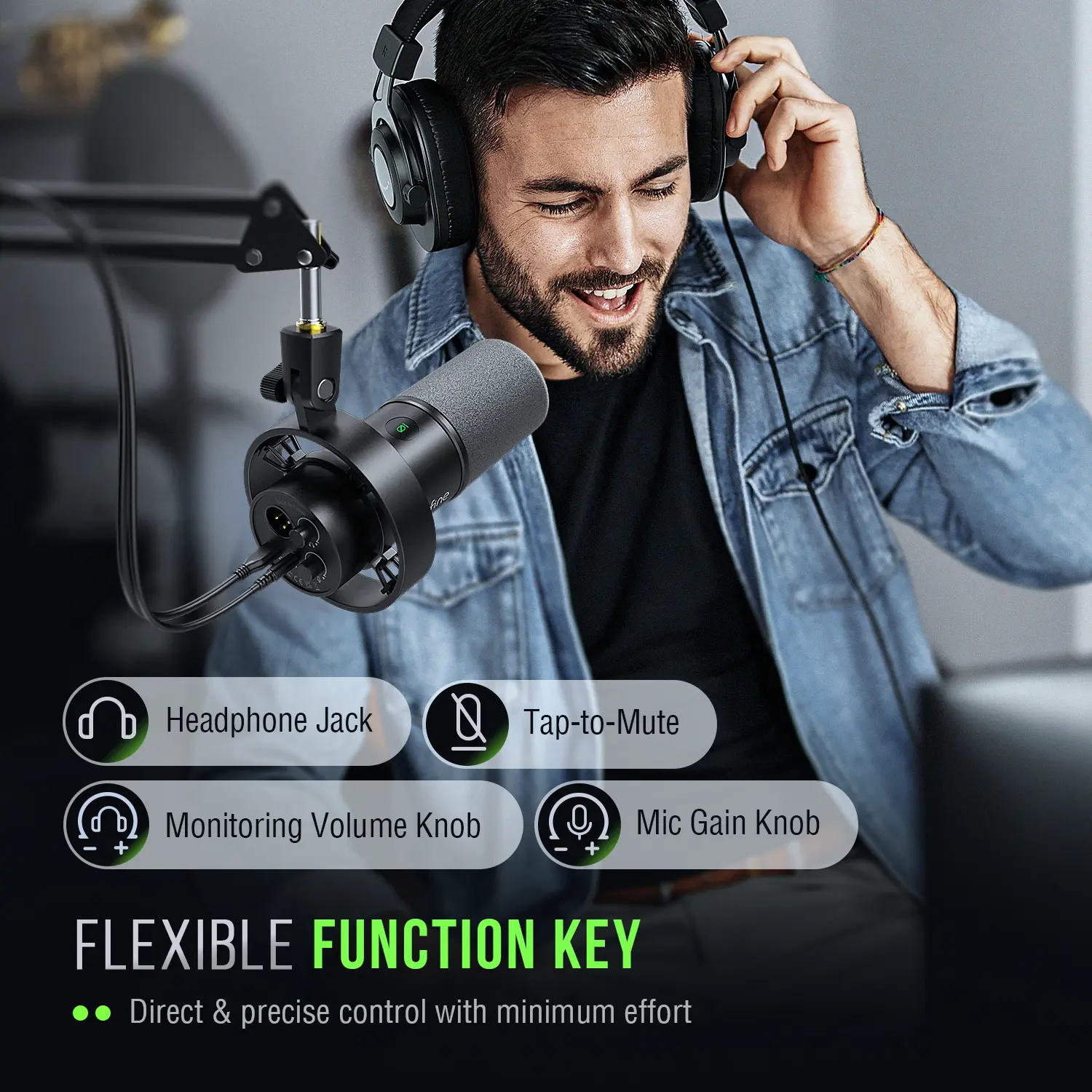FIFINE USB/XLR Dynamic Microphone with Shock Mount,Touch-mute,headphone jack&Volume Control,for PC or Sound Card Recording -K688
<h1></h1><p><br/></p><p><span style="background-color:rgb(255, 255, 255);color:rgb(15, 17, 17);font-size:22px;font-family:arial, helvetica, sans-serif"><strong>Clean Sound Quality</strong></span></p><p><br/></p><p><span style="background-color:rgb(255, 255, 255);color:rgb(15, 17, 17);font-size:18px;font-family:arial, helvetica, sans-serif">Featured with durability and adaptability, the dynamic microphone, with SPL of 130dB, will not distort the output audio from vocal or music recording, to keep its originality. The cardioid pattern is quite directional, which can deal with background noise, like hard drives or computer fans. The studio microphone delivers originally detail voice without much additional noise processing.</span></p><p><br/></p><p></p><p><br/><br/></p><p><strong><span style="background-color:rgb(255, 255, 255);color:rgb(15, 17, 17);font-size:14px;font-family:arial, helvetica, sans-serif"><span class="a-list-item" style="color:rgb(15, 17, 17);font-size:22px;font-family:arial, helvetica, sans-serif">Upgrade XLR Output &Convenient USB Output</span></span></strong></p><p><br/></p><p><span class="a-list-item" style="color:rgb(15, 17, 17);font-size:18px;font-family:arial, helvetica, sans-serif">Provided with both USB and XLR connections, it is a significant benefit for you to podcast in various ways. if you are using the XLR connector. But basically, it is not the general type of dynamic mics where the mids are prominent while the brightness is lacking.Inheriting from FIFINE’s bloodline, the treble is something that will not miss but it is not so much to assault your ear with harshness.USB connection satisfies your daily recording needs more readily, and also portable when out for work. Note: XLR cables are not included</span></p><p><br/></p><h1></h1><p><br/><br/></p><p><strong><span style="background-color:rgb(255, 255, 255);color:rgb(15, 17, 17);font-size:22px;font-family:arial, helvetica, sans-serif">Mute and Gain Control</span></strong></p><p><br/></p><p><span style="background-color:rgb(255, 255, 255);color:rgb(15, 17, 17);font-size:18px;font-family:arial, helvetica, sans-serif">to mute instead of pushing a button, which is noise-free to avoid adding unnecessary noise to your podcast or streaming audio.No need to fiddle with software settings, you can control the recording audio volume by gain knob on the mic, to output more vivid broadcast audio.</span></p><p><br/></p><p></p><h1><span class="a-list-item" style="color:rgb(15, 17, 17);font-size:22px;font-family:arial, helvetica, sans-serif"><strong>Monitoring and Volume Adjustment</strong></span></h1><p><span class="a-list-item" style="color:rgb(15, 17, 17);font-size:18px;font-family:arial, helvetica, sans-serif">The ability to real-time monitoring along with headphone volume control are added bonuses to recording professionals standing out studio podcasting. Monitor if your own audio as intended or noise reduction effect, to adjust audio in a shorter time. Directly rotate the headphone volume knob on the mic to listen to each frequency audio, which is more accessible for recording work.</span></p><p><br/></p><p></p><p><br/></p><h1><strong><span style="font-size:22px;font-family:arial, helvetica, sans-serif">Further Noise Reduction</span></strong></h1><p><span style="font-size:18px;font-family:arial, helvetica, sans-serif">Dynamic microphone requires to keep a close distance to record. Thus, the included windscreen can dampen the impact of plosives to help you reduce the harshness in vocals. When you record bass audio, the external shock mount eases unwanted low frequency vibration and mechanical noise, further keeping your recording clean, nature and powerful.</span></p><p><br/></p><p></p><p><br/></p><h1><strong><span style="font-size:22px;font-family:arial, helvetica, sans-serif">what's in the box ?</span></strong></h1><p><span style="font-size:18px;font-family:arial, helvetica, sans-serif">*microphone with shock mount</span></p><p><span style="font-size:18px;font-family:arial, helvetica, sans-serif">*8.2 ft (2.5m) USB c to USB A cable</span></p><p><span style="font-size:18px;font-family:arial, helvetica, sans-serif">*5/8" male to 3/8" female adapter</span></p><p><span style="font-size:18px;font-family:arial, helvetica, sans-serif">*user manual</span></p><p><br/></p><p></p><p><br/></p><p>Q: <span class="a-declarative" style="color:rgb(0, 0, 0)">How to use with windows computer via usb cable?</span></p><p><span style="background-color:rgb(255, 255, 255);color:rgb(15, 17, 17);font-size:14px;font-family:"Amazon Ember", Verdana, Arial, Helvetica, sans-serif">A:It is easy to plug and play this dynamic microphone on PC and Macbook via USB connection. You can follow the tutorial video to set up step by step.</span><br/><span style="background-color:rgb(255, 255, 255);color:rgb(15, 17, 17);font-size:14px;font-family:"Amazon Ember", Verdana, Arial, Helvetica, sans-serif">Windows system: 1.Plug this recording microphone into PC via USB connection, right-click the speaker icon at the bottom right of the screen and click "Open Sound Settings".</span><br/><span style="background-color:rgb(255, 255, 255);color:rgb(15, 17, 17);font-size:14px;font-family:"Amazon Ember", Verdana, Arial, Helvetica, sans-serif">2.Click "Sound Control Panel", select "Recording" tab, and choose "Fifine Microphone" as the default device. When you speak to the mic, bar-type icon will turn green and bounce.</span><br/><span style="background-color:rgb(255, 255, 255);color:rgb(15, 17, 17);font-size:14px;font-family:"Amazon Ember", Verdana, Arial, Helvetica, sans-serif">3.Double click "Fifine Microphone" to open "Microphone Properties" window, click "Levels" tab and drag the progress bar to adjust the mic level.</span><br/><br/><span style="background-color:rgb(255, 255, 255);color:rgb(15, 17, 17);font-size:14px;font-family:"Amazon Ember", Verdana, Arial, Helvetica, sans-serif">Mac OS system: 1.Plug this podcast microphone into Macbook, click apple icon at the top left of the screen. Select "System Preferences".</span><br/><span style="background-color:rgb(255, 255, 255);color:rgb(15, 17, 17);font-size:14px;font-family:"Amazon Ember", Verdana, Arial, Helvetica, sans-serif">2.Click "Sound" icon, then click "Input" tab and select "Fifine Microphone" as default input device. When you speak to the mic,the input level meter will move. Drag the progress bar to adjust the input volume</span></p><p><br/></p><p>Q:<span class="a-declarative" style="color:rgb(0, 0, 0)">How to use the mic with ps4 and xbox?</span></p><p><span class="a-declarative" style="color:rgb(0, 0, 0)">A:</span><span style="background-color:rgb(255, 255, 255);color:rgb(15, 17, 17);font-size:14px;font-family:"Amazon Ember", Verdana, Arial, Helvetica, sans-serif">This XLR/USB microphone is NOT compatible with Xbox, neither USB nor XLR connection, but can use with PS4/PS5.You can plug this dynamic microphone in PS4/PS5 via USB connection and set up easily.Follow the instructions as below.</span><br/><span style="background-color:rgb(255, 255, 255);color:rgb(15, 17, 17);font-size:14px;font-family:"Amazon Ember", Verdana, Arial, Helvetica, sans-serif">1.Click "Settings" at the top right of the screen, scroll the page to find "Sound" and click it.</span><br/><span style="background-color:rgb(255, 255, 255);color:rgb(15, 17, 17);font-size:14px;font-family:"Amazon Ember", Verdana, Arial, Helvetica, sans-serif">2.Choose "Microphone"-"Input Device"-select "Fifine Microphone" as the input device.</span><br/><span style="background-color:rgb(255, 255, 255);color:rgb(15, 17, 17);font-size:14px;font-family:"Amazon Ember", Verdana, Arial, Helvetica, sans-serif">3.Click "Adjust Microphone Level", then drag the progress bar to adjust the mic level.</span></p><p><br/></p><p>Q:48v phantom power required? Turn off at preamp or leave on?</p><p>A:<span style="background-color:rgb(255, 255, 255);color:rgb(15, 17, 17);font-size:14px;font-family:"Amazon Ember", Verdana, Arial, Helvetica, sans-serif">No, this XLR/USB podcast recording mic doesn't require the phantom power. And please turn it off at the preamp when you use the mic.</span></p><p><br/></p><p>A:<span class="a-declarative" style="color:rgb(0, 0, 0)">Is this 16 or 24 bit?</span></p><p>Q:<span style="background-color:rgb(255, 255, 255);color:rgb(15, 17, 17);font-size:14px;font-family:"Amazon Ember", Verdana, Arial, Helvetica, sans-serif">It is 16 bit for this XLR/USB dynamic microphone, it is a good fit for studio recording and podcast which provides clear and crisp sound quality.</span></p><p><br/></p>
$141.275
$89.75
- Category : Consumer Electronics
- Brand : fifine_official_store FIFINE Official Store
Colors
Sizes
-
+
<h1></h1><p><br/></p><p><span style="background-color:rgb(255, 255, 255);color:rgb(15, 17, 17);font-size:22px;font-family:arial, helvetica, sans-serif"><strong>Clean Sound Quality</strong></span></p><p><br/></p><p><span style="background-color:rgb(255, 255, 255);color:rgb(15, 17, 17);font-size:18px;font-family:arial, helvetica, sans-serif">Featured with durability and adaptability, the dynamic microphone, with SPL of 130dB, will not distort the output audio from vocal or music recording, to keep its originality. The cardioid pattern is quite directional, which can deal with background noise, like hard drives or computer fans. The studio microphone delivers originally detail voice without much additional noise processing.</span></p><p><br/></p><p></p><p><br/><br/></p><p><strong><span style="background-color:rgb(255, 255, 255);color:rgb(15, 17, 17);font-size:14px;font-family:arial, helvetica, sans-serif"><span class="a-list-item" style="color:rgb(15, 17, 17);font-size:22px;font-family:arial, helvetica, sans-serif">Upgrade XLR Output &Convenient USB Output</span></span></strong></p><p><br/></p><p><span class="a-list-item" style="color:rgb(15, 17, 17);font-size:18px;font-family:arial, helvetica, sans-serif">Provided with both USB and XLR connections, it is a significant benefit for you to podcast in various ways. if you are using the XLR connector. But basically, it is not the general type of dynamic mics where the mids are prominent while the brightness is lacking.Inheriting from FIFINE’s bloodline, the treble is something that will not miss but it is not so much to assault your ear with harshness.USB connection satisfies your daily recording needs more readily, and also portable when out for work. Note: XLR cables are not included</span></p><p><br/></p><h1></h1><p><br/><br/></p><p><strong><span style="background-color:rgb(255, 255, 255);color:rgb(15, 17, 17);font-size:22px;font-family:arial, helvetica, sans-serif">Mute and Gain Control</span></strong></p><p><br/></p><p><span style="background-color:rgb(255, 255, 255);color:rgb(15, 17, 17);font-size:18px;font-family:arial, helvetica, sans-serif">to mute instead of pushing a button, which is noise-free to avoid adding unnecessary noise to your podcast or streaming audio.No need to fiddle with software settings, you can control the recording audio volume by gain knob on the mic, to output more vivid broadcast audio.</span></p><p><br/></p><p></p><h1><span class="a-list-item" style="color:rgb(15, 17, 17);font-size:22px;font-family:arial, helvetica, sans-serif"><strong>Monitoring and Volume Adjustment</strong></span></h1><p><span class="a-list-item" style="color:rgb(15, 17, 17);font-size:18px;font-family:arial, helvetica, sans-serif">The ability to real-time monitoring along with headphone volume control are added bonuses to recording professionals standing out studio podcasting. Monitor if your own audio as intended or noise reduction effect, to adjust audio in a shorter time. Directly rotate the headphone volume knob on the mic to listen to each frequency audio, which is more accessible for recording work.</span></p><p><br/></p><p></p><p><br/></p><h1><strong><span style="font-size:22px;font-family:arial, helvetica, sans-serif">Further Noise Reduction</span></strong></h1><p><span style="font-size:18px;font-family:arial, helvetica, sans-serif">Dynamic microphone requires to keep a close distance to record. Thus, the included windscreen can dampen the impact of plosives to help you reduce the harshness in vocals. When you record bass audio, the external shock mount eases unwanted low frequency vibration and mechanical noise, further keeping your recording clean, nature and powerful.</span></p><p><br/></p><p></p><p><br/></p><h1><strong><span style="font-size:22px;font-family:arial, helvetica, sans-serif">what's in the box ?</span></strong></h1><p><span style="font-size:18px;font-family:arial, helvetica, sans-serif">*microphone with shock mount</span></p><p><span style="font-size:18px;font-family:arial, helvetica, sans-serif">*8.2 ft (2.5m) USB c to USB A cable</span></p><p><span style="font-size:18px;font-family:arial, helvetica, sans-serif">*5/8" male to 3/8" female adapter</span></p><p><span style="font-size:18px;font-family:arial, helvetica, sans-serif">*user manual</span></p><p><br/></p><p></p><p><br/></p><p>Q: <span class="a-declarative" style="color:rgb(0, 0, 0)">How to use with windows computer via usb cable?</span></p><p><span style="background-color:rgb(255, 255, 255);color:rgb(15, 17, 17);font-size:14px;font-family:"Amazon Ember", Verdana, Arial, Helvetica, sans-serif">A:It is easy to plug and play this dynamic microphone on PC and Macbook via USB connection. You can follow the tutorial video to set up step by step.</span><br/><span style="background-color:rgb(255, 255, 255);color:rgb(15, 17, 17);font-size:14px;font-family:"Amazon Ember", Verdana, Arial, Helvetica, sans-serif">Windows system: 1.Plug this recording microphone into PC via USB connection, right-click the speaker icon at the bottom right of the screen and click "Open Sound Settings".</span><br/><span style="background-color:rgb(255, 255, 255);color:rgb(15, 17, 17);font-size:14px;font-family:"Amazon Ember", Verdana, Arial, Helvetica, sans-serif">2.Click "Sound Control Panel", select "Recording" tab, and choose "Fifine Microphone" as the default device. When you speak to the mic, bar-type icon will turn green and bounce.</span><br/><span style="background-color:rgb(255, 255, 255);color:rgb(15, 17, 17);font-size:14px;font-family:"Amazon Ember", Verdana, Arial, Helvetica, sans-serif">3.Double click "Fifine Microphone" to open "Microphone Properties" window, click "Levels" tab and drag the progress bar to adjust the mic level.</span><br/><br/><span style="background-color:rgb(255, 255, 255);color:rgb(15, 17, 17);font-size:14px;font-family:"Amazon Ember", Verdana, Arial, Helvetica, sans-serif">Mac OS system: 1.Plug this podcast microphone into Macbook, click apple icon at the top left of the screen. Select "System Preferences".</span><br/><span style="background-color:rgb(255, 255, 255);color:rgb(15, 17, 17);font-size:14px;font-family:"Amazon Ember", Verdana, Arial, Helvetica, sans-serif">2.Click "Sound" icon, then click "Input" tab and select "Fifine Microphone" as default input device. When you speak to the mic,the input level meter will move. Drag the progress bar to adjust the input volume</span></p><p><br/></p><p>Q:<span class="a-declarative" style="color:rgb(0, 0, 0)">How to use the mic with ps4 and xbox?</span></p><p><span class="a-declarative" style="color:rgb(0, 0, 0)">A:</span><span style="background-color:rgb(255, 255, 255);color:rgb(15, 17, 17);font-size:14px;font-family:"Amazon Ember", Verdana, Arial, Helvetica, sans-serif">This XLR/USB microphone is NOT compatible with Xbox, neither USB nor XLR connection, but can use with PS4/PS5.You can plug this dynamic microphone in PS4/PS5 via USB connection and set up easily.Follow the instructions as below.</span><br/><span style="background-color:rgb(255, 255, 255);color:rgb(15, 17, 17);font-size:14px;font-family:"Amazon Ember", Verdana, Arial, Helvetica, sans-serif">1.Click "Settings" at the top right of the screen, scroll the page to find "Sound" and click it.</span><br/><span style="background-color:rgb(255, 255, 255);color:rgb(15, 17, 17);font-size:14px;font-family:"Amazon Ember", Verdana, Arial, Helvetica, sans-serif">2.Choose "Microphone"-"Input Device"-select "Fifine Microphone" as the input device.</span><br/><span style="background-color:rgb(255, 255, 255);color:rgb(15, 17, 17);font-size:14px;font-family:"Amazon Ember", Verdana, Arial, Helvetica, sans-serif">3.Click "Adjust Microphone Level", then drag the progress bar to adjust the mic level.</span></p><p><br/></p><p>Q:48v phantom power required? Turn off at preamp or leave on?</p><p>A:<span style="background-color:rgb(255, 255, 255);color:rgb(15, 17, 17);font-size:14px;font-family:"Amazon Ember", Verdana, Arial, Helvetica, sans-serif">No, this XLR/USB podcast recording mic doesn't require the phantom power. And please turn it off at the preamp when you use the mic.</span></p><p><br/></p><p>A:<span class="a-declarative" style="color:rgb(0, 0, 0)">Is this 16 or 24 bit?</span></p><p>Q:<span style="background-color:rgb(255, 255, 255);color:rgb(15, 17, 17);font-size:14px;font-family:"Amazon Ember", Verdana, Arial, Helvetica, sans-serif">It is 16 bit for this XLR/USB dynamic microphone, it is a good fit for studio recording and podcast which provides clear and crisp sound quality.</span></p><p><br/></p>