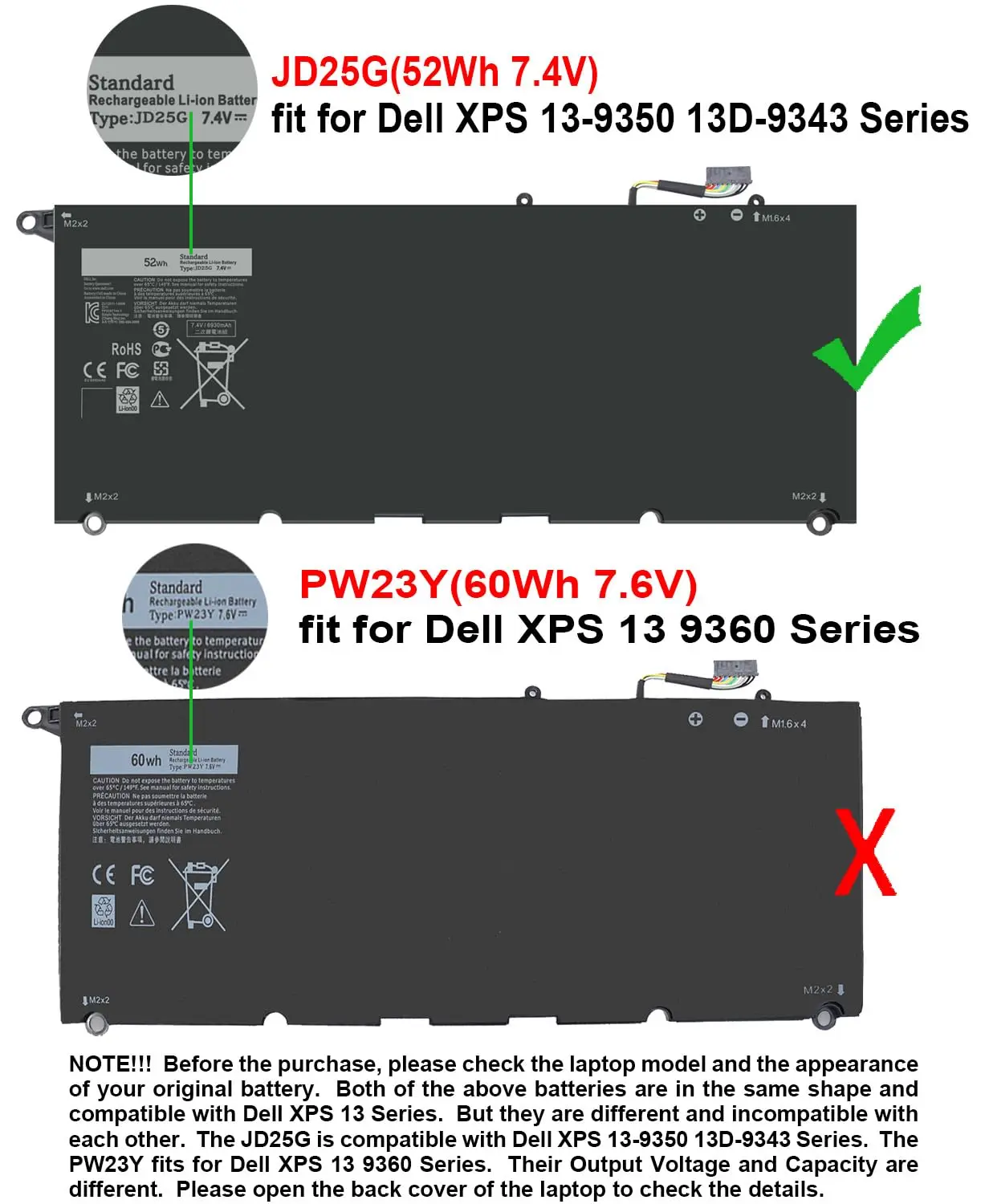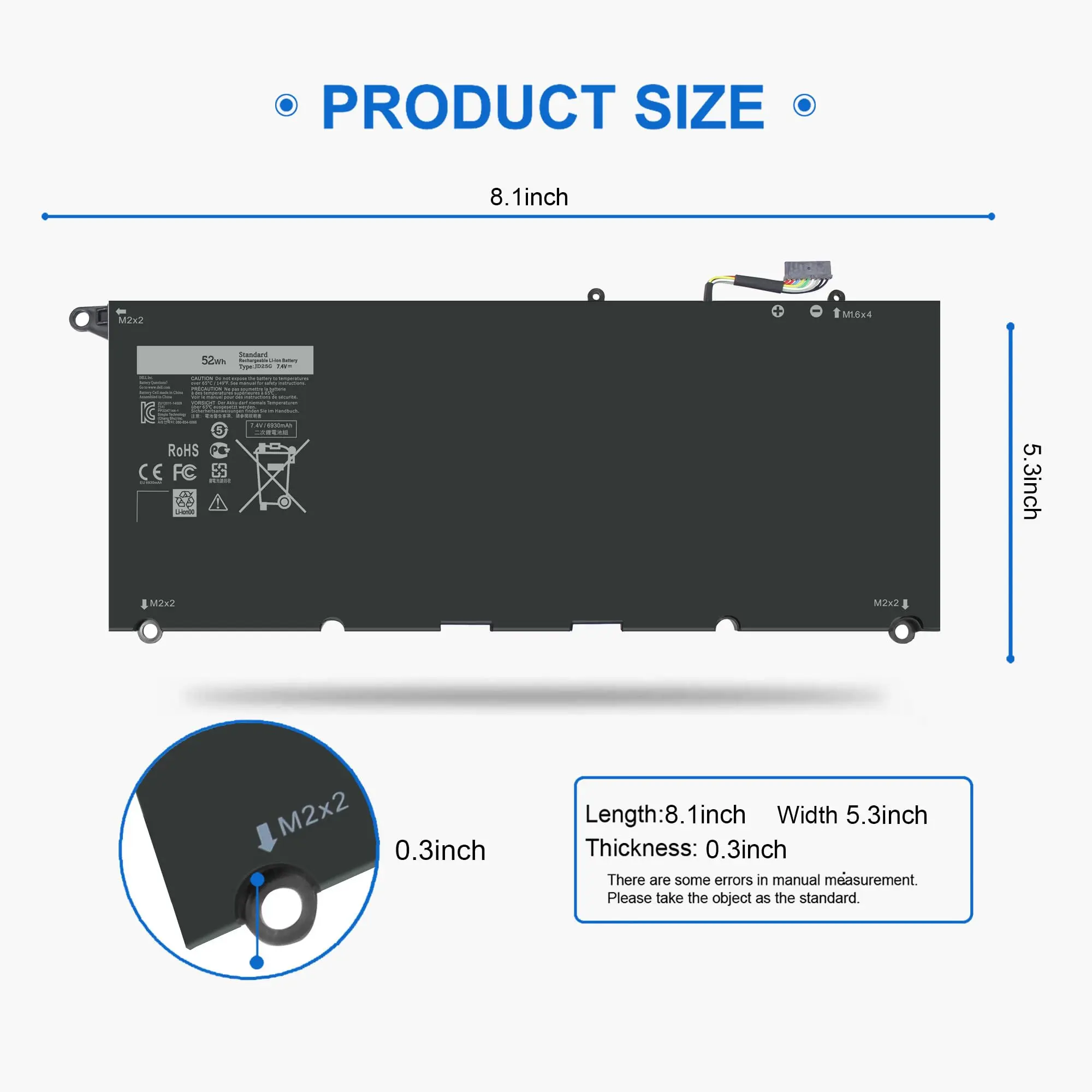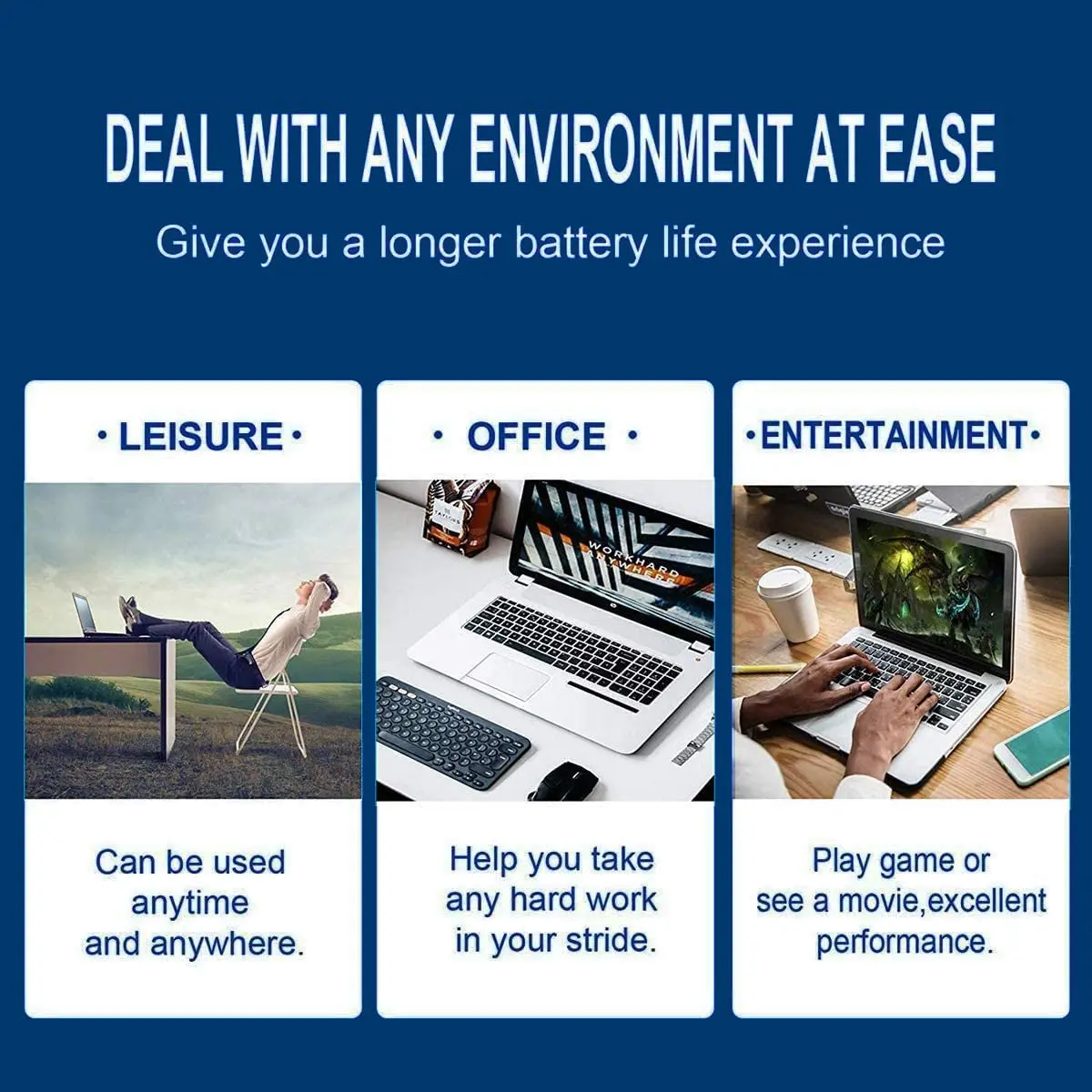JD25G 90V7W Battery for Dell XPS 13 9350 9343 13D-9343-1708 13D-9343-3708 13-9350-D1508G 13-9350-350 13-9350-D1608 P54G JHXPY
<div class="detailmodule_html"><div class="detail-desc-decorate-richtext"><div style="min-width:979px;box-sizing:border-box" class="celwidget aplus-module 3p-module-b aplus-standard"><div style="text-align:inherit;margin-left:auto;margin-right:auto;display:block;width:970px;box-sizing:border-box" class="aplus-module-wrapper aplus-3p-fixed-width" align="inherit"><h3 style="font-family:"Amazon Ember", Arial, sans-serif;font-size:17px;font-weight:bold;letter-spacing:normal;line-height:1.255;text-align:start;white-space:normal;color:rgb(15, 17, 17);background-color:rgb(255, 255, 255);margin:0px 0px 6px;margin-bottom:6px;margin-top:0px;margin-left:0px;margin-right:0px;padding:0px;padding-bottom:0px;padding-top:0px;padding-left:0px;padding-right:0px;box-sizing:border-box" class="a-spacing-mini" align="start">Note Before Purchasing</h3><p><span class="a-list-item" style="color:rgb(15, 17, 17)">We suggest you open your laptop case to check and confirm your original battery model and appearance, </span></p><p><span class="a-list-item" style="color:rgb(15, 17, 17)">compared with our battery image, make sure that's what you need. Especially the connector location and type,</span></p><p><span class="a-list-item" style="color:rgb(15, 17, 17)"> the cable length (long or short etc).</span></p><div><span style="color:rgba(244,78,59,255);font-size:14px">1. The JD25G battery (52Wh 7.4V) is not compatible with PW23Y battery (60Wh 7.6V). They are both compatible with </span></div><div><span style="color:rgba(244,78,59,255);font-size:14px">Dell XPS 13 Series and in the same shape. But they are different. The JD25G fits for Dell XPS 13-9350 13D-9343 Series. </span></div><div><span style="color:rgba(244,78,59,255);font-size:14px">The PW23Y fits for Dell XPS 13 9360 Series. Their output voltage and capacity are different. Before purchasing, </span></div><div><span style="color:rgba(244,78,59,255);font-size:14px">please check the laptop model/part number and open the back cover of the laptop to confirm more information.
</span></div><div><span style="color:rgba(244,78,59,255);font-size:14px">
</span></div><div><span style="color:rgba(244,78,59,255);font-size:14px">2. This 5K9CP JD25G battery is not compatible for Y9N00 dell battery - Dell XPS 12 XPS 13-L321X XPS 13-L322X </span></div><div><span style="color:rgba(244,78,59,255);font-size:14px">XPS L321X 489XN WV7G0 PKH18 (Please double check it before purchase!!!)
</span></div><div><span style="color:rgba(244,78,59,255);font-size:14px">
</span></div><div><span style="color:rgba(244,78,59,255);font-size:14px">3. This JD25G battery is an universal replacement of 5K9CP JD25G 90V7W JHXPY DIN02 090V7W 0DRRP RWT1R </span></div><div><span style="color:rgba(244,78,59,255);font-size:14px">0RWT1R 0N7T6, and it is compatible with Dell XPS 13 XPS13 9350 13D XPS13D 9343 series laptop. </span></div><div> </div><div><span style="color:rgba(244,78,59,255);font-size:14px">
</span></div><div><span style="color:rgba(244,78,59,255);font-size:14px">
</span></div><div><span style="color:rgba(244,78,59,255);font-size:14px">Note: NOT fit for Dell XPS 13 9360.</span></div><div><br/></div><p><span style="color:rgb(15, 17, 17);font-size:18px;font-family:"TT Norms Pro", "Open Sans", Roboto, Arial, Helvetica, sans-serif, SimSun"><strong>Compatible Part Numbers:</strong></span></p><ul style="font-family:"Amazon Ember", Arial, sans-serif;font-size:14px;font-weight:400;letter-spacing:normal;text-align:start;white-space:normal;color:rgb(15, 17, 17);background-color:rgb(255, 255, 255);margin:0px 0px 18px 18px;margin-bottom:18px;margin-top:0px;margin-left:18px;margin-right:0px;padding:0px;padding-bottom:0px;padding-top:0px;padding-left:0px;padding-right:0px;box-sizing:border-box" class="a-unordered-list a-vertical" align="start"><li style="margin:0px;margin-bottom:0px;margin-top:0px;margin-left:0px;margin-right:0px;list-style:disc;box-sizing:border-box"><p><span class="a-list-item" style="color:rgb(15, 17, 17)">JD25G 5K9CP 05K9CP JHXPY RWTIR 0N7T6</span></p></li><li style="margin:0px;margin-bottom:0px;margin-top:0px;margin-left:0px;margin-right:0px;list-style:disc;box-sizing:border-box"><p><span class="a-list-item" style="color:rgb(15, 17, 17)">0DRRP 90V7W 9OV7W DIN02 RWT1R 0JHXPY</span></p></li><li style="margin:0px;margin-bottom:0px;margin-top:0px;margin-left:0px;margin-right:0px;list-style:disc;box-sizing:border-box"><p><span class="a-list-item" style="color:rgb(15, 17, 17)">P54G P54G001 P54G002</span></p></li></ul><div><strong>Compatible Laptop Models</strong></div><p><span class="a-list-item" style="color:rgb(15, 17, 17)"><span class="a-text-bold">Dell XPS 13 Series:</span></span></p><p style="font-family:"Amazon Ember", Arial, sans-serif;font-size:14px;font-weight:400;letter-spacing:normal;text-align:justify;white-space:normal;color:rgb(15, 17, 17);background-color:rgb(255, 255, 255);margin:0px 0px 14px;margin-bottom:14px;margin-top:0px;margin-left:0px;margin-right:0px;padding:0px;padding-bottom:0px;padding-top:0px;padding-left:0px;padding-right:0px;box-sizing:border-box" align="justify">Dell XPS 13 13D 9343 Series, Dell XPS 13 9350 Series.</p><p><span class="a-list-item" style="color:rgb(15, 17, 17)"><span class="a-text-bold">Dell XPS 13-9350 Series:</span></span></p><p style="font-family:"Amazon Ember", Arial, sans-serif;font-size:14px;font-weight:400;letter-spacing:normal;text-align:justify;white-space:normal;color:rgb(15, 17, 17);background-color:rgb(255, 255, 255);margin:0px 0px 14px;margin-bottom:14px;margin-top:0px;margin-left:0px;margin-right:0px;padding:0px;padding-bottom:0px;padding-top:0px;padding-left:0px;padding-right:0px;box-sizing:border-box" align="justify">13-9350-D1508,13-9350-D1508G,13-9350-D1608,13-9350-D1608T, 13-9350-D1609,</p><p style="font-family:"Amazon Ember", Arial, sans-serif;font-size:14px;font-weight:400;letter-spacing:normal;text-align:justify;white-space:normal;color:rgb(15, 17, 17);background-color:rgb(255, 255, 255);margin:0px 0px 14px;margin-bottom:14px;margin-top:0px;margin-left:0px;margin-right:0px;padding:0px;padding-bottom:0px;padding-top:0px;padding-left:0px;padding-right:0px;box-sizing:border-box" align="justify">13-9350-D1708,13-9350-D1708A,13-9350-D1708G,13-9350-D1808T, 13-9350-D1808TG,</p><p style="font-family:"Amazon Ember", Arial, sans-serif;font-size:14px;font-weight:400;letter-spacing:normal;text-align:justify;white-space:normal;color:rgb(15, 17, 17);background-color:rgb(255, 255, 255);margin:0px 0px 14px;margin-bottom:14px;margin-top:0px;margin-left:0px;margin-right:0px;padding:0px;padding-bottom:0px;padding-top:0px;padding-left:0px;padding-right:0px;box-sizing:border-box" align="justify">13-9350-D2508,13-9350-D2608T,13-9350-D2708, 13-9350-D2708A, 13-9350-D2808T,</p><p style="font-family:"Amazon Ember", Arial, sans-serif;font-size:14px;font-weight:400;letter-spacing:normal;text-align:justify;white-space:normal;color:rgb(15, 17, 17);background-color:rgb(255, 255, 255);margin:0px 0px 14px;margin-bottom:14px;margin-top:0px;margin-left:0px;margin-right:0px;padding:0px;padding-bottom:0px;padding-top:0px;padding-left:0px;padding-right:0px;box-sizing:border-box" align="justify">13-9350-D2808TG,13-9350-D3608G,13-9350-D3708, 13-9350-D3708G, 13-9350-D3808T,</p><p style="font-family:"Amazon Ember", Arial, sans-serif;font-size:14px;font-weight:400;letter-spacing:normal;text-align:justify;white-space:normal;color:rgb(15, 17, 17);background-color:rgb(255, 255, 255);margin:0px 0px 14px;margin-bottom:14px;margin-top:0px;margin-left:0px;margin-right:0px;padding:0px;padding-bottom:0px;padding-top:0px;padding-left:0px;padding-right:0px;box-sizing:border-box" align="justify">13-9350-D3808TG,13-9350-D4505, 13-9350-D4508, 13-9350-D4708, 13-9350-D4708G.</p><p><span class="a-list-item" style="color:rgb(15, 17, 17)"><span class="a-text-bold">Dell XPS 13D-9343 Series:</span></span></p><p style="font-family:"Amazon Ember", Arial, sans-serif;font-size:14px;font-weight:400;letter-spacing:normal;text-align:justify;white-space:normal;color:rgb(15, 17, 17);background-color:rgb(255, 255, 255);margin:0px 0px 14px;margin-bottom:14px;margin-top:0px;margin-left:0px;margin-right:0px;padding:0px;padding-bottom:0px;padding-top:0px;padding-left:0px;padding-right:0px;box-sizing:border-box" align="justify">13D-9343-150 13D-9343-1508,13D-9343-160,13D-9343-1608T,13D-9343-170,</p><p style="font-family:"Amazon Ember", Arial, sans-serif;font-size:14px;font-weight:400;letter-spacing:normal;text-align:justify;white-space:normal;color:rgb(15, 17, 17);background-color:rgb(255, 255, 255);margin:0px 0px 14px;margin-bottom:14px;margin-top:0px;margin-left:0px;margin-right:0px;padding:0px;padding-bottom:0px;padding-top:0px;padding-left:0px;padding-right:0px;box-sizing:border-box" align="justify">13D-9343-1708,13D-9343-180,13D-9343-1808T,13D-9343-350,13D-9343-3508,</p><p style="font-family:"Amazon Ember", Arial, sans-serif;font-size:14px;font-weight:400;letter-spacing:normal;text-align:justify;white-space:normal;color:rgb(15, 17, 17);background-color:rgb(255, 255, 255);margin:0px 0px 14px;margin-bottom:14px;margin-top:0px;margin-left:0px;margin-right:0px;padding:0px;padding-bottom:0px;padding-top:0px;padding-left:0px;padding-right:0px;box-sizing:border-box" align="justify">13D-9343-370,13D-9343-3708,13D-9343-3708A,13D-9343-5508,13D-9343-5508G,</p><p style="font-family:"Amazon Ember", Arial, sans-serif;font-size:14px;font-weight:400;letter-spacing:normal;text-align:justify;white-space:normal;color:rgb(15, 17, 17);background-color:rgb(255, 255, 255);margin:0px 0px 14px;margin-bottom:14px;margin-top:0px;margin-left:0px;margin-right:0px;padding:0px;padding-bottom:0px;padding-top:0px;padding-left:0px;padding-right:0px;box-sizing:border-box" align="justify">13D-9343-5608T,13D-9343-5708,13D-9343-5808T.</p><div></div><div><br/></div></div></div><div style="font-family:"Amazon Ember", Arial, sans-serif;font-size:14px;font-weight:400;letter-spacing:normal;text-align:start;white-space:normal;color:rgb(15, 17, 17);background-color:rgb(255, 255, 255);min-width:979px;box-sizing:border-box" class="celwidget aplus-module 3p-module-b aplus-standard" align="start"><div style="text-align:inherit;margin-left:auto;margin-right:auto;display:block;width:970px;box-sizing:border-box" class="aplus-module-wrapper aplus-3p-fixed-width" align="inherit"><h3 style="font-family:inherit;font-size:17px;font-weight:bold;line-height:1.255;margin:0px 0px 6px;margin-bottom:6px;margin-top:0px;margin-left:0px;margin-right:0px;padding:0px;padding-bottom:0px;padding-top:0px;padding-left:0px;padding-right:0px;box-sizing:border-box" class="a-spacing-mini">How to purchase the correct of battery?</h3><p style="margin:0px 0px 14px;margin-bottom:14px;margin-top:0px;margin-left:0px;margin-right:0px;padding:0px;padding-bottom:0px;padding-top:0px;padding-left:0px;padding-right:0px;box-sizing:border-box" class="a-spacing-base"><span class="a-text-bold">Fine, how to check your laptop model?</span></p><ul style="color:rgb(15, 17, 17);margin:0px 0px 18px 18px;margin-bottom:18px;margin-top:0px;margin-left:18px;margin-right:0px;padding:0px;padding-bottom:0px;padding-top:0px;padding-left:0px;padding-right:0px;box-sizing:border-box" class="a-unordered-list a-vertical"><li style="margin:0px;margin-bottom:0px;margin-top:0px;margin-left:0px;margin-right:0px;list-style:disc;box-sizing:border-box"><p><span class="a-list-item" style="color:rgb(15, 17, 17)">Step 1: Press Windows + R to open Run window.</span></p></li><li style="margin:0px;margin-bottom:0px;margin-top:0px;margin-left:0px;margin-right:0px;list-style:disc;box-sizing:border-box"><p><span class="a-list-item" style="color:rgb(15, 17, 17)">Step 2: Input "msinfo32" in the empty box and click OK to open System Information.</span></p></li><li style="margin:0px;margin-bottom:0px;margin-top:0px;margin-left:0px;margin-right:0px;list-style:disc;box-sizing:border-box"><p><span class="a-list-item" style="color:rgb(15, 17, 17)">Step 3: Keep in the System Summary section, and you will find the System Model item in the right pane.</span></p></li></ul><p style="font-family:"Amazon Ember", Arial, sans-serif;font-size:14px;font-weight:400;letter-spacing:normal;text-align:justify;white-space:normal;color:rgb(15, 17, 17);background-color:rgb(255, 255, 255);margin:0px 0px 14px;margin-bottom:14px;margin-top:0px;margin-left:0px;margin-right:0px;padding:0px;padding-bottom:0px;padding-top:0px;padding-left:0px;padding-right:0px;box-sizing:border-box" align="justify"><strong><span class="a-text-bold">Install A New Battery:</span></strong></p><p style="font-family:"Amazon Ember", Arial, sans-serif;font-size:14px;font-weight:400;letter-spacing:normal;text-align:justify;white-space:normal;color:rgb(15, 17, 17);background-color:rgb(255, 255, 255);margin:0px 0px 14px;margin-bottom:14px;margin-top:0px;margin-left:0px;margin-right:0px;padding:0px;padding-bottom:0px;padding-top:0px;padding-left:0px;padding-right:0px;box-sizing:border-box" align="justify"><span class="a-text-italic">1. You need to turn off your laptop and disconnect the power.</span></p><p style="font-family:"Amazon Ember", Arial, sans-serif;font-size:14px;font-weight:400;letter-spacing:normal;text-align:justify;white-space:normal;color:rgb(15, 17, 17);background-color:rgb(255, 255, 255);margin:0px 0px 14px;margin-bottom:14px;margin-top:0px;margin-left:0px;margin-right:0px;padding:0px;padding-bottom:0px;padding-top:0px;padding-left:0px;padding-right:0px;box-sizing:border-box" align="justify"><span class="a-text-italic">2. Remove the old battery, carefully install the new battery on the battery case, and connect the wiring of the new battery.</span></p><p style="font-family:"Amazon Ember", Arial, sans-serif;font-size:14px;font-weight:400;letter-spacing:normal;text-align:justify;white-space:normal;color:rgb(15, 17, 17);background-color:rgb(255, 255, 255);margin:0px 0px 14px;margin-bottom:14px;margin-top:0px;margin-left:0px;margin-right:0px;padding:0px;padding-bottom:0px;padding-top:0px;padding-left:0px;padding-right:0px;box-sizing:border-box" align="justify"><span class="a-text-italic">3. If you don't understand the above steps, you can search for the video about laptop battery installation on YouTube. Maybe it will help you.</span></p><p style="margin:0px 0px 14px;margin-bottom:14px;margin-top:0px;margin-left:0px;margin-right:0px;padding:0px;padding-bottom:0px;padding-top:0px;padding-left:0px;padding-right:0px;box-sizing:border-box" class="a-spacing-base"><strong><span class="a-text-bold">Why the laptop does not recognize the battery?</span></strong></p><p><span class="a-list-item" style="color:rgb(15, 17, 17)">1.Could be caused by battery loose. Please re-install the battery and make sure that the battery cable and the motherboard </span></p><p><span class="a-list-item" style="color:rgb(15, 17, 17)">interface are tightly inserted.</span></p><p><span class="a-list-item" style="color:rgb(15, 17, 17)">2.Maybe due to conductive material damaged which the laptop motherboard and battery anode and cathode contact position, </span></p><p><span class="a-list-item" style="color:rgb(15, 17, 17)">you can try to confirm it with your original battery.</span></p><p><span class="a-list-item" style="color:rgb(15, 17, 17)">3.Check whether the battery drive is in normal condition, if not, download the corresponding driver software to update.</span></p><p><span class="a-list-item" style="color:rgb(15, 17, 17)">4.There is a problem with the computer detection software, which usually just restart the computer.</span></p></div></div><div style="font-family:"Amazon Ember", Arial, sans-serif;font-size:14px;font-weight:400;letter-spacing:normal;text-align:start;white-space:normal;color:rgb(15, 17, 17);background-color:rgb(255, 255, 255);min-width:979px;box-sizing:border-box" class="celwidget aplus-module 3p-module-b aplus-standard" align="start"><div style="text-align:inherit;margin-left:auto;margin-right:auto;display:block;width:970px;box-sizing:border-box" class="aplus-module-wrapper aplus-3p-fixed-width" align="inherit"><h3 style="font-family:inherit;font-size:17px;font-weight:bold;line-height:1.255;margin:0px 0px 6px;margin-bottom:6px;margin-top:0px;margin-left:0px;margin-right:0px;padding:0px;padding-bottom:0px;padding-top:0px;padding-left:0px;padding-right:0px;box-sizing:border-box" class="a-spacing-mini">Tip :You have to find your specific laptop model before ordering a correct battery</h3></div></div><h3 style="font-family:"Amazon Ember", Arial, sans-serif;font-size:17px;font-weight:bold;letter-spacing:normal;line-height:1.255;text-align:start;white-space:normal;color:rgb(15, 17, 17);background-color:rgb(255, 255, 255);margin:0px 0px 6px;margin-bottom:6px;margin-top:0px;margin-left:0px;margin-right:0px;padding:0px;padding-bottom:0px;padding-top:0px;padding-left:0px;padding-right:0px;box-sizing:border-box" class="a-spacing-mini" align="start">How to use the new battery correctly?</h3><p style="font-family:"Amazon Ember", Arial, sans-serif;font-size:14px;font-weight:400;letter-spacing:normal;text-align:start;white-space:normal;color:rgb(15, 17, 17);background-color:rgb(255, 255, 255);margin:0px 0px 14px;margin-bottom:14px;margin-top:0px;margin-left:0px;margin-right:0px;padding:0px;padding-bottom:0px;padding-top:0px;padding-left:0px;padding-right:0px;box-sizing:border-box" class="a-spacing-base" align="start"><span class="a-text-bold">Laptop Battery Maintenance Tips:</span></p><p style="font-family:"Amazon Ember", Arial, sans-serif;font-size:14px;font-weight:400;letter-spacing:normal;text-align:start;white-space:normal;color:rgb(15, 17, 17);background-color:rgb(255, 255, 255);margin:0px 0px 14px;margin-bottom:14px;margin-top:0px;margin-left:0px;margin-right:0px;padding:0px;padding-bottom:0px;padding-top:0px;padding-left:0px;padding-right:0px;box-sizing:border-box" class="a-spacing-base" align="start">1. When using your new battery for the first time, you need to prime the battery by charging it to 100% and discharging it to 20% for 3 times. If you don't know how to install a new laptop battery, you can search "How to install a new laptop battery?" on website.</p><p style="font-family:"Amazon Ember", Arial, sans-serif;font-size:14px;font-weight:400;letter-spacing:normal;text-align:start;white-space:normal;color:rgb(15, 17, 17);background-color:rgb(255, 255, 255);margin:0px 0px 14px;margin-bottom:14px;margin-top:0px;margin-left:0px;margin-right:0px;padding:0px;padding-bottom:0px;padding-top:0px;padding-left:0px;padding-right:0px;box-sizing:border-box" class="a-spacing-base" align="start">2. DO NOT let the battery drain to 0%: If you constantly let it drain to 0%, the battery becomes unstable will be seriously degraded.</p><p style="font-family:"Amazon Ember", Arial, sans-serif;font-size:14px;font-weight:400;letter-spacing:normal;text-align:start;white-space:normal;color:rgb(15, 17, 17);background-color:rgb(255, 255, 255);margin:0px 0px 14px;margin-bottom:14px;margin-top:0px;margin-left:0px;margin-right:0px;padding:0px;padding-bottom:0px;padding-top:0px;padding-left:0px;padding-right:0px;box-sizing:border-box" class="a-spacing-base" align="start">3. DO NOT keep your battery always fully charged: Just like emptying your battery to 0%, keeping your battery permanently charged at 100% is very harmful. As time goes by, this will increase its internal resistance and reduce its capacity.</p><p style="font-family:"Amazon Ember", Arial, sans-serif;font-size:14px;font-weight:400;letter-spacing:normal;text-align:start;white-space:normal;color:rgb(15, 17, 17);background-color:rgb(255, 255, 255);margin:0px 0px 14px;margin-bottom:14px;margin-top:0px;margin-left:0px;margin-right:0px;padding:0px;padding-bottom:0px;padding-top:0px;padding-left:0px;padding-right:0px;box-sizing:border-box" class="a-spacing-base" align="start">4. Perform regular charging cycles: If you don’t use your Laptop battery very often, it is important to cycle it (discharge => charge) regularly, at least once a month. Please store the unused battery fully charged. Do not store at low power to prevent reduce the lifespan of a battery.</p><p style="font-family:"Amazon Ember", Arial, sans-serif;font-size:14px;font-weight:400;letter-spacing:normal;text-align:start;white-space:normal;color:rgb(15, 17, 17);background-color:rgb(255, 255, 255);margin:0px 0px 14px;margin-bottom:14px;margin-top:0px;margin-left:0px;margin-right:0px;padding:0px;padding-bottom:0px;padding-top:0px;padding-left:0px;padding-right:0px;box-sizing:border-box" class="a-spacing-base" align="start">5.The battery life depends on how you use your laptop. If you open a lot of software at the same time, in the office, while listening to music, while browsing the Internet, also watching a movie, then the battery will drain fast; If you don't have a lot of software running on your computer, and you're only on standby or browsing the web, the battery will last longer.</p><p style="font-family:"Amazon Ember", Arial, sans-serif;font-size:14px;font-weight:400;letter-spacing:normal;text-align:start;white-space:normal;color:rgb(15, 17, 17);background-color:rgb(255, 255, 255);margin:0px 0px 14px;margin-bottom:14px;margin-top:0px;margin-left:0px;margin-right:0px;padding:0px;padding-bottom:0px;padding-top:0px;padding-left:0px;padding-right:0px;box-sizing:border-box" class="a-spacing-base" align="start"><strong><span class="a-text-bold">Easy Ways To Maximize Battery Life:</span></strong></p><p style="font-family:"Amazon Ember", Arial, sans-serif;font-size:14px;font-weight:400;letter-spacing:normal;text-align:start;white-space:normal;color:rgb(15, 17, 17);background-color:rgb(255, 255, 255);margin:0px 0px 14px;margin-bottom:14px;margin-top:0px;margin-left:0px;margin-right:0px;padding:0px;padding-bottom:0px;padding-top:0px;padding-left:0px;padding-right:0px;box-sizing:border-box" class="a-spacing-base" align="start">1. Change your laptop power plan settings. I would suggest you choose the power saver plan. Then Change advanced power settings, scroll down to find Processor power management. Click the On-battery option and reduce the processor state to 20%.</p><p style="font-family:"Amazon Ember", Arial, sans-serif;font-size:14px;font-weight:400;letter-spacing:normal;text-align:start;white-space:normal;color:rgb(15, 17, 17);background-color:rgb(255, 255, 255);margin:0px 0px 14px;margin-bottom:14px;margin-top:0px;margin-left:0px;margin-right:0px;padding:0px;padding-bottom:0px;padding-top:0px;padding-left:0px;padding-right:0px;box-sizing:border-box" class="a-spacing-base" align="start">2. Always keep your laptop neat and clean. The dust easily enters the hardware through the vents which are meant to release the heat generated from various computer components. It then blocks the vents preventing the outflow of the heat. This damages the computer parts including the battery.</p><p style="font-family:"Amazon Ember", Arial, sans-serif;font-size:14px;font-weight:400;letter-spacing:normal;text-align:start;white-space:normal;color:rgb(15, 17, 17);background-color:rgb(255, 255, 255);margin:0px 0px 14px;margin-bottom:14px;margin-top:0px;margin-left:0px;margin-right:0px;padding:0px;padding-bottom:0px;padding-top:0px;padding-left:0px;padding-right:0px;box-sizing:border-box" class="a-spacing-base" align="start">3. Close Wi-Fi, Bluetooth, and other settings. You should keep the Bluetooth and WiFi off when you’re watching movies or doing other things which don’t require network connectivity. This can help your computer save precious battery life.</p></div></div>
$63.305
$28.97
- Category : Computer & Office
- Brand : audlin_battery_store Audlin Battery Store
Colors
Sizes
-
+
<div class="detailmodule_html"><div class="detail-desc-decorate-richtext"><div style="min-width:979px;box-sizing:border-box" class="celwidget aplus-module 3p-module-b aplus-standard"><div style="text-align:inherit;margin-left:auto;margin-right:auto;display:block;width:970px;box-sizing:border-box" class="aplus-module-wrapper aplus-3p-fixed-width" align="inherit"><h3 style="font-family:"Amazon Ember", Arial, sans-serif;font-size:17px;font-weight:bold;letter-spacing:normal;line-height:1.255;text-align:start;white-space:normal;color:rgb(15, 17, 17);background-color:rgb(255, 255, 255);margin:0px 0px 6px;margin-bottom:6px;margin-top:0px;margin-left:0px;margin-right:0px;padding:0px;padding-bottom:0px;padding-top:0px;padding-left:0px;padding-right:0px;box-sizing:border-box" class="a-spacing-mini" align="start">Note Before Purchasing</h3><p><span class="a-list-item" style="color:rgb(15, 17, 17)">We suggest you open your laptop case to check and confirm your original battery model and appearance, </span></p><p><span class="a-list-item" style="color:rgb(15, 17, 17)">compared with our battery image, make sure that's what you need. Especially the connector location and type,</span></p><p><span class="a-list-item" style="color:rgb(15, 17, 17)"> the cable length (long or short etc).</span></p><div><span style="color:rgba(244,78,59,255);font-size:14px">1. The JD25G battery (52Wh 7.4V) is not compatible with PW23Y battery (60Wh 7.6V). They are both compatible with </span></div><div><span style="color:rgba(244,78,59,255);font-size:14px">Dell XPS 13 Series and in the same shape. But they are different. The JD25G fits for Dell XPS 13-9350 13D-9343 Series. </span></div><div><span style="color:rgba(244,78,59,255);font-size:14px">The PW23Y fits for Dell XPS 13 9360 Series. Their output voltage and capacity are different. Before purchasing, </span></div><div><span style="color:rgba(244,78,59,255);font-size:14px">please check the laptop model/part number and open the back cover of the laptop to confirm more information.
</span></div><div><span style="color:rgba(244,78,59,255);font-size:14px">
</span></div><div><span style="color:rgba(244,78,59,255);font-size:14px">2. This 5K9CP JD25G battery is not compatible for Y9N00 dell battery - Dell XPS 12 XPS 13-L321X XPS 13-L322X </span></div><div><span style="color:rgba(244,78,59,255);font-size:14px">XPS L321X 489XN WV7G0 PKH18 (Please double check it before purchase!!!)
</span></div><div><span style="color:rgba(244,78,59,255);font-size:14px">
</span></div><div><span style="color:rgba(244,78,59,255);font-size:14px">3. This JD25G battery is an universal replacement of 5K9CP JD25G 90V7W JHXPY DIN02 090V7W 0DRRP RWT1R </span></div><div><span style="color:rgba(244,78,59,255);font-size:14px">0RWT1R 0N7T6, and it is compatible with Dell XPS 13 XPS13 9350 13D XPS13D 9343 series laptop. </span></div><div> </div><div><span style="color:rgba(244,78,59,255);font-size:14px">
</span></div><div><span style="color:rgba(244,78,59,255);font-size:14px">
</span></div><div><span style="color:rgba(244,78,59,255);font-size:14px">Note: NOT fit for Dell XPS 13 9360.</span></div><div><br/></div><p><span style="color:rgb(15, 17, 17);font-size:18px;font-family:"TT Norms Pro", "Open Sans", Roboto, Arial, Helvetica, sans-serif, SimSun"><strong>Compatible Part Numbers:</strong></span></p><ul style="font-family:"Amazon Ember", Arial, sans-serif;font-size:14px;font-weight:400;letter-spacing:normal;text-align:start;white-space:normal;color:rgb(15, 17, 17);background-color:rgb(255, 255, 255);margin:0px 0px 18px 18px;margin-bottom:18px;margin-top:0px;margin-left:18px;margin-right:0px;padding:0px;padding-bottom:0px;padding-top:0px;padding-left:0px;padding-right:0px;box-sizing:border-box" class="a-unordered-list a-vertical" align="start"><li style="margin:0px;margin-bottom:0px;margin-top:0px;margin-left:0px;margin-right:0px;list-style:disc;box-sizing:border-box"><p><span class="a-list-item" style="color:rgb(15, 17, 17)">JD25G 5K9CP 05K9CP JHXPY RWTIR 0N7T6</span></p></li><li style="margin:0px;margin-bottom:0px;margin-top:0px;margin-left:0px;margin-right:0px;list-style:disc;box-sizing:border-box"><p><span class="a-list-item" style="color:rgb(15, 17, 17)">0DRRP 90V7W 9OV7W DIN02 RWT1R 0JHXPY</span></p></li><li style="margin:0px;margin-bottom:0px;margin-top:0px;margin-left:0px;margin-right:0px;list-style:disc;box-sizing:border-box"><p><span class="a-list-item" style="color:rgb(15, 17, 17)">P54G P54G001 P54G002</span></p></li></ul><div><strong>Compatible Laptop Models</strong></div><p><span class="a-list-item" style="color:rgb(15, 17, 17)"><span class="a-text-bold">Dell XPS 13 Series:</span></span></p><p style="font-family:"Amazon Ember", Arial, sans-serif;font-size:14px;font-weight:400;letter-spacing:normal;text-align:justify;white-space:normal;color:rgb(15, 17, 17);background-color:rgb(255, 255, 255);margin:0px 0px 14px;margin-bottom:14px;margin-top:0px;margin-left:0px;margin-right:0px;padding:0px;padding-bottom:0px;padding-top:0px;padding-left:0px;padding-right:0px;box-sizing:border-box" align="justify">Dell XPS 13 13D 9343 Series, Dell XPS 13 9350 Series.</p><p><span class="a-list-item" style="color:rgb(15, 17, 17)"><span class="a-text-bold">Dell XPS 13-9350 Series:</span></span></p><p style="font-family:"Amazon Ember", Arial, sans-serif;font-size:14px;font-weight:400;letter-spacing:normal;text-align:justify;white-space:normal;color:rgb(15, 17, 17);background-color:rgb(255, 255, 255);margin:0px 0px 14px;margin-bottom:14px;margin-top:0px;margin-left:0px;margin-right:0px;padding:0px;padding-bottom:0px;padding-top:0px;padding-left:0px;padding-right:0px;box-sizing:border-box" align="justify">13-9350-D1508,13-9350-D1508G,13-9350-D1608,13-9350-D1608T, 13-9350-D1609,</p><p style="font-family:"Amazon Ember", Arial, sans-serif;font-size:14px;font-weight:400;letter-spacing:normal;text-align:justify;white-space:normal;color:rgb(15, 17, 17);background-color:rgb(255, 255, 255);margin:0px 0px 14px;margin-bottom:14px;margin-top:0px;margin-left:0px;margin-right:0px;padding:0px;padding-bottom:0px;padding-top:0px;padding-left:0px;padding-right:0px;box-sizing:border-box" align="justify">13-9350-D1708,13-9350-D1708A,13-9350-D1708G,13-9350-D1808T, 13-9350-D1808TG,</p><p style="font-family:"Amazon Ember", Arial, sans-serif;font-size:14px;font-weight:400;letter-spacing:normal;text-align:justify;white-space:normal;color:rgb(15, 17, 17);background-color:rgb(255, 255, 255);margin:0px 0px 14px;margin-bottom:14px;margin-top:0px;margin-left:0px;margin-right:0px;padding:0px;padding-bottom:0px;padding-top:0px;padding-left:0px;padding-right:0px;box-sizing:border-box" align="justify">13-9350-D2508,13-9350-D2608T,13-9350-D2708, 13-9350-D2708A, 13-9350-D2808T,</p><p style="font-family:"Amazon Ember", Arial, sans-serif;font-size:14px;font-weight:400;letter-spacing:normal;text-align:justify;white-space:normal;color:rgb(15, 17, 17);background-color:rgb(255, 255, 255);margin:0px 0px 14px;margin-bottom:14px;margin-top:0px;margin-left:0px;margin-right:0px;padding:0px;padding-bottom:0px;padding-top:0px;padding-left:0px;padding-right:0px;box-sizing:border-box" align="justify">13-9350-D2808TG,13-9350-D3608G,13-9350-D3708, 13-9350-D3708G, 13-9350-D3808T,</p><p style="font-family:"Amazon Ember", Arial, sans-serif;font-size:14px;font-weight:400;letter-spacing:normal;text-align:justify;white-space:normal;color:rgb(15, 17, 17);background-color:rgb(255, 255, 255);margin:0px 0px 14px;margin-bottom:14px;margin-top:0px;margin-left:0px;margin-right:0px;padding:0px;padding-bottom:0px;padding-top:0px;padding-left:0px;padding-right:0px;box-sizing:border-box" align="justify">13-9350-D3808TG,13-9350-D4505, 13-9350-D4508, 13-9350-D4708, 13-9350-D4708G.</p><p><span class="a-list-item" style="color:rgb(15, 17, 17)"><span class="a-text-bold">Dell XPS 13D-9343 Series:</span></span></p><p style="font-family:"Amazon Ember", Arial, sans-serif;font-size:14px;font-weight:400;letter-spacing:normal;text-align:justify;white-space:normal;color:rgb(15, 17, 17);background-color:rgb(255, 255, 255);margin:0px 0px 14px;margin-bottom:14px;margin-top:0px;margin-left:0px;margin-right:0px;padding:0px;padding-bottom:0px;padding-top:0px;padding-left:0px;padding-right:0px;box-sizing:border-box" align="justify">13D-9343-150 13D-9343-1508,13D-9343-160,13D-9343-1608T,13D-9343-170,</p><p style="font-family:"Amazon Ember", Arial, sans-serif;font-size:14px;font-weight:400;letter-spacing:normal;text-align:justify;white-space:normal;color:rgb(15, 17, 17);background-color:rgb(255, 255, 255);margin:0px 0px 14px;margin-bottom:14px;margin-top:0px;margin-left:0px;margin-right:0px;padding:0px;padding-bottom:0px;padding-top:0px;padding-left:0px;padding-right:0px;box-sizing:border-box" align="justify">13D-9343-1708,13D-9343-180,13D-9343-1808T,13D-9343-350,13D-9343-3508,</p><p style="font-family:"Amazon Ember", Arial, sans-serif;font-size:14px;font-weight:400;letter-spacing:normal;text-align:justify;white-space:normal;color:rgb(15, 17, 17);background-color:rgb(255, 255, 255);margin:0px 0px 14px;margin-bottom:14px;margin-top:0px;margin-left:0px;margin-right:0px;padding:0px;padding-bottom:0px;padding-top:0px;padding-left:0px;padding-right:0px;box-sizing:border-box" align="justify">13D-9343-370,13D-9343-3708,13D-9343-3708A,13D-9343-5508,13D-9343-5508G,</p><p style="font-family:"Amazon Ember", Arial, sans-serif;font-size:14px;font-weight:400;letter-spacing:normal;text-align:justify;white-space:normal;color:rgb(15, 17, 17);background-color:rgb(255, 255, 255);margin:0px 0px 14px;margin-bottom:14px;margin-top:0px;margin-left:0px;margin-right:0px;padding:0px;padding-bottom:0px;padding-top:0px;padding-left:0px;padding-right:0px;box-sizing:border-box" align="justify">13D-9343-5608T,13D-9343-5708,13D-9343-5808T.</p><div></div><div><br/></div></div></div><div style="font-family:"Amazon Ember", Arial, sans-serif;font-size:14px;font-weight:400;letter-spacing:normal;text-align:start;white-space:normal;color:rgb(15, 17, 17);background-color:rgb(255, 255, 255);min-width:979px;box-sizing:border-box" class="celwidget aplus-module 3p-module-b aplus-standard" align="start"><div style="text-align:inherit;margin-left:auto;margin-right:auto;display:block;width:970px;box-sizing:border-box" class="aplus-module-wrapper aplus-3p-fixed-width" align="inherit"><h3 style="font-family:inherit;font-size:17px;font-weight:bold;line-height:1.255;margin:0px 0px 6px;margin-bottom:6px;margin-top:0px;margin-left:0px;margin-right:0px;padding:0px;padding-bottom:0px;padding-top:0px;padding-left:0px;padding-right:0px;box-sizing:border-box" class="a-spacing-mini">How to purchase the correct of battery?</h3><p style="margin:0px 0px 14px;margin-bottom:14px;margin-top:0px;margin-left:0px;margin-right:0px;padding:0px;padding-bottom:0px;padding-top:0px;padding-left:0px;padding-right:0px;box-sizing:border-box" class="a-spacing-base"><span class="a-text-bold">Fine, how to check your laptop model?</span></p><ul style="color:rgb(15, 17, 17);margin:0px 0px 18px 18px;margin-bottom:18px;margin-top:0px;margin-left:18px;margin-right:0px;padding:0px;padding-bottom:0px;padding-top:0px;padding-left:0px;padding-right:0px;box-sizing:border-box" class="a-unordered-list a-vertical"><li style="margin:0px;margin-bottom:0px;margin-top:0px;margin-left:0px;margin-right:0px;list-style:disc;box-sizing:border-box"><p><span class="a-list-item" style="color:rgb(15, 17, 17)">Step 1: Press Windows + R to open Run window.</span></p></li><li style="margin:0px;margin-bottom:0px;margin-top:0px;margin-left:0px;margin-right:0px;list-style:disc;box-sizing:border-box"><p><span class="a-list-item" style="color:rgb(15, 17, 17)">Step 2: Input "msinfo32" in the empty box and click OK to open System Information.</span></p></li><li style="margin:0px;margin-bottom:0px;margin-top:0px;margin-left:0px;margin-right:0px;list-style:disc;box-sizing:border-box"><p><span class="a-list-item" style="color:rgb(15, 17, 17)">Step 3: Keep in the System Summary section, and you will find the System Model item in the right pane.</span></p></li></ul><p style="font-family:"Amazon Ember", Arial, sans-serif;font-size:14px;font-weight:400;letter-spacing:normal;text-align:justify;white-space:normal;color:rgb(15, 17, 17);background-color:rgb(255, 255, 255);margin:0px 0px 14px;margin-bottom:14px;margin-top:0px;margin-left:0px;margin-right:0px;padding:0px;padding-bottom:0px;padding-top:0px;padding-left:0px;padding-right:0px;box-sizing:border-box" align="justify"><strong><span class="a-text-bold">Install A New Battery:</span></strong></p><p style="font-family:"Amazon Ember", Arial, sans-serif;font-size:14px;font-weight:400;letter-spacing:normal;text-align:justify;white-space:normal;color:rgb(15, 17, 17);background-color:rgb(255, 255, 255);margin:0px 0px 14px;margin-bottom:14px;margin-top:0px;margin-left:0px;margin-right:0px;padding:0px;padding-bottom:0px;padding-top:0px;padding-left:0px;padding-right:0px;box-sizing:border-box" align="justify"><span class="a-text-italic">1. You need to turn off your laptop and disconnect the power.</span></p><p style="font-family:"Amazon Ember", Arial, sans-serif;font-size:14px;font-weight:400;letter-spacing:normal;text-align:justify;white-space:normal;color:rgb(15, 17, 17);background-color:rgb(255, 255, 255);margin:0px 0px 14px;margin-bottom:14px;margin-top:0px;margin-left:0px;margin-right:0px;padding:0px;padding-bottom:0px;padding-top:0px;padding-left:0px;padding-right:0px;box-sizing:border-box" align="justify"><span class="a-text-italic">2. Remove the old battery, carefully install the new battery on the battery case, and connect the wiring of the new battery.</span></p><p style="font-family:"Amazon Ember", Arial, sans-serif;font-size:14px;font-weight:400;letter-spacing:normal;text-align:justify;white-space:normal;color:rgb(15, 17, 17);background-color:rgb(255, 255, 255);margin:0px 0px 14px;margin-bottom:14px;margin-top:0px;margin-left:0px;margin-right:0px;padding:0px;padding-bottom:0px;padding-top:0px;padding-left:0px;padding-right:0px;box-sizing:border-box" align="justify"><span class="a-text-italic">3. If you don't understand the above steps, you can search for the video about laptop battery installation on YouTube. Maybe it will help you.</span></p><p style="margin:0px 0px 14px;margin-bottom:14px;margin-top:0px;margin-left:0px;margin-right:0px;padding:0px;padding-bottom:0px;padding-top:0px;padding-left:0px;padding-right:0px;box-sizing:border-box" class="a-spacing-base"><strong><span class="a-text-bold">Why the laptop does not recognize the battery?</span></strong></p><p><span class="a-list-item" style="color:rgb(15, 17, 17)">1.Could be caused by battery loose. Please re-install the battery and make sure that the battery cable and the motherboard </span></p><p><span class="a-list-item" style="color:rgb(15, 17, 17)">interface are tightly inserted.</span></p><p><span class="a-list-item" style="color:rgb(15, 17, 17)">2.Maybe due to conductive material damaged which the laptop motherboard and battery anode and cathode contact position, </span></p><p><span class="a-list-item" style="color:rgb(15, 17, 17)">you can try to confirm it with your original battery.</span></p><p><span class="a-list-item" style="color:rgb(15, 17, 17)">3.Check whether the battery drive is in normal condition, if not, download the corresponding driver software to update.</span></p><p><span class="a-list-item" style="color:rgb(15, 17, 17)">4.There is a problem with the computer detection software, which usually just restart the computer.</span></p></div></div><div style="font-family:"Amazon Ember", Arial, sans-serif;font-size:14px;font-weight:400;letter-spacing:normal;text-align:start;white-space:normal;color:rgb(15, 17, 17);background-color:rgb(255, 255, 255);min-width:979px;box-sizing:border-box" class="celwidget aplus-module 3p-module-b aplus-standard" align="start"><div style="text-align:inherit;margin-left:auto;margin-right:auto;display:block;width:970px;box-sizing:border-box" class="aplus-module-wrapper aplus-3p-fixed-width" align="inherit"><h3 style="font-family:inherit;font-size:17px;font-weight:bold;line-height:1.255;margin:0px 0px 6px;margin-bottom:6px;margin-top:0px;margin-left:0px;margin-right:0px;padding:0px;padding-bottom:0px;padding-top:0px;padding-left:0px;padding-right:0px;box-sizing:border-box" class="a-spacing-mini">Tip :You have to find your specific laptop model before ordering a correct battery</h3></div></div><h3 style="font-family:"Amazon Ember", Arial, sans-serif;font-size:17px;font-weight:bold;letter-spacing:normal;line-height:1.255;text-align:start;white-space:normal;color:rgb(15, 17, 17);background-color:rgb(255, 255, 255);margin:0px 0px 6px;margin-bottom:6px;margin-top:0px;margin-left:0px;margin-right:0px;padding:0px;padding-bottom:0px;padding-top:0px;padding-left:0px;padding-right:0px;box-sizing:border-box" class="a-spacing-mini" align="start">How to use the new battery correctly?</h3><p style="font-family:"Amazon Ember", Arial, sans-serif;font-size:14px;font-weight:400;letter-spacing:normal;text-align:start;white-space:normal;color:rgb(15, 17, 17);background-color:rgb(255, 255, 255);margin:0px 0px 14px;margin-bottom:14px;margin-top:0px;margin-left:0px;margin-right:0px;padding:0px;padding-bottom:0px;padding-top:0px;padding-left:0px;padding-right:0px;box-sizing:border-box" class="a-spacing-base" align="start"><span class="a-text-bold">Laptop Battery Maintenance Tips:</span></p><p style="font-family:"Amazon Ember", Arial, sans-serif;font-size:14px;font-weight:400;letter-spacing:normal;text-align:start;white-space:normal;color:rgb(15, 17, 17);background-color:rgb(255, 255, 255);margin:0px 0px 14px;margin-bottom:14px;margin-top:0px;margin-left:0px;margin-right:0px;padding:0px;padding-bottom:0px;padding-top:0px;padding-left:0px;padding-right:0px;box-sizing:border-box" class="a-spacing-base" align="start">1. When using your new battery for the first time, you need to prime the battery by charging it to 100% and discharging it to 20% for 3 times. If you don't know how to install a new laptop battery, you can search "How to install a new laptop battery?" on website.</p><p style="font-family:"Amazon Ember", Arial, sans-serif;font-size:14px;font-weight:400;letter-spacing:normal;text-align:start;white-space:normal;color:rgb(15, 17, 17);background-color:rgb(255, 255, 255);margin:0px 0px 14px;margin-bottom:14px;margin-top:0px;margin-left:0px;margin-right:0px;padding:0px;padding-bottom:0px;padding-top:0px;padding-left:0px;padding-right:0px;box-sizing:border-box" class="a-spacing-base" align="start">2. DO NOT let the battery drain to 0%: If you constantly let it drain to 0%, the battery becomes unstable will be seriously degraded.</p><p style="font-family:"Amazon Ember", Arial, sans-serif;font-size:14px;font-weight:400;letter-spacing:normal;text-align:start;white-space:normal;color:rgb(15, 17, 17);background-color:rgb(255, 255, 255);margin:0px 0px 14px;margin-bottom:14px;margin-top:0px;margin-left:0px;margin-right:0px;padding:0px;padding-bottom:0px;padding-top:0px;padding-left:0px;padding-right:0px;box-sizing:border-box" class="a-spacing-base" align="start">3. DO NOT keep your battery always fully charged: Just like emptying your battery to 0%, keeping your battery permanently charged at 100% is very harmful. As time goes by, this will increase its internal resistance and reduce its capacity.</p><p style="font-family:"Amazon Ember", Arial, sans-serif;font-size:14px;font-weight:400;letter-spacing:normal;text-align:start;white-space:normal;color:rgb(15, 17, 17);background-color:rgb(255, 255, 255);margin:0px 0px 14px;margin-bottom:14px;margin-top:0px;margin-left:0px;margin-right:0px;padding:0px;padding-bottom:0px;padding-top:0px;padding-left:0px;padding-right:0px;box-sizing:border-box" class="a-spacing-base" align="start">4. Perform regular charging cycles: If you don’t use your Laptop battery very often, it is important to cycle it (discharge => charge) regularly, at least once a month. Please store the unused battery fully charged. Do not store at low power to prevent reduce the lifespan of a battery.</p><p style="font-family:"Amazon Ember", Arial, sans-serif;font-size:14px;font-weight:400;letter-spacing:normal;text-align:start;white-space:normal;color:rgb(15, 17, 17);background-color:rgb(255, 255, 255);margin:0px 0px 14px;margin-bottom:14px;margin-top:0px;margin-left:0px;margin-right:0px;padding:0px;padding-bottom:0px;padding-top:0px;padding-left:0px;padding-right:0px;box-sizing:border-box" class="a-spacing-base" align="start">5.The battery life depends on how you use your laptop. If you open a lot of software at the same time, in the office, while listening to music, while browsing the Internet, also watching a movie, then the battery will drain fast; If you don't have a lot of software running on your computer, and you're only on standby or browsing the web, the battery will last longer.</p><p style="font-family:"Amazon Ember", Arial, sans-serif;font-size:14px;font-weight:400;letter-spacing:normal;text-align:start;white-space:normal;color:rgb(15, 17, 17);background-color:rgb(255, 255, 255);margin:0px 0px 14px;margin-bottom:14px;margin-top:0px;margin-left:0px;margin-right:0px;padding:0px;padding-bottom:0px;padding-top:0px;padding-left:0px;padding-right:0px;box-sizing:border-box" class="a-spacing-base" align="start"><strong><span class="a-text-bold">Easy Ways To Maximize Battery Life:</span></strong></p><p style="font-family:"Amazon Ember", Arial, sans-serif;font-size:14px;font-weight:400;letter-spacing:normal;text-align:start;white-space:normal;color:rgb(15, 17, 17);background-color:rgb(255, 255, 255);margin:0px 0px 14px;margin-bottom:14px;margin-top:0px;margin-left:0px;margin-right:0px;padding:0px;padding-bottom:0px;padding-top:0px;padding-left:0px;padding-right:0px;box-sizing:border-box" class="a-spacing-base" align="start">1. Change your laptop power plan settings. I would suggest you choose the power saver plan. Then Change advanced power settings, scroll down to find Processor power management. Click the On-battery option and reduce the processor state to 20%.</p><p style="font-family:"Amazon Ember", Arial, sans-serif;font-size:14px;font-weight:400;letter-spacing:normal;text-align:start;white-space:normal;color:rgb(15, 17, 17);background-color:rgb(255, 255, 255);margin:0px 0px 14px;margin-bottom:14px;margin-top:0px;margin-left:0px;margin-right:0px;padding:0px;padding-bottom:0px;padding-top:0px;padding-left:0px;padding-right:0px;box-sizing:border-box" class="a-spacing-base" align="start">2. Always keep your laptop neat and clean. The dust easily enters the hardware through the vents which are meant to release the heat generated from various computer components. It then blocks the vents preventing the outflow of the heat. This damages the computer parts including the battery.</p><p style="font-family:"Amazon Ember", Arial, sans-serif;font-size:14px;font-weight:400;letter-spacing:normal;text-align:start;white-space:normal;color:rgb(15, 17, 17);background-color:rgb(255, 255, 255);margin:0px 0px 14px;margin-bottom:14px;margin-top:0px;margin-left:0px;margin-right:0px;padding:0px;padding-bottom:0px;padding-top:0px;padding-left:0px;padding-right:0px;box-sizing:border-box" class="a-spacing-base" align="start">3. Close Wi-Fi, Bluetooth, and other settings. You should keep the Bluetooth and WiFi off when you’re watching movies or doing other things which don’t require network connectivity. This can help your computer save precious battery life.</p></div></div>