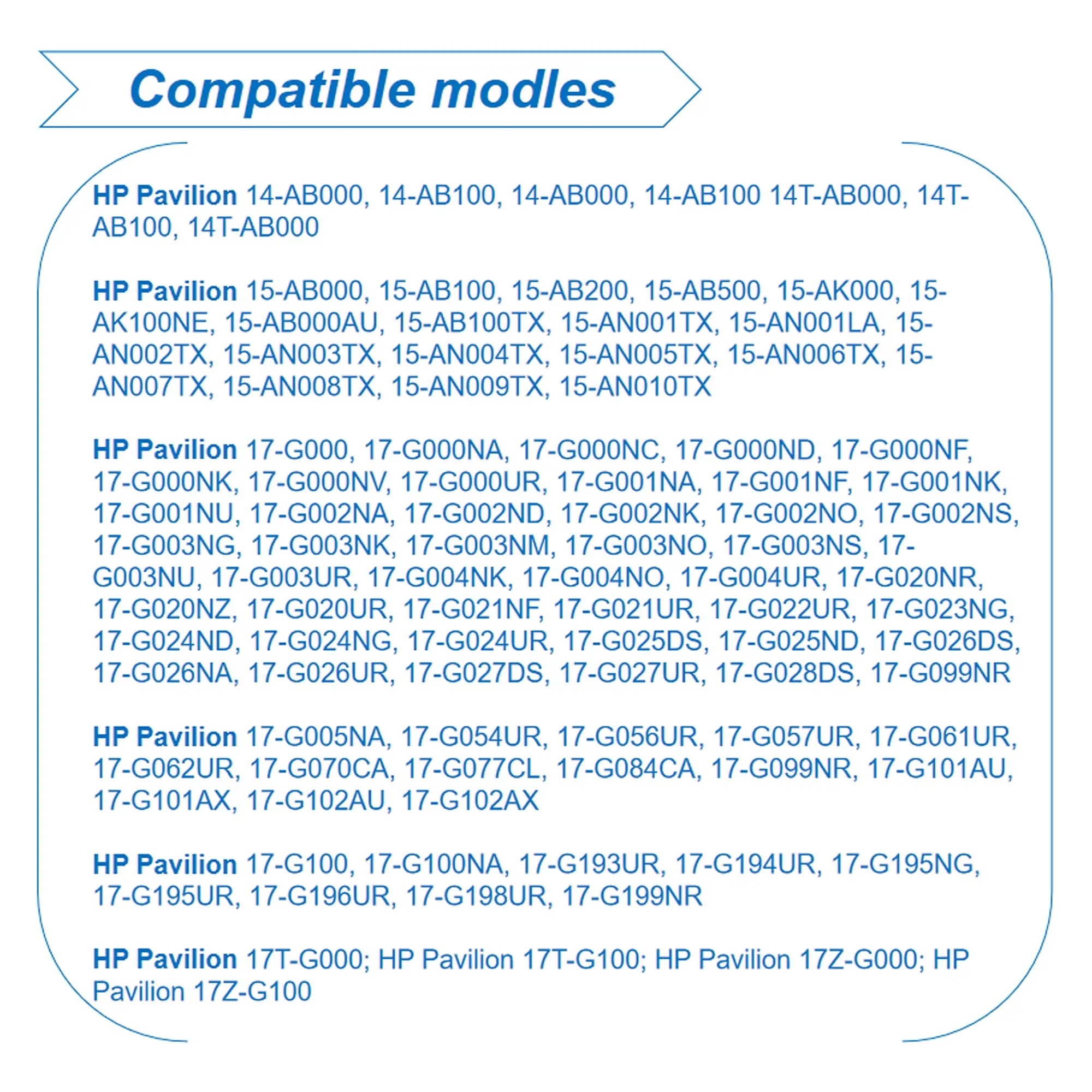KI04 800049-001 Battery for HP Pavilion 15-ab 15-an 17-g 15t-ab100 17t-g100 17t-s100 15-ab143cl 14-ab166us 17-ab220nr TPN-Q158
<div class="detailmodule_html"><div class="detail-desc-decorate-richtext"><div style="min-width:979px;box-sizing:border-box" class="celwidget aplus-module 3p-module-b aplus-standard"><div style="text-align:inherit;margin-left:auto;margin-right:auto;display:block;width:970px;box-sizing:border-box" class="aplus-module-wrapper aplus-3p-fixed-width" align="inherit"><p style="font-family:"Amazon Ember", Arial, sans-serif;font-size:14px;font-weight:400;letter-spacing:normal;text-align:justify;white-space:normal;color:rgb(15, 17, 17);background-color:rgb(255, 255, 255);margin:0px 0px 14px;margin-bottom:14px;margin-top:0px;margin-left:0px;margin-right:0px;padding:0px;padding-bottom:0px;padding-top:0px;padding-left:0px;padding-right:0px;box-sizing:border-box" align="justify"><span class="a-text-bold" style="font-size:18px"><strong>Incredible Compatibility:</strong></span></p><p style="font-family:"Amazon Ember", Arial, sans-serif;font-size:14px;font-weight:400;letter-spacing:normal;text-align:justify;white-space:normal;color:rgb(15, 17, 17);background-color:rgb(255, 255, 255);margin:0px 0px 14px;margin-bottom:14px;margin-top:0px;margin-left:0px;margin-right:0px;padding:0px;padding-bottom:0px;padding-top:0px;padding-left:0px;padding-right:0px;box-sizing:border-box" align="justify">This battery is not just power-packed, but also highly versatile, designed to seamlessly align with a plethora of HP Pavilion laptop models. Whether you own an HP Pavilion 14-AB000, a 15-AB100TX, or a 17-G196UR, the GHU-KI04-33Wh battery is an optimal choice for you. It is compatible with a range of part numbers including KI04, K104, HSTNN-DB6T, HSTNN-LB6R, 800009-241, 800050-001, TPN-Q162, and many more, providing a wide range of compatibility for your convenience.</p><p style="font-family:"Amazon Ember", Arial, sans-serif;font-size:14px;font-weight:400;letter-spacing:normal;text-align:justify;white-space:normal;color:rgb(15, 17, 17);background-color:rgb(255, 255, 255);margin:0px 0px 14px;margin-bottom:14px;margin-top:0px;margin-left:0px;margin-right:0px;padding:0px;padding-bottom:0px;padding-top:0px;padding-left:0px;padding-right:0px;box-sizing:border-box" align="justify"><u>Use the Ctrl + F find feature to find your compatible part or laptop model.</u></p><p style="font-family:"Amazon Ember", Arial, sans-serif;font-size:14px;font-weight:400;letter-spacing:normal;text-align:justify;white-space:normal;color:rgb(15, 17, 17);background-color:rgb(255, 255, 255);margin:0px 0px 14px;margin-bottom:14px;margin-top:0px;margin-left:0px;margin-right:0px;padding:0px;padding-bottom:0px;padding-top:0px;padding-left:0px;padding-right:0px;box-sizing:border-box" align="justify"><span class="a-text-bold" style="font-size:18px"><strong>Compatible Part Numbers:</strong></span></p><p style="font-family:"Amazon Ember", Arial, sans-serif;font-size:14px;font-weight:400;letter-spacing:normal;text-align:justify;white-space:normal;color:rgb(15, 17, 17);background-color:rgb(255, 255, 255);margin:0px 0px 14px;margin-bottom:14px;margin-top:0px;margin-left:0px;margin-right:0px;padding:0px;padding-bottom:0px;padding-top:0px;padding-left:0px;padding-right:0px;box-sizing:border-box" align="justify">KI04 K104 HSTNN-DB6T HSTNN-LB6R HSTNN-LB6S HSTNN-IB6X 800049-001 800009-241 800010-421 800050-001 TPN-Q158 TPN-Q159 TPN-Q160 TPN-Q161 TPN-Q162 TPN-Q163</p><p style="font-family:"Amazon Ember", Arial, sans-serif;font-size:14px;font-weight:400;letter-spacing:normal;text-align:justify;white-space:normal;color:rgb(15, 17, 17);background-color:rgb(255, 255, 255);margin:0px 0px 14px;margin-bottom:14px;margin-top:0px;margin-left:0px;margin-right:0px;padding:0px;padding-bottom:0px;padding-top:0px;padding-left:0px;padding-right:0px;box-sizing:border-box" align="justify"><strong>HP Pavilion 14-AB Series:</strong></p><p style="font-family:"Amazon Ember", Arial, sans-serif;font-size:14px;font-weight:400;letter-spacing:normal;text-align:justify;white-space:normal;color:rgb(15, 17, 17);background-color:rgb(255, 255, 255);margin:0px 0px 14px;margin-bottom:14px;margin-top:0px;margin-left:0px;margin-right:0px;padding:0px;padding-bottom:0px;padding-top:0px;padding-left:0px;padding-right:0px;box-sizing:border-box" align="justify">14-AB000 14-AB100 14T-AB000 14T-AB100 14-AB057CA 14-AB058TX 14-AB059TX 14-AB066US 14-AB084CA 14-AB101TU 14-AB101TX 14-AB102LA 14-AB102TU 14-AB102TX 14-AB103TU 14-AB103TX 14-AB104TU 14-AB104TX 14-AB105LA 14-AB105TU 14-AB105TX 14-AB106TU 14-AB106TX 14-AB107TU 14-AB107TX 14-AB166US 14-AB021TU 14-AB021TX 14-AB022TU 14-AB022TX 14-AB023TU 14-AB023TX 14-AB024TX 14-AB025TX 14-AB026TX 14-AB027TX 14-AB028TX 14-AB033TX 14-AB034TX 14-AB035TX 14-AB036TX 14-AB037TX 14-AB038TX 14-AB039TX 14-AB040TX 14-AB041TX 14-AB042TX 14-AB043TX 14-AB045TX 14-AB046TX 14-AB047TX 14-AB048TX 14-AB049TX 14-AB050TX 14-AB051TX 14-AB052TX 14-AB053TX 14-AB054CA 14-AB055TX 14-AB001TU 14-AB001TX 14-AB002TX 14-AB003TU 14-AB003TX 14-AB004TX 14-AB005TU 14-AB005TX 14-AB006TU 14-AB007LA 14-AB007TX 14-AB008TU 14-AB008TX 14-AB009TX 14-AB010TX 14-AB011TX 14-AB012TU 14-AB012TX 14-AB013TU 14-AB013TX 14-AB014TU 14-AB014TX 14-AB015TU 14-AB016TU 14-AB017TU 14-AB018TU 14-AB018TX 14-AB019LA 14-AB019TU 14-AB019TX 14-AB020TU 14-AB020TX 14-AB021LA</p><p style="font-family:"Amazon Ember", Arial, sans-serif;font-size:14px;font-weight:400;letter-spacing:normal;text-align:justify;white-space:normal;color:rgb(15, 17, 17);background-color:rgb(255, 255, 255);margin:0px 0px 14px;margin-bottom:14px;margin-top:0px;margin-left:0px;margin-right:0px;padding:0px;padding-bottom:0px;padding-top:0px;padding-left:0px;padding-right:0px;box-sizing:border-box" align="justify"><strong><span class="a-text-bold">HP Pavilion 15-AB Series:</span></strong></p><p style="font-family:"Amazon Ember", Arial, sans-serif;font-size:14px;font-weight:400;letter-spacing:normal;text-align:justify;white-space:normal;color:rgb(15, 17, 17);background-color:rgb(255, 255, 255);margin:0px 0px 14px;margin-bottom:14px;margin-top:0px;margin-left:0px;margin-right:0px;padding:0px;padding-bottom:0px;padding-top:0px;padding-left:0px;padding-right:0px;box-sizing:border-box" align="justify">15-AB000 15-AB100 15-AB200 15-AB500 15-AK000 15-AK100NE 15-AB000AU 15-AB100TX 15-AN001TX 15-AN001LA 15-AN002TX 15-AN003TX 15-AN004TX 15-AN005TX 15-AN006TX 15-AN007TX 15-AN008TX 15-AN009TX 15-AN010TX 15T-AB000 15T-AB100 15T-AK000 15Z-AB00 15Z-AB100 15-AB001NK 15-AB001NP 15-AB001NV 15-AB001TU 15-AB001TX 15-AB002AU 15-AB002NF 15-AB002NH 15-AB002NIA 15-AB002NJ 15-AB002NK 15-AB002NP 15-AB002NQ 15-AB002NS 15-AB002TU 15-AB002TX 15-AB002UR 15-AB003NH 15-AB003NIA 15-AB003NJ 15-AB003TU 15-AB003TX 15-AB003UR 15-AB004LA 15-AB004NA 15-AB004NC 15-AB004NH 15-AB004NJ 15-AB004NK 15-AB004TU 15-AB004TX 15-AB004UR 15-AB005NF 15-AB005NK 15-AB005TX 15-AB005UR 15-AB006NJ 15-AB006NQ 15-AB006TX 15-AB006UR 15-AB007AX 15-AB007NA 15-AB007NJ 15-AB007TU 15-AB007TX 15-AB007UR 15-AB008AU 15-AB008AX 15-AB008NA 15-AB008NG 15-AB008NQ 15-AB008TU 15-AB008TX 15-AB008UR 15-AB009AU 15-AB009AX 15-AB121DX 15-AB153NR 15-AB157NR 15-AB223CL 15-AB243CL 15-AB292NR 15-AN050NR</p><p style="font-family:"Amazon Ember", Arial, sans-serif;font-size:14px;font-weight:400;letter-spacing:normal;text-align:justify;white-space:normal;color:rgb(15, 17, 17);background-color:rgb(255, 255, 255);margin:0px 0px 14px;margin-bottom:14px;margin-top:0px;margin-left:0px;margin-right:0px;padding:0px;padding-bottom:0px;padding-top:0px;padding-left:0px;padding-right:0px;box-sizing:border-box" align="justify"><strong><span class="a-text-bold">HP Pavilion 17-G Series:</span></strong></p><p style="font-family:"Amazon Ember", Arial, sans-serif;font-size:14px;font-weight:400;letter-spacing:normal;text-align:justify;white-space:normal;color:rgb(15, 17, 17);background-color:rgb(255, 255, 255);margin:0px 0px 14px;margin-bottom:14px;margin-top:0px;margin-left:0px;margin-right:0px;padding:0px;padding-bottom:0px;padding-top:0px;padding-left:0px;padding-right:0px;box-sizing:border-box" align="justify">17-G000 17-G000NA 17-G000NC 17-G000ND 17-G000NF 17-G000NK 17-G000NV 17-G000UR 17-G001NA 17-G001NF 17-G001NK 17-G001NU 17-G002NA 17-G002ND 17-G002NK 17-G002NO 17-G002NS 17-G003NG 17-G003NK 17-G003NM 17-G003NO 17-G003NS 17-G003NU 17-G003UR 17-G004NK 17-G004NO 17-G004UR 17-G020NR 17-G020NZ 17-G020UR 17-G021NF 17-G022UR 17-G023NG 17-G024ND 17-G024NG 17-G024UR 17-G025DS 17-G025ND 17-G026DS 17-G026NA 17-G026UR 17-G027DS 17-G027UR 17-G028DS 17-G099NR 17-G100 17-G100NA 17-G193UR 17-G194UR 17-G195NG 17-G195UR 17-G196UR 17-G198UR 17-G199NR 17-G005NA 17-G054UR 17-G056UR 17-G057UR 17-G061UR 17-G062UR 17-G070CA 17-G077CL 17-G084CA 17-G101AU 17-G101AX 17-G102AU 17-G102AX 17T-G000 17T-G100 17Z-G000 17Z-G100</p><p style="font-family:"Amazon Ember", Arial, sans-serif;font-size:14px;font-weight:400;letter-spacing:normal;text-align:start;white-space:normal;color:rgb(15, 17, 17);background-color:rgb(255, 255, 255);margin:0px 0px 14px;margin-bottom:14px;margin-top:0px;margin-left:0px;margin-right:0px;padding:0px;padding-bottom:0px;padding-top:0px;padding-left:0px;padding-right:0px;box-sizing:border-box" align="start"><span class="a-list-item" style="color:rgb(15, 17, 17);font-size:18px"><span class="a-size-base" style="font-size:18px"><strong></strong></span></span><span class="a-list-item" style="color:rgb(15, 17, 17);font-size:18px"><span class="a-size-base" style="font-size:18px"><strong></strong></span></span><span class="a-list-item" style="color:rgb(15, 17, 17);font-size:18px"><span class="a-size-base" style="font-size:18px"><strong></strong></span></span><span class="a-list-item" style="color:rgb(15, 17, 17);font-size:18px"><span class="a-size-base" style="font-size:18px"><strong></strong></span></span><span class="a-list-item" style="color:rgb(15, 17, 17);font-size:18px"><span class="a-size-base" style="font-size:18px"><strong></strong></span></span><span class="a-list-item" style="color:rgb(15, 17, 17);font-size:18px"><span class="a-size-base" style="font-size:18px"><strong></strong></span></span><span class="a-list-item" style="color:rgb(15, 17, 17);font-size:18px"><span class="a-size-base" style="font-size:18px"><strong></strong></span></span></p></div></div><div style="font-family:"Amazon Ember", Arial, sans-serif;font-size:14px;font-weight:400;letter-spacing:normal;text-align:start;white-space:normal;color:rgb(15, 17, 17);background-color:rgb(255, 255, 255);min-width:979px;box-sizing:border-box" class="celwidget aplus-module 3p-module-b aplus-standard" align="start"><div style="text-align:inherit;margin-left:auto;margin-right:auto;display:block;width:970px;box-sizing:border-box" class="aplus-module-wrapper aplus-3p-fixed-width" align="inherit"><h3 style="font-family:inherit;font-size:17px;font-weight:bold;line-height:1.255;margin:0px 0px 6px;margin-bottom:6px;margin-top:0px;margin-left:0px;margin-right:0px;padding:0px;padding-bottom:0px;padding-top:0px;padding-left:0px;padding-right:0px;box-sizing:border-box" class="a-spacing-mini">How to purchase the correct of battery?</h3><p style="margin:0px 0px 14px;margin-bottom:14px;margin-top:0px;margin-left:0px;margin-right:0px;padding:0px;padding-bottom:0px;padding-top:0px;padding-left:0px;padding-right:0px;box-sizing:border-box" class="a-spacing-base"><span class="a-text-bold">Fine, how to check your laptop model?</span></p><ul style="color:rgb(15, 17, 17);margin:0px 0px 18px 18px;margin-bottom:18px;margin-top:0px;margin-left:18px;margin-right:0px;padding:0px;padding-bottom:0px;padding-top:0px;padding-left:0px;padding-right:0px;box-sizing:border-box" class="a-unordered-list a-vertical"><li style="margin:0px;margin-bottom:0px;margin-top:0px;margin-left:0px;margin-right:0px;list-style:disc;box-sizing:border-box"><p><span class="a-list-item" style="color:rgb(15, 17, 17)">Step 1: Press Windows + R to open Run window.</span></p></li><li style="margin:0px;margin-bottom:0px;margin-top:0px;margin-left:0px;margin-right:0px;list-style:disc;box-sizing:border-box"><p><span class="a-list-item" style="color:rgb(15, 17, 17)">Step 2: Input "msinfo32" in the empty box and click OK to open System Information.</span></p></li><li style="margin:0px;margin-bottom:0px;margin-top:0px;margin-left:0px;margin-right:0px;list-style:disc;box-sizing:border-box"><p><span class="a-list-item" style="color:rgb(15, 17, 17)">Step 3: Keep in the System Summary section, and you will find the System Model item in the right pane.</span></p></li></ul><p style="font-family:"Amazon Ember", Arial, sans-serif;font-size:14px;font-weight:400;letter-spacing:normal;text-align:justify;white-space:normal;color:rgb(15, 17, 17);background-color:rgb(255, 255, 255);margin:0px 0px 14px;margin-bottom:14px;margin-top:0px;margin-left:0px;margin-right:0px;padding:0px;padding-bottom:0px;padding-top:0px;padding-left:0px;padding-right:0px;box-sizing:border-box" align="justify"><strong><span class="a-text-bold">Install A New Battery:</span></strong></p><p style="font-family:"Amazon Ember", Arial, sans-serif;font-size:14px;font-weight:400;letter-spacing:normal;text-align:justify;white-space:normal;color:rgb(15, 17, 17);background-color:rgb(255, 255, 255);margin:0px 0px 14px;margin-bottom:14px;margin-top:0px;margin-left:0px;margin-right:0px;padding:0px;padding-bottom:0px;padding-top:0px;padding-left:0px;padding-right:0px;box-sizing:border-box" align="justify"><span class="a-text-italic">1. You need to turn off your laptop and disconnect the power.</span></p><p style="font-family:"Amazon Ember", Arial, sans-serif;font-size:14px;font-weight:400;letter-spacing:normal;text-align:justify;white-space:normal;color:rgb(15, 17, 17);background-color:rgb(255, 255, 255);margin:0px 0px 14px;margin-bottom:14px;margin-top:0px;margin-left:0px;margin-right:0px;padding:0px;padding-bottom:0px;padding-top:0px;padding-left:0px;padding-right:0px;box-sizing:border-box" align="justify"><span class="a-text-italic">2. Remove the old battery, carefully install the new battery on the battery case, and connect the wiring of the new battery.</span></p><p style="font-family:"Amazon Ember", Arial, sans-serif;font-size:14px;font-weight:400;letter-spacing:normal;text-align:justify;white-space:normal;color:rgb(15, 17, 17);background-color:rgb(255, 255, 255);margin:0px 0px 14px;margin-bottom:14px;margin-top:0px;margin-left:0px;margin-right:0px;padding:0px;padding-bottom:0px;padding-top:0px;padding-left:0px;padding-right:0px;box-sizing:border-box" align="justify"><span class="a-text-italic">3. If you don't understand the above steps, you can search for the video about laptop battery installation on YouTube. Maybe it will help you.</span></p><p style="margin:0px 0px 14px;margin-bottom:14px;margin-top:0px;margin-left:0px;margin-right:0px;padding:0px;padding-bottom:0px;padding-top:0px;padding-left:0px;padding-right:0px;box-sizing:border-box" class="a-spacing-base"><strong><span class="a-text-bold">Why the laptop does not recognize the battery?</span></strong></p><ul style="color:rgb(15, 17, 17);margin:0px 0px 18px 18px;margin-bottom:18px;margin-top:0px;margin-left:18px;margin-right:0px;padding:0px;padding-bottom:0px;padding-top:0px;padding-left:0px;padding-right:0px;box-sizing:border-box" class="a-unordered-list a-vertical"><li style="margin:0px;margin-bottom:0px;margin-top:0px;margin-left:0px;margin-right:0px;list-style:disc;box-sizing:border-box"><p><span class="a-list-item" style="color:rgb(15, 17, 17)">Could be caused by battery loose. Please re-install the battery and make sure that the battery cable and the motherboard interface are tightly inserted.</span></p></li><li style="margin:0px;margin-bottom:0px;margin-top:0px;margin-left:0px;margin-right:0px;list-style:disc;box-sizing:border-box"><p><span class="a-list-item" style="color:rgb(15, 17, 17)">Maybe due to conductive material damaged which the laptop motherboard and battery anode and cathode contact position, you can try to confirm it with your original battery.</span></p></li><li style="margin:0px;margin-bottom:0px;margin-top:0px;margin-left:0px;margin-right:0px;list-style:disc;box-sizing:border-box"><p><span class="a-list-item" style="color:rgb(15, 17, 17)">Check whether the battery drive is in normal condition, if not, download the corresponding driver software to update.</span></p></li><li style="margin:0px;margin-bottom:0px;margin-top:0px;margin-left:0px;margin-right:0px;list-style:disc;box-sizing:border-box"><p><span class="a-list-item" style="color:rgb(15, 17, 17)">There is a problem with the computer detection software, which usually just restart the computer.</span></p></li></ul></div></div><div style="font-family:"Amazon Ember", Arial, sans-serif;font-size:14px;font-weight:400;letter-spacing:normal;text-align:start;white-space:normal;color:rgb(15, 17, 17);background-color:rgb(255, 255, 255);min-width:979px;box-sizing:border-box" class="celwidget aplus-module 3p-module-b aplus-standard" align="start"><div style="text-align:inherit;margin-left:auto;margin-right:auto;display:block;width:970px;box-sizing:border-box" class="aplus-module-wrapper aplus-3p-fixed-width" align="inherit"><h3 style="font-family:inherit;font-size:17px;font-weight:bold;line-height:1.255;margin:0px 0px 6px;margin-bottom:6px;margin-top:0px;margin-left:0px;margin-right:0px;padding:0px;padding-bottom:0px;padding-top:0px;padding-left:0px;padding-right:0px;box-sizing:border-box" class="a-spacing-mini">Tip :You have to find your specific laptop model before ordering a correct battery</h3></div></div><h3 style="font-family:"Amazon Ember", Arial, sans-serif;font-size:17px;font-weight:bold;letter-spacing:normal;line-height:1.255;text-align:start;white-space:normal;color:rgb(15, 17, 17);background-color:rgb(255, 255, 255);margin:0px 0px 6px;margin-bottom:6px;margin-top:0px;margin-left:0px;margin-right:0px;padding:0px;padding-bottom:0px;padding-top:0px;padding-left:0px;padding-right:0px;box-sizing:border-box" class="a-spacing-mini" align="start">How to use the new battery correctly?</h3><p style="font-family:"Amazon Ember", Arial, sans-serif;font-size:14px;font-weight:400;letter-spacing:normal;text-align:start;white-space:normal;color:rgb(15, 17, 17);background-color:rgb(255, 255, 255);margin:0px 0px 14px;margin-bottom:14px;margin-top:0px;margin-left:0px;margin-right:0px;padding:0px;padding-bottom:0px;padding-top:0px;padding-left:0px;padding-right:0px;box-sizing:border-box" class="a-spacing-base" align="start"><span class="a-text-bold">Laptop Battery Maintenance Tips:</span></p><p style="font-family:"Amazon Ember", Arial, sans-serif;font-size:14px;font-weight:400;letter-spacing:normal;text-align:start;white-space:normal;color:rgb(15, 17, 17);background-color:rgb(255, 255, 255);margin:0px 0px 14px;margin-bottom:14px;margin-top:0px;margin-left:0px;margin-right:0px;padding:0px;padding-bottom:0px;padding-top:0px;padding-left:0px;padding-right:0px;box-sizing:border-box" class="a-spacing-base" align="start">1. When using your new battery for the first time, you need to prime the battery by charging it to 100% and discharging it to 20% for 3 times. If you don't know how to install a new laptop battery, you can search "How to install a new laptop battery?" on website.</p><p style="font-family:"Amazon Ember", Arial, sans-serif;font-size:14px;font-weight:400;letter-spacing:normal;text-align:start;white-space:normal;color:rgb(15, 17, 17);background-color:rgb(255, 255, 255);margin:0px 0px 14px;margin-bottom:14px;margin-top:0px;margin-left:0px;margin-right:0px;padding:0px;padding-bottom:0px;padding-top:0px;padding-left:0px;padding-right:0px;box-sizing:border-box" class="a-spacing-base" align="start">2. DO NOT let the battery drain to 0%: If you constantly let it drain to 0%, the battery becomes unstable will be seriously degraded.</p><p style="font-family:"Amazon Ember", Arial, sans-serif;font-size:14px;font-weight:400;letter-spacing:normal;text-align:start;white-space:normal;color:rgb(15, 17, 17);background-color:rgb(255, 255, 255);margin:0px 0px 14px;margin-bottom:14px;margin-top:0px;margin-left:0px;margin-right:0px;padding:0px;padding-bottom:0px;padding-top:0px;padding-left:0px;padding-right:0px;box-sizing:border-box" class="a-spacing-base" align="start">3. DO NOT keep your battery always fully charged: Just like emptying your battery to 0%, keeping your battery permanently charged at 100% is very harmful. As time goes by, this will increase its internal resistance and reduce its capacity.</p><p style="font-family:"Amazon Ember", Arial, sans-serif;font-size:14px;font-weight:400;letter-spacing:normal;text-align:start;white-space:normal;color:rgb(15, 17, 17);background-color:rgb(255, 255, 255);margin:0px 0px 14px;margin-bottom:14px;margin-top:0px;margin-left:0px;margin-right:0px;padding:0px;padding-bottom:0px;padding-top:0px;padding-left:0px;padding-right:0px;box-sizing:border-box" class="a-spacing-base" align="start">4. Perform regular charging cycles: If you don’t use your Laptop battery very often, it is important to cycle it (discharge => charge) regularly, at least once a month. Please store the unused battery fully charged. Do not store at low power to prevent reduce the lifespan of a battery.</p><p style="font-family:"Amazon Ember", Arial, sans-serif;font-size:14px;font-weight:400;letter-spacing:normal;text-align:start;white-space:normal;color:rgb(15, 17, 17);background-color:rgb(255, 255, 255);margin:0px 0px 14px;margin-bottom:14px;margin-top:0px;margin-left:0px;margin-right:0px;padding:0px;padding-bottom:0px;padding-top:0px;padding-left:0px;padding-right:0px;box-sizing:border-box" class="a-spacing-base" align="start">5.The battery life depends on how you use your laptop. If you open a lot of software at the same time, in the office, while listening to music, while browsing the Internet, also watching a movie, then the battery will drain fast; If you don't have a lot of software running on your computer, and you're only on standby or browsing the web, the battery will last longer.</p><p style="font-family:"Amazon Ember", Arial, sans-serif;font-size:14px;font-weight:400;letter-spacing:normal;text-align:start;white-space:normal;color:rgb(15, 17, 17);background-color:rgb(255, 255, 255);margin:0px 0px 14px;margin-bottom:14px;margin-top:0px;margin-left:0px;margin-right:0px;padding:0px;padding-bottom:0px;padding-top:0px;padding-left:0px;padding-right:0px;box-sizing:border-box" class="a-spacing-base" align="start"><strong><span class="a-text-bold">Easy Ways To Maximize Battery Life:</span></strong></p><p style="font-family:"Amazon Ember", Arial, sans-serif;font-size:14px;font-weight:400;letter-spacing:normal;text-align:start;white-space:normal;color:rgb(15, 17, 17);background-color:rgb(255, 255, 255);margin:0px 0px 14px;margin-bottom:14px;margin-top:0px;margin-left:0px;margin-right:0px;padding:0px;padding-bottom:0px;padding-top:0px;padding-left:0px;padding-right:0px;box-sizing:border-box" class="a-spacing-base" align="start">1. Change your laptop power plan settings. I would suggest you choose the power saver plan. Then Change advanced power settings, scroll down to find Processor power management. Click the On-battery option and reduce the processor state to 20%.</p><p style="font-family:"Amazon Ember", Arial, sans-serif;font-size:14px;font-weight:400;letter-spacing:normal;text-align:start;white-space:normal;color:rgb(15, 17, 17);background-color:rgb(255, 255, 255);margin:0px 0px 14px;margin-bottom:14px;margin-top:0px;margin-left:0px;margin-right:0px;padding:0px;padding-bottom:0px;padding-top:0px;padding-left:0px;padding-right:0px;box-sizing:border-box" class="a-spacing-base" align="start">2. Always keep your laptop neat and clean. The dust easily enters the hardware through the vents which are meant to release the heat generated from various computer components. It then blocks the vents preventing the outflow of the heat. This damages the computer parts including the battery.</p><p style="font-family:"Amazon Ember", Arial, sans-serif;font-size:14px;font-weight:400;letter-spacing:normal;text-align:start;white-space:normal;color:rgb(15, 17, 17);background-color:rgb(255, 255, 255);margin:0px 0px 14px;margin-bottom:14px;margin-top:0px;margin-left:0px;margin-right:0px;padding:0px;padding-bottom:0px;padding-top:0px;padding-left:0px;padding-right:0px;box-sizing:border-box" class="a-spacing-base" align="start">3. Close Wi-Fi, Bluetooth, and other settings. You should keep the Bluetooth and WiFi off when you’re watching movies or doing other things which don’t require network connectivity. This can help your computer save precious battery life.</p></div></div>
$38.585
$19.19
- Category : Computer & Office
- Brand : audlin_battery_store Audlin Battery Store
Colors
Sizes
-
+
<div class="detailmodule_html"><div class="detail-desc-decorate-richtext"><div style="min-width:979px;box-sizing:border-box" class="celwidget aplus-module 3p-module-b aplus-standard"><div style="text-align:inherit;margin-left:auto;margin-right:auto;display:block;width:970px;box-sizing:border-box" class="aplus-module-wrapper aplus-3p-fixed-width" align="inherit"><p style="font-family:"Amazon Ember", Arial, sans-serif;font-size:14px;font-weight:400;letter-spacing:normal;text-align:justify;white-space:normal;color:rgb(15, 17, 17);background-color:rgb(255, 255, 255);margin:0px 0px 14px;margin-bottom:14px;margin-top:0px;margin-left:0px;margin-right:0px;padding:0px;padding-bottom:0px;padding-top:0px;padding-left:0px;padding-right:0px;box-sizing:border-box" align="justify"><span class="a-text-bold" style="font-size:18px"><strong>Incredible Compatibility:</strong></span></p><p style="font-family:"Amazon Ember", Arial, sans-serif;font-size:14px;font-weight:400;letter-spacing:normal;text-align:justify;white-space:normal;color:rgb(15, 17, 17);background-color:rgb(255, 255, 255);margin:0px 0px 14px;margin-bottom:14px;margin-top:0px;margin-left:0px;margin-right:0px;padding:0px;padding-bottom:0px;padding-top:0px;padding-left:0px;padding-right:0px;box-sizing:border-box" align="justify">This battery is not just power-packed, but also highly versatile, designed to seamlessly align with a plethora of HP Pavilion laptop models. Whether you own an HP Pavilion 14-AB000, a 15-AB100TX, or a 17-G196UR, the GHU-KI04-33Wh battery is an optimal choice for you. It is compatible with a range of part numbers including KI04, K104, HSTNN-DB6T, HSTNN-LB6R, 800009-241, 800050-001, TPN-Q162, and many more, providing a wide range of compatibility for your convenience.</p><p style="font-family:"Amazon Ember", Arial, sans-serif;font-size:14px;font-weight:400;letter-spacing:normal;text-align:justify;white-space:normal;color:rgb(15, 17, 17);background-color:rgb(255, 255, 255);margin:0px 0px 14px;margin-bottom:14px;margin-top:0px;margin-left:0px;margin-right:0px;padding:0px;padding-bottom:0px;padding-top:0px;padding-left:0px;padding-right:0px;box-sizing:border-box" align="justify"><u>Use the Ctrl + F find feature to find your compatible part or laptop model.</u></p><p style="font-family:"Amazon Ember", Arial, sans-serif;font-size:14px;font-weight:400;letter-spacing:normal;text-align:justify;white-space:normal;color:rgb(15, 17, 17);background-color:rgb(255, 255, 255);margin:0px 0px 14px;margin-bottom:14px;margin-top:0px;margin-left:0px;margin-right:0px;padding:0px;padding-bottom:0px;padding-top:0px;padding-left:0px;padding-right:0px;box-sizing:border-box" align="justify"><span class="a-text-bold" style="font-size:18px"><strong>Compatible Part Numbers:</strong></span></p><p style="font-family:"Amazon Ember", Arial, sans-serif;font-size:14px;font-weight:400;letter-spacing:normal;text-align:justify;white-space:normal;color:rgb(15, 17, 17);background-color:rgb(255, 255, 255);margin:0px 0px 14px;margin-bottom:14px;margin-top:0px;margin-left:0px;margin-right:0px;padding:0px;padding-bottom:0px;padding-top:0px;padding-left:0px;padding-right:0px;box-sizing:border-box" align="justify">KI04 K104 HSTNN-DB6T HSTNN-LB6R HSTNN-LB6S HSTNN-IB6X 800049-001 800009-241 800010-421 800050-001 TPN-Q158 TPN-Q159 TPN-Q160 TPN-Q161 TPN-Q162 TPN-Q163</p><p style="font-family:"Amazon Ember", Arial, sans-serif;font-size:14px;font-weight:400;letter-spacing:normal;text-align:justify;white-space:normal;color:rgb(15, 17, 17);background-color:rgb(255, 255, 255);margin:0px 0px 14px;margin-bottom:14px;margin-top:0px;margin-left:0px;margin-right:0px;padding:0px;padding-bottom:0px;padding-top:0px;padding-left:0px;padding-right:0px;box-sizing:border-box" align="justify"><strong>HP Pavilion 14-AB Series:</strong></p><p style="font-family:"Amazon Ember", Arial, sans-serif;font-size:14px;font-weight:400;letter-spacing:normal;text-align:justify;white-space:normal;color:rgb(15, 17, 17);background-color:rgb(255, 255, 255);margin:0px 0px 14px;margin-bottom:14px;margin-top:0px;margin-left:0px;margin-right:0px;padding:0px;padding-bottom:0px;padding-top:0px;padding-left:0px;padding-right:0px;box-sizing:border-box" align="justify">14-AB000 14-AB100 14T-AB000 14T-AB100 14-AB057CA 14-AB058TX 14-AB059TX 14-AB066US 14-AB084CA 14-AB101TU 14-AB101TX 14-AB102LA 14-AB102TU 14-AB102TX 14-AB103TU 14-AB103TX 14-AB104TU 14-AB104TX 14-AB105LA 14-AB105TU 14-AB105TX 14-AB106TU 14-AB106TX 14-AB107TU 14-AB107TX 14-AB166US 14-AB021TU 14-AB021TX 14-AB022TU 14-AB022TX 14-AB023TU 14-AB023TX 14-AB024TX 14-AB025TX 14-AB026TX 14-AB027TX 14-AB028TX 14-AB033TX 14-AB034TX 14-AB035TX 14-AB036TX 14-AB037TX 14-AB038TX 14-AB039TX 14-AB040TX 14-AB041TX 14-AB042TX 14-AB043TX 14-AB045TX 14-AB046TX 14-AB047TX 14-AB048TX 14-AB049TX 14-AB050TX 14-AB051TX 14-AB052TX 14-AB053TX 14-AB054CA 14-AB055TX 14-AB001TU 14-AB001TX 14-AB002TX 14-AB003TU 14-AB003TX 14-AB004TX 14-AB005TU 14-AB005TX 14-AB006TU 14-AB007LA 14-AB007TX 14-AB008TU 14-AB008TX 14-AB009TX 14-AB010TX 14-AB011TX 14-AB012TU 14-AB012TX 14-AB013TU 14-AB013TX 14-AB014TU 14-AB014TX 14-AB015TU 14-AB016TU 14-AB017TU 14-AB018TU 14-AB018TX 14-AB019LA 14-AB019TU 14-AB019TX 14-AB020TU 14-AB020TX 14-AB021LA</p><p style="font-family:"Amazon Ember", Arial, sans-serif;font-size:14px;font-weight:400;letter-spacing:normal;text-align:justify;white-space:normal;color:rgb(15, 17, 17);background-color:rgb(255, 255, 255);margin:0px 0px 14px;margin-bottom:14px;margin-top:0px;margin-left:0px;margin-right:0px;padding:0px;padding-bottom:0px;padding-top:0px;padding-left:0px;padding-right:0px;box-sizing:border-box" align="justify"><strong><span class="a-text-bold">HP Pavilion 15-AB Series:</span></strong></p><p style="font-family:"Amazon Ember", Arial, sans-serif;font-size:14px;font-weight:400;letter-spacing:normal;text-align:justify;white-space:normal;color:rgb(15, 17, 17);background-color:rgb(255, 255, 255);margin:0px 0px 14px;margin-bottom:14px;margin-top:0px;margin-left:0px;margin-right:0px;padding:0px;padding-bottom:0px;padding-top:0px;padding-left:0px;padding-right:0px;box-sizing:border-box" align="justify">15-AB000 15-AB100 15-AB200 15-AB500 15-AK000 15-AK100NE 15-AB000AU 15-AB100TX 15-AN001TX 15-AN001LA 15-AN002TX 15-AN003TX 15-AN004TX 15-AN005TX 15-AN006TX 15-AN007TX 15-AN008TX 15-AN009TX 15-AN010TX 15T-AB000 15T-AB100 15T-AK000 15Z-AB00 15Z-AB100 15-AB001NK 15-AB001NP 15-AB001NV 15-AB001TU 15-AB001TX 15-AB002AU 15-AB002NF 15-AB002NH 15-AB002NIA 15-AB002NJ 15-AB002NK 15-AB002NP 15-AB002NQ 15-AB002NS 15-AB002TU 15-AB002TX 15-AB002UR 15-AB003NH 15-AB003NIA 15-AB003NJ 15-AB003TU 15-AB003TX 15-AB003UR 15-AB004LA 15-AB004NA 15-AB004NC 15-AB004NH 15-AB004NJ 15-AB004NK 15-AB004TU 15-AB004TX 15-AB004UR 15-AB005NF 15-AB005NK 15-AB005TX 15-AB005UR 15-AB006NJ 15-AB006NQ 15-AB006TX 15-AB006UR 15-AB007AX 15-AB007NA 15-AB007NJ 15-AB007TU 15-AB007TX 15-AB007UR 15-AB008AU 15-AB008AX 15-AB008NA 15-AB008NG 15-AB008NQ 15-AB008TU 15-AB008TX 15-AB008UR 15-AB009AU 15-AB009AX 15-AB121DX 15-AB153NR 15-AB157NR 15-AB223CL 15-AB243CL 15-AB292NR 15-AN050NR</p><p style="font-family:"Amazon Ember", Arial, sans-serif;font-size:14px;font-weight:400;letter-spacing:normal;text-align:justify;white-space:normal;color:rgb(15, 17, 17);background-color:rgb(255, 255, 255);margin:0px 0px 14px;margin-bottom:14px;margin-top:0px;margin-left:0px;margin-right:0px;padding:0px;padding-bottom:0px;padding-top:0px;padding-left:0px;padding-right:0px;box-sizing:border-box" align="justify"><strong><span class="a-text-bold">HP Pavilion 17-G Series:</span></strong></p><p style="font-family:"Amazon Ember", Arial, sans-serif;font-size:14px;font-weight:400;letter-spacing:normal;text-align:justify;white-space:normal;color:rgb(15, 17, 17);background-color:rgb(255, 255, 255);margin:0px 0px 14px;margin-bottom:14px;margin-top:0px;margin-left:0px;margin-right:0px;padding:0px;padding-bottom:0px;padding-top:0px;padding-left:0px;padding-right:0px;box-sizing:border-box" align="justify">17-G000 17-G000NA 17-G000NC 17-G000ND 17-G000NF 17-G000NK 17-G000NV 17-G000UR 17-G001NA 17-G001NF 17-G001NK 17-G001NU 17-G002NA 17-G002ND 17-G002NK 17-G002NO 17-G002NS 17-G003NG 17-G003NK 17-G003NM 17-G003NO 17-G003NS 17-G003NU 17-G003UR 17-G004NK 17-G004NO 17-G004UR 17-G020NR 17-G020NZ 17-G020UR 17-G021NF 17-G022UR 17-G023NG 17-G024ND 17-G024NG 17-G024UR 17-G025DS 17-G025ND 17-G026DS 17-G026NA 17-G026UR 17-G027DS 17-G027UR 17-G028DS 17-G099NR 17-G100 17-G100NA 17-G193UR 17-G194UR 17-G195NG 17-G195UR 17-G196UR 17-G198UR 17-G199NR 17-G005NA 17-G054UR 17-G056UR 17-G057UR 17-G061UR 17-G062UR 17-G070CA 17-G077CL 17-G084CA 17-G101AU 17-G101AX 17-G102AU 17-G102AX 17T-G000 17T-G100 17Z-G000 17Z-G100</p><p style="font-family:"Amazon Ember", Arial, sans-serif;font-size:14px;font-weight:400;letter-spacing:normal;text-align:start;white-space:normal;color:rgb(15, 17, 17);background-color:rgb(255, 255, 255);margin:0px 0px 14px;margin-bottom:14px;margin-top:0px;margin-left:0px;margin-right:0px;padding:0px;padding-bottom:0px;padding-top:0px;padding-left:0px;padding-right:0px;box-sizing:border-box" align="start"><span class="a-list-item" style="color:rgb(15, 17, 17);font-size:18px"><span class="a-size-base" style="font-size:18px"><strong></strong></span></span><span class="a-list-item" style="color:rgb(15, 17, 17);font-size:18px"><span class="a-size-base" style="font-size:18px"><strong></strong></span></span><span class="a-list-item" style="color:rgb(15, 17, 17);font-size:18px"><span class="a-size-base" style="font-size:18px"><strong></strong></span></span><span class="a-list-item" style="color:rgb(15, 17, 17);font-size:18px"><span class="a-size-base" style="font-size:18px"><strong></strong></span></span><span class="a-list-item" style="color:rgb(15, 17, 17);font-size:18px"><span class="a-size-base" style="font-size:18px"><strong></strong></span></span><span class="a-list-item" style="color:rgb(15, 17, 17);font-size:18px"><span class="a-size-base" style="font-size:18px"><strong></strong></span></span><span class="a-list-item" style="color:rgb(15, 17, 17);font-size:18px"><span class="a-size-base" style="font-size:18px"><strong></strong></span></span></p></div></div><div style="font-family:"Amazon Ember", Arial, sans-serif;font-size:14px;font-weight:400;letter-spacing:normal;text-align:start;white-space:normal;color:rgb(15, 17, 17);background-color:rgb(255, 255, 255);min-width:979px;box-sizing:border-box" class="celwidget aplus-module 3p-module-b aplus-standard" align="start"><div style="text-align:inherit;margin-left:auto;margin-right:auto;display:block;width:970px;box-sizing:border-box" class="aplus-module-wrapper aplus-3p-fixed-width" align="inherit"><h3 style="font-family:inherit;font-size:17px;font-weight:bold;line-height:1.255;margin:0px 0px 6px;margin-bottom:6px;margin-top:0px;margin-left:0px;margin-right:0px;padding:0px;padding-bottom:0px;padding-top:0px;padding-left:0px;padding-right:0px;box-sizing:border-box" class="a-spacing-mini">How to purchase the correct of battery?</h3><p style="margin:0px 0px 14px;margin-bottom:14px;margin-top:0px;margin-left:0px;margin-right:0px;padding:0px;padding-bottom:0px;padding-top:0px;padding-left:0px;padding-right:0px;box-sizing:border-box" class="a-spacing-base"><span class="a-text-bold">Fine, how to check your laptop model?</span></p><ul style="color:rgb(15, 17, 17);margin:0px 0px 18px 18px;margin-bottom:18px;margin-top:0px;margin-left:18px;margin-right:0px;padding:0px;padding-bottom:0px;padding-top:0px;padding-left:0px;padding-right:0px;box-sizing:border-box" class="a-unordered-list a-vertical"><li style="margin:0px;margin-bottom:0px;margin-top:0px;margin-left:0px;margin-right:0px;list-style:disc;box-sizing:border-box"><p><span class="a-list-item" style="color:rgb(15, 17, 17)">Step 1: Press Windows + R to open Run window.</span></p></li><li style="margin:0px;margin-bottom:0px;margin-top:0px;margin-left:0px;margin-right:0px;list-style:disc;box-sizing:border-box"><p><span class="a-list-item" style="color:rgb(15, 17, 17)">Step 2: Input "msinfo32" in the empty box and click OK to open System Information.</span></p></li><li style="margin:0px;margin-bottom:0px;margin-top:0px;margin-left:0px;margin-right:0px;list-style:disc;box-sizing:border-box"><p><span class="a-list-item" style="color:rgb(15, 17, 17)">Step 3: Keep in the System Summary section, and you will find the System Model item in the right pane.</span></p></li></ul><p style="font-family:"Amazon Ember", Arial, sans-serif;font-size:14px;font-weight:400;letter-spacing:normal;text-align:justify;white-space:normal;color:rgb(15, 17, 17);background-color:rgb(255, 255, 255);margin:0px 0px 14px;margin-bottom:14px;margin-top:0px;margin-left:0px;margin-right:0px;padding:0px;padding-bottom:0px;padding-top:0px;padding-left:0px;padding-right:0px;box-sizing:border-box" align="justify"><strong><span class="a-text-bold">Install A New Battery:</span></strong></p><p style="font-family:"Amazon Ember", Arial, sans-serif;font-size:14px;font-weight:400;letter-spacing:normal;text-align:justify;white-space:normal;color:rgb(15, 17, 17);background-color:rgb(255, 255, 255);margin:0px 0px 14px;margin-bottom:14px;margin-top:0px;margin-left:0px;margin-right:0px;padding:0px;padding-bottom:0px;padding-top:0px;padding-left:0px;padding-right:0px;box-sizing:border-box" align="justify"><span class="a-text-italic">1. You need to turn off your laptop and disconnect the power.</span></p><p style="font-family:"Amazon Ember", Arial, sans-serif;font-size:14px;font-weight:400;letter-spacing:normal;text-align:justify;white-space:normal;color:rgb(15, 17, 17);background-color:rgb(255, 255, 255);margin:0px 0px 14px;margin-bottom:14px;margin-top:0px;margin-left:0px;margin-right:0px;padding:0px;padding-bottom:0px;padding-top:0px;padding-left:0px;padding-right:0px;box-sizing:border-box" align="justify"><span class="a-text-italic">2. Remove the old battery, carefully install the new battery on the battery case, and connect the wiring of the new battery.</span></p><p style="font-family:"Amazon Ember", Arial, sans-serif;font-size:14px;font-weight:400;letter-spacing:normal;text-align:justify;white-space:normal;color:rgb(15, 17, 17);background-color:rgb(255, 255, 255);margin:0px 0px 14px;margin-bottom:14px;margin-top:0px;margin-left:0px;margin-right:0px;padding:0px;padding-bottom:0px;padding-top:0px;padding-left:0px;padding-right:0px;box-sizing:border-box" align="justify"><span class="a-text-italic">3. If you don't understand the above steps, you can search for the video about laptop battery installation on YouTube. Maybe it will help you.</span></p><p style="margin:0px 0px 14px;margin-bottom:14px;margin-top:0px;margin-left:0px;margin-right:0px;padding:0px;padding-bottom:0px;padding-top:0px;padding-left:0px;padding-right:0px;box-sizing:border-box" class="a-spacing-base"><strong><span class="a-text-bold">Why the laptop does not recognize the battery?</span></strong></p><ul style="color:rgb(15, 17, 17);margin:0px 0px 18px 18px;margin-bottom:18px;margin-top:0px;margin-left:18px;margin-right:0px;padding:0px;padding-bottom:0px;padding-top:0px;padding-left:0px;padding-right:0px;box-sizing:border-box" class="a-unordered-list a-vertical"><li style="margin:0px;margin-bottom:0px;margin-top:0px;margin-left:0px;margin-right:0px;list-style:disc;box-sizing:border-box"><p><span class="a-list-item" style="color:rgb(15, 17, 17)">Could be caused by battery loose. Please re-install the battery and make sure that the battery cable and the motherboard interface are tightly inserted.</span></p></li><li style="margin:0px;margin-bottom:0px;margin-top:0px;margin-left:0px;margin-right:0px;list-style:disc;box-sizing:border-box"><p><span class="a-list-item" style="color:rgb(15, 17, 17)">Maybe due to conductive material damaged which the laptop motherboard and battery anode and cathode contact position, you can try to confirm it with your original battery.</span></p></li><li style="margin:0px;margin-bottom:0px;margin-top:0px;margin-left:0px;margin-right:0px;list-style:disc;box-sizing:border-box"><p><span class="a-list-item" style="color:rgb(15, 17, 17)">Check whether the battery drive is in normal condition, if not, download the corresponding driver software to update.</span></p></li><li style="margin:0px;margin-bottom:0px;margin-top:0px;margin-left:0px;margin-right:0px;list-style:disc;box-sizing:border-box"><p><span class="a-list-item" style="color:rgb(15, 17, 17)">There is a problem with the computer detection software, which usually just restart the computer.</span></p></li></ul></div></div><div style="font-family:"Amazon Ember", Arial, sans-serif;font-size:14px;font-weight:400;letter-spacing:normal;text-align:start;white-space:normal;color:rgb(15, 17, 17);background-color:rgb(255, 255, 255);min-width:979px;box-sizing:border-box" class="celwidget aplus-module 3p-module-b aplus-standard" align="start"><div style="text-align:inherit;margin-left:auto;margin-right:auto;display:block;width:970px;box-sizing:border-box" class="aplus-module-wrapper aplus-3p-fixed-width" align="inherit"><h3 style="font-family:inherit;font-size:17px;font-weight:bold;line-height:1.255;margin:0px 0px 6px;margin-bottom:6px;margin-top:0px;margin-left:0px;margin-right:0px;padding:0px;padding-bottom:0px;padding-top:0px;padding-left:0px;padding-right:0px;box-sizing:border-box" class="a-spacing-mini">Tip :You have to find your specific laptop model before ordering a correct battery</h3></div></div><h3 style="font-family:"Amazon Ember", Arial, sans-serif;font-size:17px;font-weight:bold;letter-spacing:normal;line-height:1.255;text-align:start;white-space:normal;color:rgb(15, 17, 17);background-color:rgb(255, 255, 255);margin:0px 0px 6px;margin-bottom:6px;margin-top:0px;margin-left:0px;margin-right:0px;padding:0px;padding-bottom:0px;padding-top:0px;padding-left:0px;padding-right:0px;box-sizing:border-box" class="a-spacing-mini" align="start">How to use the new battery correctly?</h3><p style="font-family:"Amazon Ember", Arial, sans-serif;font-size:14px;font-weight:400;letter-spacing:normal;text-align:start;white-space:normal;color:rgb(15, 17, 17);background-color:rgb(255, 255, 255);margin:0px 0px 14px;margin-bottom:14px;margin-top:0px;margin-left:0px;margin-right:0px;padding:0px;padding-bottom:0px;padding-top:0px;padding-left:0px;padding-right:0px;box-sizing:border-box" class="a-spacing-base" align="start"><span class="a-text-bold">Laptop Battery Maintenance Tips:</span></p><p style="font-family:"Amazon Ember", Arial, sans-serif;font-size:14px;font-weight:400;letter-spacing:normal;text-align:start;white-space:normal;color:rgb(15, 17, 17);background-color:rgb(255, 255, 255);margin:0px 0px 14px;margin-bottom:14px;margin-top:0px;margin-left:0px;margin-right:0px;padding:0px;padding-bottom:0px;padding-top:0px;padding-left:0px;padding-right:0px;box-sizing:border-box" class="a-spacing-base" align="start">1. When using your new battery for the first time, you need to prime the battery by charging it to 100% and discharging it to 20% for 3 times. If you don't know how to install a new laptop battery, you can search "How to install a new laptop battery?" on website.</p><p style="font-family:"Amazon Ember", Arial, sans-serif;font-size:14px;font-weight:400;letter-spacing:normal;text-align:start;white-space:normal;color:rgb(15, 17, 17);background-color:rgb(255, 255, 255);margin:0px 0px 14px;margin-bottom:14px;margin-top:0px;margin-left:0px;margin-right:0px;padding:0px;padding-bottom:0px;padding-top:0px;padding-left:0px;padding-right:0px;box-sizing:border-box" class="a-spacing-base" align="start">2. DO NOT let the battery drain to 0%: If you constantly let it drain to 0%, the battery becomes unstable will be seriously degraded.</p><p style="font-family:"Amazon Ember", Arial, sans-serif;font-size:14px;font-weight:400;letter-spacing:normal;text-align:start;white-space:normal;color:rgb(15, 17, 17);background-color:rgb(255, 255, 255);margin:0px 0px 14px;margin-bottom:14px;margin-top:0px;margin-left:0px;margin-right:0px;padding:0px;padding-bottom:0px;padding-top:0px;padding-left:0px;padding-right:0px;box-sizing:border-box" class="a-spacing-base" align="start">3. DO NOT keep your battery always fully charged: Just like emptying your battery to 0%, keeping your battery permanently charged at 100% is very harmful. As time goes by, this will increase its internal resistance and reduce its capacity.</p><p style="font-family:"Amazon Ember", Arial, sans-serif;font-size:14px;font-weight:400;letter-spacing:normal;text-align:start;white-space:normal;color:rgb(15, 17, 17);background-color:rgb(255, 255, 255);margin:0px 0px 14px;margin-bottom:14px;margin-top:0px;margin-left:0px;margin-right:0px;padding:0px;padding-bottom:0px;padding-top:0px;padding-left:0px;padding-right:0px;box-sizing:border-box" class="a-spacing-base" align="start">4. Perform regular charging cycles: If you don’t use your Laptop battery very often, it is important to cycle it (discharge => charge) regularly, at least once a month. Please store the unused battery fully charged. Do not store at low power to prevent reduce the lifespan of a battery.</p><p style="font-family:"Amazon Ember", Arial, sans-serif;font-size:14px;font-weight:400;letter-spacing:normal;text-align:start;white-space:normal;color:rgb(15, 17, 17);background-color:rgb(255, 255, 255);margin:0px 0px 14px;margin-bottom:14px;margin-top:0px;margin-left:0px;margin-right:0px;padding:0px;padding-bottom:0px;padding-top:0px;padding-left:0px;padding-right:0px;box-sizing:border-box" class="a-spacing-base" align="start">5.The battery life depends on how you use your laptop. If you open a lot of software at the same time, in the office, while listening to music, while browsing the Internet, also watching a movie, then the battery will drain fast; If you don't have a lot of software running on your computer, and you're only on standby or browsing the web, the battery will last longer.</p><p style="font-family:"Amazon Ember", Arial, sans-serif;font-size:14px;font-weight:400;letter-spacing:normal;text-align:start;white-space:normal;color:rgb(15, 17, 17);background-color:rgb(255, 255, 255);margin:0px 0px 14px;margin-bottom:14px;margin-top:0px;margin-left:0px;margin-right:0px;padding:0px;padding-bottom:0px;padding-top:0px;padding-left:0px;padding-right:0px;box-sizing:border-box" class="a-spacing-base" align="start"><strong><span class="a-text-bold">Easy Ways To Maximize Battery Life:</span></strong></p><p style="font-family:"Amazon Ember", Arial, sans-serif;font-size:14px;font-weight:400;letter-spacing:normal;text-align:start;white-space:normal;color:rgb(15, 17, 17);background-color:rgb(255, 255, 255);margin:0px 0px 14px;margin-bottom:14px;margin-top:0px;margin-left:0px;margin-right:0px;padding:0px;padding-bottom:0px;padding-top:0px;padding-left:0px;padding-right:0px;box-sizing:border-box" class="a-spacing-base" align="start">1. Change your laptop power plan settings. I would suggest you choose the power saver plan. Then Change advanced power settings, scroll down to find Processor power management. Click the On-battery option and reduce the processor state to 20%.</p><p style="font-family:"Amazon Ember", Arial, sans-serif;font-size:14px;font-weight:400;letter-spacing:normal;text-align:start;white-space:normal;color:rgb(15, 17, 17);background-color:rgb(255, 255, 255);margin:0px 0px 14px;margin-bottom:14px;margin-top:0px;margin-left:0px;margin-right:0px;padding:0px;padding-bottom:0px;padding-top:0px;padding-left:0px;padding-right:0px;box-sizing:border-box" class="a-spacing-base" align="start">2. Always keep your laptop neat and clean. The dust easily enters the hardware through the vents which are meant to release the heat generated from various computer components. It then blocks the vents preventing the outflow of the heat. This damages the computer parts including the battery.</p><p style="font-family:"Amazon Ember", Arial, sans-serif;font-size:14px;font-weight:400;letter-spacing:normal;text-align:start;white-space:normal;color:rgb(15, 17, 17);background-color:rgb(255, 255, 255);margin:0px 0px 14px;margin-bottom:14px;margin-top:0px;margin-left:0px;margin-right:0px;padding:0px;padding-bottom:0px;padding-top:0px;padding-left:0px;padding-right:0px;box-sizing:border-box" class="a-spacing-base" align="start">3. Close Wi-Fi, Bluetooth, and other settings. You should keep the Bluetooth and WiFi off when you’re watching movies or doing other things which don’t require network connectivity. This can help your computer save precious battery life.</p></div></div>