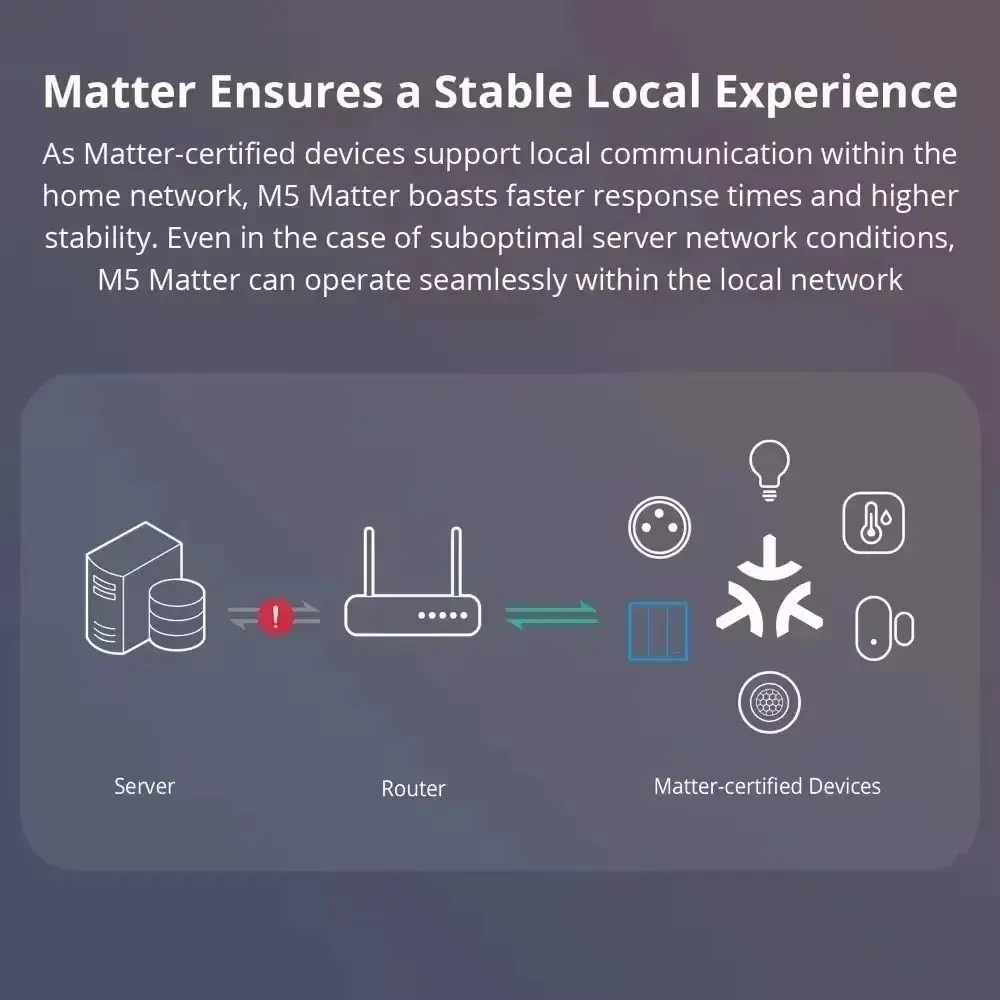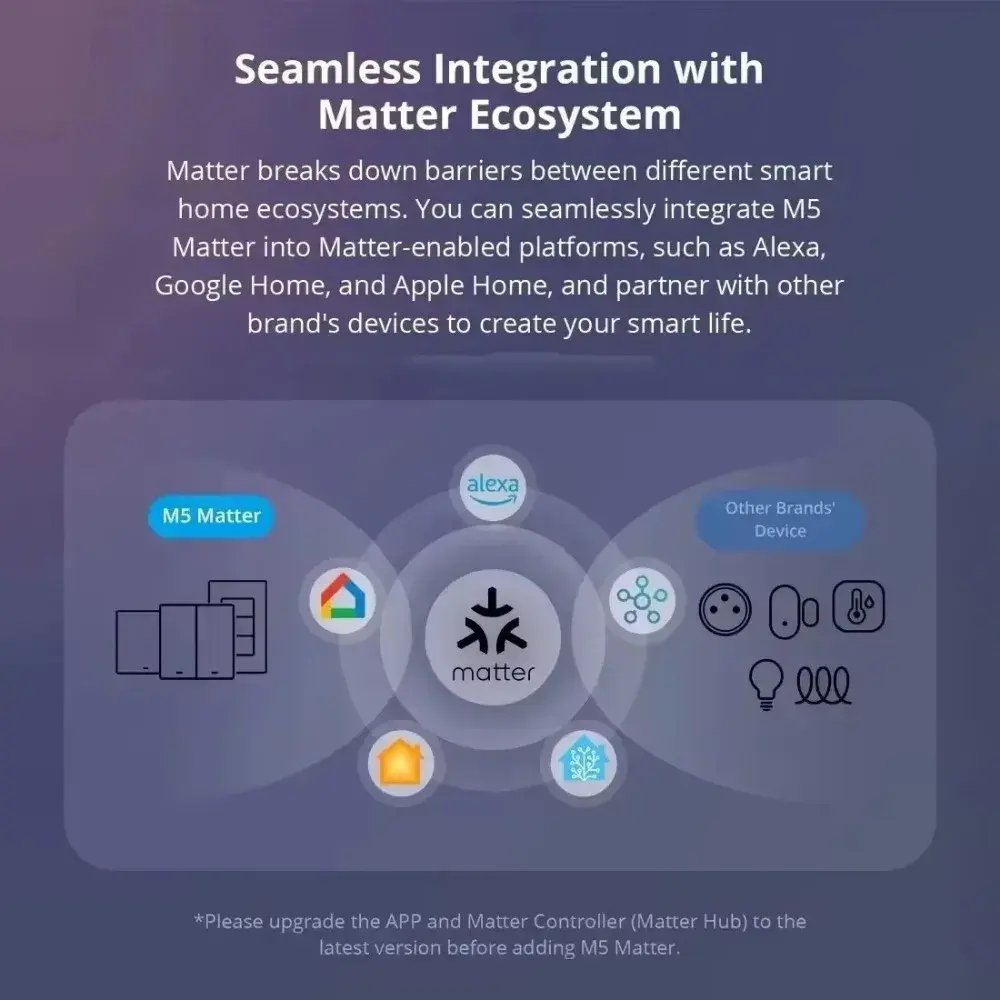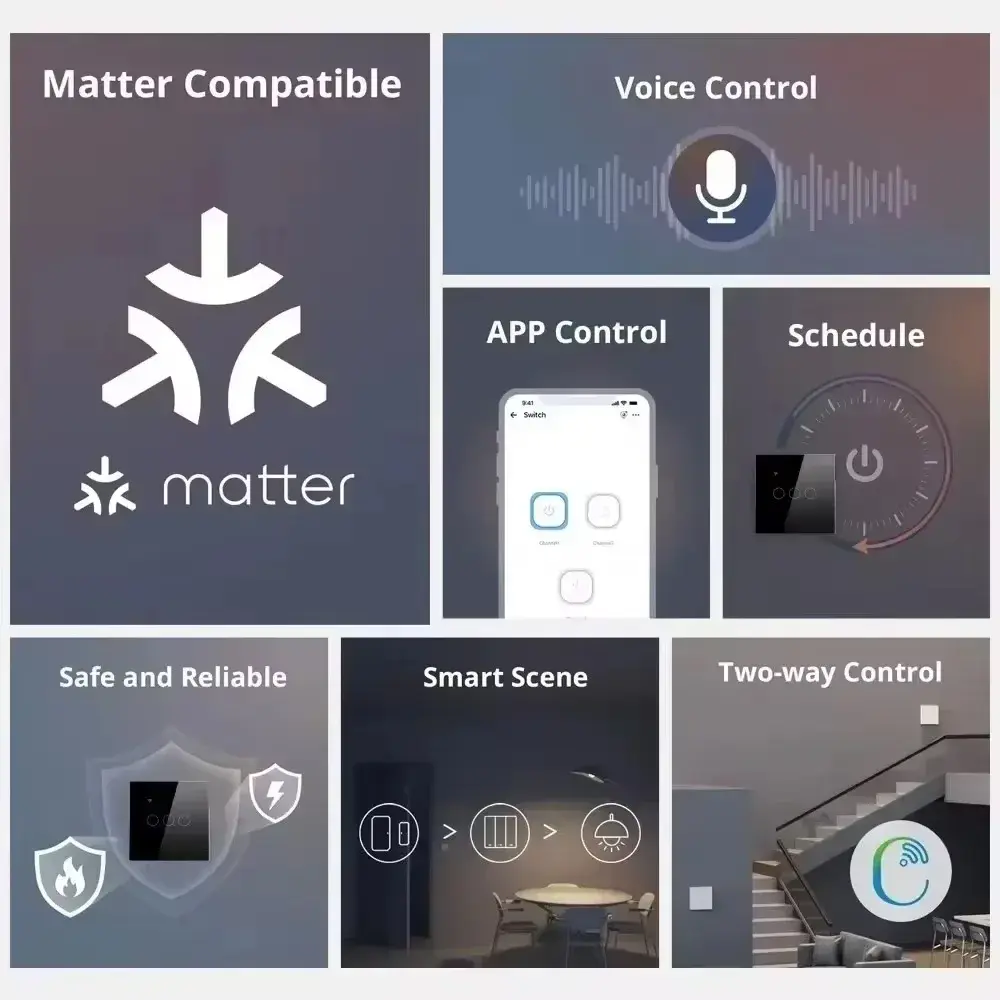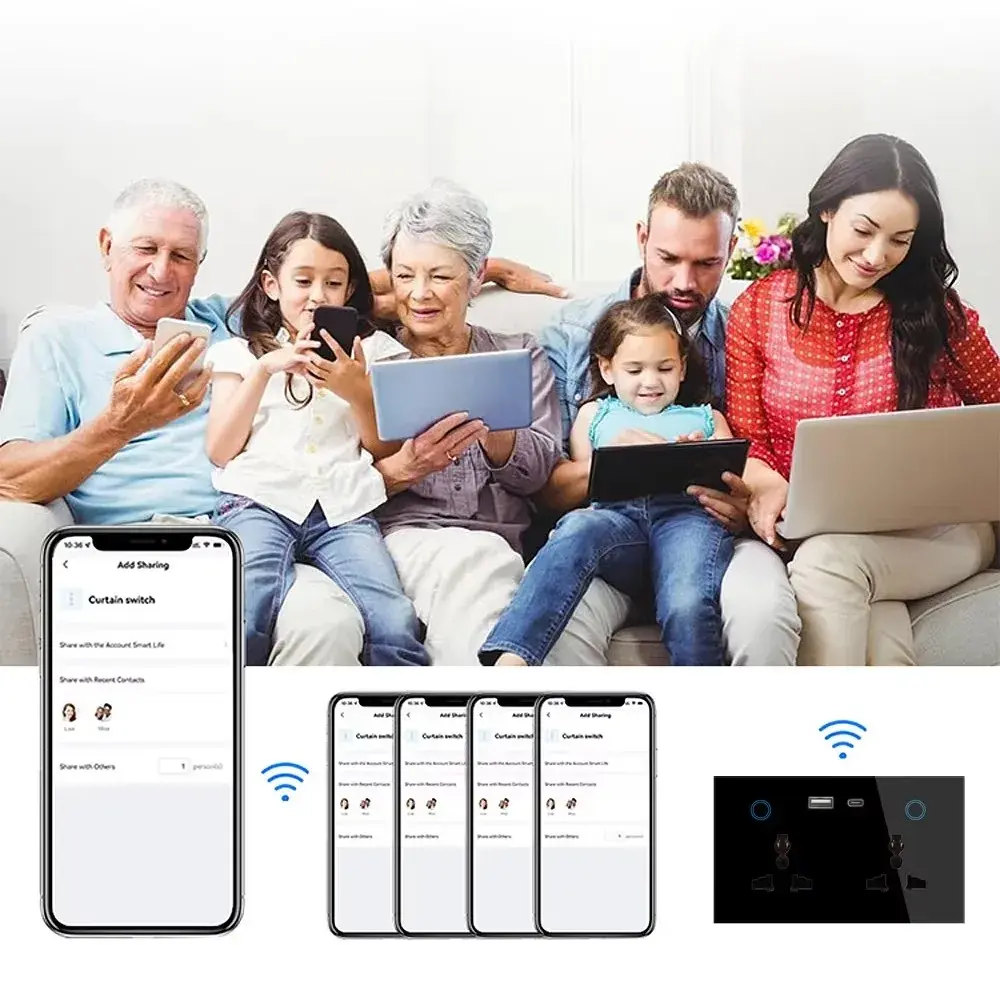Melery Matter Thread Smart Wall Socket Tempered Glass USB Type-c Fast Charge Port 20W by Homekit Alexa Google Home SmartThings
<div class="detailmodule_html"><div class="detail-desc-decorate-richtext"><div data-section="AliPostDhMb-6z076" data-section-title="Product Description" id="ali-anchor-AliPostDhMb-6z076" style="padding-top: 8px;">
<div id="ali-title-AliPostDhMb-6z076" style="padding: 8px 0; border-bottom: 1px solid #ddd;"><kse:widget data-widget-type="relatedProduct" id="1005000014714003" title="UK Switch Socket" type="relation"></kse:widget><br>
<br>
</div>
<div style="padding: 10px 0;">
<p><span style="font-size:24px;"><strong>Melery Matter Thread Smart Wall Socket Tempered Glass USB Type-c Fast Charge Port 20W by Homekit Alexa Google Home SmartThings</strong></span></p>
<p> </p>
<table class="Table" style="box-sizing: border-box; -webkit-tap-highlight-color: transparent; outline: 0px; color: rgb(34, 34, 34); font-family: "TT Norms Pro", "Open Sans", Roboto, Arial, Helvetica, sans-serif, SimSun; font-size: 14px; font-style: normal; font-variant-ligatures: normal; font-variant-caps: normal; font-weight: 400; letter-spacing: normal; orphans: 2; text-align: start; text-transform: none; widows: 2; word-spacing: 0px; -webkit-text-stroke-width: 0px; white-space: normal; text-decoration-thickness: initial; text-decoration-style: initial; text-decoration-color: initial; border-collapse: collapse;">
<tbody style="box-sizing: border-box; -webkit-tap-highlight-color: transparent; outline: 0px;">
<tr style="box-sizing: border-box; -webkit-tap-highlight-color: transparent; outline: 0px;">
<td style="box-sizing: border-box; -webkit-tap-highlight-color: transparent; outline: 0px;">
<p style="box-sizing: border-box; -webkit-tap-highlight-color: transparent; outline: 0px; margin: 0px; padding: 0cm 0cm 0cm 0em; line-height: inherit;"><span style="box-sizing: border-box; -webkit-tap-highlight-color: transparent; outline: 0px; margin: 0px; padding: 0px; max-width: 100%; word-break: break-word; font-family: Arial, sans-serif;">Color</span></p>
</td>
<td style="box-sizing: border-box; -webkit-tap-highlight-color: transparent; outline: 0px;">
<p style="box-sizing: border-box; -webkit-tap-highlight-color: transparent; outline: 0px; margin: 0px; padding: 0cm 0cm 0cm 0em; line-height: inherit;"><span style="box-sizing: border-box; -webkit-tap-highlight-color: transparent; outline: 0px; margin: 0px; padding: 0px; max-width: 100%; word-break: break-word; font-family: Arial, sans-serif;">White</span></p>
</td>
</tr>
<tr style="box-sizing: border-box; -webkit-tap-highlight-color: transparent; outline: 0px;">
<td style="box-sizing: border-box; -webkit-tap-highlight-color: transparent; outline: 0px;">
<p style="box-sizing: border-box; -webkit-tap-highlight-color: transparent; outline: 0px; margin: 0px; padding: 0cm 0cm 0cm 0em; line-height: inherit;"><span style="box-sizing: border-box; -webkit-tap-highlight-color: transparent; outline: 0px; margin: 0px; padding: 0px; max-width: 100%; word-break: break-word; font-family: Arial, sans-serif;">Size</span></p>
</td>
<td style="box-sizing: border-box; -webkit-tap-highlight-color: transparent; outline: 0px;">
<p style="box-sizing: border-box; -webkit-tap-highlight-color: transparent; outline: 0px; margin: 0px; padding: 0cm 0cm 0cm 0em; line-height: inherit;"><span style="box-sizing: border-box; -webkit-tap-highlight-color: transparent; outline: 0px; margin: 0px; padding: 0px; max-width: 100%; word-break: break-word; font-family: Arial, sans-serif;">(L) 147*(W)86*(H)38mm</span></p>
</td>
</tr>
<tr style="box-sizing: border-box; -webkit-tap-highlight-color: transparent; outline: 0px;">
<td style="box-sizing: border-box; -webkit-tap-highlight-color: transparent; outline: 0px;">
<p style="box-sizing: border-box; -webkit-tap-highlight-color: transparent; outline: 0px; margin: 0px; padding: 0cm 0cm 0cm 0em; line-height: inherit;"><span style="box-sizing: border-box; -webkit-tap-highlight-color: transparent; outline: 0px; margin: 0px; padding: 0px; max-width: 100%; word-break: break-word; font-family: Arial, sans-serif;">Weight</span></p>
</td>
<td style="box-sizing: border-box; -webkit-tap-highlight-color: transparent; outline: 0px;">
<p style="box-sizing: border-box; -webkit-tap-highlight-color: transparent; outline: 0px; margin: 0px; padding: 0cm 0cm 0cm 0em; line-height: inherit;"><span style="box-sizing: border-box; -webkit-tap-highlight-color: transparent; outline: 0px; margin: 0px; padding: 0px; max-width: 100%; word-break: break-word; font-family: Arial, sans-serif;">191g</span></p>
</td>
</tr>
<tr style="box-sizing: border-box; -webkit-tap-highlight-color: transparent; outline: 0px;">
<td style="box-sizing: border-box; -webkit-tap-highlight-color: transparent; outline: 0px;">
<p style="box-sizing: border-box; -webkit-tap-highlight-color: transparent; outline: 0px; margin: 0px; padding: 0cm 0cm 0cm 0em; line-height: inherit;"><span style="box-sizing: border-box; -webkit-tap-highlight-color: transparent; outline: 0px; margin: 0px; padding: 0px; max-width: 100%; word-break: break-word; font-family: Arial, sans-serif;">Material</span></p>
</td>
<td style="box-sizing: border-box; -webkit-tap-highlight-color: transparent; outline: 0px;">
<p style="box-sizing: border-box; -webkit-tap-highlight-color: transparent; outline: 0px; margin: 0px; padding: 0cm 0cm 0cm 0em; line-height: inherit;"><span style="box-sizing: border-box; -webkit-tap-highlight-color: transparent; outline: 0px; margin: 0px; padding: 0px; max-width: 100%; word-break: break-word; font-family: Arial, sans-serif;">PC</span></p>
</td>
</tr>
<tr style="box-sizing: border-box; -webkit-tap-highlight-color: transparent; outline: 0px;">
<td style="box-sizing: border-box; -webkit-tap-highlight-color: transparent; outline: 0px;">
<p style="box-sizing: border-box; -webkit-tap-highlight-color: transparent; outline: 0px; margin: 0px; padding: 0cm 0cm 0cm 0em; line-height: inherit;"><span data-spm-anchor-id="a2g0o.detail.1000023.i1.7dd2jPRdjPRdVN" style="box-sizing: border-box; -webkit-tap-highlight-color: transparent; outline: 0px; margin: 0px; padding: 0px; max-width: 100%; word-break: break-word; font-family: Arial, sans-serif;">Voltage range</span></p>
</td>
<td style="box-sizing: border-box; -webkit-tap-highlight-color: transparent; outline: 0px;">
<p style="box-sizing: border-box; -webkit-tap-highlight-color: transparent; outline: 0px; margin: 0px; padding: 0cm 0cm 0cm 0em; line-height: inherit;"><span style="box-sizing: border-box; -webkit-tap-highlight-color: transparent; outline: 0px; margin: 0px; padding: 0px; max-width: 100%; word-break: break-word; font-family: Arial, sans-serif;">90-250V AC</span></p>
</td>
</tr>
<tr style="box-sizing: border-box; -webkit-tap-highlight-color: transparent; outline: 0px;">
<td style="box-sizing: border-box; -webkit-tap-highlight-color: transparent; outline: 0px;">
<p style="box-sizing: border-box; -webkit-tap-highlight-color: transparent; outline: 0px; margin: 0px; padding: 0cm 0cm 0cm 0em; line-height: inherit;"><span style="box-sizing: border-box; -webkit-tap-highlight-color: transparent; outline: 0px; margin: 0px; padding: 0px; max-width: 100%; word-break: break-word; font-family: Arial, sans-serif;">Max current</span></p>
<p style="box-sizing: border-box; -webkit-tap-highlight-color: transparent; outline: 0px; margin: 0px; padding: 0cm 0cm 0cm 0em; line-height: inherit;"><span style="box-sizing: border-box; -webkit-tap-highlight-color: transparent; outline: 0px; margin: 0px; padding: 0px; max-width: 100%; word-break: break-word; font-family: Arial, sans-serif;">Current of USB Port</span></p>
</td>
<td style="box-sizing: border-box; -webkit-tap-highlight-color: transparent; outline: 0px;">
<p style="box-sizing: border-box; -webkit-tap-highlight-color: transparent; outline: 0px; margin: 0px; padding: 0cm 0cm 0cm 0em; line-height: inherit;"><span style="box-sizing: border-box; -webkit-tap-highlight-color: transparent; outline: 0px; margin: 0px; padding: 0px; max-width: 100%; word-break: break-word; font-family: Arial, sans-serif;"></span> <span style="box-sizing: border-box; -webkit-tap-highlight-color: transparent; outline: 0px; margin: 0px; padding: 0px; max-width: 100%; word-break: break-word; color: rgb(34, 34, 34); font-size: 14px; font-style: normal; font-variant-ligatures: normal; font-variant-caps: normal; font-weight: 400; letter-spacing: normal; orphans: 2; text-align: start; text-indent: 0px; text-transform: none; widows: 2; word-spacing: 0px; -webkit-text-stroke-width: 0px; white-space: normal; text-decoration-thickness: initial; text-decoration-style: initial; text-decoration-color: initial; font-family: Arial, "sans-serif";">Rated Current: 15A(Max) PD20W . Fast Charge. </span><br style="box-sizing: border-box; -webkit-tap-highlight-color: transparent; outline: 0px;">
<span style="box-sizing: border-box; -webkit-tap-highlight-color: transparent; outline: 0px; margin: 0px; padding: 0px; max-width: 100%; word-break: break-word; color: rgb(34, 34, 34); font-size: 14px; font-style: normal; font-variant-ligatures: normal; font-variant-caps: normal; font-weight: 400; letter-spacing: normal; orphans: 2; text-align: start; text-indent: 0px; text-transform: none; widows: 2; word-spacing: 0px; -webkit-text-stroke-width: 0px; white-space: normal; text-decoration-thickness: initial; text-decoration-style: initial; text-decoration-color: initial; font-family: Arial, "sans-serif";"><span data-spm-anchor-id="a2g0o.detail.1000023.i2.4ae5EIhREIhRDV" style="box-sizing: border-box; -webkit-tap-highlight-color: transparent; outline: 0px; margin: 0px; padding: 0px; max-width: 100%; word-break: break-word; background-color: rgb(255, 255, 255); color: rgb(0, 0, 0); font-size: 14px; font-family: "Open Sans", Roboto, Arial, Helvetica, sans-serif, SimSun;">-- USB A: 5V/3A , 9V/2A,12V/1.5A</span></span><span style="box-sizing: border-box; -webkit-tap-highlight-color: transparent; outline: 0px; margin: 0px; padding: 0px; max-width: 100%; word-break: break-word; color: rgb(34, 34, 34); font-size: 14px; font-style: normal; font-variant-ligatures: normal; font-variant-caps: normal; font-weight: 400; letter-spacing: normal; orphans: 2; text-align: start; text-indent: 0px; text-transform: none; widows: 2; word-spacing: 0px; -webkit-text-stroke-width: 0px; white-space: normal; text-decoration-thickness: initial; text-decoration-style: initial; text-decoration-color: initial; font-family: Arial, "sans-serif";"></span><br style="box-sizing: border-box; -webkit-tap-highlight-color: transparent; outline: 0px;">
<span style="box-sizing: border-box; -webkit-tap-highlight-color: transparent; outline: 0px; margin: 0px; padding: 0px; max-width: 100%; word-break: break-word; color: rgb(34, 34, 34); font-size: 14px; font-style: normal; font-variant-ligatures: normal; font-variant-caps: normal; font-weight: 400; letter-spacing: normal; orphans: 2; text-align: start; text-indent: 0px; text-transform: none; widows: 2; word-spacing: 0px; -webkit-text-stroke-width: 0px; white-space: normal; text-decoration-thickness: initial; text-decoration-style: initial; text-decoration-color: initial; font-family: Arial, "sans-serif";"><span style="box-sizing: border-box; -webkit-tap-highlight-color: transparent; outline: 0px; margin: 0px; padding: 0px; max-width: 100%; word-break: break-word; background-color: rgb(255, 255, 255); color: rgb(0, 0, 0); font-size: 14px; font-family: "Open Sans", Roboto, Arial, Helvetica, sans-serif, SimSun;">---Type-C,20W Max ,5V/3A , 9V/2.22A,12V/1.67A</span></span><span data-spm-anchor-id="a2g0o.detail.1000023.i0.4ae5EIhREIhRDV" style="box-sizing: border-box; -webkit-tap-highlight-color: transparent; outline: 0px; margin: 0px; padding: 0px; max-width: 100%; word-break: break-word; color: rgb(34, 34, 34); font-size: 14px; font-style: normal; font-variant-ligatures: normal; font-variant-caps: normal; font-weight: 400; letter-spacing: normal; orphans: 2; text-align: start; text-indent: 0px; text-transform: none; widows: 2; word-spacing: 0px; -webkit-text-stroke-width: 0px; white-space: normal; text-decoration-thickness: initial; text-decoration-style: initial; text-decoration-color: initial; font-family: Arial, "sans-serif";"></span></p>
</td>
</tr>
<tr style="box-sizing: border-box; -webkit-tap-highlight-color: transparent; outline: 0px;">
<td style="box-sizing: border-box; -webkit-tap-highlight-color: transparent; outline: 0px;">
<p style="box-sizing: border-box; -webkit-tap-highlight-color: transparent; outline: 0px; margin: 0px; padding: 0cm 0cm 0cm 0em; line-height: inherit;"><span style="box-sizing: border-box; -webkit-tap-highlight-color: transparent; outline: 0px; margin: 0px; padding: 0px; max-width: 100%; word-break: break-word; font-family: Arial, sans-serif;">Wireless frequency</span></p>
</td>
<td style="box-sizing: border-box; -webkit-tap-highlight-color: transparent; outline: 0px;">
<p style="box-sizing: border-box; -webkit-tap-highlight-color: transparent; outline: 0px; margin: 0px; padding: 0cm 0cm 0cm 0em; line-height: inherit;"><span style="box-sizing: border-box; -webkit-tap-highlight-color: transparent; outline: 0px; margin: 0px; padding: 0px; max-width: 100%; word-break: break-word; font-family: Arial, sans-serif;">2.412~2.484GHz</span></p>
</td>
</tr>
<tr style="box-sizing: border-box; -webkit-tap-highlight-color: transparent; outline: 0px;">
<td style="box-sizing: border-box; -webkit-tap-highlight-color: transparent; outline: 0px;">
<p style="box-sizing: border-box; -webkit-tap-highlight-color: transparent; outline: 0px; margin: 0px; padding: 0cm 0cm 0cm 0em; line-height: inherit;"><span style="box-sizing: border-box; -webkit-tap-highlight-color: transparent; outline: 0px; margin: 0px; padding: 0px; max-width: 100%; word-break: break-word; font-family: Arial, sans-serif;">Wireless IEEE standards</span></p>
</td>
<td style="box-sizing: border-box; -webkit-tap-highlight-color: transparent; outline: 0px;">
<p style="box-sizing: border-box; -webkit-tap-highlight-color: transparent; outline: 0px; margin: 0px; padding: 0cm 0cm 0cm 0em; line-height: inherit;"><span style="box-sizing: border-box; -webkit-tap-highlight-color: transparent; outline: 0px; margin: 0px; padding: 0px; max-width: 100%; word-break: break-word; font-family: Arial, sans-serif;">IEEE802.11b/g/n</span></p>
</td>
</tr>
<tr style="box-sizing: border-box; -webkit-tap-highlight-color: transparent; outline: 0px;">
<td style="box-sizing: border-box; -webkit-tap-highlight-color: transparent; outline: 0px;">
<p style="box-sizing: border-box; -webkit-tap-highlight-color: transparent; outline: 0px; margin: 0px; padding: 0cm 0cm 0cm 0em; line-height: inherit;"><span style="box-sizing: border-box; -webkit-tap-highlight-color: transparent; outline: 0px; margin: 0px; padding: 0px; max-width: 100%; word-break: break-word; font-family: Arial, sans-serif;">Security type</span></p>
</td>
<td style="box-sizing: border-box; -webkit-tap-highlight-color: transparent; outline: 0px;">
<p style="box-sizing: border-box; -webkit-tap-highlight-color: transparent; outline: 0px; margin: 0px; padding: 0cm 0cm 0cm 0em; line-height: inherit;"><span style="box-sizing: border-box; -webkit-tap-highlight-color: transparent; outline: 0px; margin: 0px; padding: 0px; max-width: 100%; word-break: break-word; font-family: Arial, sans-serif;">WEP61/WEP/128/TKIP/CCMP(AES)</span></p>
</td>
</tr>
<tr style="box-sizing: border-box; -webkit-tap-highlight-color: transparent; outline: 0px;">
<td style="box-sizing: border-box; -webkit-tap-highlight-color: transparent; outline: 0px;">
<p style="box-sizing: border-box; -webkit-tap-highlight-color: transparent; outline: 0px; margin: 0px; padding: 0cm 0cm 0cm 0em; line-height: inherit;"><span style="box-sizing: border-box; -webkit-tap-highlight-color: transparent; outline: 0px; margin: 0px; padding: 0px; max-width: 100%; word-break: break-word; font-family: Arial, sans-serif;">Security mechanism</span></p>
</td>
<td style="box-sizing: border-box; -webkit-tap-highlight-color: transparent; outline: 0px;">
<p style="box-sizing: border-box; -webkit-tap-highlight-color: transparent; outline: 0px; margin: 0px; padding: 0cm 0cm 0cm 0em; line-height: inherit;"><span style="box-sizing: border-box; -webkit-tap-highlight-color: transparent; outline: 0px; margin: 0px; padding: 0px; max-width: 100%; word-break: break-word; font-family: Arial, sans-serif;">WEP/WPA-PSK/WPA2-PSK</span></p>
</td>
</tr>
<tr style="box-sizing: border-box; -webkit-tap-highlight-color: transparent; outline: 0px;">
<td style="box-sizing: border-box; -webkit-tap-highlight-color: transparent; outline: 0px;">
<p style="box-sizing: border-box; -webkit-tap-highlight-color: transparent; outline: 0px; margin: 0px; padding: 0cm 0cm 0cm 0em; line-height: inherit;"><span style="box-sizing: border-box; -webkit-tap-highlight-color: transparent; outline: 0px; margin: 0px; padding: 0px; max-width: 100%; word-break: break-word; font-family: Arial, sans-serif;">Wireless consuming</span></p>
</td>
<td style="box-sizing: border-box; -webkit-tap-highlight-color: transparent; outline: 0px;">
<p style="box-sizing: border-box; -webkit-tap-highlight-color: transparent; outline: 0px; margin: 0px; padding: 0cm 0cm 0cm 0em; line-height: inherit;"><span style="box-sizing: border-box; -webkit-tap-highlight-color: transparent; outline: 0px; margin: 0px; padding: 0px; max-width: 100%; word-break: break-word; font-family: Arial, sans-serif;"><=0.3W</span></p>
</td>
</tr>
<tr style="box-sizing: border-box; -webkit-tap-highlight-color: transparent; outline: 0px;">
<td style="box-sizing: border-box; -webkit-tap-highlight-color: transparent; outline: 0px;">
<p style="box-sizing: border-box; -webkit-tap-highlight-color: transparent; outline: 0px; margin: 0px; padding: 0cm 0cm 0cm 0em; line-height: inherit;"><span style="box-sizing: border-box; -webkit-tap-highlight-color: transparent; outline: 0px; margin: 0px; padding: 0px; max-width: 100%; word-break: break-word; font-family: Arial, sans-serif;">Working condition</span></p>
</td>
<td style="box-sizing: border-box; -webkit-tap-highlight-color: transparent; outline: 0px;">
<p style="box-sizing: border-box; -webkit-tap-highlight-color: transparent; outline: 0px; margin: 0px; padding: 0cm 0cm 0cm 0em; line-height: inherit;"><span style="box-sizing: border-box; -webkit-tap-highlight-color: transparent; outline: 0px; margin: 0px; padding: 0px; max-width: 100%; word-break: break-word; font-family: Arial, sans-serif;">Temp: -30~60 degree</span></p>
</td>
</tr>
</tbody>
</table>
<div data-spm-anchor-id="a2g0o.detail.1000023.i0.7dd2jPRdjPRdVN" style="box-sizing: content-box; -webkit-tap-highlight-color: transparent; outline: 0px; margin: 0px; padding: 0px; color: rgb(34, 34, 34); font-family: "TT Norms Pro", "Open Sans", Roboto, Arial, Helvetica, sans-serif, SimSun; font-size: 14px; font-style: normal; font-variant-ligatures: normal; font-variant-caps: normal; font-weight: 400; letter-spacing: normal; orphans: 2; text-align: start; text-indent: 0px; text-transform: none; widows: 2; word-spacing: 0px; -webkit-text-stroke-width: 0px; white-space: normal; text-decoration-thickness: initial; text-decoration-style: initial; text-decoration-color: initial;"> </div>
<p><span style="font-size:10.5000pt"><span><font face="Calibri">Melery </font></span></span><span style="font-size:10.5000pt"><span style="font-family:Calibri">developed in accordance with the Matter </span></span><span style="font-size:10.5000pt"><span><font face="Calibri">thread </font></span></span><span style="font-size:10.5000pt"><span style="font-family:Calibri">standard protocol. These products have already passed the Matter certification of CSA and can be bound and controlled through ecological platforms such as the uHome+ App, Apple Home App/HomePod Mini speaker, Alexa App/Echo speaker, Google Home App/Google Nest Hub speaker and Smartthings App/Samsung Smartthings hub.</span></span><span style="font-size:10.5000pt"><span style="font-family:Calibri"></span></span></p>
<p><span style="font-size:10.5000pt"><span style="font-family:Calibri"></span></span></p>
<p><span style="font-size:10.5000pt"><span style="font-family:Calibri"></span></span></p>
<p><b><span style="font-size:10.5000pt"><span style="font-family:Calibri"><span style="font-weight:bold"><br>
Voice Control:</span></span></span></b><b><span style="font-size:10.5000pt"><span style="font-family:Calibri"><span style="font-weight:bold"></span></span></span></b><span style="font-size:10.5000pt"><span><br>
<font face="Calibri">-</font></span></span><span style="font-size:10.5000pt"><span style="font-family:Calibri">Voice control can be achieved through Alexa, Siri, Google Assistant or other speakers that have passed the Matter certification.</span></span><span style="font-size:10.5000pt"><span style="font-family:Calibri"></span></span><span style="font-size:10.5000pt"><span><br>
<font face="Calibri">-</font></span></span><span style="font-size:10.5000pt"><span style="font-family:Calibri">Voice Control via Alexa</span></span><span style="font-size:10.5000pt"><span style="font-family:Calibri"></span></span><span style="font-size:10.5000pt"><span><br>
<font face="Calibri">-</font></span></span><span style="font-size:10.5000pt"><span style="font-family:Calibri">Turning on/off the device: Alexa, turn on/off the light.</span></span><span style="font-size:10.5000pt"><span style="font-family:Calibri"></span></span><br>
<span style="font-size:10.5000pt"><span><font face="Calibri">-</font></span></span><span style="font-size:10.5000pt"><span style="font-family:Calibri">Adjusting the color: Alexa, set the light to red.</span></span><span style="font-size:10.5000pt"><span style="font-family:Calibri"></span></span><br>
<span style="font-size:10.5000pt"><span><font face="Calibri">-</font></span></span><span style="font-size:10.5000pt"><span style="font-family:Calibri">Adjusting the brightness: Alexa, set the light to 80%</span></span><span style="font-size:10.5000pt"><span><font face="Calibri">(dimmer function support if it is )</font></span></span><span style="font-size:10.5000pt"><span style="font-family:Calibri">.</span></span><span style="font-size:10.5000pt"><span style="font-family:Calibri"></span></span><span style="font-size:10.5000pt"><span><br>
<font face="Calibri">-</font></span></span><span style="font-size:10.5000pt"><span style="font-family:Calibri">Compatible with major voice assistants like Siri, enabling hands-free control of your home's lighting and appliances. Just speak your command and watch your home respond.</span></span><span style="font-size:10.5000pt"><span style="font-family:Calibri"></span></span></p>
<p><span style="font-size:10.5000pt"><span style="font-family:Calibri"></span></span></p>
<p><span style="font-size:10.5000pt"><span style="font-family:Calibri"></span></span></p>
<p><b><span style="font-size:10.5000pt"><span style="font-family:Calibri"><span style="font-weight:bold"><br>
App Control: </span></span></span></b><b><span style="font-size:10.5000pt"><span style="font-family:Calibri"><span style="font-weight:bold"></span></span></span></b><span style="font-size:10.5000pt"><span><br>
<font face="Calibri">-</font></span></span><span style="font-size:10.5000pt"><span style="font-family:Calibri">The device can be controlled through the uhome+, Alexa, Apple Home, Google Home, Smartthings App or other apps that have integrated the Matter SDK.App Control</span></span><span style="font-size:10.5000pt"><span style="font-family:Calibri"></span></span></p>
<p><span style="font-size:10.5000pt"><span><font face="Calibri">-</font></span></span><span style="font-size:10.5000pt"><span style="font-family:Calibri">After the device is successfully configured to the network, you can use various apps or speakers to complete the control of functions such as switching on/off, brightness adjustment, and color adjustment,</span></span><span style="font-size:10.5000pt"><span style="font-family:Calibri"></span></span></p>
<p><span style="font-size:10.5000pt"><span style="font-family:Calibri"></span></span></p>
<p><b><span style="font-size:10.5000pt"><span style="font-family:Calibri"><span style="font-weight:bold"></span></span></span></b></p>
<p><b><span style="font-size:10.5000pt"><span style="font-family:Calibri"><span style="font-weight:bold"><br>
Device Factory Reset: </span></span></span></b><b><span style="font-size:10.5000pt"><span style="font-family:Calibri"><span style="font-weight:bold"></span></span></span></b><span style="font-size:10.5000pt"><span><br>
<font face="Calibri">-</font></span></span><span style="font-size:10.5000pt"><span style="font-family:Calibri">For sockets or switches, press and hold the button for 5 - 10 seconds to reset. During the reset process, the indicator light will blink three times. For lighting products, turn the power on and off five times. When resetting, the light will blink three times.</span></span><span style="font-size:10.5000pt"><span style="font-family:Calibri"></span></span></p>
<p><span style="font-size:10.5000pt"><span style="font-family:Calibri"></span></span></p>
<p><b><span style="font-size:10.5000pt"><span style="font-family:Calibri"><span style="font-weight:bold"><br>
Device Network Configuration: </span></span></span></b><b><span style="font-size:10.5000pt"><span style="font-family:Calibri"><span style="font-weight:bold"></span></span></span></b><span style="font-size:10.5000pt"><span><br>
<font face="Calibri">-</font></span></span><span style="font-size:10.5000pt"><span style="font-family:Calibri">Each device has a Matter QR code and an 11-digit short code. If you need to bind the device, you can scan the QR code or enter the 11-digit short code through the paired app for pairing and binding.</span></span><span style="font-size:10.5000pt"><span style="font-family:Calibri"></span></span></p>
<p><span style="font-size:10.5000pt"><span style="font-family:Calibri"></span></span></p>
<p><span style="font-size:10.5000pt"><span style="font-family:Calibri"></span></span></p>
<p><b><span style="font-size:10.5000pt"><span style="font-family:Calibri"><span style="font-weight:bold"></span></span></span></b><br>
<b><span style="font-size:10.5000pt"><span style="font-family:Calibri"><span style="font-weight:bold">Easy Setup & Group Control:</span></span></span></b><span style="font-size:10.5000pt"><span style="font-family:Calibri"></span></span></p>
<p><span style="font-size:10.5000pt"><span><font face="Calibri">-</font></span></span><span style="font-size:10.5000pt"><span style="font-family:Calibri">It works with Apple HomeKit,Simply use smart WiFi switch and scan the HomeKit code, integrate and set up it, No require to install others APP.</span></span><span style="font-size:10.5000pt"><span style="font-family:Calibri"></span></span></p>
<p class="p"><b><span style="font-size:10.5000pt"><span style="font-family:Calibri"><span style="font-weight:bold"></span></span></span></b><br>
<b><span style="font-size:10.5000pt"><span style="font-family:Calibri"><span style="font-weight:bold"></span></span></span></b></p>
<p><b><span style="font-size:10.5000pt"><span style="font-family:Calibri"><span style="font-weight:bold">Easy Setup, One Control</span></span></span></b><b><span style="font-size:10.5000pt"><span style="font-family:Calibri"><span style="font-weight:bold">:</span></span></span></b><b><span style="font-size:10.5000pt"><span style="font-family:Calibri"><span style="font-weight:bold"></span></span></span></b><span style="font-size:10.5000pt"><span><br>
<font face="Calibri">-</font></span></span><span style="font-size:10.5000pt"><span style="font-family:Calibri">With Matter, Skip the step of downloading and registering multiple manufacturers' apps every time you buy a new device. Instead, head straight to certified smart home platforms like Apple Home, Alexa, Google Home, SmartThings to control all your Matter devices.</span></span><span style="font-size:10.5000pt"><span style="font-family:Calibri"></span></span></p>
<p><span style="font-size:10.5000pt"><span style="font-family:Calibri"></span></span><br>
<b><span style="font-size:10.5000pt"><span style="font-family:Calibri"><span style="font-weight:bold"></span></span></span></b><br>
<b><span style="font-size:10.5000pt"><span style="font-family:Calibri"><span style="font-weight:bold">High-quality and luxury Design:</span></span></span></b><span style="font-size:10.5000pt"><span style="font-family:Calibri"></span></span><span style="font-size:10.5000pt"><span><br>
<font face="Calibri">-</font></span></span><span style="font-size:10.5000pt"><span style="font-family:Calibri">High-quality and luxury design with Big physical button for push control. You can install it in your bedroom or living room. Its minimalist design complements any interior decor, making it not just a switch, but a statement piece.</span></span><span style="font-size:10.5000pt"><span style="font-family:Calibri"></span></span><span style="font-size:10.5000pt"><span style="font-family:Calibri"></span></span><br>
<span style="font-size:10.5000pt"><span style="font-family:Calibri"></span></span><br>
<b><span style="font-size:10.5000pt"><span style="font-family:Calibri"><span style="font-weight:bold">Easy Installation:</span></span></span></b><span style="font-size:10.5000pt"><span style="font-family:Calibri"></span></span><span style="font-size:10.5000pt"><span><br>
<font face="Calibri">-</font></span></span><span style="font-size:10.5000pt"><span style="font-family:Calibri">Designed for a straightforward DIY installation process. Fits into standard wall boxes and connects to your home WiFi network.</span></span><span style="font-size:10.5000pt"><span style="font-family:Calibri"></span></span></p>
<p><span style="font-size:10.5000pt"><span style="font-family:Calibri"></span></span><br>
<b><span style="font-size:10.5000pt"><span style="font-family:Calibri"><span style="font-weight:bold">Time Setting</span></span></span></b><span style="font-size:10.5000pt"><span style="font-family:Calibri"></span></span><br>
<span style="font-size:10.5000pt"><span><font face="Calibri">-</font></span></span><span style="font-size:10.5000pt"><span style="font-family:Calibri">The intelligent timer switch will automatically turn on after setting a timer for this switch, which is essential for daily scheduling, and bring you a comfortable and intelligent lifestyle.</span></span><br>
<br>
<span style="font-size:10.5000pt"><span style="font-family:Calibri"></span></span><span style="font-size:10.5000pt"><span style="font-family:Calibri"></span></span></p>
<hr>
<p><span style="font-size:10.5000pt"><span style="font-family:Calibri"></span></span></p>
<p><span style="font-size:15.0000pt"><span style="font-family:Calibri"></span></span></p>
<p><b><span style="font-size:15.0000pt"><span><span style="font-weight:bold"><font face="Calibri">How many ways to Pair for the devices ?</font></span></span></span></b><b><span style="font-size:15.0000pt"><span style="font-family:Calibri"><span style="font-weight:bold"></span></span></span></b></p>
<p><span style="font-size:10.5000pt"><span style="font-family:Calibri"></span></span></p>
<p><b><span style="font-size:10.5000pt"><span><span style="font-weight:bold"><br>
<font face="Calibri">-</font></span></span></span></b><b><span style="font-size:10.5000pt"><span style="font-family:Calibri"><span style="font-weight:bold">Network Configuration via the uHome+ App</span></span></span></b><b><span style="font-size:10.5000pt"><span style="font-family:Calibri"><span style="font-weight:bold"></span></span></span></b></p>
<p><span style="font-size:10.5000pt"><span style="font-family:Calibri">Step 1: Download the uHome+ app from the application market.</span></span><span style="font-size:10.5000pt"><span style="font-family:Calibri"></span></span></p>
<p><span style="font-size:10.5000pt"><span style="font-family:Calibri">Step 2: Restore the device to its factory settings to make it enter the network configuration state.</span></span><span style="font-size:10.5000pt"><span style="font-family:Calibri"></span></span></p>
<p><span style="font-size:10.5000pt"><span style="font-family:Calibri">Step 3: Open the uHome+ App, click on the "+" sign in the upper right corner of the home page to enter the network configuration function interface. On the network configuration interface, click on the icon in the upper right corner (already marked in the picture), and then scan the QR code to add the device. Alternatively, there is a button for entering the pairing code on the QR code scanning interface. Click on the button for entering the pairing code to enter the pairing code pairing mode.</span></span><span style="font-size:10.5000pt"><span style="font-family:Calibri"></span></span></p>
<p><span style="font-size:10.5000pt"><span style="font-family:Calibri"></span></span></p>
<p><span style="font-size:10.5000pt"><span style="font-family:Calibri"></span></span><br>
<b><span style="font-size:10.5000pt"><span><span style="font-weight:bold"><font face="Calibri">-</font></span></span></span></b><b><span style="font-size:10.5000pt"><span style="font-family:Calibri"><span style="font-weight:bold">Network Configuration via Apple Home App</span></span></span></b><b><span style="font-size:10.5000pt"><span style="font-family:Calibri"><span style="font-weight:bold"></span></span></span></b></p>
<p><span style="font-size:10.5000pt"><span style="font-family:Calibri">1 </span></span><span style="font-size:10.5000pt"><span><font face="Calibri">.</font></span></span><span style="font-size:10.5000pt"><span style="font-family:Calibri">Environment Check</span></span><span style="font-size:10.5000pt"><span style="font-family:Calibri"></span></span></p>
<p><span style="font-size:10.5000pt"><span><font face="Calibri">-</font></span></span><span style="font-size:10.5000pt"><span style="font-family:Calibri">The system version of the iPhone should be greater than or equal to version 16.2.</span></span><span style="font-size:10.5000pt"><span style="font-family:Calibri"></span></span></p>
<p><span style="font-size:10.5000pt"><span style="font-family:Calibri">There should be a Matter control hub, and any of the following devices can be used: Home Pod, Home Pod mini, Apple TV.</span></span><span style="font-size:10.5000pt"><span style="font-family:Calibri"></span></span></p>
<p><span style="font-size:10.5000pt"><span style="font-family:Calibri">Connect to a 2.4G WiFi network. The WiFi password cannot be blank or the WiFi cannot be hidden.</span></span><span style="font-size:10.5000pt"><span style="font-family:Calibri"></span></span></p>
<p><span style="font-size:10.5000pt"><span style="font-family:Calibri">2 </span></span><span style="font-size:10.5000pt"><span><font face="Calibri">.</font></span></span><span style="font-size:10.5000pt"><span style="font-family:Calibri">Network Configuration</span></span><span style="font-size:10.5000pt"><span style="font-family:Calibri"></span></span><br>
<span style="font-size:10.5000pt"><span style="font-family:Calibri">Step 1: Put the device into the network configuration state.</span></span><span style="font-size:10.5000pt"><span style="font-family:Calibri"></span></span><br>
<span style="font-size:10.5000pt"><span style="font-family:Calibri">Step 2: Open the Home App, click on the "+" sign on the home page, and then choose "Add or Scan Accessories". Use the QR code to scan the device or use the pairing code for network configuration (you also need to click on "More Options", click on "My Accessories" to make it displayed here, and then click on "Enter Code" to enter the pairing code network configuration interface), and then follow the prompts to add the device.</span></span><span style="font-size:10.5000pt"><span style="font-family:Calibri"></span></span></p>
<p><span style="font-size:10.5000pt"><span style="font-family:Calibri"></span></span></p>
<p><b><span style="font-size:10.5000pt"><span><span style="font-weight:bold"><br>
<br>
<font face="Calibri">-</font></span></span></span></b><b><span style="font-size:10.5000pt"><span style="font-family:Calibri"><span style="font-weight:bold">Network Configuration via Alexa App</span></span></span></b><b><span style="font-size:10.5000pt"><span style="font-family:Calibri"><span style="font-weight:bold"></span></span></span></b></p>
<p><span style="font-size:10.5000pt"><span><font face="Calibri">1.</font></span></span><span style="font-size:10.5000pt"><span style="font-family:Calibri">Environment Check</span></span><span style="font-size:10.5000pt"><span style="font-family:Calibri"></span></span></p>
<p><span style="font-size:10.5000pt"><span style="font-family:Calibri">Version of the Alexa App: greater than or equal to 2.2.491118.0.</span></span><span style="font-size:10.5000pt"><span style="font-family:Calibri"></span></span></p>
<p><span style="font-size:10.5000pt"><span style="font-family:Calibri">There should be a Matter control hub, and any of the following devices can be used:</span></span><span style="font-size:10.5000pt"><span style="font-family:Calibri"></span></span></p>
<p><span style="font-size:10.5000pt"><span style="font-family:Calibri"></span></span></p>
<table class="Table" style="border-collapse:collapse; margin-left:-8.1000pt; border:none">
<tbody>
<tr>
<td style="border-left:none; border-right:none; border-top:none; border-bottom:none">
<p style="padding:9.0000pt 13.5000pt 9.0000pt 13.5000pt "><span style="font-size:10.5000pt"><span style="font-family:Calibri">Device</span></span><span style="font-size:10.5000pt"><span style="font-family:Calibri"></span></span></p>
</td>
<td style="border-left:none; border-right:none; border-top:none; border-bottom:none">
<p style="padding:9.0000pt 13.5000pt 9.0000pt 13.5000pt "><span style="font-size:10.5000pt"><span style="font-family:Calibri">Version</span></span><span style="font-size:10.5000pt"><span style="font-family:Calibri"></span></span></p>
</td>
</tr>
<tr>
<td style="border-left:none; border-right:none; border-top:none; border-bottom:none">
<p style="padding:9.0000pt 13.5000pt 9.0000pt 13.5000pt "><span style="font-size:10.5000pt"><span style="font-family:Calibri">Echo/Echo Dot</span></span><span style="font-size:10.5000pt"><span style="font-family:Calibri"></span></span></p>
</td>
<td style="border-left:none; border-right:none; border-top:none; border-bottom:none">
<p style="padding:9.0000pt 13.5000pt 9.0000pt 13.5000pt "><span style="font-size:10.5000pt"><span style="font-family:Calibri">5th Gen: Echo Dot, Echo Dot (Gen 5 with Clock)</span></span><span style="font-size:10.5000pt"><span style="font-family:Calibri"></span></span><br>
<span style="font-size:10.5000pt"><span style="font-family:Calibri">4th Gen: Echo, Echo Dot, Echo Dot (Gen 4 with Clock)</span></span><span style="font-size:10.5000pt"><span style="font-family:Calibri"></span></span><br>
<span style="font-size:10.5000pt"><span style="font-family:Calibri">3rd Gen: Echo, Echo Dot, Echo Dot (Gen 3 with Clock)</span></span><span style="font-size:10.5000pt"><span style="font-family:Calibri"></span></span></p>
</td>
</tr>
<tr>
<td style="border-left:none; border-right:none; border-top:none; border-bottom:none">
<p style="padding:9.0000pt 13.5000pt 9.0000pt 13.5000pt "><span style="font-size:10.5000pt"><span style="font-family:Calibri">Echo Show</span></span><span style="font-size:10.5000pt"><span style="font-family:Calibri"></span></span></p>
</td>
<td style="border-left:none; border-right:none; border-top:none; border-bottom:none">
<p style="padding:9.0000pt 13.5000pt 9.0000pt 13.5000pt "><span style="font-size:10.5000pt"><span style="font-family:Calibri">3rd Gen: Echo Show 10, Echo Show 15</span></span><span style="font-size:10.5000pt"><span style="font-family:Calibri"></span></span><br>
<span style="font-size:10.5000pt"><span style="font-family:Calibri">2nd Gen: Echo Show 8, Echo Show 5</span></span><span style="font-size:10.5000pt"><span style="font-family:Calibri"></span></span><br>
<span style="font-size:10.5000pt"><span style="font-family:Calibri">1st Gen: Echo Show, Echo Show 8</span></span><span style="font-size:10.5000pt"><span style="font-family:Calibri"></span></span></p>
</td>
</tr>
</tbody>
</table>
<p><span style="font-size:10.5000pt"><span style="font-family:Calibri"></span></span></p>
<p><span style="font-size:10.5000pt"><span style="font-family:Calibri">2 Network Configuration</span></span><span style="font-size:10.5000pt"><span style="font-family:Calibri"></span></span><br>
<span style="font-size:10.5000pt"><span style="font-family:Calibri">Step 1: Put the device into the network configuration state.</span></span><span style="font-size:10.5000pt"><span style="font-family:Calibri"></span></span><br>
<span style="font-size:10.5000pt"><span style="font-family:Calibri">Step 2: Open the Alexa App, click on the "+" sign on the home page, choose "Add Device", then choose "other", and then choose "Connect your Matter Device". On the prompt interface shown in the last picture below, you can choose whether to pair by scanning the QR code or entering the pairing code, and then scan the code or enter the pairing code as required to complete the addition.</span></span><span style="font-size:10.5000pt"><span style="font-family:Calibri"></span></span></p>
<p><span style="font-size:10.5000pt"><span style="font-family:Calibri"></span></span></p>
<p><b><span style="font-size:10.5000pt"><span style="font-family:Calibri"><span style="font-weight:bold"></span></span></span></b></p>
<p><b><span style="font-size:10.5000pt"><span><span style="font-weight:bold"><br>
<br>
<font face="Calibri">-</font></span></span></span></b><b><span style="font-size:10.5000pt"><span style="font-family:Calibri"><span style="font-weight:bold">Network Configuration via Google Home App</span></span></span></b><span style="font-size:10.5000pt"><span style="font-family:Calibri"></span></span></p>
<p><span style="font-size:10.5000pt"><span style="font-family:Calibri">1 Environment Check</span></span><span style="font-size:10.5000pt"><span style="font-family:Calibri"></span></span></p>
<p><span style="font-size:10.5000pt"><span style="font-family:Calibri">Install the Google Home app.</span></span><span style="font-size:10.5000pt"><span style="font-family:Calibri"></span></span></p>
<p><span style="font-size:10.5000pt"><span style="font-family:Calibri">There should be a Matter control hub, and any of the following devices can be used: Google Nest Audio, Google Nest Hub, Google Nest Hub (2nd gen), Google Nest Hub Max, Google Nest Mini, Nest WiFi Pro.</span></span><span style="font-size:10.5000pt"><span style="font-family:Calibri"></span></span></p>
<p><span style="font-size:10.5000pt"><span style="font-family:Calibri">2 App Network Configuration</span></span><span style="font-size:10.5000pt"><span style="font-family:Calibri"></span></span><br>
<span style="font-size:10.5000pt"><span style="font-family:Calibri">Step 1: Open the home page of the Google Home App, click on the "+" sign, and after jumping to the next page, click on "Set up device" and then choose "New device". Add the device according to the prompts.</span></span><span style="font-size:10.5000pt"><span style="font-family:Calibri"></span></span></p>
<p><span style="font-size:10.5000pt"><span style="font-family:Calibri">Step 2: After the device is successfully added, you can set the room location to which the device belongs and modify the device name.</span></span><span style="font-size:10.5000pt"><span style="font-family:Calibri"></span></span></p>
<p><span style="font-size:10.5000pt"><span style="font-family:Calibri"></span></span></p>
<p><span style="font-size:10.5000pt"><span style="font-family:Calibri"></span></span></p>
<p><b><span style="font-size:10.5000pt"><span><span style="font-weight:bold"><br>
<br>
<font face="Calibri">-</font></span></span></span></b><b><span style="font-size:10.5000pt"><span style="font-family:Calibri"><span style="font-weight:bold">Network Configuration via Samsung Smartthings</span></span></span></b><b><span style="font-size:10.5000pt"><span style="font-family:Calibri"><span style="font-weight:bold"></span></span></span></b></p>
<p><span style="font-size:10.5000pt"><span style="font-family:Calibri">1 </span></span> <span style="font-size:10.5000pt"><span style="font-family:Calibri">Environment Check</span></span><span style="font-size:10.5000pt"><span style="font-family:Calibri"></span></span></p>
<p><span style="font-size:10.5000pt"><span style="font-family:Calibri">Install the Smartthings app, and the version of the app should be greater than 1.8.01.22.</span></span><span style="font-size:10.5000pt"><span style="font-family:Calibri"></span></span></p>
<p><span style="font-size:10.5000pt"><span style="font-family:Calibri">There should be a control center, which can be either Smartthings Station or Smartthings hub.</span></span><span style="font-size:10.5000pt"><span style="font-family:Calibri"></span></span></p>
<p><span style="font-size:10.5000pt"><span style="font-family:Calibri">2 </span></span> <span style="font-size:10.5000pt"><span style="font-family:Calibri">App Network Configuration</span></span><span style="font-size:10.5000pt"><span style="font-family:Calibri"></span></span><br>
<span style="font-size:10.5000pt"><span style="font-family:Calibri">Step 1: Put the device into the network configuration mode.</span></span><span style="font-size:10.5000pt"><span style="font-family:Calibri"></span></span><br>
<span style="font-size:10.5000pt"><span style="font-family:Calibri">Step 2: Log in to the Samsung Smartthings App (the App has already been bound to the control center). Click on the "+" sign in the upper right corner of the home page. After jumping to the next page, click on "Scan QR code" or "Enter setup code".</span></span><span style="font-size:10.5000pt"><span style="font-family:Calibri"></span></span></p>
<p><span style="font-size:10.5000pt"><span style="font-family:Calibri"></span></span></p>
<p><span style="font-size:10.5000pt"><span style="font-family:Calibri"></span></span></p>
<hr>
<hr>
<p><b><span style="font-size:16.0000pt"><span><span style="font-weight:bold"></span></span></span></b><b><span style="font-size:16.0000pt"><span><span style="font-weight:bold"></span></span></span></b><b><span style="font-size:16.0000pt"><span><span style="font-weight:bold"></span></span></span></b><b><span style="font-size:16.0000pt"><span><span style="font-weight:bold"><br>
<br>
<font face="Calibri">How to Share with fifferent Ecosystems? </font></span></span></span></b><b><span style="font-size:16.0000pt"><span style="font-family:Calibri"><span style="font-weight:bold"></span></span></span></b></p>
<p><b><span style="font-size:10.5000pt"><span style="font-family:Calibri"><span style="font-weight:bold"></span></span></span></b></p>
<p><b><span style="font-size:10.5000pt"><span style="font-family:Calibri"><span style="font-weight:bold"><br>
Sharing uhome+ with Other Ecosystems</span></span></span></b><b><span style="font-size:10.5000pt"><span style="font-family:Calibri"><span style="font-weight:bold"></span></span></span></b></p>
<p><span style="font-size:10.5000pt"><span><font face="Calibri">-</font></span></span><span style="font-size:10.5000pt"><span style="font-family:Calibri">Matter devices can be shared across different ecosystems through the apps of various ecosystems. Click to enter the device settings page in any app, then click on "Device Sharing" to pop up the device sharing pairing code. Next, use the apps of other platforms to enter the device sharing pairing code or scan the sharing pairing code, and complete the addition according to the prompts.</span></span><span style="font-size:10.5000pt"><span style="font-family:Calibri"></span></span></p>
<p><span style="font-size:10.5000pt"><span style="font-family:Calibri"></span></span></p>
<p><b><span style="font-size:10.5000pt"><span style="font-family:Calibri"><span style="font-weight:bold"><br>
Sharing Google with Other Ecosystems</span></span></span></b><b><span style="font-size:10.5000pt"><span style="font-family:Calibri"><span style="font-weight:bold"></span></span></span></b></p>
<p><span style="font-size:10.5000pt"><span><font face="Calibri">-</font></span></span><span style="font-size:10.5000pt"><span style="font-family:Calibri">On the main interface, long-press to enter the control interface of the device. Then click on the gear icon in the upper right corner to enter the settings. Select the connected Matter applications and services, and then choose "Associated Applications and Services" to select sharing by pairing code or QR code.</span></span><span style="font-size:10.5000pt"><span style="font-family:Calibri"></span></span></p>
<p><span style="font-size:10.5000pt"><span style="font-family:Calibri"></span></span></p>
<p><b><span style="font-size:10.5000pt"><span style="font-family:Calibri"><span style="font-weight:bold"><br>
Sharing Alexa with Other Ecosystems</span></span></span></b><b><span style="font-size:10.5000pt"><span style="font-family:Calibri"><span style="font-weight:bold"></span></span></span></b></p>
<p><span style="font-size:10.5000pt"><span><font face="Calibri">-</font></span></span><span style="font-size:10.5000pt"><span style="font-family:Calibri">Enter the device interface, click on the gear option in the upper right corner to enter the settings interface, then choose "other assistants and apps", and then select "add another".</span></span><span style="font-size:10.5000pt"><span style="font-family:Calibri"></span></span></p>
<p><span style="font-size:10.5000pt"><span style="font-family:Calibri"></span></span></p>
<p><b><span style="font-size:10.5000pt"><span style="font-family:Calibri"><span style="font-weight:bold"><br>
Sharing Apple with Other Ecosystems</span></span></span></b><b><span style="font-size:10.5000pt"><span style="font-family:Calibri"><span style="font-weight:bold"></span></span></span></b></p>
<p><span style="font-size:10.5000pt"><span><font face="Calibri">-</font></span></span><span style="font-size:10.5000pt"><span style="font-family:Calibri">Swipe down to the bottom on the device control interface, and then choose to turn on the pairing mode to share the pairing code.</span></span><span style="font-size:10.5000pt"><span style="font-family:Calibri"></span></span></p>
<p><span style="font-size:10.5000pt"><span style="font-family:Calibri"></span></span></p>
<p><b><span style="font-size:10.5000pt"><span style="font-family:Calibri"><span style="font-weight:bold"><br>
Sharing Samsung with Other Ecosystems</span></span></span></b><b><span style="font-size:10.5000pt"><span style="font-family:Calibri"><span style="font-weight:bold"></span></span></span></b></p>
<p><span style="font-size:10.5000pt"><span><font face="Calibri">-</font></span></span><span style="font-size:10.5000pt"><span style="font-family:Calibri">On the device control page, click on the three dots in the upper right corner, choose "Share with Other Services", and then select "QR code".</span></span><span style="font-size:10.5000pt"><span style="font-family:Calibri"></span></span></p>
<p><b><span style="font-size:10.5000pt"><span style="font-family:Calibri"><span style="font-weight:bold"></span></span></span></b></p>
<p><b><span style="font-size:10.5000pt"><span style="font-family:Calibri"><span style="font-weight:bold"><br>
Accepting Shares from Other Ecosystems</span></span></span></b><b><span style="font-size:10.5000pt"><span style="font-family:Calibri"><span style="font-weight:bold"></span></span></span></b></p>
<p><span style="font-size:10.5000pt"><span><font face="Calibri">-</font></span></span><span style="font-size:10.5000pt"><span style="font-family:Calibri">If sharing from uhome+ to the Apple platform, first put the device into the sharing state according to section 4.1, and then refer to section 2.3 to conduct the network configuration operation using the Apple ecosystem. The sharing from other ecosystems follows a similar operation process. First, put the device into the sharing state, and then use the receiving ecosystem to conduct network configuration. It should be noted here that some ecosystems can only share pairing codes or QR codes, so when configuring the network, it is necessary to operate in the way of using the pairing code.</span></span><span style="font-size:10.5000pt"><span style="font-family:Calibri"></span></span></p>
<p><span style="font-size:10.5000pt"><span style="font-family:Calibri"></span></span></p>
<p><b><span style="font-size:10.5000pt"><span style="font-family:Calibri"><span style="font-weight:bold"></span></span></span></b></p>
<hr>
<hr>
<p><b><span style="font-size:10.5000pt"><span><span style="font-weight:bold"></span></span></span></b><b><span style="font-size:10.5000pt"><span><span style="font-weight:bold"></span></span></span></b><b><span style="font-size:10.5000pt"><span><span style="font-weight:bold"><br>
<br>
<font face="Calibri"><span style="font-size:20px;"><br>
Q&A --</span></font></span></span></span></b><span style="font-size:20px;"><b><span style="font-family:Calibri"><span style="font-weight:bold"> Precautions for the Use of Each Ecosystem</span></span></b></span><b><span style="font-size:10.5000pt"><span style="font-family:Calibri"><span style="font-weight:bold"></span></span></span></b></p>
<p><span style="font-size:10.5000pt"><span style="font-family:Calibri"></span></span></p>
<p><span style="font-size:10.5000pt"><span style="font-family:Calibri"><br>
1</span></span><span style="font-size:10.5000pt"><span><font face="Calibri">.</font></span></span><span style="font-size:10.5000pt"><span style="font-family:Calibri"> The Pairing Entrance for Matter Cannot Be Found in Google's iOS App</span></span><span style="font-size:10.5000pt"><span style="font-family:Calibri"></span></span><br>
<span style="font-size:10.5000pt"><span style="font-family:Calibri">Currently, only the Android version of the Google ecosystem has been released, while the iOS version has not yet been released.</span></span><span style="font-size:10.5000pt"><span style="font-family:Calibri"></span></span></p>
<p><span style="font-size:10.5000pt"><span style="font-family:Calibri"></span></span></p>
<p><span style="font-size:10.5000pt"><span style="font-family:Calibri"><br>
2 </span></span><span style="font-size:10.5000pt"><span><font face="Calibri">.</font></span></span><span style="font-size:10.5000pt"><span style="font-family:Calibri">Why Does My Device Fail to Configure the Network?</span></span><span style="font-size:10.5000pt"><span style="font-family:Calibri"></span></span></p>
<p><span style="font-size:10.5000pt"><span><font face="Calibri">-</font></span></span><span style="font-size:10.5000pt"><span style="font-family:Calibri">Please confirm whether the mobile phone used for network configuration and the ecological speaker are within the same WiFi local area network.</span></span><span style="font-size:10.5000pt"><span style="font-family:Calibri"></span></span></p>
<p><span style="font-size:10.5000pt"><span style="font-family:Calibri">Confirm whether the router has set up AP isolation (where connected devices cannot communicate with each other, playing an isolating role), is not on the 2.4G frequency band. Meanwhile, iPhones cannot configure the network for router networks without passwords or with spaces in the SSID.</span></span><span style="font-size:10.5000pt"><span style="font-family:Calibri"></span></span></p>
<p><span style="font-size:10.5000pt"><span style="font-family:Calibri">The speaker may be in a dormant state if it has been idle for a long time. You can try restarting the speaker.</span></span><span style="font-size:10.5000pt"><span style="font-family:Calibri"></span></span></p>
<p><span style="font-size:10.5000pt"><span style="font-family:Calibri">The Echo speaker has a password-remembering function. If the WiFi password of the router has been adjusted, it is recommended to clear the function in the App that allows the speaker to use the original password for network configuration, and try to reset the speaker and the App.</span></span><span style="font-size:10.5000pt"><span style="font-family:Calibri"></span></span></p>
<p><span style="font-size:10.5000pt"><span style="font-family:Calibri"></span></span></p>
<p><span style="font-size:10.5000pt"><span style="font-family:Calibri"><br>
3 </span></span><span style="font-size:10.5000pt"><span><font face="Calibri">.</font></span></span><span style="font-size:10.5000pt"><span style="font-family:Calibri">Why Can't My Device Enter the Sharing State Again After Exiting the Sharing?</span></span><span style="font-size:10.5000pt"><span style="font-family:Calibri"></span></span><br>
<span style="font-size:10.5000pt"><span style="font-family:Calibri">The Apple and Alexa ecosystems have a time limit for a single sharing session. The time limit for Apple is 5 minutes, and for Alexa it is 15 minutes. Before the time limit expires, the sharing state cannot be started again. At this time, you can turn the power of the device on and off. After the device reconnects, then open the sharing again.</span></span><span style="font-size:10.5000pt"><span style="font-family:Calibri"></span></span></p>
<p><span style="font-size:10.5000pt"><span style="font-family:Calibri"></span></span></p>
<p><b><span style="font-size:10.5000pt"><span style="font-family:Calibri"><span style="font-weight:bold"></span></span></span></b><br>
</p>
<hr>
<p><b><span style="font-size:10.5000pt"><span style="font-family:Calibri"><span style="font-weight:bold"></span></span></span></b><b><span style="font-size:10.5000pt"><span style="font-family:Calibri"><span style="font-weight:bold"><br>
<br>
What is Thread?</span></span></span></b><b><span style="font-size:10.5000pt"><span style="font-family:Calibri"><span style="font-weight:bold"></span></span></span></b></p>
<p><span style="font-size:10.5000pt"><span style="font-family:Calibri"></span></span></p>
<p><span style="font-size:10.5000pt"><span style="font-family:Calibri">Thread is a low-power, low-latency wireless mesh network standard based on the IEEE803.15.4 wireless protocol. It operates in the 2.4GHz frequency band and is an open-source protocol released by Google. It can be understood as an enhanced version of Zigbee that supports IPv6 and is specifically designed for home device networking. Its main features are as follows:</span></span><span style="font-size:10.5000pt"><span style="font-family:Calibri"></span></span></p>
<p><span style="font-size:10.5000pt"><span style="font-family:Calibri"></span></span></p>
<p><b><span style="font-size:10.5000pt"><span style="font-family:Calibri"><span style="font-weight:bold"><br>
Network Stability:</span></span></span></b><b><span style="font-size:10.5000pt"><span style="font-family:Calibri"><span style="font-weight:bold"></span></span></span></b></p>
<p><span style="font-size:10.5000pt"><span style="font-family:Calibri"> It adopts a mesh network topology. Each node in the network can act as both a client and a router to assist in information transmission. Even if a certain node fails, it will not affect the operation of the entire network, thus being able to provide a stable and reliable network connection.</span></span><span style="font-size:10.5000pt"><span style="font-family:Calibri"></span></span></p>
<p><b><span style="font-size:10.5000pt"><span style="font-family:Calibri"><span style="font-weight:bold"><br>
Low Power Consumption: </span></span></span></b><b><span style="font-size:10.5000pt"><span style="font-family:Calibri"><span style="font-weight:bold"></span></span></span></b></p>
<p><span style="font-size:10.5000pt"><span style="font-family:Calibri">It is optimized for the characteristics of Internet of Things devices, especially those powered by batteries. It can minimize the power consumption of devices while ensuring their normal communication, thereby extending the service life of the devices.</span></span><span style="font-size:10.5000pt"><span style="font-family:Calibri"></span></span></p>
<p><span style="font-size:10.5000pt"><span style="font-family:Calibri">High Security: It has a powerful security mechanism. Strict security measures are adopted in all aspects, from device authentication, encryption to data transmission, to ensure the communication between smart home devices is secure and reliable and to prevent data from being stolen or tampered with.</span></span><span style="font-size:10.5000pt"><span style="font-family:Calibri"></span></span></p>
<p><b><span style="font-size:10.5000pt"><span style="font-family:Calibri"><span style="font-weight:bold"></span></span></span></b></p>
<p><b><span style="font-size:10.5000pt"><span style="font-family:Calibri"><span style="font-weight:bold"><br>
Native Support for IPv6:</span></span></span></b><b><span style="font-size:10.5000pt"><span style="font-family:Calibri"><span style="font-weight:bold"></span></span></span></b></p>
<p><span style="font-size:10.5000pt"><span style="font-family:Calibri"> It has built-in support for IPv6, making it easier for devices to access the Internet and enabling them to communicate with cloud platforms or other external networks, providing a broader space for the interconnection of smart home devices.</span></span><span style="font-size:10.5000pt"><span style="font-family:Calibri"></span></span></p>
<p><span style="font-size:10.5000pt"><span style="font-family:Calibri">How Thread and the Matter Protocol Work</span></span><span style="font-size:10.5000pt"><span style="font-family:Calibri"></span></span></p>
<p><span style="font-size:10.5000pt"><span style="font-family:Calibri"></span></span></p>
<p><b><span style="font-size:10.5000pt"><span style="font-family:Calibri"><span style="font-weight:bold"><br>
At the Network Architecture Level: </span></span></span></b><b><span style="font-size:10.5000pt"><span style="font-family:Calibri"><span style="font-weight:bold"></span></span></span></b></p>
<p><span style="font-size:10.5000pt"><span style="font-family:Calibri">The Matter protocol is at the application layer, while Thread, as a protocol for the network layer and below, provides network connection support for the Matter protocol. In a smart home system, Thread-enabled devices can form a local wireless mesh network, and the Matter protocol utilizes this network to achieve communication and interoperability among devices. For example, smart lights, sensors, door locks and other Thread-enabled devices are connected through the Thread network and then work in coordination under the unified management of the Matter protocol.</span></span><span style="font-size:10.5000pt"><span style="font-family:Calibri"></span></span></p>
<p><span style="font-size:10.5000pt"><span style="font-family:Calibri"></span></span></p>
<p><b><span style="font-size:10.5000pt"><span style="font-family:Calibri"><span style="font-weight:bold"><br>
In Terms of Device Connection: </span></span></span></b><b><span style="font-size:10.5000pt"><span style="font-family:Calibri"><span style="font-weight:bold"></span></span></span></b></p>
<p><span style="font-size:10.5000pt"><span style="font-family:Calibri">Devices that support the Matter protocol have multiple network connection methods. Sub-devices that support the Thread protocol can first be connected to a gateway device that supports the Matter protocol, and then the gateway device is connected to the home router and further integrated into the entire smart home network. For example, a Thread border router can connect multiple Thread devices together and communicate with a Matter gateway, enabling these devices to interact with other Matter-enabled devices.</span></span><span style="font-size:10.5000pt"><span style="font-family:Calibri"></span></span></p>
<p><span style="font-size:10.5000pt"><span style="font-family:Calibri"></span></span></p>
<p><b><span style="font-size:10.5000pt"><span style="font-family:Calibri"><span style="font-weight:bold"><br>
During the Data Transmission Process: </span></span></span></b><b><span style="font-size:10.5000pt"><span style="font-family:Calibri"><span style="font-weight:bold"></span></span></span></b></p>
<p><span style="font-size:10.5000pt"><span style="font-family:Calibri">When devices need to transmit data, for example, when a temperature sensor wants to send the collected data to a smart thermostat, the data will first be transmitted in the Thread network, routed from the sensor node through the Thread mesh network to the corresponding receiving device. The Matter protocol is responsible for encapsulating, parsing and processing the data to ensure that the data can be correctly understood and interacted among different types and brands of devices, guaranteeing the accuracy and consistency of data transmission.</span></span><span style="font-size:10.5000pt"><span style="font-family:Calibri"></span></span></p>
<p><span style="font-size:10.5000pt"><span style="font-family:Calibri"></span></span></p>
<p><b><span style="font-size:10.5000pt"><span style="font-family:Calibri"><span style="font-weight:bold"><br>
In Achieving Interoperability: </span></span></span></b><b><span style="font-size:10.5000pt"><span style="font-family:Calibri"><span style="font-weight:bold"></span></span></span></b></p>
<p><span style="font-size:10.5000pt"><span style="font-family:Calibri">The Matter protocol defines a unified data model and communication specification, enabling Thread-based devices to achieve seamless interoperability with other Matter-enabled devices, such as those based on Wi-Fi, Ethernet and other different network protocols. For example, users can use a Matter application on their mobile phones to control both Thread devices and Wi-Fi devices in their homes at the same time, realizing the unified management and control of smart home devices.</span></span><span style="font-size:10.5000pt"><span style="font-family:Calibri"></span></span></p>
<p><span style="font-size:10.5000pt"><span style="font-family:Calibri"></span></span></p>
<p><br>
</p>
<div> </div>
</div>
</div>
<div data-section="AliPostDhMb-uyhx4" data-section-title="Company Information" id="ali-anchor-AliPostDhMb-uyhx4" style="padding-top: 8px;">
<div style="padding: 10px 0;">
<p></p>
<p style="text-align: left;margin:0;"></p>
</div>
</div>
</div></div>
$115.955
$60.125
- Category : Home Improvement
- Brand : melery_online_store Melery Online Store
Colors
Sizes
-
+
<div class="detailmodule_html"><div class="detail-desc-decorate-richtext"><div data-section="AliPostDhMb-6z076" data-section-title="Product Description" id="ali-anchor-AliPostDhMb-6z076" style="padding-top: 8px;">
<div id="ali-title-AliPostDhMb-6z076" style="padding: 8px 0; border-bottom: 1px solid #ddd;"><kse:widget data-widget-type="relatedProduct" id="1005000014714003" title="UK Switch Socket" type="relation"></kse:widget><br>
<br>
</div>
<div style="padding: 10px 0;">
<p><span style="font-size:24px;"><strong>Melery Matter Thread Smart Wall Socket Tempered Glass USB Type-c Fast Charge Port 20W by Homekit Alexa Google Home SmartThings</strong></span></p>
<p> </p>
<table class="Table" style="box-sizing: border-box; -webkit-tap-highlight-color: transparent; outline: 0px; color: rgb(34, 34, 34); font-family: "TT Norms Pro", "Open Sans", Roboto, Arial, Helvetica, sans-serif, SimSun; font-size: 14px; font-style: normal; font-variant-ligatures: normal; font-variant-caps: normal; font-weight: 400; letter-spacing: normal; orphans: 2; text-align: start; text-transform: none; widows: 2; word-spacing: 0px; -webkit-text-stroke-width: 0px; white-space: normal; text-decoration-thickness: initial; text-decoration-style: initial; text-decoration-color: initial; border-collapse: collapse;">
<tbody style="box-sizing: border-box; -webkit-tap-highlight-color: transparent; outline: 0px;">
<tr style="box-sizing: border-box; -webkit-tap-highlight-color: transparent; outline: 0px;">
<td style="box-sizing: border-box; -webkit-tap-highlight-color: transparent; outline: 0px;">
<p style="box-sizing: border-box; -webkit-tap-highlight-color: transparent; outline: 0px; margin: 0px; padding: 0cm 0cm 0cm 0em; line-height: inherit;"><span style="box-sizing: border-box; -webkit-tap-highlight-color: transparent; outline: 0px; margin: 0px; padding: 0px; max-width: 100%; word-break: break-word; font-family: Arial, sans-serif;">Color</span></p>
</td>
<td style="box-sizing: border-box; -webkit-tap-highlight-color: transparent; outline: 0px;">
<p style="box-sizing: border-box; -webkit-tap-highlight-color: transparent; outline: 0px; margin: 0px; padding: 0cm 0cm 0cm 0em; line-height: inherit;"><span style="box-sizing: border-box; -webkit-tap-highlight-color: transparent; outline: 0px; margin: 0px; padding: 0px; max-width: 100%; word-break: break-word; font-family: Arial, sans-serif;">White</span></p>
</td>
</tr>
<tr style="box-sizing: border-box; -webkit-tap-highlight-color: transparent; outline: 0px;">
<td style="box-sizing: border-box; -webkit-tap-highlight-color: transparent; outline: 0px;">
<p style="box-sizing: border-box; -webkit-tap-highlight-color: transparent; outline: 0px; margin: 0px; padding: 0cm 0cm 0cm 0em; line-height: inherit;"><span style="box-sizing: border-box; -webkit-tap-highlight-color: transparent; outline: 0px; margin: 0px; padding: 0px; max-width: 100%; word-break: break-word; font-family: Arial, sans-serif;">Size</span></p>
</td>
<td style="box-sizing: border-box; -webkit-tap-highlight-color: transparent; outline: 0px;">
<p style="box-sizing: border-box; -webkit-tap-highlight-color: transparent; outline: 0px; margin: 0px; padding: 0cm 0cm 0cm 0em; line-height: inherit;"><span style="box-sizing: border-box; -webkit-tap-highlight-color: transparent; outline: 0px; margin: 0px; padding: 0px; max-width: 100%; word-break: break-word; font-family: Arial, sans-serif;">(L) 147*(W)86*(H)38mm</span></p>
</td>
</tr>
<tr style="box-sizing: border-box; -webkit-tap-highlight-color: transparent; outline: 0px;">
<td style="box-sizing: border-box; -webkit-tap-highlight-color: transparent; outline: 0px;">
<p style="box-sizing: border-box; -webkit-tap-highlight-color: transparent; outline: 0px; margin: 0px; padding: 0cm 0cm 0cm 0em; line-height: inherit;"><span style="box-sizing: border-box; -webkit-tap-highlight-color: transparent; outline: 0px; margin: 0px; padding: 0px; max-width: 100%; word-break: break-word; font-family: Arial, sans-serif;">Weight</span></p>
</td>
<td style="box-sizing: border-box; -webkit-tap-highlight-color: transparent; outline: 0px;">
<p style="box-sizing: border-box; -webkit-tap-highlight-color: transparent; outline: 0px; margin: 0px; padding: 0cm 0cm 0cm 0em; line-height: inherit;"><span style="box-sizing: border-box; -webkit-tap-highlight-color: transparent; outline: 0px; margin: 0px; padding: 0px; max-width: 100%; word-break: break-word; font-family: Arial, sans-serif;">191g</span></p>
</td>
</tr>
<tr style="box-sizing: border-box; -webkit-tap-highlight-color: transparent; outline: 0px;">
<td style="box-sizing: border-box; -webkit-tap-highlight-color: transparent; outline: 0px;">
<p style="box-sizing: border-box; -webkit-tap-highlight-color: transparent; outline: 0px; margin: 0px; padding: 0cm 0cm 0cm 0em; line-height: inherit;"><span style="box-sizing: border-box; -webkit-tap-highlight-color: transparent; outline: 0px; margin: 0px; padding: 0px; max-width: 100%; word-break: break-word; font-family: Arial, sans-serif;">Material</span></p>
</td>
<td style="box-sizing: border-box; -webkit-tap-highlight-color: transparent; outline: 0px;">
<p style="box-sizing: border-box; -webkit-tap-highlight-color: transparent; outline: 0px; margin: 0px; padding: 0cm 0cm 0cm 0em; line-height: inherit;"><span style="box-sizing: border-box; -webkit-tap-highlight-color: transparent; outline: 0px; margin: 0px; padding: 0px; max-width: 100%; word-break: break-word; font-family: Arial, sans-serif;">PC</span></p>
</td>
</tr>
<tr style="box-sizing: border-box; -webkit-tap-highlight-color: transparent; outline: 0px;">
<td style="box-sizing: border-box; -webkit-tap-highlight-color: transparent; outline: 0px;">
<p style="box-sizing: border-box; -webkit-tap-highlight-color: transparent; outline: 0px; margin: 0px; padding: 0cm 0cm 0cm 0em; line-height: inherit;"><span data-spm-anchor-id="a2g0o.detail.1000023.i1.7dd2jPRdjPRdVN" style="box-sizing: border-box; -webkit-tap-highlight-color: transparent; outline: 0px; margin: 0px; padding: 0px; max-width: 100%; word-break: break-word; font-family: Arial, sans-serif;">Voltage range</span></p>
</td>
<td style="box-sizing: border-box; -webkit-tap-highlight-color: transparent; outline: 0px;">
<p style="box-sizing: border-box; -webkit-tap-highlight-color: transparent; outline: 0px; margin: 0px; padding: 0cm 0cm 0cm 0em; line-height: inherit;"><span style="box-sizing: border-box; -webkit-tap-highlight-color: transparent; outline: 0px; margin: 0px; padding: 0px; max-width: 100%; word-break: break-word; font-family: Arial, sans-serif;">90-250V AC</span></p>
</td>
</tr>
<tr style="box-sizing: border-box; -webkit-tap-highlight-color: transparent; outline: 0px;">
<td style="box-sizing: border-box; -webkit-tap-highlight-color: transparent; outline: 0px;">
<p style="box-sizing: border-box; -webkit-tap-highlight-color: transparent; outline: 0px; margin: 0px; padding: 0cm 0cm 0cm 0em; line-height: inherit;"><span style="box-sizing: border-box; -webkit-tap-highlight-color: transparent; outline: 0px; margin: 0px; padding: 0px; max-width: 100%; word-break: break-word; font-family: Arial, sans-serif;">Max current</span></p>
<p style="box-sizing: border-box; -webkit-tap-highlight-color: transparent; outline: 0px; margin: 0px; padding: 0cm 0cm 0cm 0em; line-height: inherit;"><span style="box-sizing: border-box; -webkit-tap-highlight-color: transparent; outline: 0px; margin: 0px; padding: 0px; max-width: 100%; word-break: break-word; font-family: Arial, sans-serif;">Current of USB Port</span></p>
</td>
<td style="box-sizing: border-box; -webkit-tap-highlight-color: transparent; outline: 0px;">
<p style="box-sizing: border-box; -webkit-tap-highlight-color: transparent; outline: 0px; margin: 0px; padding: 0cm 0cm 0cm 0em; line-height: inherit;"><span style="box-sizing: border-box; -webkit-tap-highlight-color: transparent; outline: 0px; margin: 0px; padding: 0px; max-width: 100%; word-break: break-word; font-family: Arial, sans-serif;"></span> <span style="box-sizing: border-box; -webkit-tap-highlight-color: transparent; outline: 0px; margin: 0px; padding: 0px; max-width: 100%; word-break: break-word; color: rgb(34, 34, 34); font-size: 14px; font-style: normal; font-variant-ligatures: normal; font-variant-caps: normal; font-weight: 400; letter-spacing: normal; orphans: 2; text-align: start; text-indent: 0px; text-transform: none; widows: 2; word-spacing: 0px; -webkit-text-stroke-width: 0px; white-space: normal; text-decoration-thickness: initial; text-decoration-style: initial; text-decoration-color: initial; font-family: Arial, "sans-serif";">Rated Current: 15A(Max) PD20W . Fast Charge. </span><br style="box-sizing: border-box; -webkit-tap-highlight-color: transparent; outline: 0px;">
<span style="box-sizing: border-box; -webkit-tap-highlight-color: transparent; outline: 0px; margin: 0px; padding: 0px; max-width: 100%; word-break: break-word; color: rgb(34, 34, 34); font-size: 14px; font-style: normal; font-variant-ligatures: normal; font-variant-caps: normal; font-weight: 400; letter-spacing: normal; orphans: 2; text-align: start; text-indent: 0px; text-transform: none; widows: 2; word-spacing: 0px; -webkit-text-stroke-width: 0px; white-space: normal; text-decoration-thickness: initial; text-decoration-style: initial; text-decoration-color: initial; font-family: Arial, "sans-serif";"><span data-spm-anchor-id="a2g0o.detail.1000023.i2.4ae5EIhREIhRDV" style="box-sizing: border-box; -webkit-tap-highlight-color: transparent; outline: 0px; margin: 0px; padding: 0px; max-width: 100%; word-break: break-word; background-color: rgb(255, 255, 255); color: rgb(0, 0, 0); font-size: 14px; font-family: "Open Sans", Roboto, Arial, Helvetica, sans-serif, SimSun;">-- USB A: 5V/3A , 9V/2A,12V/1.5A</span></span><span style="box-sizing: border-box; -webkit-tap-highlight-color: transparent; outline: 0px; margin: 0px; padding: 0px; max-width: 100%; word-break: break-word; color: rgb(34, 34, 34); font-size: 14px; font-style: normal; font-variant-ligatures: normal; font-variant-caps: normal; font-weight: 400; letter-spacing: normal; orphans: 2; text-align: start; text-indent: 0px; text-transform: none; widows: 2; word-spacing: 0px; -webkit-text-stroke-width: 0px; white-space: normal; text-decoration-thickness: initial; text-decoration-style: initial; text-decoration-color: initial; font-family: Arial, "sans-serif";"></span><br style="box-sizing: border-box; -webkit-tap-highlight-color: transparent; outline: 0px;">
<span style="box-sizing: border-box; -webkit-tap-highlight-color: transparent; outline: 0px; margin: 0px; padding: 0px; max-width: 100%; word-break: break-word; color: rgb(34, 34, 34); font-size: 14px; font-style: normal; font-variant-ligatures: normal; font-variant-caps: normal; font-weight: 400; letter-spacing: normal; orphans: 2; text-align: start; text-indent: 0px; text-transform: none; widows: 2; word-spacing: 0px; -webkit-text-stroke-width: 0px; white-space: normal; text-decoration-thickness: initial; text-decoration-style: initial; text-decoration-color: initial; font-family: Arial, "sans-serif";"><span style="box-sizing: border-box; -webkit-tap-highlight-color: transparent; outline: 0px; margin: 0px; padding: 0px; max-width: 100%; word-break: break-word; background-color: rgb(255, 255, 255); color: rgb(0, 0, 0); font-size: 14px; font-family: "Open Sans", Roboto, Arial, Helvetica, sans-serif, SimSun;">---Type-C,20W Max ,5V/3A , 9V/2.22A,12V/1.67A</span></span><span data-spm-anchor-id="a2g0o.detail.1000023.i0.4ae5EIhREIhRDV" style="box-sizing: border-box; -webkit-tap-highlight-color: transparent; outline: 0px; margin: 0px; padding: 0px; max-width: 100%; word-break: break-word; color: rgb(34, 34, 34); font-size: 14px; font-style: normal; font-variant-ligatures: normal; font-variant-caps: normal; font-weight: 400; letter-spacing: normal; orphans: 2; text-align: start; text-indent: 0px; text-transform: none; widows: 2; word-spacing: 0px; -webkit-text-stroke-width: 0px; white-space: normal; text-decoration-thickness: initial; text-decoration-style: initial; text-decoration-color: initial; font-family: Arial, "sans-serif";"></span></p>
</td>
</tr>
<tr style="box-sizing: border-box; -webkit-tap-highlight-color: transparent; outline: 0px;">
<td style="box-sizing: border-box; -webkit-tap-highlight-color: transparent; outline: 0px;">
<p style="box-sizing: border-box; -webkit-tap-highlight-color: transparent; outline: 0px; margin: 0px; padding: 0cm 0cm 0cm 0em; line-height: inherit;"><span style="box-sizing: border-box; -webkit-tap-highlight-color: transparent; outline: 0px; margin: 0px; padding: 0px; max-width: 100%; word-break: break-word; font-family: Arial, sans-serif;">Wireless frequency</span></p>
</td>
<td style="box-sizing: border-box; -webkit-tap-highlight-color: transparent; outline: 0px;">
<p style="box-sizing: border-box; -webkit-tap-highlight-color: transparent; outline: 0px; margin: 0px; padding: 0cm 0cm 0cm 0em; line-height: inherit;"><span style="box-sizing: border-box; -webkit-tap-highlight-color: transparent; outline: 0px; margin: 0px; padding: 0px; max-width: 100%; word-break: break-word; font-family: Arial, sans-serif;">2.412~2.484GHz</span></p>
</td>
</tr>
<tr style="box-sizing: border-box; -webkit-tap-highlight-color: transparent; outline: 0px;">
<td style="box-sizing: border-box; -webkit-tap-highlight-color: transparent; outline: 0px;">
<p style="box-sizing: border-box; -webkit-tap-highlight-color: transparent; outline: 0px; margin: 0px; padding: 0cm 0cm 0cm 0em; line-height: inherit;"><span style="box-sizing: border-box; -webkit-tap-highlight-color: transparent; outline: 0px; margin: 0px; padding: 0px; max-width: 100%; word-break: break-word; font-family: Arial, sans-serif;">Wireless IEEE standards</span></p>
</td>
<td style="box-sizing: border-box; -webkit-tap-highlight-color: transparent; outline: 0px;">
<p style="box-sizing: border-box; -webkit-tap-highlight-color: transparent; outline: 0px; margin: 0px; padding: 0cm 0cm 0cm 0em; line-height: inherit;"><span style="box-sizing: border-box; -webkit-tap-highlight-color: transparent; outline: 0px; margin: 0px; padding: 0px; max-width: 100%; word-break: break-word; font-family: Arial, sans-serif;">IEEE802.11b/g/n</span></p>
</td>
</tr>
<tr style="box-sizing: border-box; -webkit-tap-highlight-color: transparent; outline: 0px;">
<td style="box-sizing: border-box; -webkit-tap-highlight-color: transparent; outline: 0px;">
<p style="box-sizing: border-box; -webkit-tap-highlight-color: transparent; outline: 0px; margin: 0px; padding: 0cm 0cm 0cm 0em; line-height: inherit;"><span style="box-sizing: border-box; -webkit-tap-highlight-color: transparent; outline: 0px; margin: 0px; padding: 0px; max-width: 100%; word-break: break-word; font-family: Arial, sans-serif;">Security type</span></p>
</td>
<td style="box-sizing: border-box; -webkit-tap-highlight-color: transparent; outline: 0px;">
<p style="box-sizing: border-box; -webkit-tap-highlight-color: transparent; outline: 0px; margin: 0px; padding: 0cm 0cm 0cm 0em; line-height: inherit;"><span style="box-sizing: border-box; -webkit-tap-highlight-color: transparent; outline: 0px; margin: 0px; padding: 0px; max-width: 100%; word-break: break-word; font-family: Arial, sans-serif;">WEP61/WEP/128/TKIP/CCMP(AES)</span></p>
</td>
</tr>
<tr style="box-sizing: border-box; -webkit-tap-highlight-color: transparent; outline: 0px;">
<td style="box-sizing: border-box; -webkit-tap-highlight-color: transparent; outline: 0px;">
<p style="box-sizing: border-box; -webkit-tap-highlight-color: transparent; outline: 0px; margin: 0px; padding: 0cm 0cm 0cm 0em; line-height: inherit;"><span style="box-sizing: border-box; -webkit-tap-highlight-color: transparent; outline: 0px; margin: 0px; padding: 0px; max-width: 100%; word-break: break-word; font-family: Arial, sans-serif;">Security mechanism</span></p>
</td>
<td style="box-sizing: border-box; -webkit-tap-highlight-color: transparent; outline: 0px;">
<p style="box-sizing: border-box; -webkit-tap-highlight-color: transparent; outline: 0px; margin: 0px; padding: 0cm 0cm 0cm 0em; line-height: inherit;"><span style="box-sizing: border-box; -webkit-tap-highlight-color: transparent; outline: 0px; margin: 0px; padding: 0px; max-width: 100%; word-break: break-word; font-family: Arial, sans-serif;">WEP/WPA-PSK/WPA2-PSK</span></p>
</td>
</tr>
<tr style="box-sizing: border-box; -webkit-tap-highlight-color: transparent; outline: 0px;">
<td style="box-sizing: border-box; -webkit-tap-highlight-color: transparent; outline: 0px;">
<p style="box-sizing: border-box; -webkit-tap-highlight-color: transparent; outline: 0px; margin: 0px; padding: 0cm 0cm 0cm 0em; line-height: inherit;"><span style="box-sizing: border-box; -webkit-tap-highlight-color: transparent; outline: 0px; margin: 0px; padding: 0px; max-width: 100%; word-break: break-word; font-family: Arial, sans-serif;">Wireless consuming</span></p>
</td>
<td style="box-sizing: border-box; -webkit-tap-highlight-color: transparent; outline: 0px;">
<p style="box-sizing: border-box; -webkit-tap-highlight-color: transparent; outline: 0px; margin: 0px; padding: 0cm 0cm 0cm 0em; line-height: inherit;"><span style="box-sizing: border-box; -webkit-tap-highlight-color: transparent; outline: 0px; margin: 0px; padding: 0px; max-width: 100%; word-break: break-word; font-family: Arial, sans-serif;"><=0.3W</span></p>
</td>
</tr>
<tr style="box-sizing: border-box; -webkit-tap-highlight-color: transparent; outline: 0px;">
<td style="box-sizing: border-box; -webkit-tap-highlight-color: transparent; outline: 0px;">
<p style="box-sizing: border-box; -webkit-tap-highlight-color: transparent; outline: 0px; margin: 0px; padding: 0cm 0cm 0cm 0em; line-height: inherit;"><span style="box-sizing: border-box; -webkit-tap-highlight-color: transparent; outline: 0px; margin: 0px; padding: 0px; max-width: 100%; word-break: break-word; font-family: Arial, sans-serif;">Working condition</span></p>
</td>
<td style="box-sizing: border-box; -webkit-tap-highlight-color: transparent; outline: 0px;">
<p style="box-sizing: border-box; -webkit-tap-highlight-color: transparent; outline: 0px; margin: 0px; padding: 0cm 0cm 0cm 0em; line-height: inherit;"><span style="box-sizing: border-box; -webkit-tap-highlight-color: transparent; outline: 0px; margin: 0px; padding: 0px; max-width: 100%; word-break: break-word; font-family: Arial, sans-serif;">Temp: -30~60 degree</span></p>
</td>
</tr>
</tbody>
</table>
<div data-spm-anchor-id="a2g0o.detail.1000023.i0.7dd2jPRdjPRdVN" style="box-sizing: content-box; -webkit-tap-highlight-color: transparent; outline: 0px; margin: 0px; padding: 0px; color: rgb(34, 34, 34); font-family: "TT Norms Pro", "Open Sans", Roboto, Arial, Helvetica, sans-serif, SimSun; font-size: 14px; font-style: normal; font-variant-ligatures: normal; font-variant-caps: normal; font-weight: 400; letter-spacing: normal; orphans: 2; text-align: start; text-indent: 0px; text-transform: none; widows: 2; word-spacing: 0px; -webkit-text-stroke-width: 0px; white-space: normal; text-decoration-thickness: initial; text-decoration-style: initial; text-decoration-color: initial;"> </div>
<p><span style="font-size:10.5000pt"><span><font face="Calibri">Melery </font></span></span><span style="font-size:10.5000pt"><span style="font-family:Calibri">developed in accordance with the Matter </span></span><span style="font-size:10.5000pt"><span><font face="Calibri">thread </font></span></span><span style="font-size:10.5000pt"><span style="font-family:Calibri">standard protocol. These products have already passed the Matter certification of CSA and can be bound and controlled through ecological platforms such as the uHome+ App, Apple Home App/HomePod Mini speaker, Alexa App/Echo speaker, Google Home App/Google Nest Hub speaker and Smartthings App/Samsung Smartthings hub.</span></span><span style="font-size:10.5000pt"><span style="font-family:Calibri"></span></span></p>
<p><span style="font-size:10.5000pt"><span style="font-family:Calibri"></span></span></p>
<p><span style="font-size:10.5000pt"><span style="font-family:Calibri"></span></span></p>
<p><b><span style="font-size:10.5000pt"><span style="font-family:Calibri"><span style="font-weight:bold"><br>
Voice Control:</span></span></span></b><b><span style="font-size:10.5000pt"><span style="font-family:Calibri"><span style="font-weight:bold"></span></span></span></b><span style="font-size:10.5000pt"><span><br>
<font face="Calibri">-</font></span></span><span style="font-size:10.5000pt"><span style="font-family:Calibri">Voice control can be achieved through Alexa, Siri, Google Assistant or other speakers that have passed the Matter certification.</span></span><span style="font-size:10.5000pt"><span style="font-family:Calibri"></span></span><span style="font-size:10.5000pt"><span><br>
<font face="Calibri">-</font></span></span><span style="font-size:10.5000pt"><span style="font-family:Calibri">Voice Control via Alexa</span></span><span style="font-size:10.5000pt"><span style="font-family:Calibri"></span></span><span style="font-size:10.5000pt"><span><br>
<font face="Calibri">-</font></span></span><span style="font-size:10.5000pt"><span style="font-family:Calibri">Turning on/off the device: Alexa, turn on/off the light.</span></span><span style="font-size:10.5000pt"><span style="font-family:Calibri"></span></span><br>
<span style="font-size:10.5000pt"><span><font face="Calibri">-</font></span></span><span style="font-size:10.5000pt"><span style="font-family:Calibri">Adjusting the color: Alexa, set the light to red.</span></span><span style="font-size:10.5000pt"><span style="font-family:Calibri"></span></span><br>
<span style="font-size:10.5000pt"><span><font face="Calibri">-</font></span></span><span style="font-size:10.5000pt"><span style="font-family:Calibri">Adjusting the brightness: Alexa, set the light to 80%</span></span><span style="font-size:10.5000pt"><span><font face="Calibri">(dimmer function support if it is )</font></span></span><span style="font-size:10.5000pt"><span style="font-family:Calibri">.</span></span><span style="font-size:10.5000pt"><span style="font-family:Calibri"></span></span><span style="font-size:10.5000pt"><span><br>
<font face="Calibri">-</font></span></span><span style="font-size:10.5000pt"><span style="font-family:Calibri">Compatible with major voice assistants like Siri, enabling hands-free control of your home's lighting and appliances. Just speak your command and watch your home respond.</span></span><span style="font-size:10.5000pt"><span style="font-family:Calibri"></span></span></p>
<p><span style="font-size:10.5000pt"><span style="font-family:Calibri"></span></span></p>
<p><span style="font-size:10.5000pt"><span style="font-family:Calibri"></span></span></p>
<p><b><span style="font-size:10.5000pt"><span style="font-family:Calibri"><span style="font-weight:bold"><br>
App Control: </span></span></span></b><b><span style="font-size:10.5000pt"><span style="font-family:Calibri"><span style="font-weight:bold"></span></span></span></b><span style="font-size:10.5000pt"><span><br>
<font face="Calibri">-</font></span></span><span style="font-size:10.5000pt"><span style="font-family:Calibri">The device can be controlled through the uhome+, Alexa, Apple Home, Google Home, Smartthings App or other apps that have integrated the Matter SDK.App Control</span></span><span style="font-size:10.5000pt"><span style="font-family:Calibri"></span></span></p>
<p><span style="font-size:10.5000pt"><span><font face="Calibri">-</font></span></span><span style="font-size:10.5000pt"><span style="font-family:Calibri">After the device is successfully configured to the network, you can use various apps or speakers to complete the control of functions such as switching on/off, brightness adjustment, and color adjustment,</span></span><span style="font-size:10.5000pt"><span style="font-family:Calibri"></span></span></p>
<p><span style="font-size:10.5000pt"><span style="font-family:Calibri"></span></span></p>
<p><b><span style="font-size:10.5000pt"><span style="font-family:Calibri"><span style="font-weight:bold"></span></span></span></b></p>
<p><b><span style="font-size:10.5000pt"><span style="font-family:Calibri"><span style="font-weight:bold"><br>
Device Factory Reset: </span></span></span></b><b><span style="font-size:10.5000pt"><span style="font-family:Calibri"><span style="font-weight:bold"></span></span></span></b><span style="font-size:10.5000pt"><span><br>
<font face="Calibri">-</font></span></span><span style="font-size:10.5000pt"><span style="font-family:Calibri">For sockets or switches, press and hold the button for 5 - 10 seconds to reset. During the reset process, the indicator light will blink three times. For lighting products, turn the power on and off five times. When resetting, the light will blink three times.</span></span><span style="font-size:10.5000pt"><span style="font-family:Calibri"></span></span></p>
<p><span style="font-size:10.5000pt"><span style="font-family:Calibri"></span></span></p>
<p><b><span style="font-size:10.5000pt"><span style="font-family:Calibri"><span style="font-weight:bold"><br>
Device Network Configuration: </span></span></span></b><b><span style="font-size:10.5000pt"><span style="font-family:Calibri"><span style="font-weight:bold"></span></span></span></b><span style="font-size:10.5000pt"><span><br>
<font face="Calibri">-</font></span></span><span style="font-size:10.5000pt"><span style="font-family:Calibri">Each device has a Matter QR code and an 11-digit short code. If you need to bind the device, you can scan the QR code or enter the 11-digit short code through the paired app for pairing and binding.</span></span><span style="font-size:10.5000pt"><span style="font-family:Calibri"></span></span></p>
<p><span style="font-size:10.5000pt"><span style="font-family:Calibri"></span></span></p>
<p><span style="font-size:10.5000pt"><span style="font-family:Calibri"></span></span></p>
<p><b><span style="font-size:10.5000pt"><span style="font-family:Calibri"><span style="font-weight:bold"></span></span></span></b><br>
<b><span style="font-size:10.5000pt"><span style="font-family:Calibri"><span style="font-weight:bold">Easy Setup & Group Control:</span></span></span></b><span style="font-size:10.5000pt"><span style="font-family:Calibri"></span></span></p>
<p><span style="font-size:10.5000pt"><span><font face="Calibri">-</font></span></span><span style="font-size:10.5000pt"><span style="font-family:Calibri">It works with Apple HomeKit,Simply use smart WiFi switch and scan the HomeKit code, integrate and set up it, No require to install others APP.</span></span><span style="font-size:10.5000pt"><span style="font-family:Calibri"></span></span></p>
<p class="p"><b><span style="font-size:10.5000pt"><span style="font-family:Calibri"><span style="font-weight:bold"></span></span></span></b><br>
<b><span style="font-size:10.5000pt"><span style="font-family:Calibri"><span style="font-weight:bold"></span></span></span></b></p>
<p><b><span style="font-size:10.5000pt"><span style="font-family:Calibri"><span style="font-weight:bold">Easy Setup, One Control</span></span></span></b><b><span style="font-size:10.5000pt"><span style="font-family:Calibri"><span style="font-weight:bold">:</span></span></span></b><b><span style="font-size:10.5000pt"><span style="font-family:Calibri"><span style="font-weight:bold"></span></span></span></b><span style="font-size:10.5000pt"><span><br>
<font face="Calibri">-</font></span></span><span style="font-size:10.5000pt"><span style="font-family:Calibri">With Matter, Skip the step of downloading and registering multiple manufacturers' apps every time you buy a new device. Instead, head straight to certified smart home platforms like Apple Home, Alexa, Google Home, SmartThings to control all your Matter devices.</span></span><span style="font-size:10.5000pt"><span style="font-family:Calibri"></span></span></p>
<p><span style="font-size:10.5000pt"><span style="font-family:Calibri"></span></span><br>
<b><span style="font-size:10.5000pt"><span style="font-family:Calibri"><span style="font-weight:bold"></span></span></span></b><br>
<b><span style="font-size:10.5000pt"><span style="font-family:Calibri"><span style="font-weight:bold">High-quality and luxury Design:</span></span></span></b><span style="font-size:10.5000pt"><span style="font-family:Calibri"></span></span><span style="font-size:10.5000pt"><span><br>
<font face="Calibri">-</font></span></span><span style="font-size:10.5000pt"><span style="font-family:Calibri">High-quality and luxury design with Big physical button for push control. You can install it in your bedroom or living room. Its minimalist design complements any interior decor, making it not just a switch, but a statement piece.</span></span><span style="font-size:10.5000pt"><span style="font-family:Calibri"></span></span><span style="font-size:10.5000pt"><span style="font-family:Calibri"></span></span><br>
<span style="font-size:10.5000pt"><span style="font-family:Calibri"></span></span><br>
<b><span style="font-size:10.5000pt"><span style="font-family:Calibri"><span style="font-weight:bold">Easy Installation:</span></span></span></b><span style="font-size:10.5000pt"><span style="font-family:Calibri"></span></span><span style="font-size:10.5000pt"><span><br>
<font face="Calibri">-</font></span></span><span style="font-size:10.5000pt"><span style="font-family:Calibri">Designed for a straightforward DIY installation process. Fits into standard wall boxes and connects to your home WiFi network.</span></span><span style="font-size:10.5000pt"><span style="font-family:Calibri"></span></span></p>
<p><span style="font-size:10.5000pt"><span style="font-family:Calibri"></span></span><br>
<b><span style="font-size:10.5000pt"><span style="font-family:Calibri"><span style="font-weight:bold">Time Setting</span></span></span></b><span style="font-size:10.5000pt"><span style="font-family:Calibri"></span></span><br>
<span style="font-size:10.5000pt"><span><font face="Calibri">-</font></span></span><span style="font-size:10.5000pt"><span style="font-family:Calibri">The intelligent timer switch will automatically turn on after setting a timer for this switch, which is essential for daily scheduling, and bring you a comfortable and intelligent lifestyle.</span></span><br>
<br>
<span style="font-size:10.5000pt"><span style="font-family:Calibri"></span></span><span style="font-size:10.5000pt"><span style="font-family:Calibri"></span></span></p>
<hr>
<p><span style="font-size:10.5000pt"><span style="font-family:Calibri"></span></span></p>
<p><span style="font-size:15.0000pt"><span style="font-family:Calibri"></span></span></p>
<p><b><span style="font-size:15.0000pt"><span><span style="font-weight:bold"><font face="Calibri">How many ways to Pair for the devices ?</font></span></span></span></b><b><span style="font-size:15.0000pt"><span style="font-family:Calibri"><span style="font-weight:bold"></span></span></span></b></p>
<p><span style="font-size:10.5000pt"><span style="font-family:Calibri"></span></span></p>
<p><b><span style="font-size:10.5000pt"><span><span style="font-weight:bold"><br>
<font face="Calibri">-</font></span></span></span></b><b><span style="font-size:10.5000pt"><span style="font-family:Calibri"><span style="font-weight:bold">Network Configuration via the uHome+ App</span></span></span></b><b><span style="font-size:10.5000pt"><span style="font-family:Calibri"><span style="font-weight:bold"></span></span></span></b></p>
<p><span style="font-size:10.5000pt"><span style="font-family:Calibri">Step 1: Download the uHome+ app from the application market.</span></span><span style="font-size:10.5000pt"><span style="font-family:Calibri"></span></span></p>
<p><span style="font-size:10.5000pt"><span style="font-family:Calibri">Step 2: Restore the device to its factory settings to make it enter the network configuration state.</span></span><span style="font-size:10.5000pt"><span style="font-family:Calibri"></span></span></p>
<p><span style="font-size:10.5000pt"><span style="font-family:Calibri">Step 3: Open the uHome+ App, click on the "+" sign in the upper right corner of the home page to enter the network configuration function interface. On the network configuration interface, click on the icon in the upper right corner (already marked in the picture), and then scan the QR code to add the device. Alternatively, there is a button for entering the pairing code on the QR code scanning interface. Click on the button for entering the pairing code to enter the pairing code pairing mode.</span></span><span style="font-size:10.5000pt"><span style="font-family:Calibri"></span></span></p>
<p><span style="font-size:10.5000pt"><span style="font-family:Calibri"></span></span></p>
<p><span style="font-size:10.5000pt"><span style="font-family:Calibri"></span></span><br>
<b><span style="font-size:10.5000pt"><span><span style="font-weight:bold"><font face="Calibri">-</font></span></span></span></b><b><span style="font-size:10.5000pt"><span style="font-family:Calibri"><span style="font-weight:bold">Network Configuration via Apple Home App</span></span></span></b><b><span style="font-size:10.5000pt"><span style="font-family:Calibri"><span style="font-weight:bold"></span></span></span></b></p>
<p><span style="font-size:10.5000pt"><span style="font-family:Calibri">1 </span></span><span style="font-size:10.5000pt"><span><font face="Calibri">.</font></span></span><span style="font-size:10.5000pt"><span style="font-family:Calibri">Environment Check</span></span><span style="font-size:10.5000pt"><span style="font-family:Calibri"></span></span></p>
<p><span style="font-size:10.5000pt"><span><font face="Calibri">-</font></span></span><span style="font-size:10.5000pt"><span style="font-family:Calibri">The system version of the iPhone should be greater than or equal to version 16.2.</span></span><span style="font-size:10.5000pt"><span style="font-family:Calibri"></span></span></p>
<p><span style="font-size:10.5000pt"><span style="font-family:Calibri">There should be a Matter control hub, and any of the following devices can be used: Home Pod, Home Pod mini, Apple TV.</span></span><span style="font-size:10.5000pt"><span style="font-family:Calibri"></span></span></p>
<p><span style="font-size:10.5000pt"><span style="font-family:Calibri">Connect to a 2.4G WiFi network. The WiFi password cannot be blank or the WiFi cannot be hidden.</span></span><span style="font-size:10.5000pt"><span style="font-family:Calibri"></span></span></p>
<p><span style="font-size:10.5000pt"><span style="font-family:Calibri">2 </span></span><span style="font-size:10.5000pt"><span><font face="Calibri">.</font></span></span><span style="font-size:10.5000pt"><span style="font-family:Calibri">Network Configuration</span></span><span style="font-size:10.5000pt"><span style="font-family:Calibri"></span></span><br>
<span style="font-size:10.5000pt"><span style="font-family:Calibri">Step 1: Put the device into the network configuration state.</span></span><span style="font-size:10.5000pt"><span style="font-family:Calibri"></span></span><br>
<span style="font-size:10.5000pt"><span style="font-family:Calibri">Step 2: Open the Home App, click on the "+" sign on the home page, and then choose "Add or Scan Accessories". Use the QR code to scan the device or use the pairing code for network configuration (you also need to click on "More Options", click on "My Accessories" to make it displayed here, and then click on "Enter Code" to enter the pairing code network configuration interface), and then follow the prompts to add the device.</span></span><span style="font-size:10.5000pt"><span style="font-family:Calibri"></span></span></p>
<p><span style="font-size:10.5000pt"><span style="font-family:Calibri"></span></span></p>
<p><b><span style="font-size:10.5000pt"><span><span style="font-weight:bold"><br>
<br>
<font face="Calibri">-</font></span></span></span></b><b><span style="font-size:10.5000pt"><span style="font-family:Calibri"><span style="font-weight:bold">Network Configuration via Alexa App</span></span></span></b><b><span style="font-size:10.5000pt"><span style="font-family:Calibri"><span style="font-weight:bold"></span></span></span></b></p>
<p><span style="font-size:10.5000pt"><span><font face="Calibri">1.</font></span></span><span style="font-size:10.5000pt"><span style="font-family:Calibri">Environment Check</span></span><span style="font-size:10.5000pt"><span style="font-family:Calibri"></span></span></p>
<p><span style="font-size:10.5000pt"><span style="font-family:Calibri">Version of the Alexa App: greater than or equal to 2.2.491118.0.</span></span><span style="font-size:10.5000pt"><span style="font-family:Calibri"></span></span></p>
<p><span style="font-size:10.5000pt"><span style="font-family:Calibri">There should be a Matter control hub, and any of the following devices can be used:</span></span><span style="font-size:10.5000pt"><span style="font-family:Calibri"></span></span></p>
<p><span style="font-size:10.5000pt"><span style="font-family:Calibri"></span></span></p>
<table class="Table" style="border-collapse:collapse; margin-left:-8.1000pt; border:none">
<tbody>
<tr>
<td style="border-left:none; border-right:none; border-top:none; border-bottom:none">
<p style="padding:9.0000pt 13.5000pt 9.0000pt 13.5000pt "><span style="font-size:10.5000pt"><span style="font-family:Calibri">Device</span></span><span style="font-size:10.5000pt"><span style="font-family:Calibri"></span></span></p>
</td>
<td style="border-left:none; border-right:none; border-top:none; border-bottom:none">
<p style="padding:9.0000pt 13.5000pt 9.0000pt 13.5000pt "><span style="font-size:10.5000pt"><span style="font-family:Calibri">Version</span></span><span style="font-size:10.5000pt"><span style="font-family:Calibri"></span></span></p>
</td>
</tr>
<tr>
<td style="border-left:none; border-right:none; border-top:none; border-bottom:none">
<p style="padding:9.0000pt 13.5000pt 9.0000pt 13.5000pt "><span style="font-size:10.5000pt"><span style="font-family:Calibri">Echo/Echo Dot</span></span><span style="font-size:10.5000pt"><span style="font-family:Calibri"></span></span></p>
</td>
<td style="border-left:none; border-right:none; border-top:none; border-bottom:none">
<p style="padding:9.0000pt 13.5000pt 9.0000pt 13.5000pt "><span style="font-size:10.5000pt"><span style="font-family:Calibri">5th Gen: Echo Dot, Echo Dot (Gen 5 with Clock)</span></span><span style="font-size:10.5000pt"><span style="font-family:Calibri"></span></span><br>
<span style="font-size:10.5000pt"><span style="font-family:Calibri">4th Gen: Echo, Echo Dot, Echo Dot (Gen 4 with Clock)</span></span><span style="font-size:10.5000pt"><span style="font-family:Calibri"></span></span><br>
<span style="font-size:10.5000pt"><span style="font-family:Calibri">3rd Gen: Echo, Echo Dot, Echo Dot (Gen 3 with Clock)</span></span><span style="font-size:10.5000pt"><span style="font-family:Calibri"></span></span></p>
</td>
</tr>
<tr>
<td style="border-left:none; border-right:none; border-top:none; border-bottom:none">
<p style="padding:9.0000pt 13.5000pt 9.0000pt 13.5000pt "><span style="font-size:10.5000pt"><span style="font-family:Calibri">Echo Show</span></span><span style="font-size:10.5000pt"><span style="font-family:Calibri"></span></span></p>
</td>
<td style="border-left:none; border-right:none; border-top:none; border-bottom:none">
<p style="padding:9.0000pt 13.5000pt 9.0000pt 13.5000pt "><span style="font-size:10.5000pt"><span style="font-family:Calibri">3rd Gen: Echo Show 10, Echo Show 15</span></span><span style="font-size:10.5000pt"><span style="font-family:Calibri"></span></span><br>
<span style="font-size:10.5000pt"><span style="font-family:Calibri">2nd Gen: Echo Show 8, Echo Show 5</span></span><span style="font-size:10.5000pt"><span style="font-family:Calibri"></span></span><br>
<span style="font-size:10.5000pt"><span style="font-family:Calibri">1st Gen: Echo Show, Echo Show 8</span></span><span style="font-size:10.5000pt"><span style="font-family:Calibri"></span></span></p>
</td>
</tr>
</tbody>
</table>
<p><span style="font-size:10.5000pt"><span style="font-family:Calibri"></span></span></p>
<p><span style="font-size:10.5000pt"><span style="font-family:Calibri">2 Network Configuration</span></span><span style="font-size:10.5000pt"><span style="font-family:Calibri"></span></span><br>
<span style="font-size:10.5000pt"><span style="font-family:Calibri">Step 1: Put the device into the network configuration state.</span></span><span style="font-size:10.5000pt"><span style="font-family:Calibri"></span></span><br>
<span style="font-size:10.5000pt"><span style="font-family:Calibri">Step 2: Open the Alexa App, click on the "+" sign on the home page, choose "Add Device", then choose "other", and then choose "Connect your Matter Device". On the prompt interface shown in the last picture below, you can choose whether to pair by scanning the QR code or entering the pairing code, and then scan the code or enter the pairing code as required to complete the addition.</span></span><span style="font-size:10.5000pt"><span style="font-family:Calibri"></span></span></p>
<p><span style="font-size:10.5000pt"><span style="font-family:Calibri"></span></span></p>
<p><b><span style="font-size:10.5000pt"><span style="font-family:Calibri"><span style="font-weight:bold"></span></span></span></b></p>
<p><b><span style="font-size:10.5000pt"><span><span style="font-weight:bold"><br>
<br>
<font face="Calibri">-</font></span></span></span></b><b><span style="font-size:10.5000pt"><span style="font-family:Calibri"><span style="font-weight:bold">Network Configuration via Google Home App</span></span></span></b><span style="font-size:10.5000pt"><span style="font-family:Calibri"></span></span></p>
<p><span style="font-size:10.5000pt"><span style="font-family:Calibri">1 Environment Check</span></span><span style="font-size:10.5000pt"><span style="font-family:Calibri"></span></span></p>
<p><span style="font-size:10.5000pt"><span style="font-family:Calibri">Install the Google Home app.</span></span><span style="font-size:10.5000pt"><span style="font-family:Calibri"></span></span></p>
<p><span style="font-size:10.5000pt"><span style="font-family:Calibri">There should be a Matter control hub, and any of the following devices can be used: Google Nest Audio, Google Nest Hub, Google Nest Hub (2nd gen), Google Nest Hub Max, Google Nest Mini, Nest WiFi Pro.</span></span><span style="font-size:10.5000pt"><span style="font-family:Calibri"></span></span></p>
<p><span style="font-size:10.5000pt"><span style="font-family:Calibri">2 App Network Configuration</span></span><span style="font-size:10.5000pt"><span style="font-family:Calibri"></span></span><br>
<span style="font-size:10.5000pt"><span style="font-family:Calibri">Step 1: Open the home page of the Google Home App, click on the "+" sign, and after jumping to the next page, click on "Set up device" and then choose "New device". Add the device according to the prompts.</span></span><span style="font-size:10.5000pt"><span style="font-family:Calibri"></span></span></p>
<p><span style="font-size:10.5000pt"><span style="font-family:Calibri">Step 2: After the device is successfully added, you can set the room location to which the device belongs and modify the device name.</span></span><span style="font-size:10.5000pt"><span style="font-family:Calibri"></span></span></p>
<p><span style="font-size:10.5000pt"><span style="font-family:Calibri"></span></span></p>
<p><span style="font-size:10.5000pt"><span style="font-family:Calibri"></span></span></p>
<p><b><span style="font-size:10.5000pt"><span><span style="font-weight:bold"><br>
<br>
<font face="Calibri">-</font></span></span></span></b><b><span style="font-size:10.5000pt"><span style="font-family:Calibri"><span style="font-weight:bold">Network Configuration via Samsung Smartthings</span></span></span></b><b><span style="font-size:10.5000pt"><span style="font-family:Calibri"><span style="font-weight:bold"></span></span></span></b></p>
<p><span style="font-size:10.5000pt"><span style="font-family:Calibri">1 </span></span> <span style="font-size:10.5000pt"><span style="font-family:Calibri">Environment Check</span></span><span style="font-size:10.5000pt"><span style="font-family:Calibri"></span></span></p>
<p><span style="font-size:10.5000pt"><span style="font-family:Calibri">Install the Smartthings app, and the version of the app should be greater than 1.8.01.22.</span></span><span style="font-size:10.5000pt"><span style="font-family:Calibri"></span></span></p>
<p><span style="font-size:10.5000pt"><span style="font-family:Calibri">There should be a control center, which can be either Smartthings Station or Smartthings hub.</span></span><span style="font-size:10.5000pt"><span style="font-family:Calibri"></span></span></p>
<p><span style="font-size:10.5000pt"><span style="font-family:Calibri">2 </span></span> <span style="font-size:10.5000pt"><span style="font-family:Calibri">App Network Configuration</span></span><span style="font-size:10.5000pt"><span style="font-family:Calibri"></span></span><br>
<span style="font-size:10.5000pt"><span style="font-family:Calibri">Step 1: Put the device into the network configuration mode.</span></span><span style="font-size:10.5000pt"><span style="font-family:Calibri"></span></span><br>
<span style="font-size:10.5000pt"><span style="font-family:Calibri">Step 2: Log in to the Samsung Smartthings App (the App has already been bound to the control center). Click on the "+" sign in the upper right corner of the home page. After jumping to the next page, click on "Scan QR code" or "Enter setup code".</span></span><span style="font-size:10.5000pt"><span style="font-family:Calibri"></span></span></p>
<p><span style="font-size:10.5000pt"><span style="font-family:Calibri"></span></span></p>
<p><span style="font-size:10.5000pt"><span style="font-family:Calibri"></span></span></p>
<hr>
<hr>
<p><b><span style="font-size:16.0000pt"><span><span style="font-weight:bold"></span></span></span></b><b><span style="font-size:16.0000pt"><span><span style="font-weight:bold"></span></span></span></b><b><span style="font-size:16.0000pt"><span><span style="font-weight:bold"></span></span></span></b><b><span style="font-size:16.0000pt"><span><span style="font-weight:bold"><br>
<br>
<font face="Calibri">How to Share with fifferent Ecosystems? </font></span></span></span></b><b><span style="font-size:16.0000pt"><span style="font-family:Calibri"><span style="font-weight:bold"></span></span></span></b></p>
<p><b><span style="font-size:10.5000pt"><span style="font-family:Calibri"><span style="font-weight:bold"></span></span></span></b></p>
<p><b><span style="font-size:10.5000pt"><span style="font-family:Calibri"><span style="font-weight:bold"><br>
Sharing uhome+ with Other Ecosystems</span></span></span></b><b><span style="font-size:10.5000pt"><span style="font-family:Calibri"><span style="font-weight:bold"></span></span></span></b></p>
<p><span style="font-size:10.5000pt"><span><font face="Calibri">-</font></span></span><span style="font-size:10.5000pt"><span style="font-family:Calibri">Matter devices can be shared across different ecosystems through the apps of various ecosystems. Click to enter the device settings page in any app, then click on "Device Sharing" to pop up the device sharing pairing code. Next, use the apps of other platforms to enter the device sharing pairing code or scan the sharing pairing code, and complete the addition according to the prompts.</span></span><span style="font-size:10.5000pt"><span style="font-family:Calibri"></span></span></p>
<p><span style="font-size:10.5000pt"><span style="font-family:Calibri"></span></span></p>
<p><b><span style="font-size:10.5000pt"><span style="font-family:Calibri"><span style="font-weight:bold"><br>
Sharing Google with Other Ecosystems</span></span></span></b><b><span style="font-size:10.5000pt"><span style="font-family:Calibri"><span style="font-weight:bold"></span></span></span></b></p>
<p><span style="font-size:10.5000pt"><span><font face="Calibri">-</font></span></span><span style="font-size:10.5000pt"><span style="font-family:Calibri">On the main interface, long-press to enter the control interface of the device. Then click on the gear icon in the upper right corner to enter the settings. Select the connected Matter applications and services, and then choose "Associated Applications and Services" to select sharing by pairing code or QR code.</span></span><span style="font-size:10.5000pt"><span style="font-family:Calibri"></span></span></p>
<p><span style="font-size:10.5000pt"><span style="font-family:Calibri"></span></span></p>
<p><b><span style="font-size:10.5000pt"><span style="font-family:Calibri"><span style="font-weight:bold"><br>
Sharing Alexa with Other Ecosystems</span></span></span></b><b><span style="font-size:10.5000pt"><span style="font-family:Calibri"><span style="font-weight:bold"></span></span></span></b></p>
<p><span style="font-size:10.5000pt"><span><font face="Calibri">-</font></span></span><span style="font-size:10.5000pt"><span style="font-family:Calibri">Enter the device interface, click on the gear option in the upper right corner to enter the settings interface, then choose "other assistants and apps", and then select "add another".</span></span><span style="font-size:10.5000pt"><span style="font-family:Calibri"></span></span></p>
<p><span style="font-size:10.5000pt"><span style="font-family:Calibri"></span></span></p>
<p><b><span style="font-size:10.5000pt"><span style="font-family:Calibri"><span style="font-weight:bold"><br>
Sharing Apple with Other Ecosystems</span></span></span></b><b><span style="font-size:10.5000pt"><span style="font-family:Calibri"><span style="font-weight:bold"></span></span></span></b></p>
<p><span style="font-size:10.5000pt"><span><font face="Calibri">-</font></span></span><span style="font-size:10.5000pt"><span style="font-family:Calibri">Swipe down to the bottom on the device control interface, and then choose to turn on the pairing mode to share the pairing code.</span></span><span style="font-size:10.5000pt"><span style="font-family:Calibri"></span></span></p>
<p><span style="font-size:10.5000pt"><span style="font-family:Calibri"></span></span></p>
<p><b><span style="font-size:10.5000pt"><span style="font-family:Calibri"><span style="font-weight:bold"><br>
Sharing Samsung with Other Ecosystems</span></span></span></b><b><span style="font-size:10.5000pt"><span style="font-family:Calibri"><span style="font-weight:bold"></span></span></span></b></p>
<p><span style="font-size:10.5000pt"><span><font face="Calibri">-</font></span></span><span style="font-size:10.5000pt"><span style="font-family:Calibri">On the device control page, click on the three dots in the upper right corner, choose "Share with Other Services", and then select "QR code".</span></span><span style="font-size:10.5000pt"><span style="font-family:Calibri"></span></span></p>
<p><b><span style="font-size:10.5000pt"><span style="font-family:Calibri"><span style="font-weight:bold"></span></span></span></b></p>
<p><b><span style="font-size:10.5000pt"><span style="font-family:Calibri"><span style="font-weight:bold"><br>
Accepting Shares from Other Ecosystems</span></span></span></b><b><span style="font-size:10.5000pt"><span style="font-family:Calibri"><span style="font-weight:bold"></span></span></span></b></p>
<p><span style="font-size:10.5000pt"><span><font face="Calibri">-</font></span></span><span style="font-size:10.5000pt"><span style="font-family:Calibri">If sharing from uhome+ to the Apple platform, first put the device into the sharing state according to section 4.1, and then refer to section 2.3 to conduct the network configuration operation using the Apple ecosystem. The sharing from other ecosystems follows a similar operation process. First, put the device into the sharing state, and then use the receiving ecosystem to conduct network configuration. It should be noted here that some ecosystems can only share pairing codes or QR codes, so when configuring the network, it is necessary to operate in the way of using the pairing code.</span></span><span style="font-size:10.5000pt"><span style="font-family:Calibri"></span></span></p>
<p><span style="font-size:10.5000pt"><span style="font-family:Calibri"></span></span></p>
<p><b><span style="font-size:10.5000pt"><span style="font-family:Calibri"><span style="font-weight:bold"></span></span></span></b></p>
<hr>
<hr>
<p><b><span style="font-size:10.5000pt"><span><span style="font-weight:bold"></span></span></span></b><b><span style="font-size:10.5000pt"><span><span style="font-weight:bold"></span></span></span></b><b><span style="font-size:10.5000pt"><span><span style="font-weight:bold"><br>
<br>
<font face="Calibri"><span style="font-size:20px;"><br>
Q&A --</span></font></span></span></span></b><span style="font-size:20px;"><b><span style="font-family:Calibri"><span style="font-weight:bold"> Precautions for the Use of Each Ecosystem</span></span></b></span><b><span style="font-size:10.5000pt"><span style="font-family:Calibri"><span style="font-weight:bold"></span></span></span></b></p>
<p><span style="font-size:10.5000pt"><span style="font-family:Calibri"></span></span></p>
<p><span style="font-size:10.5000pt"><span style="font-family:Calibri"><br>
1</span></span><span style="font-size:10.5000pt"><span><font face="Calibri">.</font></span></span><span style="font-size:10.5000pt"><span style="font-family:Calibri"> The Pairing Entrance for Matter Cannot Be Found in Google's iOS App</span></span><span style="font-size:10.5000pt"><span style="font-family:Calibri"></span></span><br>
<span style="font-size:10.5000pt"><span style="font-family:Calibri">Currently, only the Android version of the Google ecosystem has been released, while the iOS version has not yet been released.</span></span><span style="font-size:10.5000pt"><span style="font-family:Calibri"></span></span></p>
<p><span style="font-size:10.5000pt"><span style="font-family:Calibri"></span></span></p>
<p><span style="font-size:10.5000pt"><span style="font-family:Calibri"><br>
2 </span></span><span style="font-size:10.5000pt"><span><font face="Calibri">.</font></span></span><span style="font-size:10.5000pt"><span style="font-family:Calibri">Why Does My Device Fail to Configure the Network?</span></span><span style="font-size:10.5000pt"><span style="font-family:Calibri"></span></span></p>
<p><span style="font-size:10.5000pt"><span><font face="Calibri">-</font></span></span><span style="font-size:10.5000pt"><span style="font-family:Calibri">Please confirm whether the mobile phone used for network configuration and the ecological speaker are within the same WiFi local area network.</span></span><span style="font-size:10.5000pt"><span style="font-family:Calibri"></span></span></p>
<p><span style="font-size:10.5000pt"><span style="font-family:Calibri">Confirm whether the router has set up AP isolation (where connected devices cannot communicate with each other, playing an isolating role), is not on the 2.4G frequency band. Meanwhile, iPhones cannot configure the network for router networks without passwords or with spaces in the SSID.</span></span><span style="font-size:10.5000pt"><span style="font-family:Calibri"></span></span></p>
<p><span style="font-size:10.5000pt"><span style="font-family:Calibri">The speaker may be in a dormant state if it has been idle for a long time. You can try restarting the speaker.</span></span><span style="font-size:10.5000pt"><span style="font-family:Calibri"></span></span></p>
<p><span style="font-size:10.5000pt"><span style="font-family:Calibri">The Echo speaker has a password-remembering function. If the WiFi password of the router has been adjusted, it is recommended to clear the function in the App that allows the speaker to use the original password for network configuration, and try to reset the speaker and the App.</span></span><span style="font-size:10.5000pt"><span style="font-family:Calibri"></span></span></p>
<p><span style="font-size:10.5000pt"><span style="font-family:Calibri"></span></span></p>
<p><span style="font-size:10.5000pt"><span style="font-family:Calibri"><br>
3 </span></span><span style="font-size:10.5000pt"><span><font face="Calibri">.</font></span></span><span style="font-size:10.5000pt"><span style="font-family:Calibri">Why Can't My Device Enter the Sharing State Again After Exiting the Sharing?</span></span><span style="font-size:10.5000pt"><span style="font-family:Calibri"></span></span><br>
<span style="font-size:10.5000pt"><span style="font-family:Calibri">The Apple and Alexa ecosystems have a time limit for a single sharing session. The time limit for Apple is 5 minutes, and for Alexa it is 15 minutes. Before the time limit expires, the sharing state cannot be started again. At this time, you can turn the power of the device on and off. After the device reconnects, then open the sharing again.</span></span><span style="font-size:10.5000pt"><span style="font-family:Calibri"></span></span></p>
<p><span style="font-size:10.5000pt"><span style="font-family:Calibri"></span></span></p>
<p><b><span style="font-size:10.5000pt"><span style="font-family:Calibri"><span style="font-weight:bold"></span></span></span></b><br>
</p>
<hr>
<p><b><span style="font-size:10.5000pt"><span style="font-family:Calibri"><span style="font-weight:bold"></span></span></span></b><b><span style="font-size:10.5000pt"><span style="font-family:Calibri"><span style="font-weight:bold"><br>
<br>
What is Thread?</span></span></span></b><b><span style="font-size:10.5000pt"><span style="font-family:Calibri"><span style="font-weight:bold"></span></span></span></b></p>
<p><span style="font-size:10.5000pt"><span style="font-family:Calibri"></span></span></p>
<p><span style="font-size:10.5000pt"><span style="font-family:Calibri">Thread is a low-power, low-latency wireless mesh network standard based on the IEEE803.15.4 wireless protocol. It operates in the 2.4GHz frequency band and is an open-source protocol released by Google. It can be understood as an enhanced version of Zigbee that supports IPv6 and is specifically designed for home device networking. Its main features are as follows:</span></span><span style="font-size:10.5000pt"><span style="font-family:Calibri"></span></span></p>
<p><span style="font-size:10.5000pt"><span style="font-family:Calibri"></span></span></p>
<p><b><span style="font-size:10.5000pt"><span style="font-family:Calibri"><span style="font-weight:bold"><br>
Network Stability:</span></span></span></b><b><span style="font-size:10.5000pt"><span style="font-family:Calibri"><span style="font-weight:bold"></span></span></span></b></p>
<p><span style="font-size:10.5000pt"><span style="font-family:Calibri"> It adopts a mesh network topology. Each node in the network can act as both a client and a router to assist in information transmission. Even if a certain node fails, it will not affect the operation of the entire network, thus being able to provide a stable and reliable network connection.</span></span><span style="font-size:10.5000pt"><span style="font-family:Calibri"></span></span></p>
<p><b><span style="font-size:10.5000pt"><span style="font-family:Calibri"><span style="font-weight:bold"><br>
Low Power Consumption: </span></span></span></b><b><span style="font-size:10.5000pt"><span style="font-family:Calibri"><span style="font-weight:bold"></span></span></span></b></p>
<p><span style="font-size:10.5000pt"><span style="font-family:Calibri">It is optimized for the characteristics of Internet of Things devices, especially those powered by batteries. It can minimize the power consumption of devices while ensuring their normal communication, thereby extending the service life of the devices.</span></span><span style="font-size:10.5000pt"><span style="font-family:Calibri"></span></span></p>
<p><span style="font-size:10.5000pt"><span style="font-family:Calibri">High Security: It has a powerful security mechanism. Strict security measures are adopted in all aspects, from device authentication, encryption to data transmission, to ensure the communication between smart home devices is secure and reliable and to prevent data from being stolen or tampered with.</span></span><span style="font-size:10.5000pt"><span style="font-family:Calibri"></span></span></p>
<p><b><span style="font-size:10.5000pt"><span style="font-family:Calibri"><span style="font-weight:bold"></span></span></span></b></p>
<p><b><span style="font-size:10.5000pt"><span style="font-family:Calibri"><span style="font-weight:bold"><br>
Native Support for IPv6:</span></span></span></b><b><span style="font-size:10.5000pt"><span style="font-family:Calibri"><span style="font-weight:bold"></span></span></span></b></p>
<p><span style="font-size:10.5000pt"><span style="font-family:Calibri"> It has built-in support for IPv6, making it easier for devices to access the Internet and enabling them to communicate with cloud platforms or other external networks, providing a broader space for the interconnection of smart home devices.</span></span><span style="font-size:10.5000pt"><span style="font-family:Calibri"></span></span></p>
<p><span style="font-size:10.5000pt"><span style="font-family:Calibri">How Thread and the Matter Protocol Work</span></span><span style="font-size:10.5000pt"><span style="font-family:Calibri"></span></span></p>
<p><span style="font-size:10.5000pt"><span style="font-family:Calibri"></span></span></p>
<p><b><span style="font-size:10.5000pt"><span style="font-family:Calibri"><span style="font-weight:bold"><br>
At the Network Architecture Level: </span></span></span></b><b><span style="font-size:10.5000pt"><span style="font-family:Calibri"><span style="font-weight:bold"></span></span></span></b></p>
<p><span style="font-size:10.5000pt"><span style="font-family:Calibri">The Matter protocol is at the application layer, while Thread, as a protocol for the network layer and below, provides network connection support for the Matter protocol. In a smart home system, Thread-enabled devices can form a local wireless mesh network, and the Matter protocol utilizes this network to achieve communication and interoperability among devices. For example, smart lights, sensors, door locks and other Thread-enabled devices are connected through the Thread network and then work in coordination under the unified management of the Matter protocol.</span></span><span style="font-size:10.5000pt"><span style="font-family:Calibri"></span></span></p>
<p><span style="font-size:10.5000pt"><span style="font-family:Calibri"></span></span></p>
<p><b><span style="font-size:10.5000pt"><span style="font-family:Calibri"><span style="font-weight:bold"><br>
In Terms of Device Connection: </span></span></span></b><b><span style="font-size:10.5000pt"><span style="font-family:Calibri"><span style="font-weight:bold"></span></span></span></b></p>
<p><span style="font-size:10.5000pt"><span style="font-family:Calibri">Devices that support the Matter protocol have multiple network connection methods. Sub-devices that support the Thread protocol can first be connected to a gateway device that supports the Matter protocol, and then the gateway device is connected to the home router and further integrated into the entire smart home network. For example, a Thread border router can connect multiple Thread devices together and communicate with a Matter gateway, enabling these devices to interact with other Matter-enabled devices.</span></span><span style="font-size:10.5000pt"><span style="font-family:Calibri"></span></span></p>
<p><span style="font-size:10.5000pt"><span style="font-family:Calibri"></span></span></p>
<p><b><span style="font-size:10.5000pt"><span style="font-family:Calibri"><span style="font-weight:bold"><br>
During the Data Transmission Process: </span></span></span></b><b><span style="font-size:10.5000pt"><span style="font-family:Calibri"><span style="font-weight:bold"></span></span></span></b></p>
<p><span style="font-size:10.5000pt"><span style="font-family:Calibri">When devices need to transmit data, for example, when a temperature sensor wants to send the collected data to a smart thermostat, the data will first be transmitted in the Thread network, routed from the sensor node through the Thread mesh network to the corresponding receiving device. The Matter protocol is responsible for encapsulating, parsing and processing the data to ensure that the data can be correctly understood and interacted among different types and brands of devices, guaranteeing the accuracy and consistency of data transmission.</span></span><span style="font-size:10.5000pt"><span style="font-family:Calibri"></span></span></p>
<p><span style="font-size:10.5000pt"><span style="font-family:Calibri"></span></span></p>
<p><b><span style="font-size:10.5000pt"><span style="font-family:Calibri"><span style="font-weight:bold"><br>
In Achieving Interoperability: </span></span></span></b><b><span style="font-size:10.5000pt"><span style="font-family:Calibri"><span style="font-weight:bold"></span></span></span></b></p>
<p><span style="font-size:10.5000pt"><span style="font-family:Calibri">The Matter protocol defines a unified data model and communication specification, enabling Thread-based devices to achieve seamless interoperability with other Matter-enabled devices, such as those based on Wi-Fi, Ethernet and other different network protocols. For example, users can use a Matter application on their mobile phones to control both Thread devices and Wi-Fi devices in their homes at the same time, realizing the unified management and control of smart home devices.</span></span><span style="font-size:10.5000pt"><span style="font-family:Calibri"></span></span></p>
<p><span style="font-size:10.5000pt"><span style="font-family:Calibri"></span></span></p>
<p><br>
</p>
<div> </div>
</div>
</div>
<div data-section="AliPostDhMb-uyhx4" data-section-title="Company Information" id="ali-anchor-AliPostDhMb-uyhx4" style="padding-top: 8px;">
<div style="padding: 10px 0;">
<p></p>
<p style="text-align: left;margin:0;"></p>
</div>
</div>
</div></div>