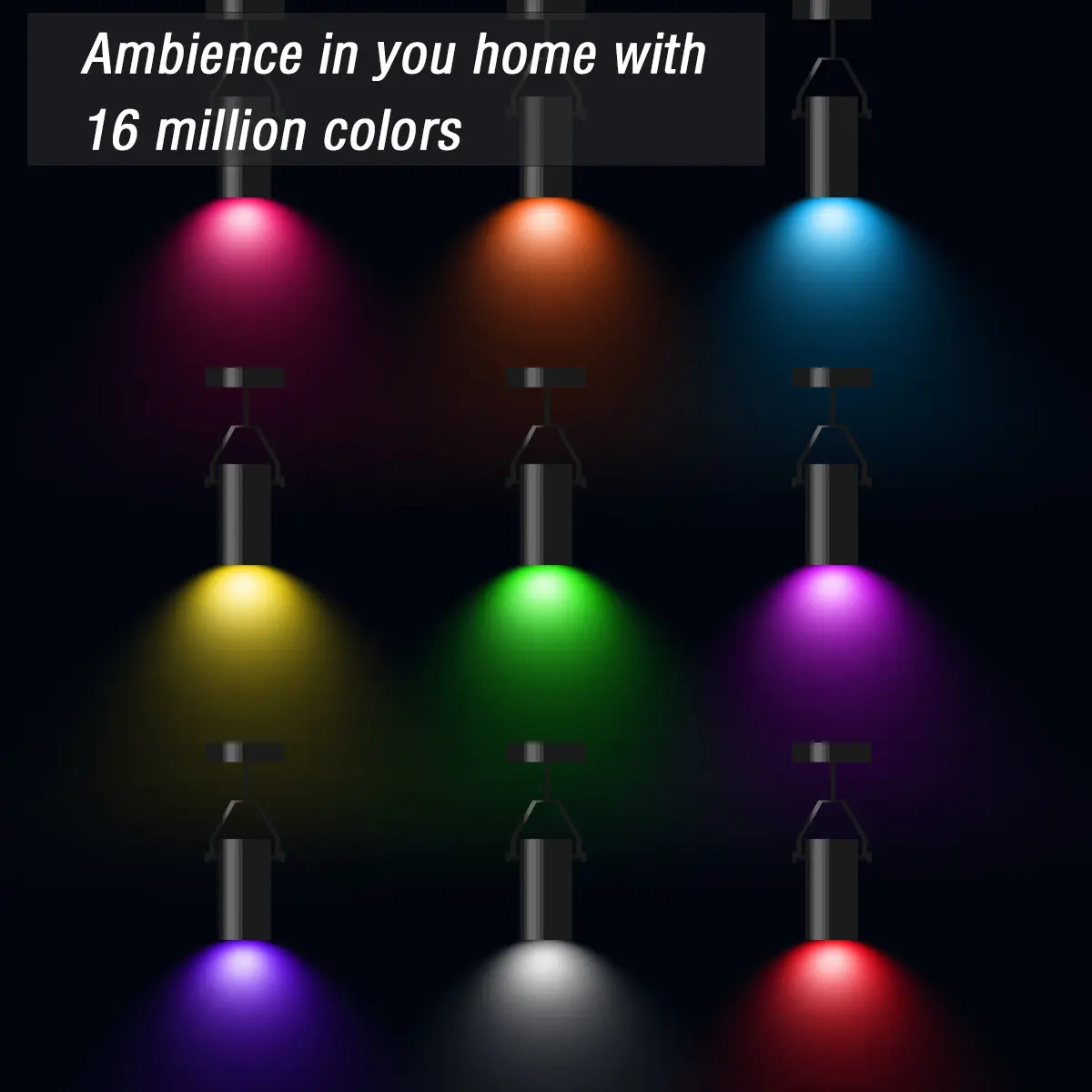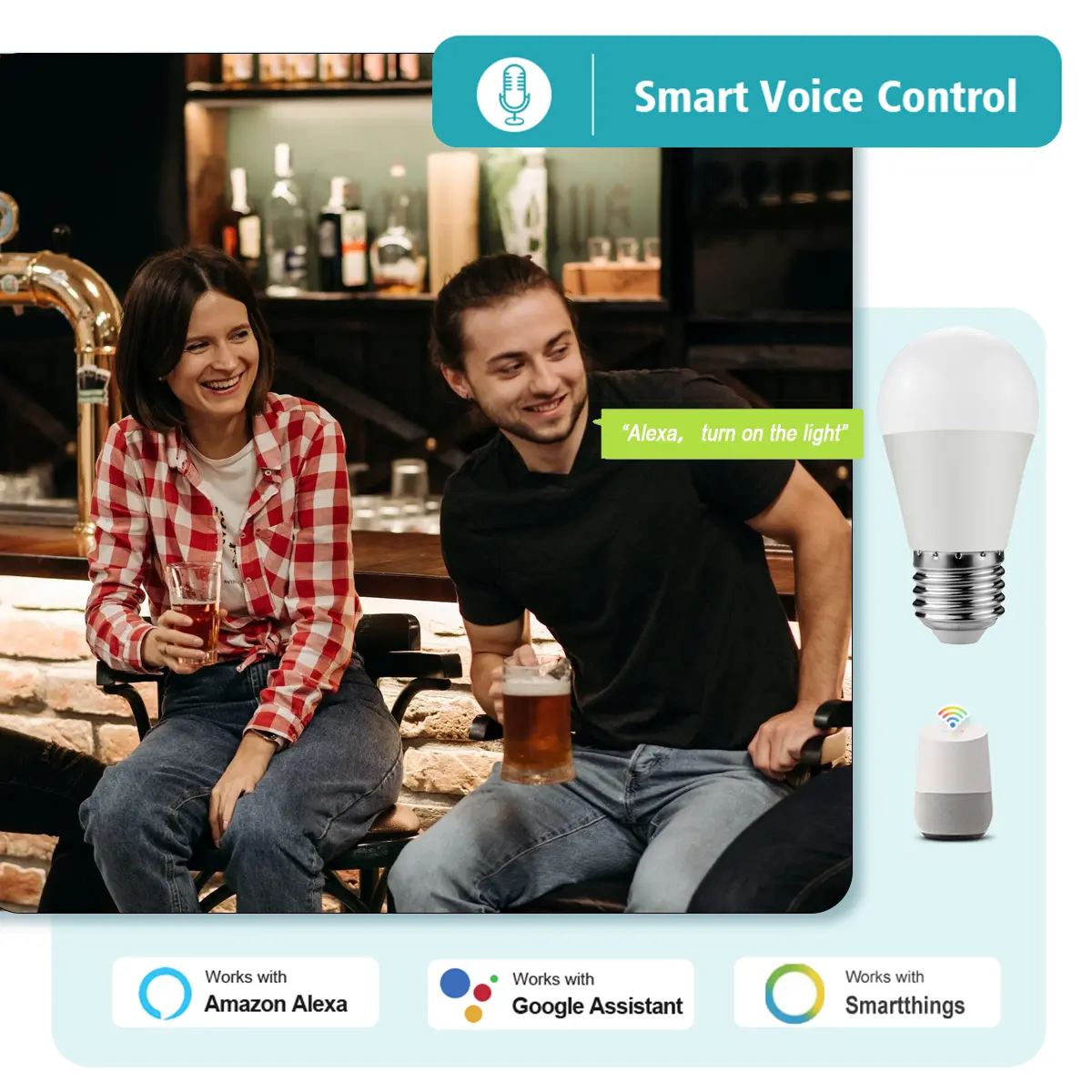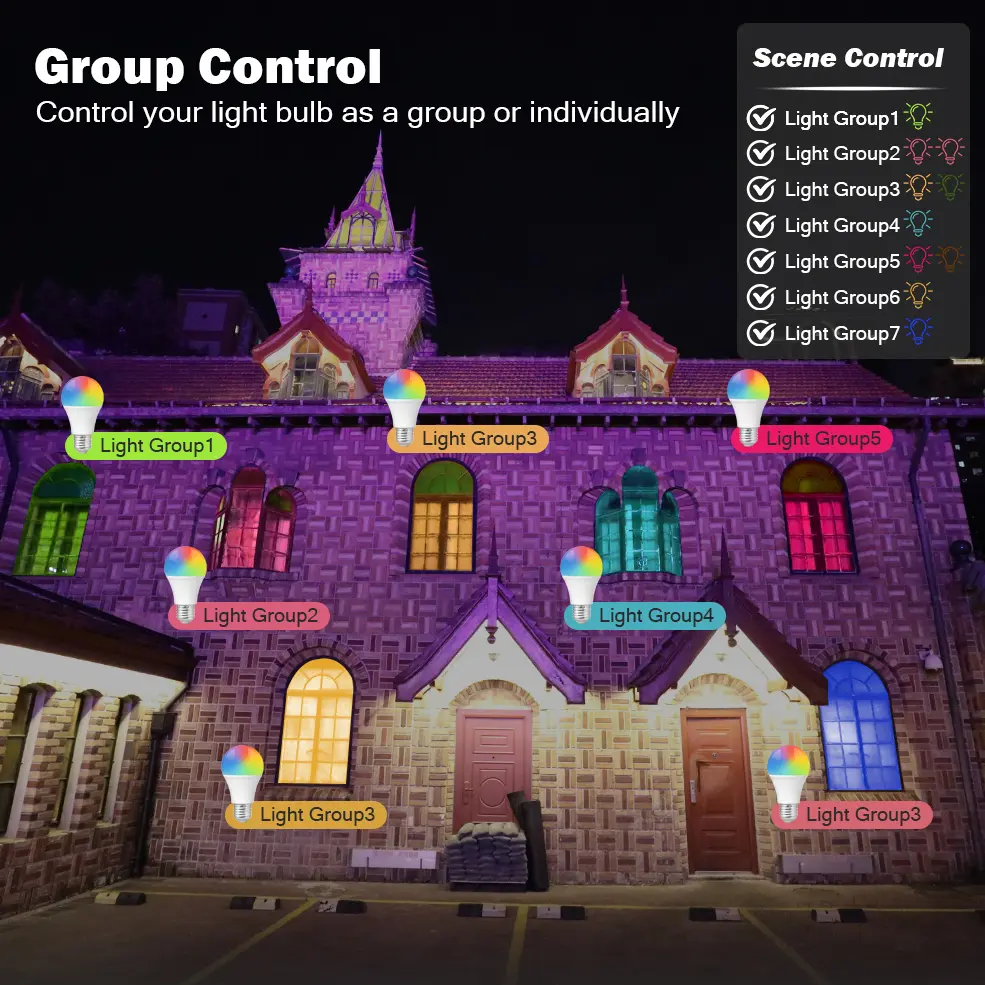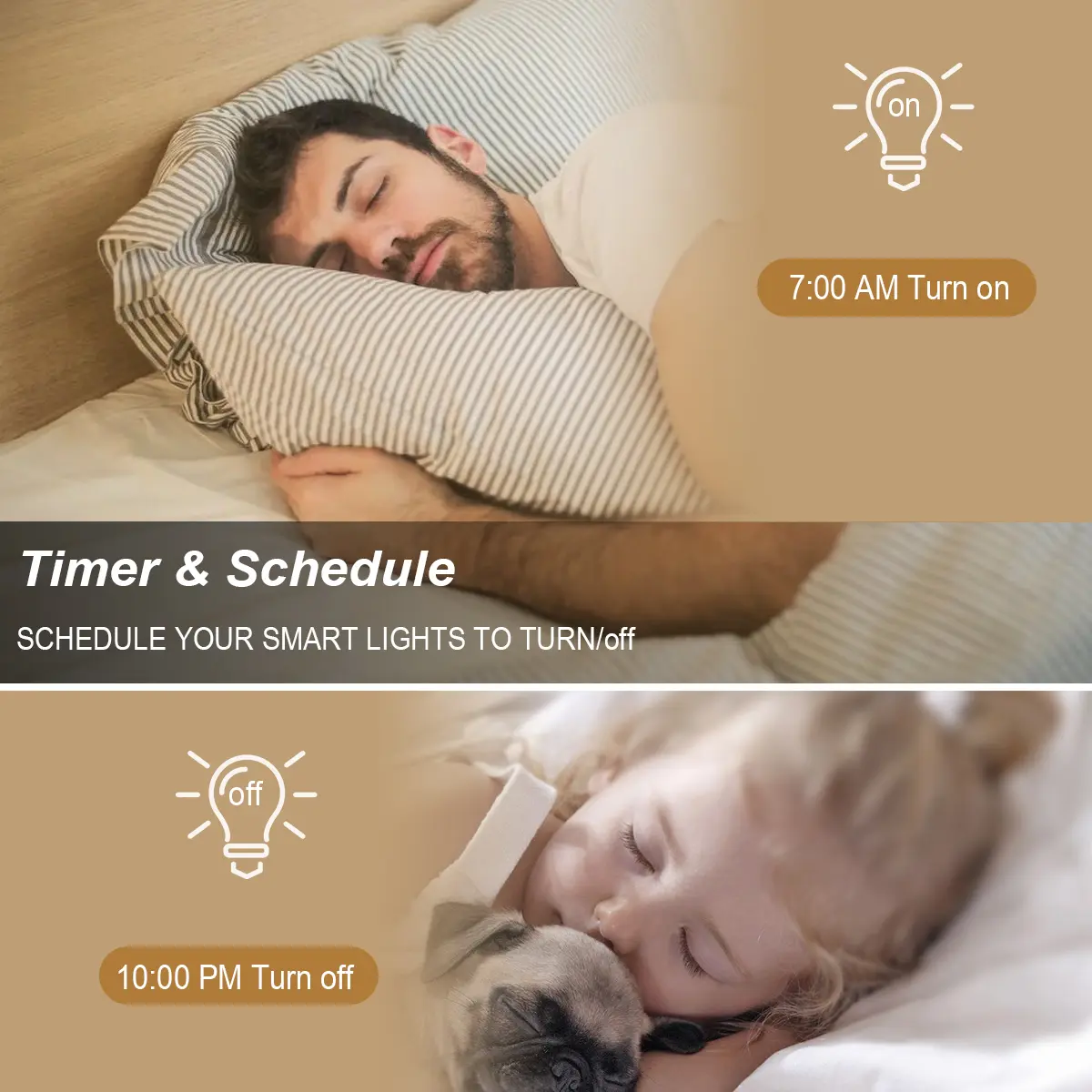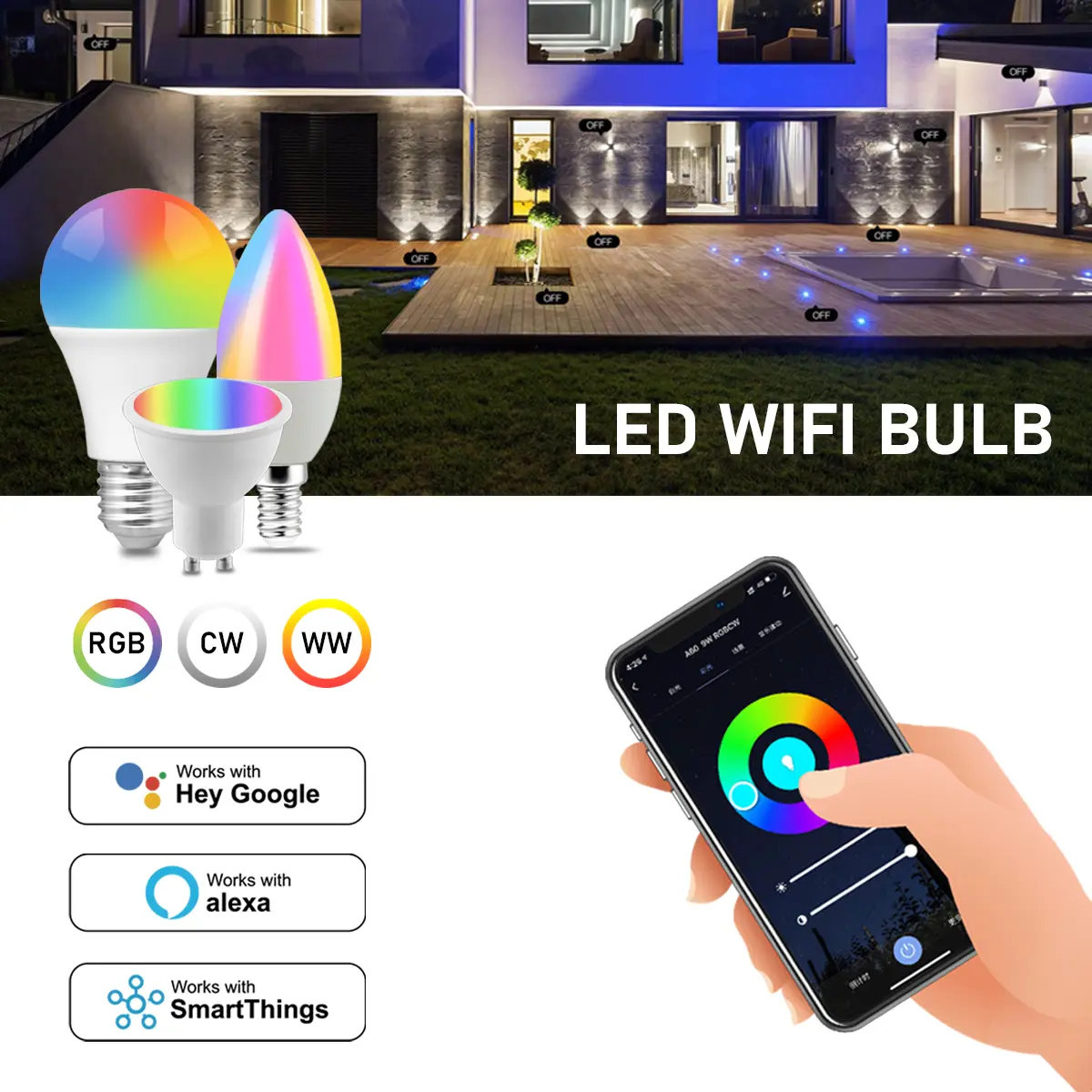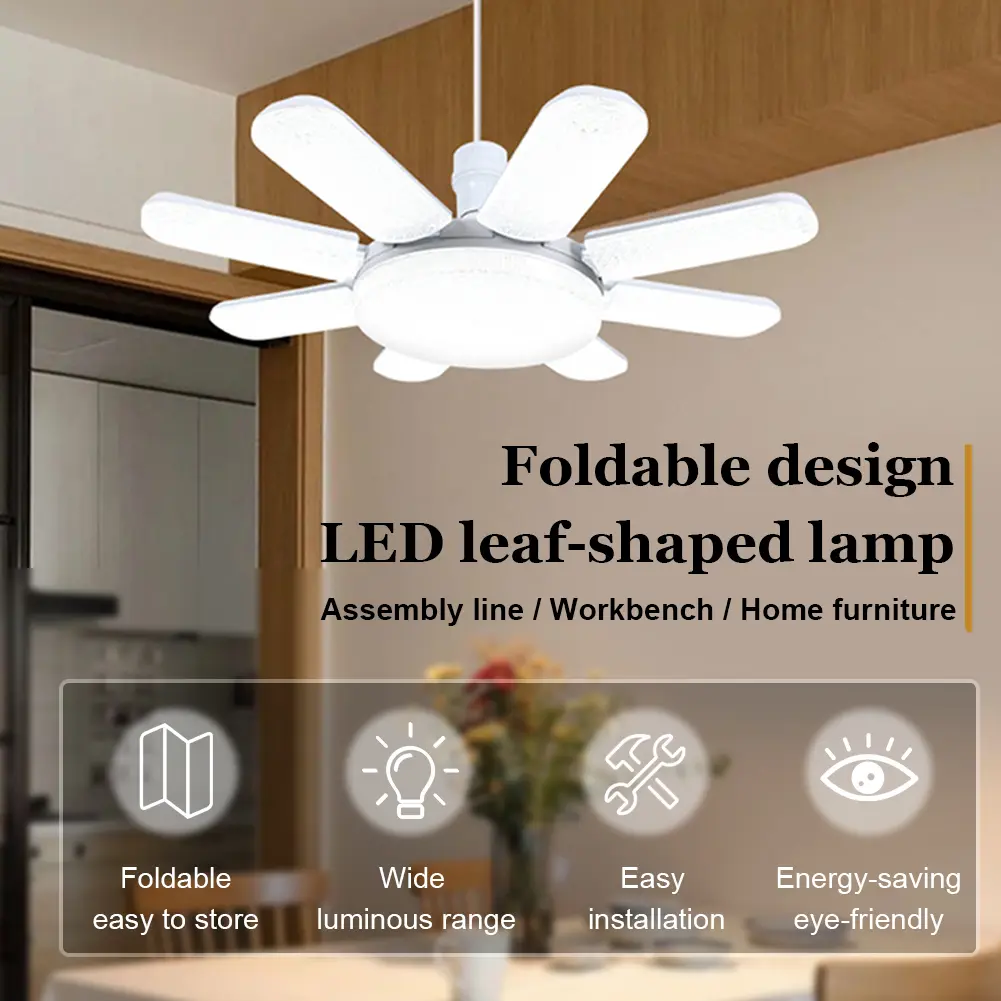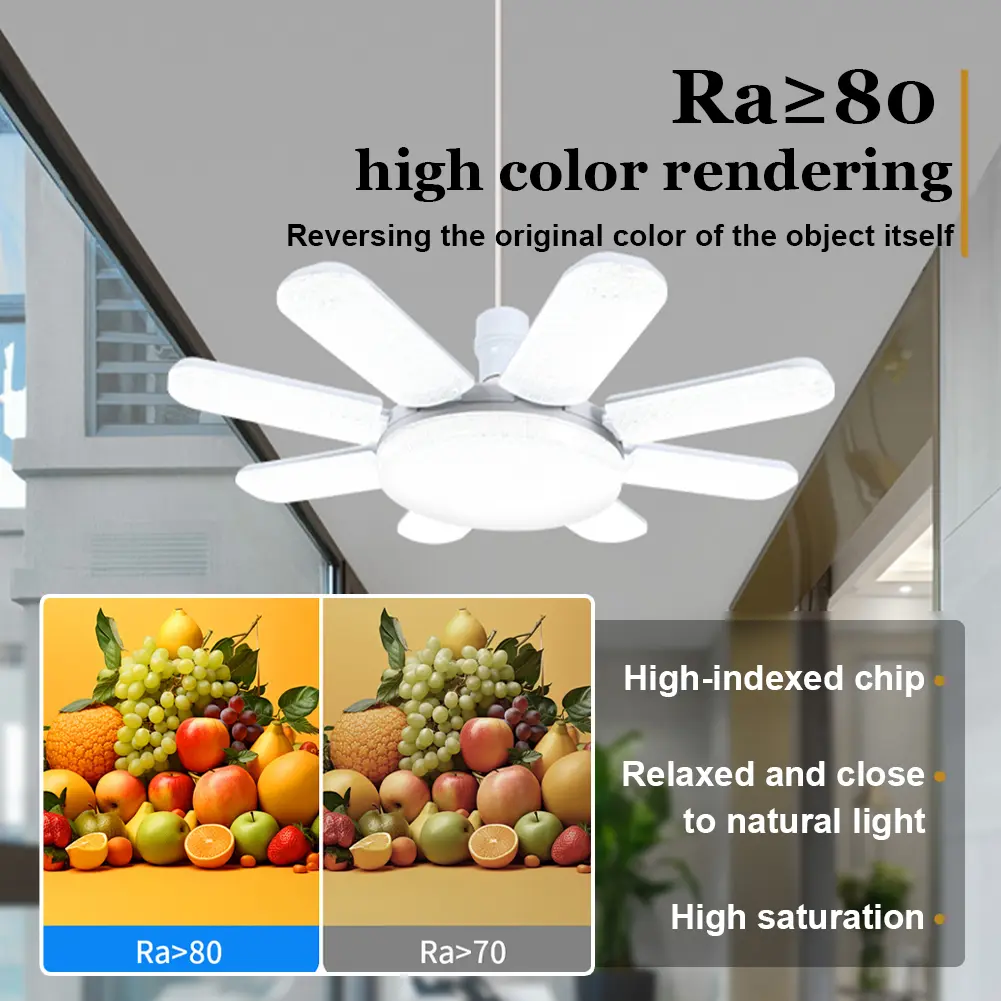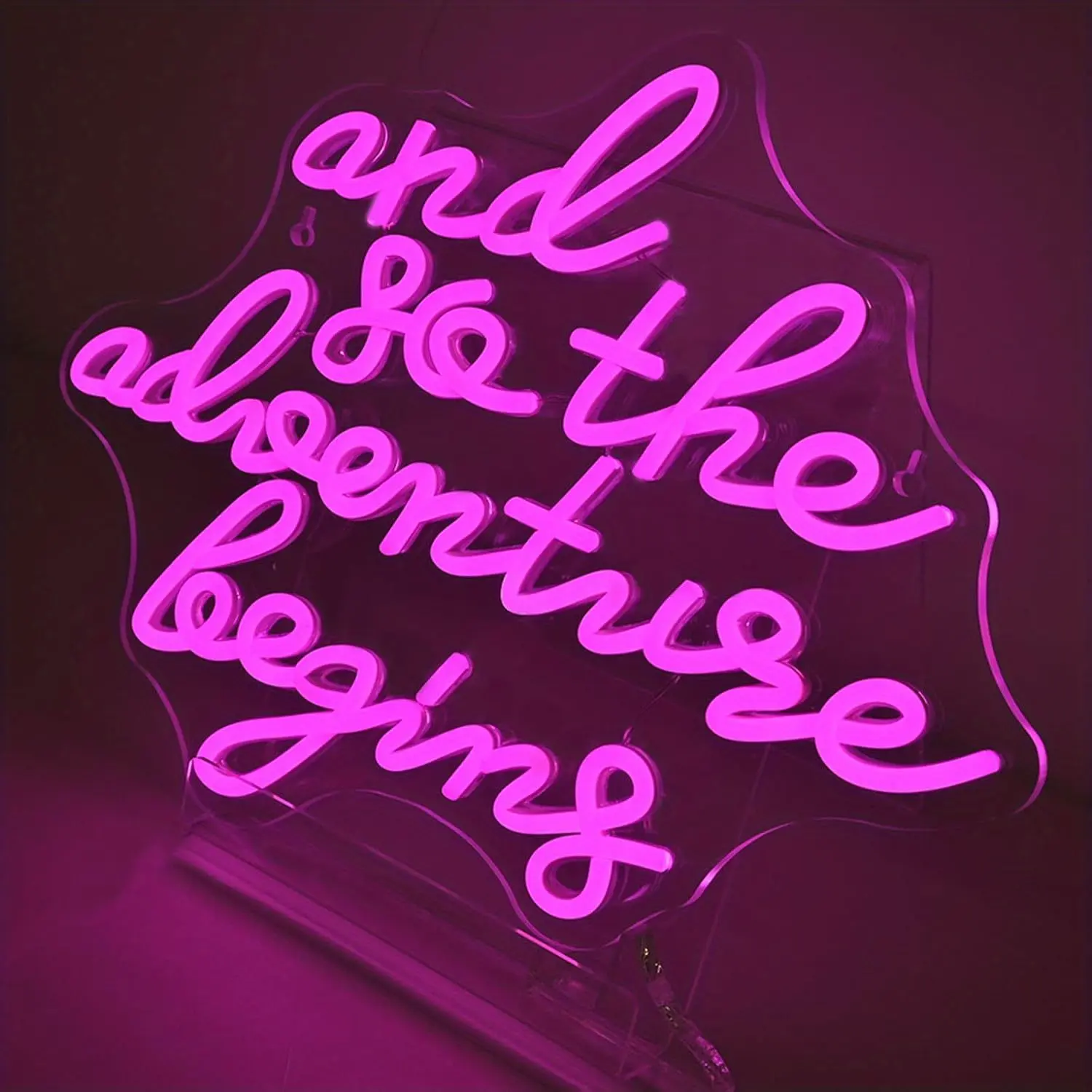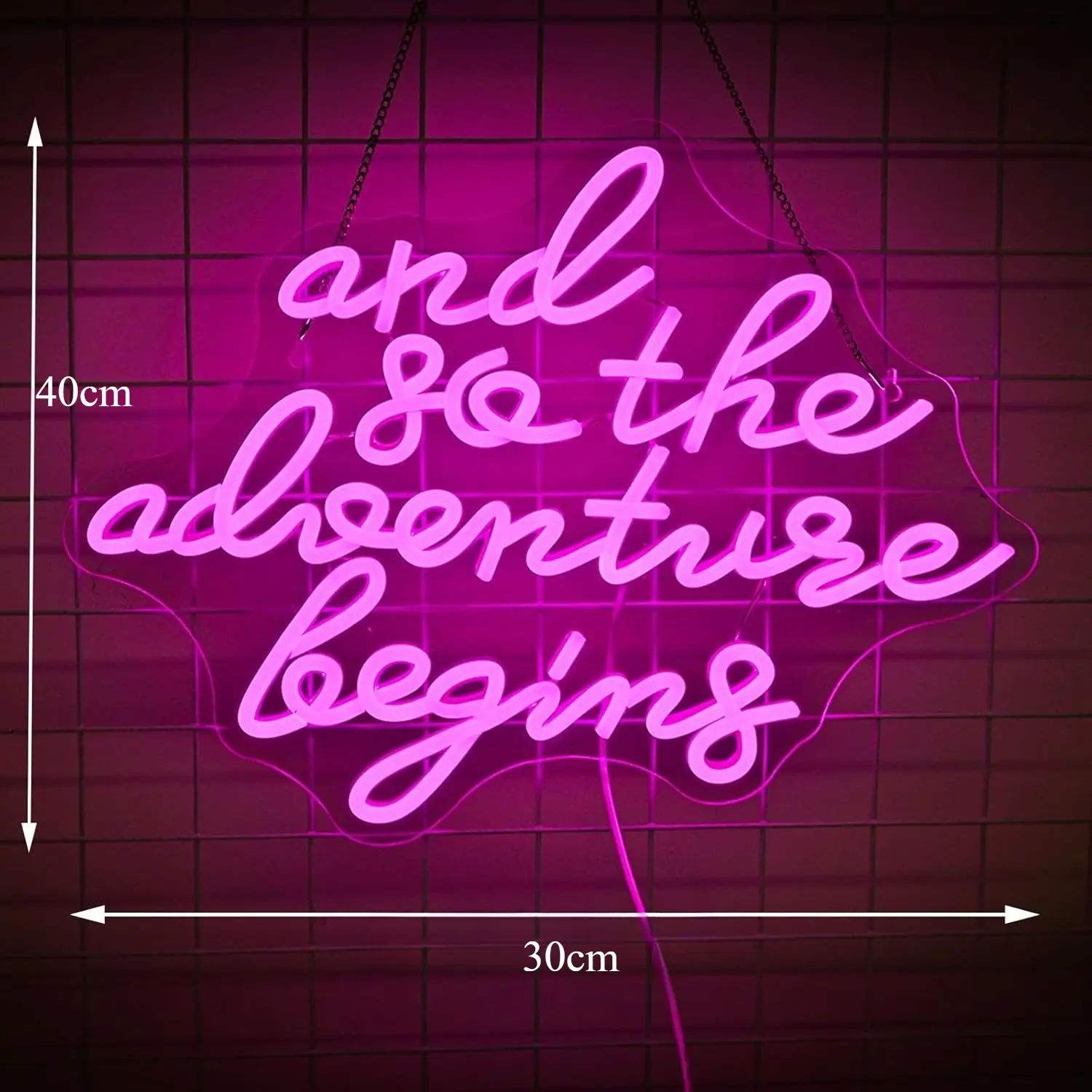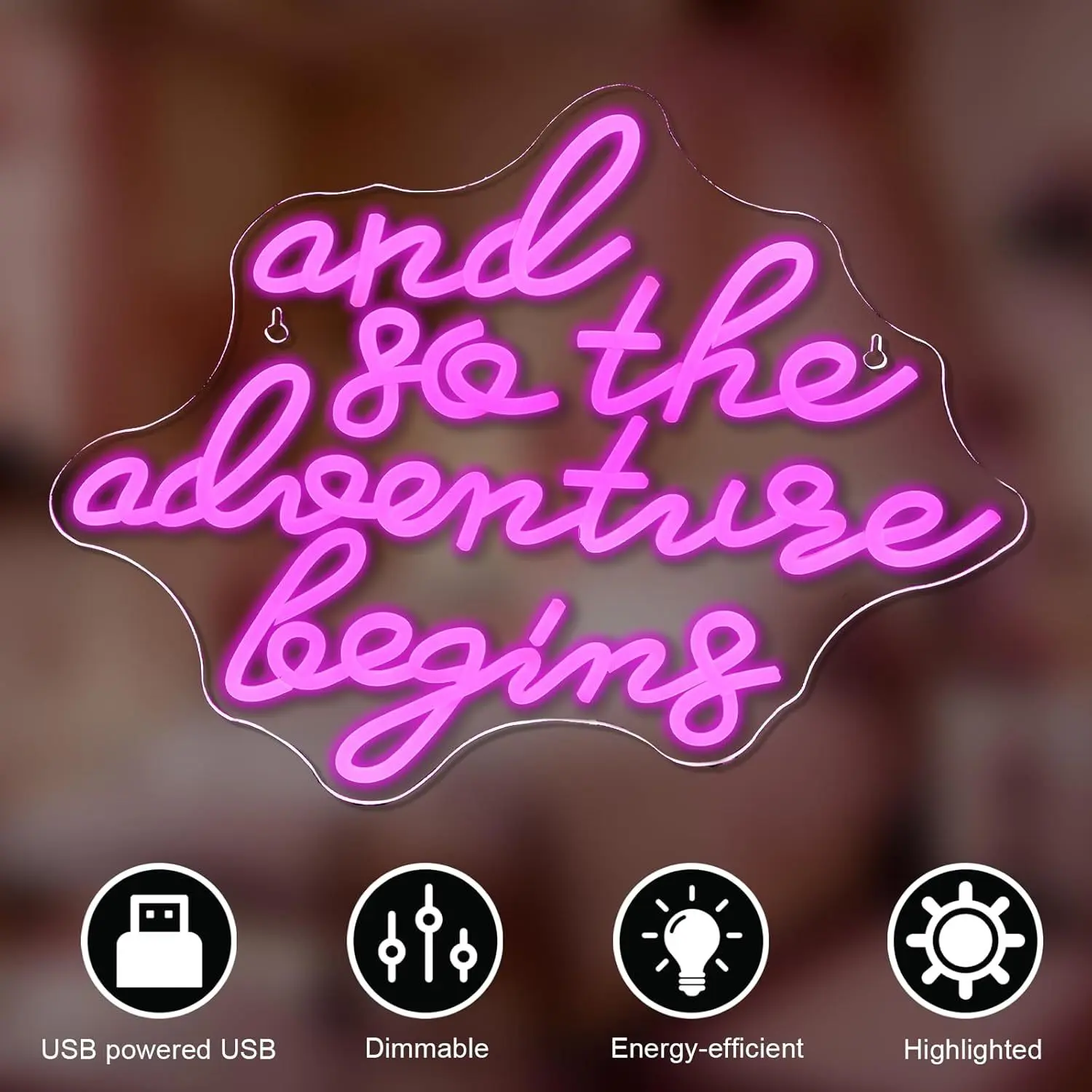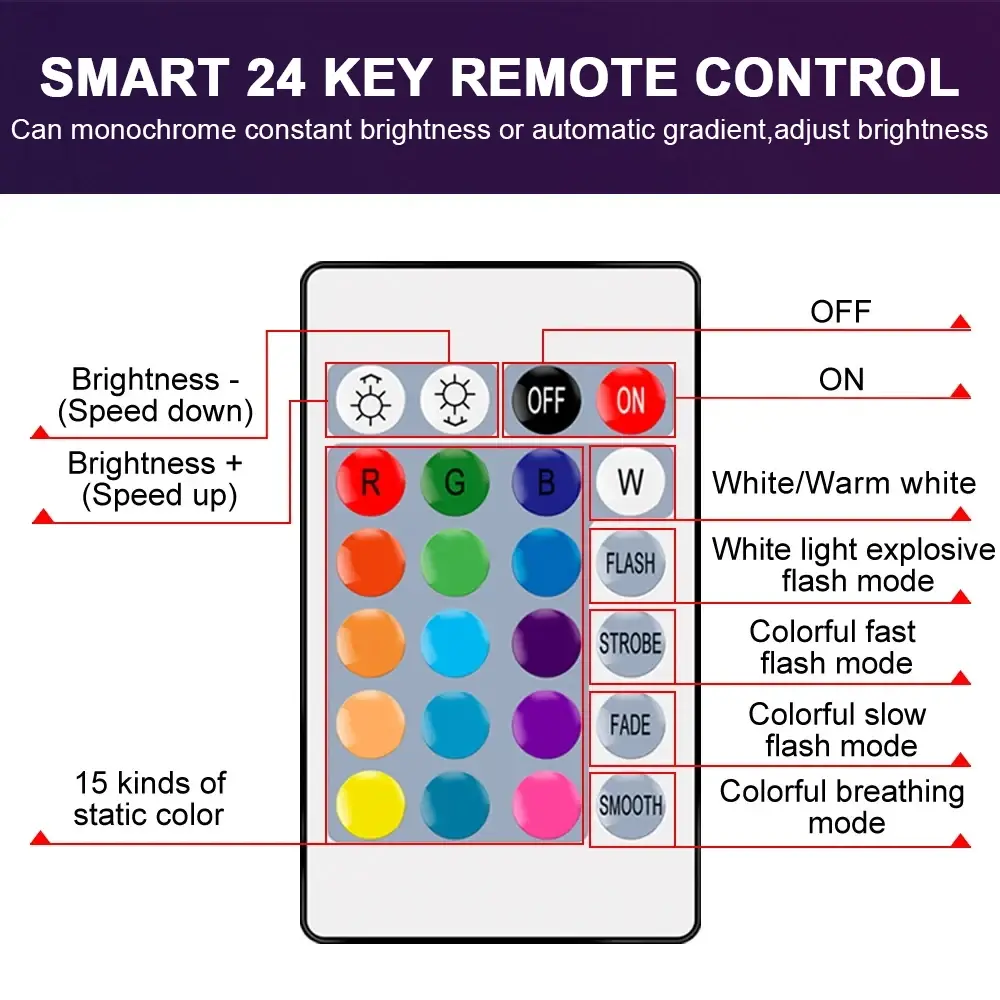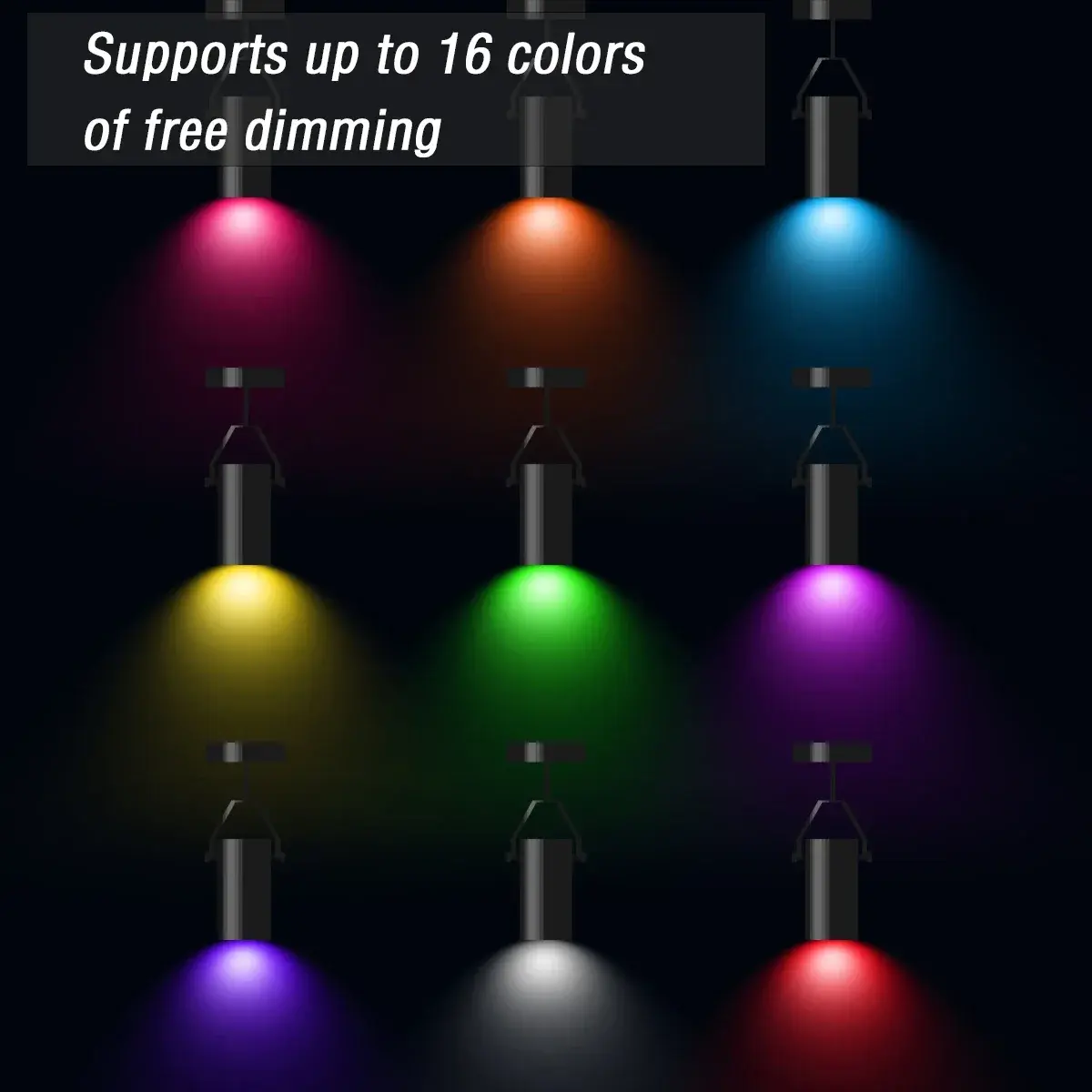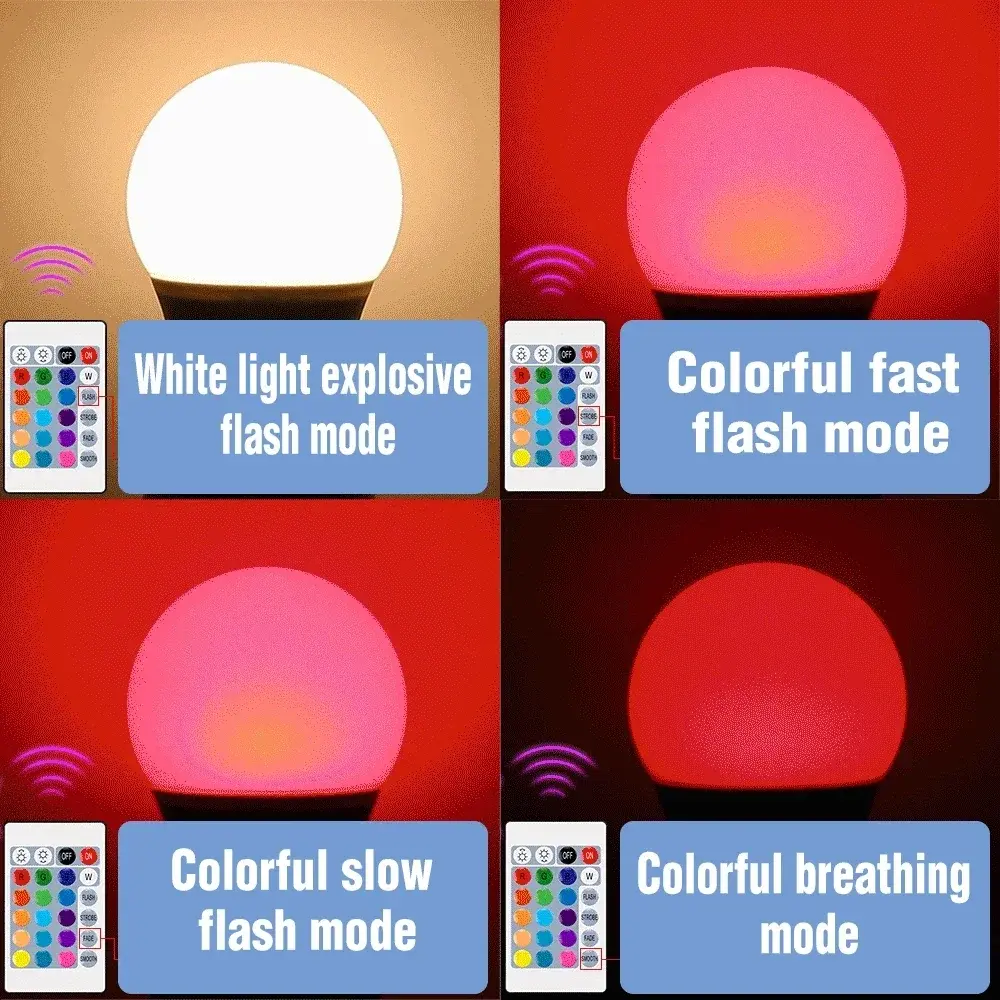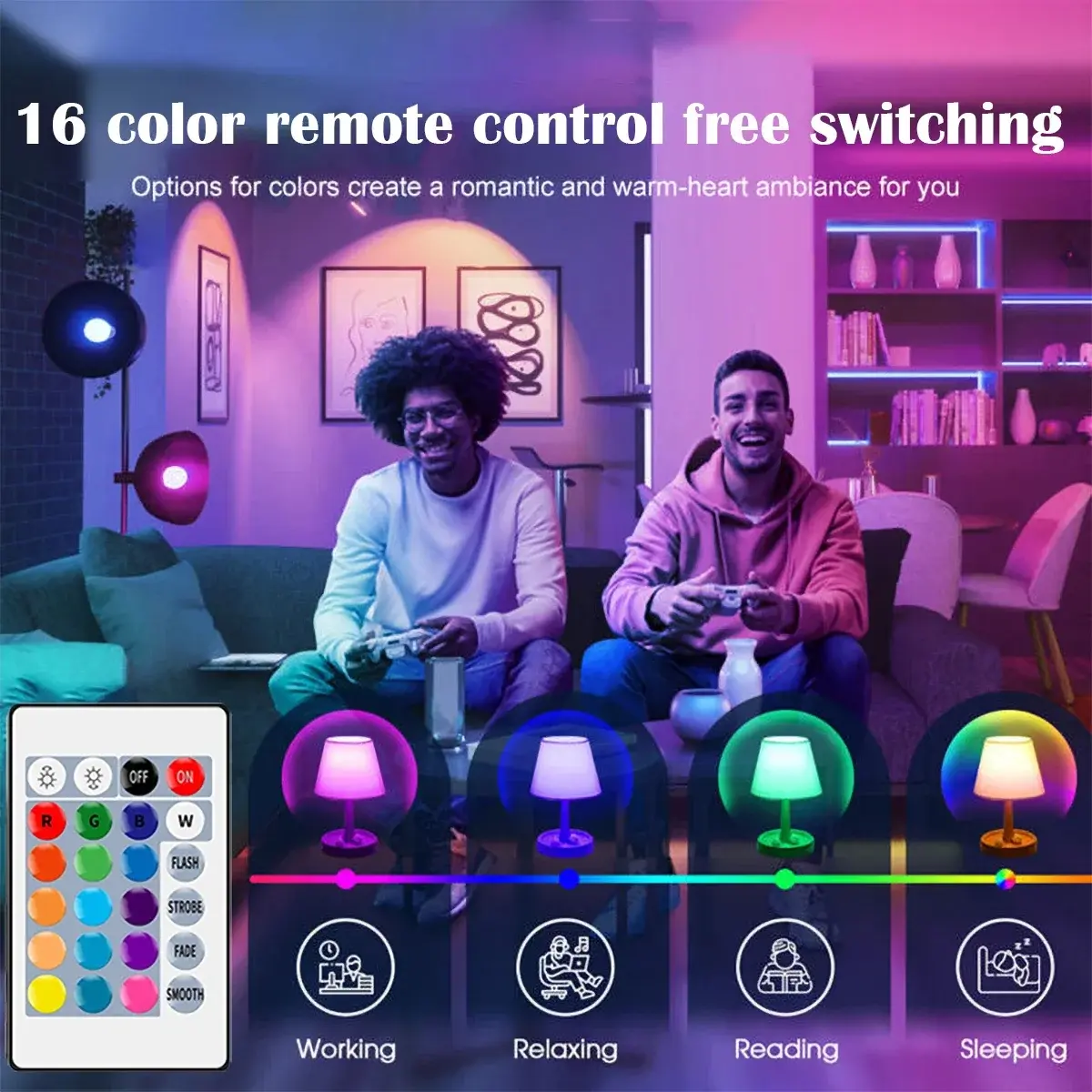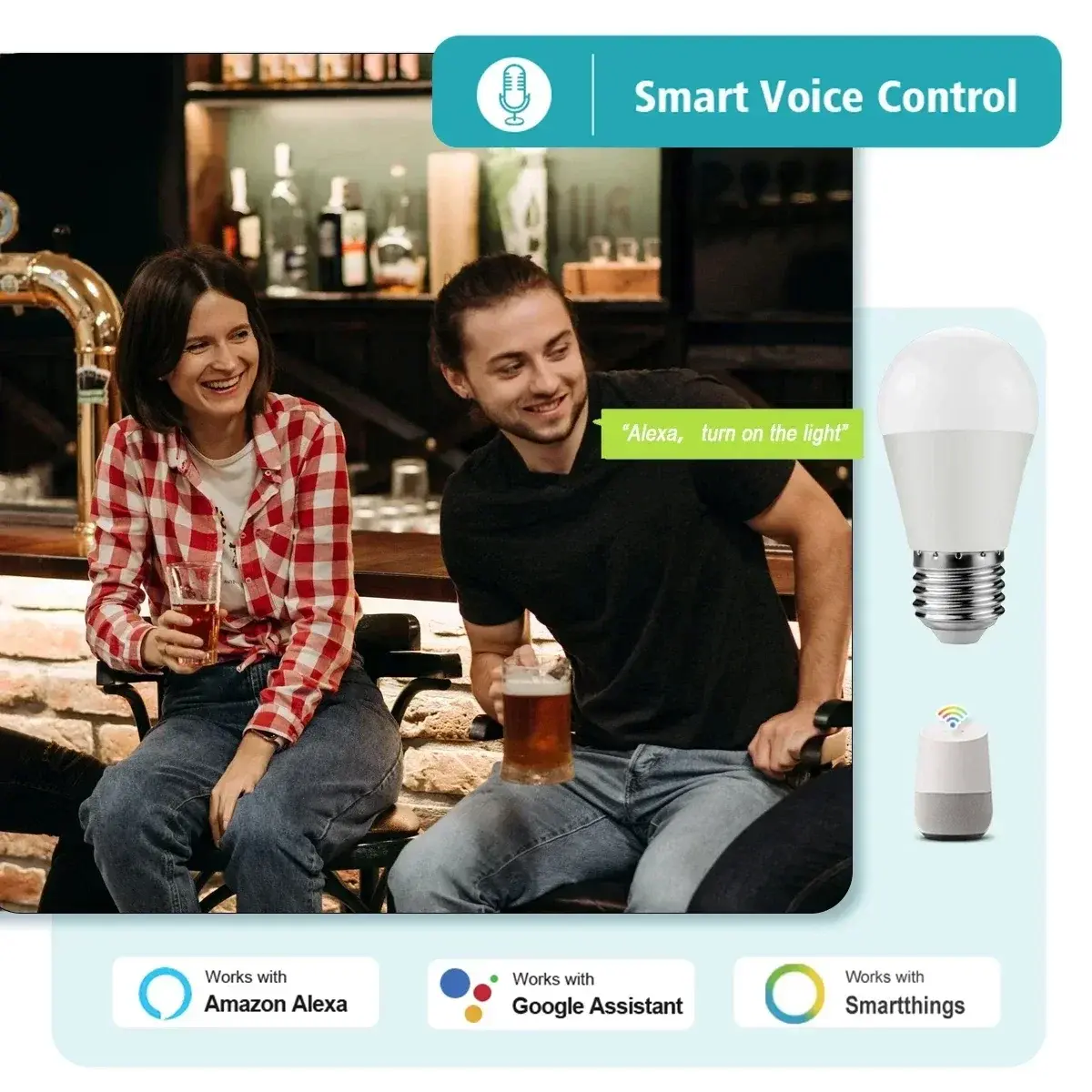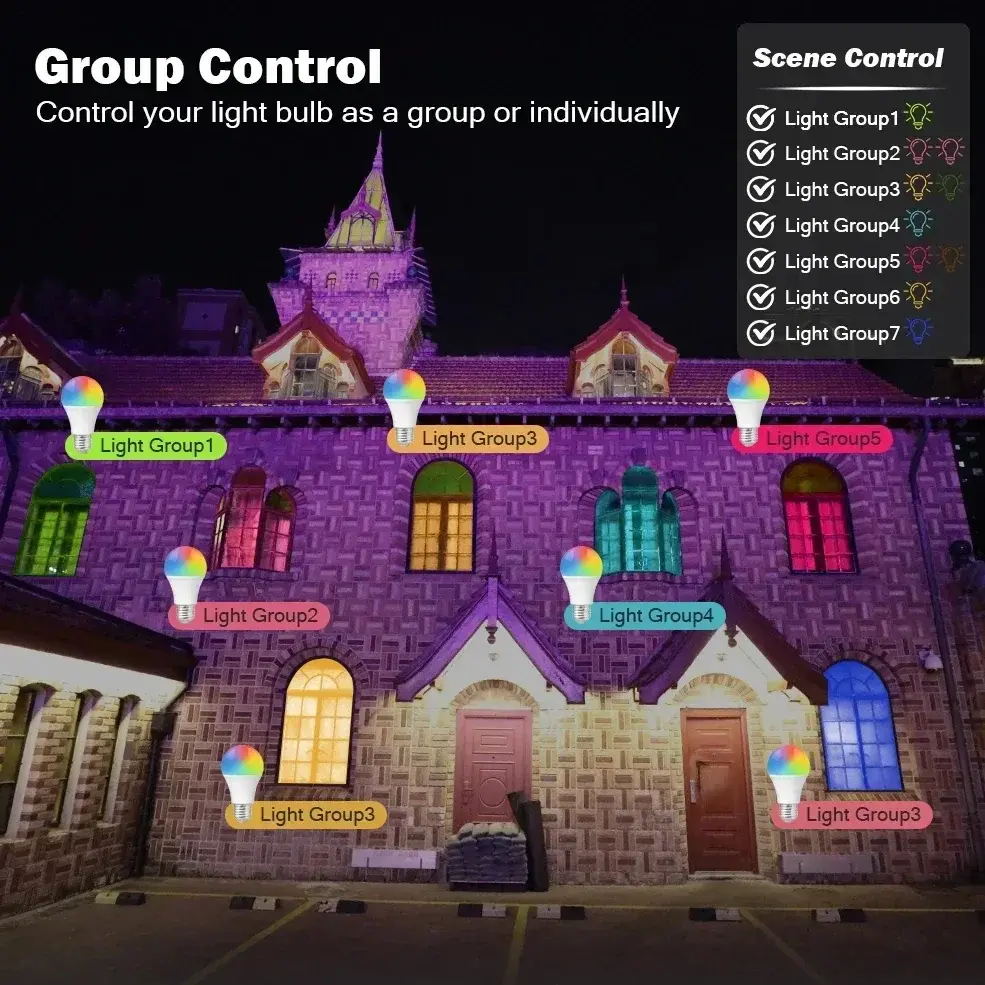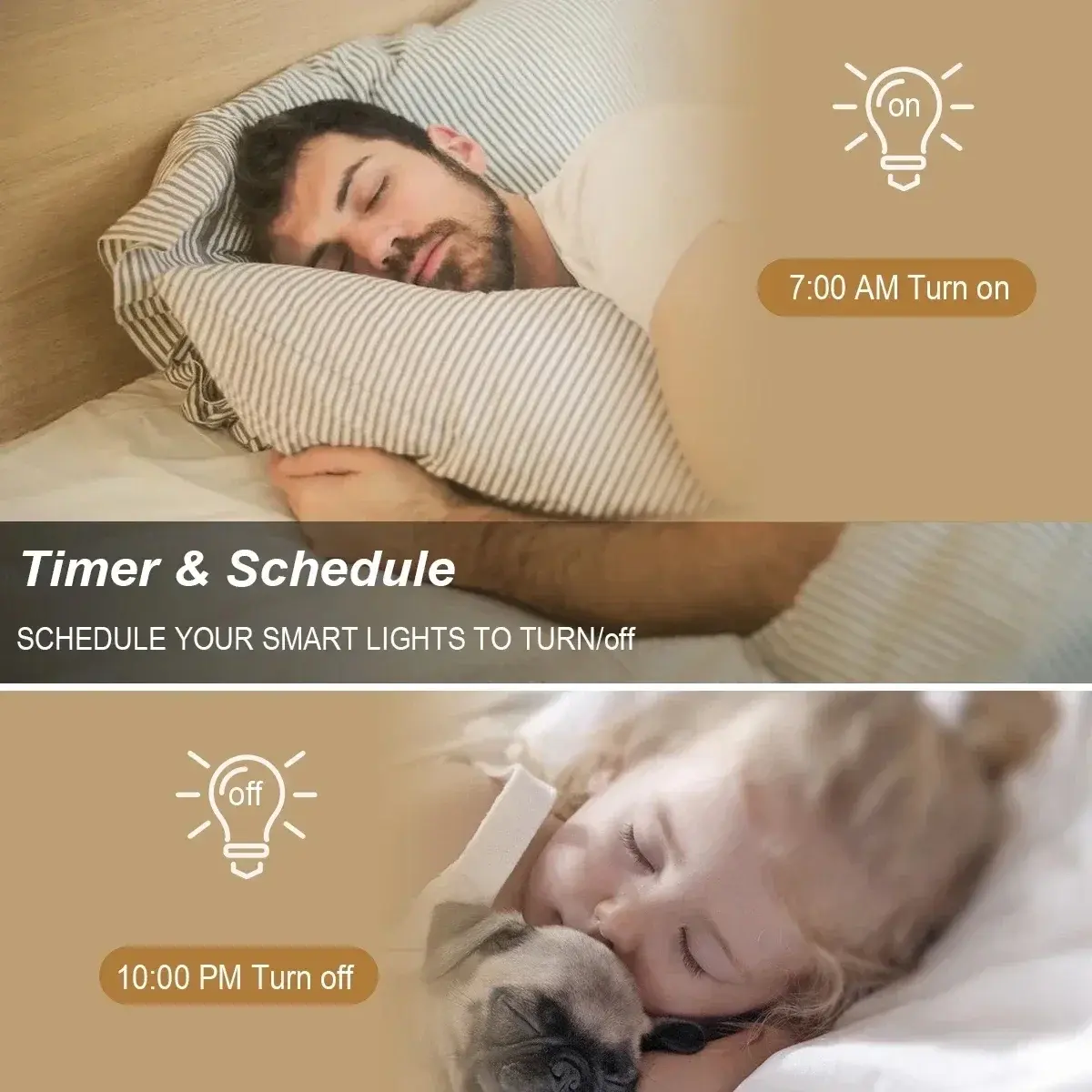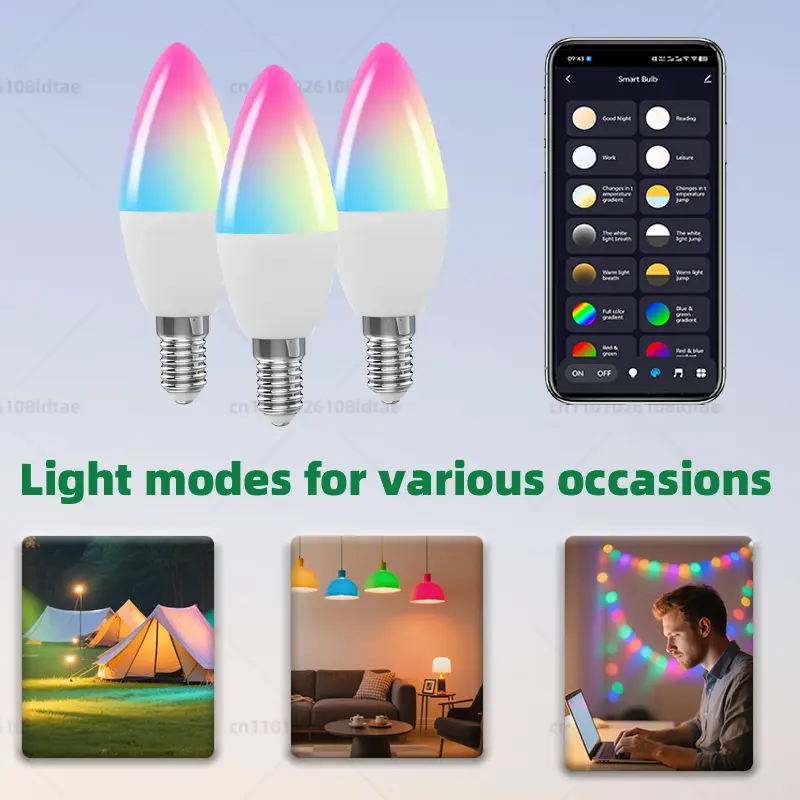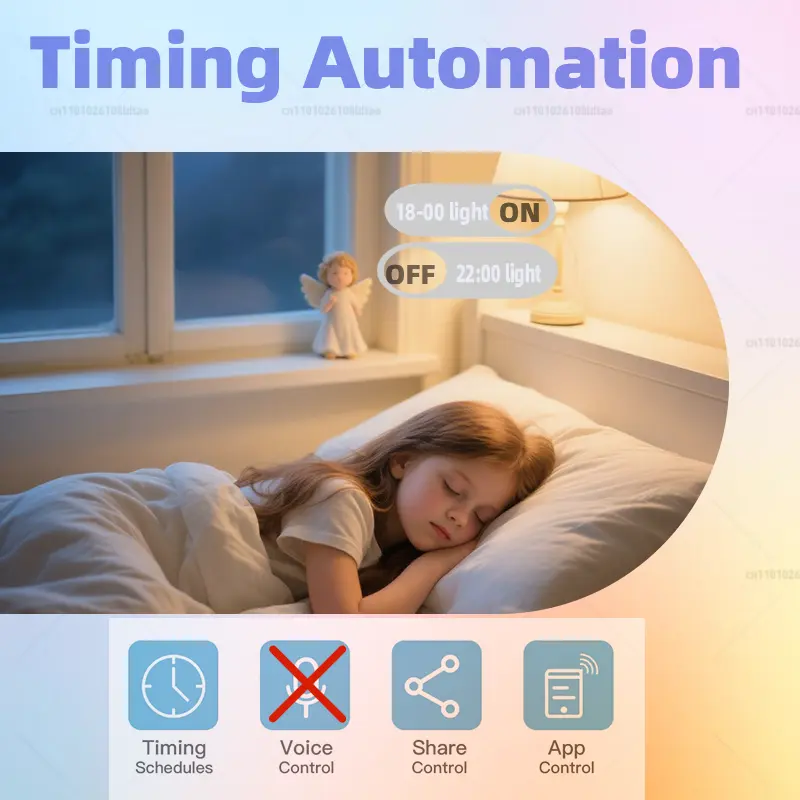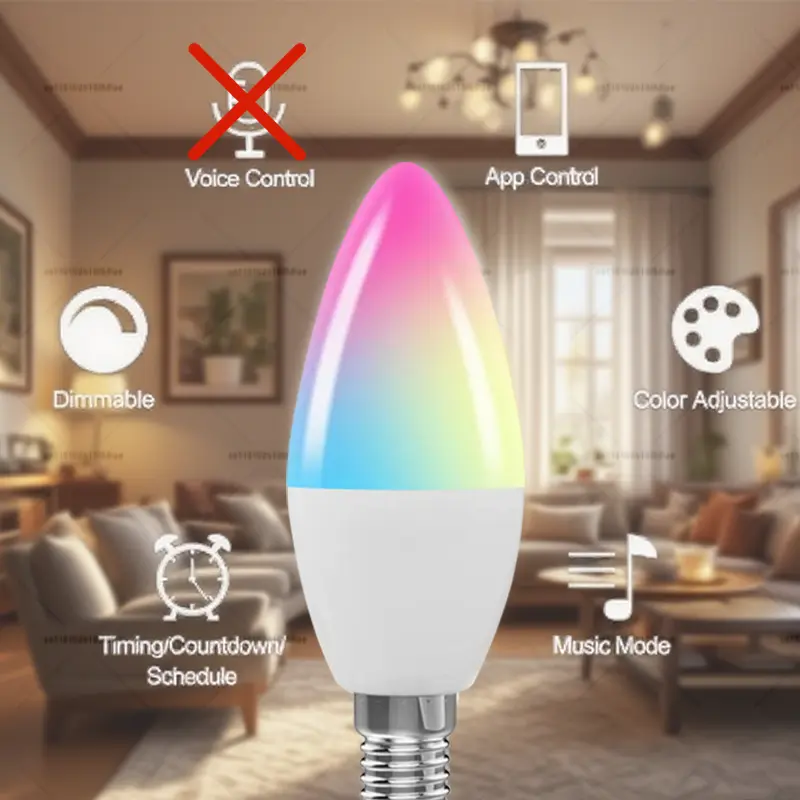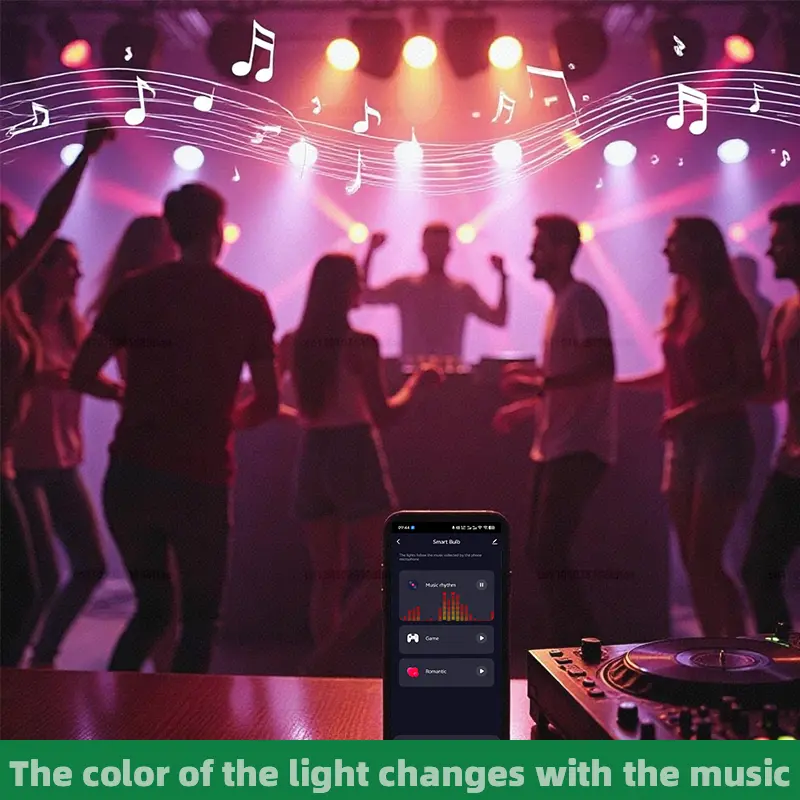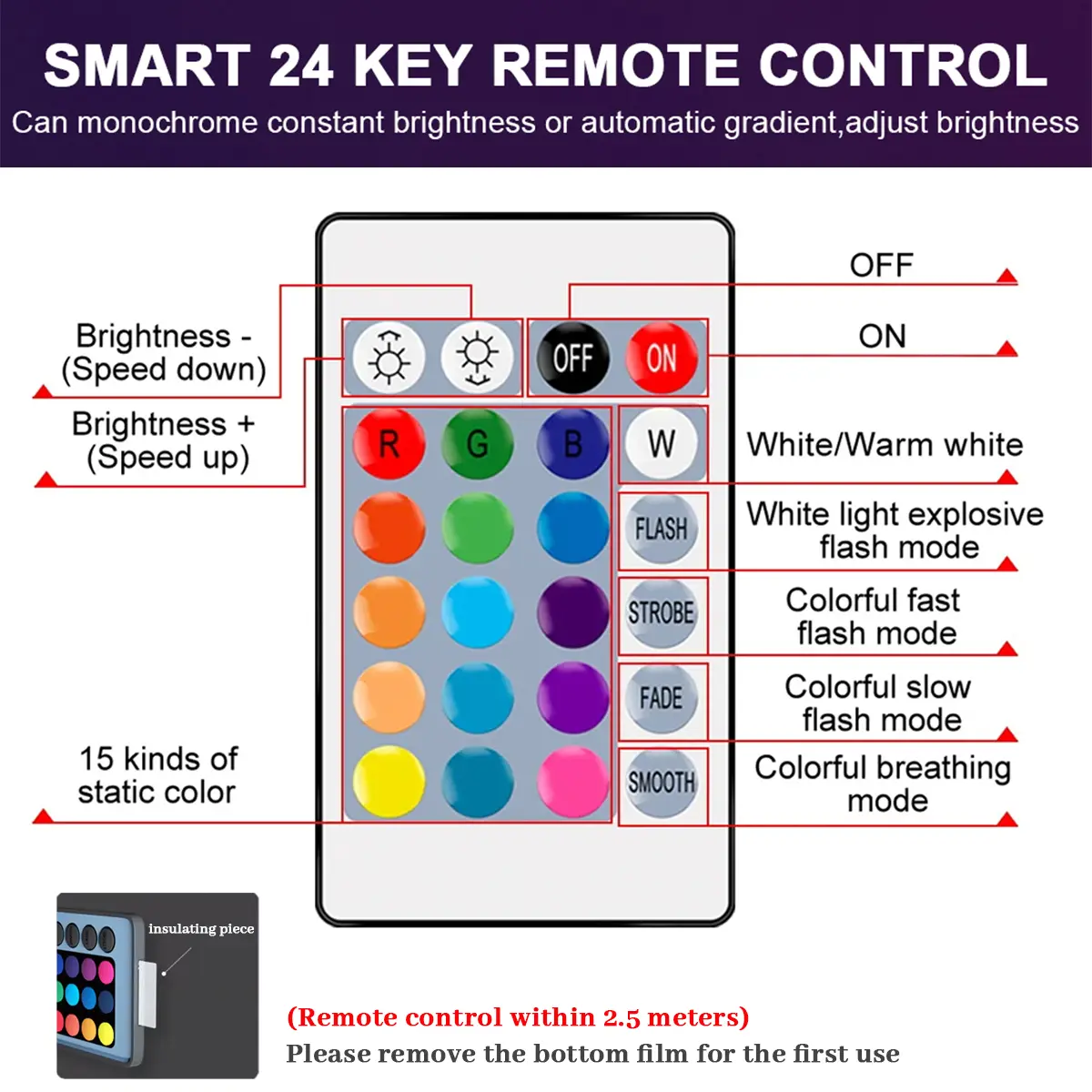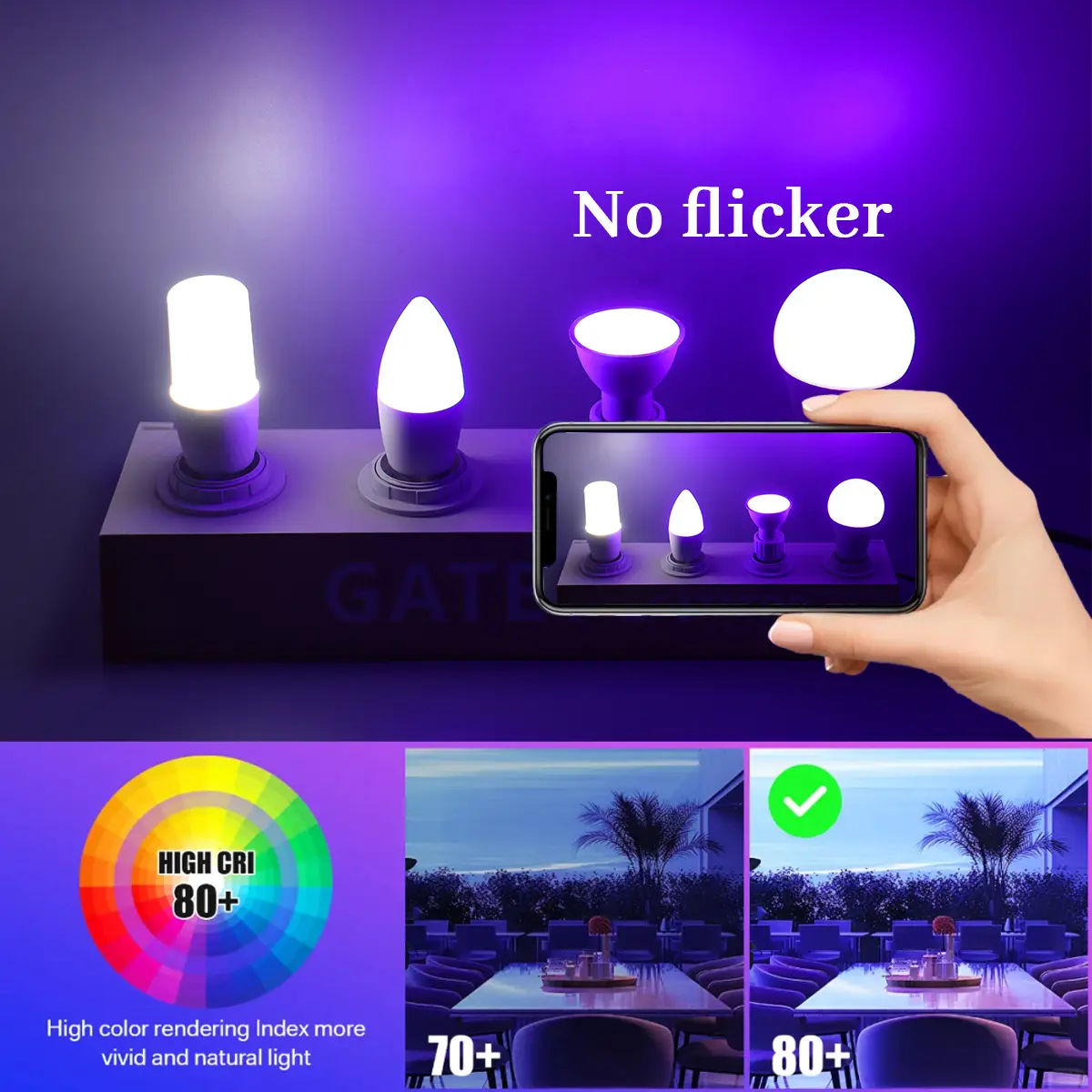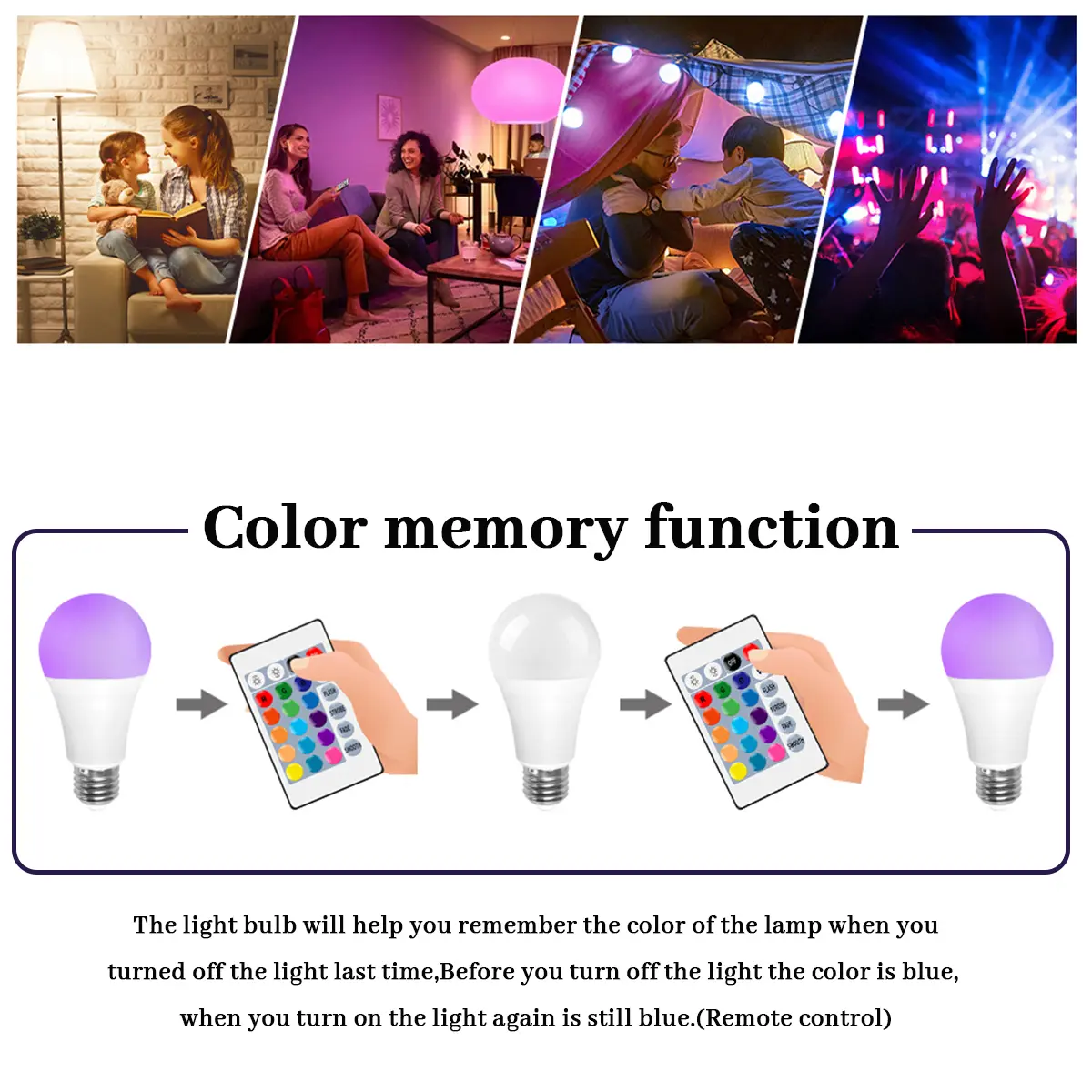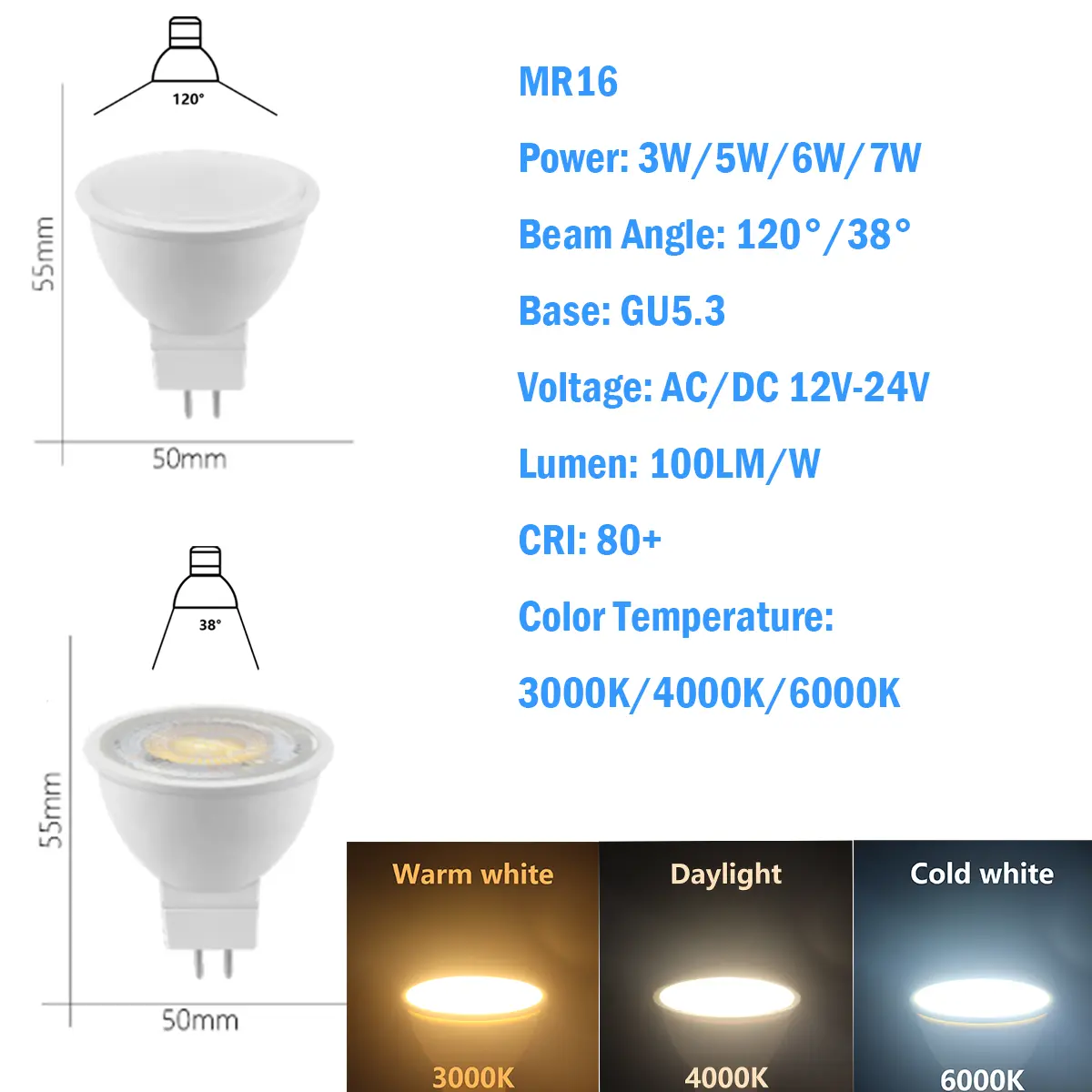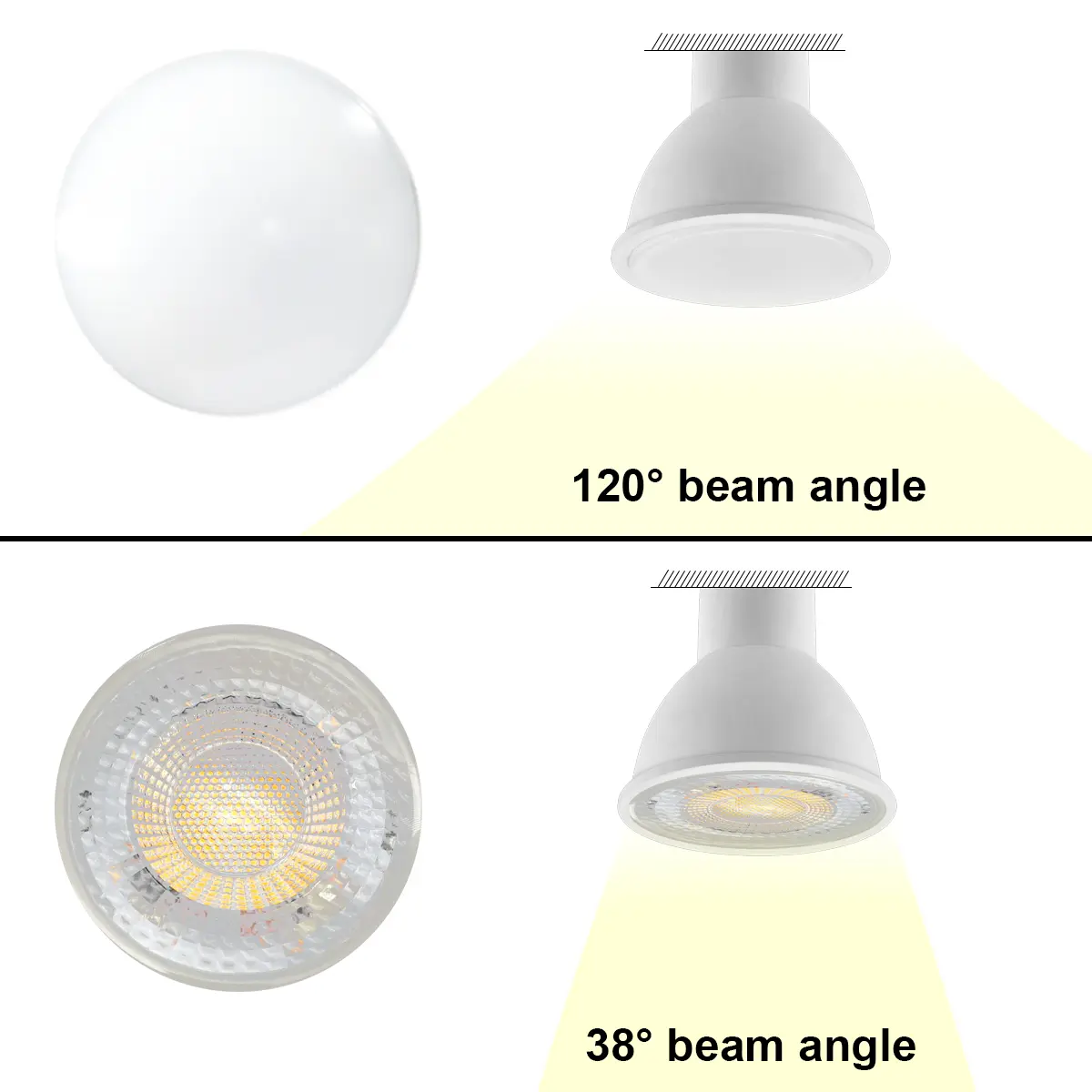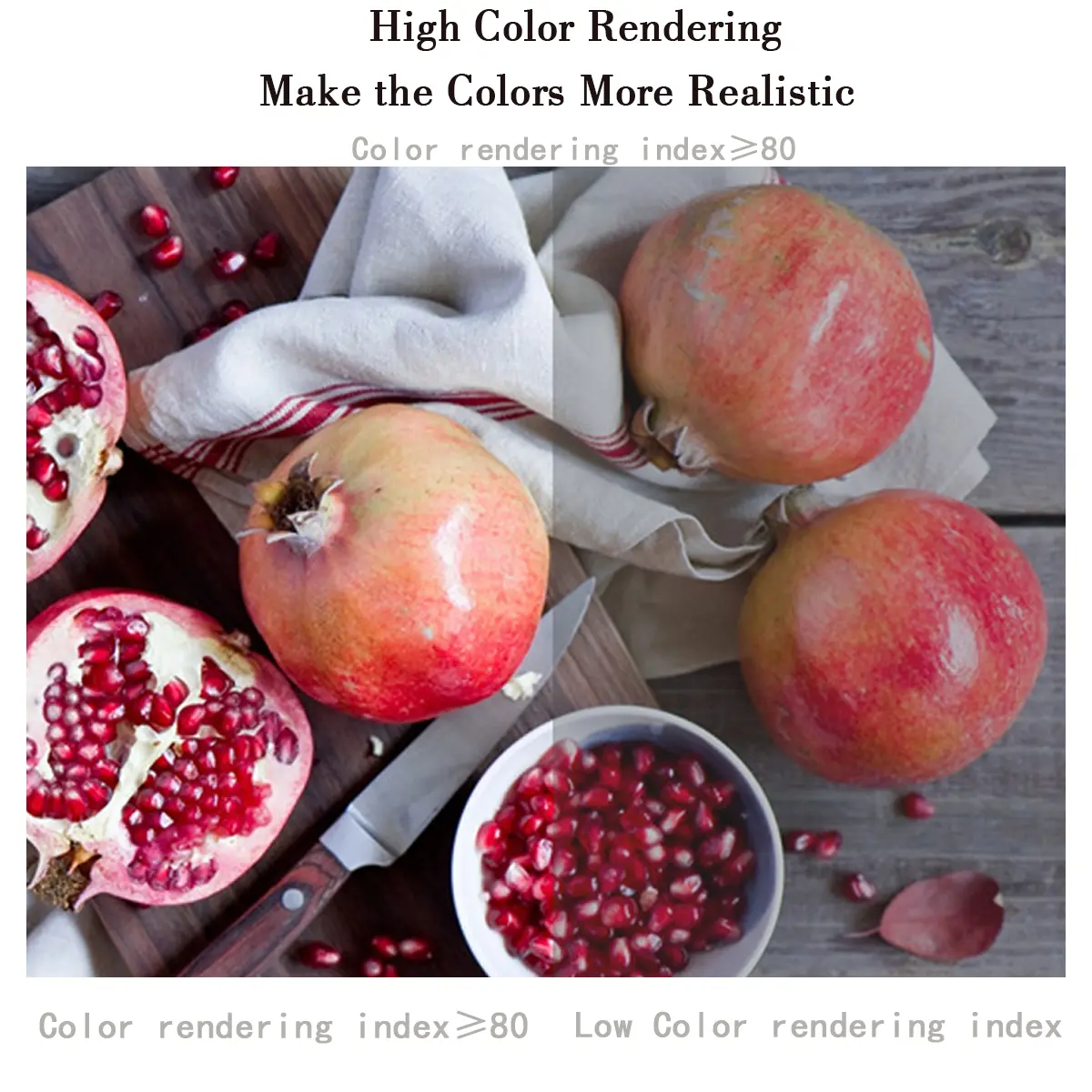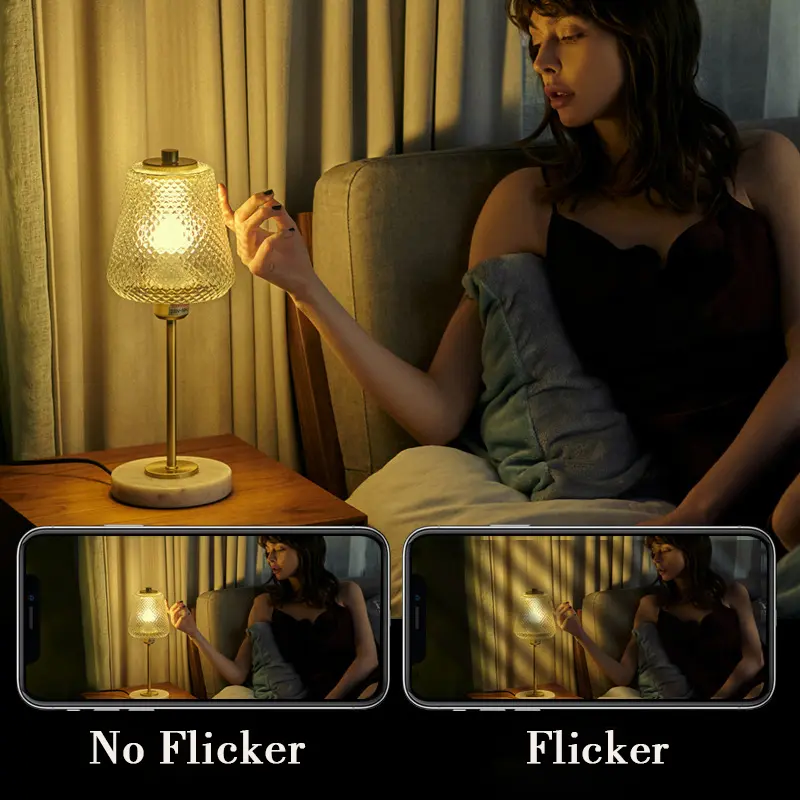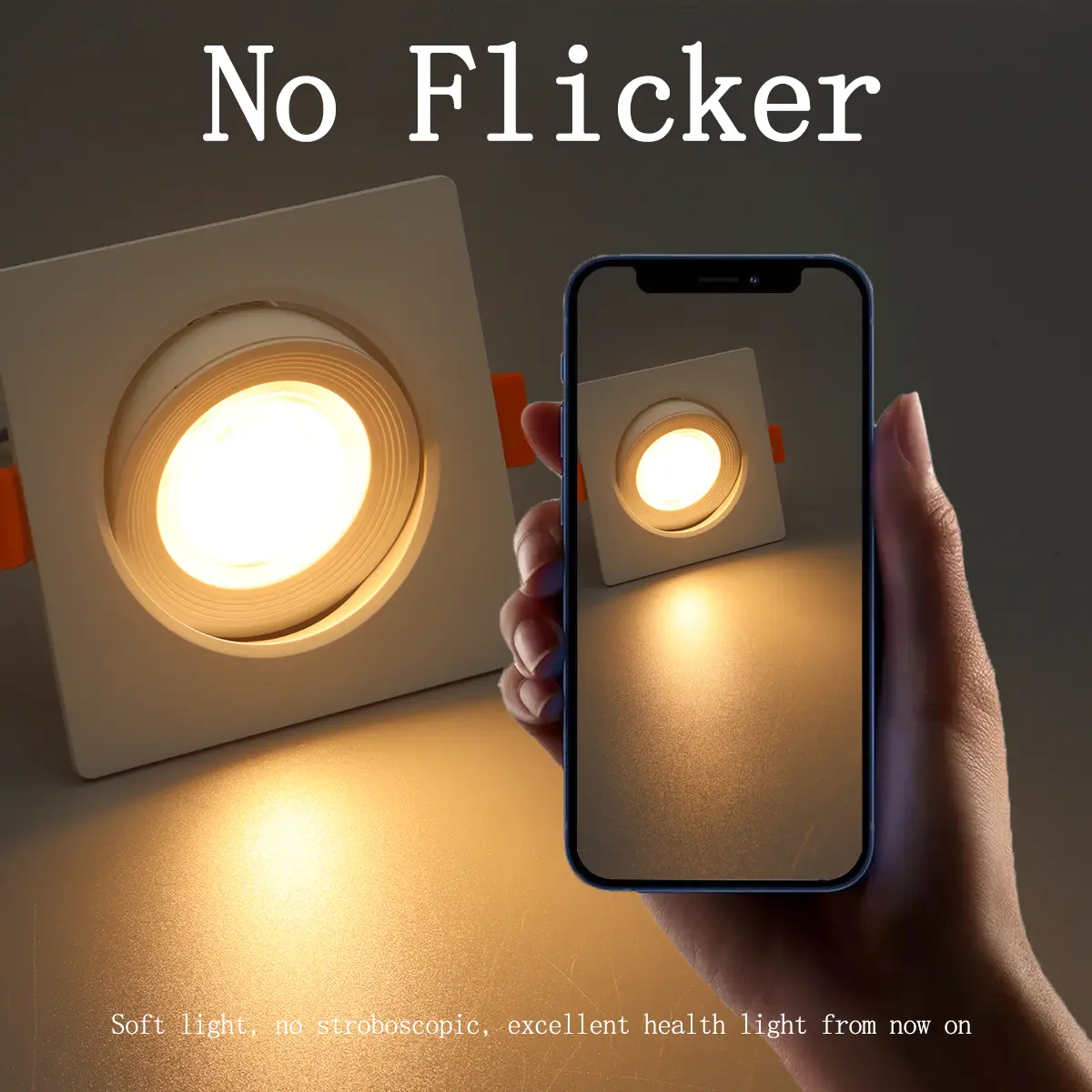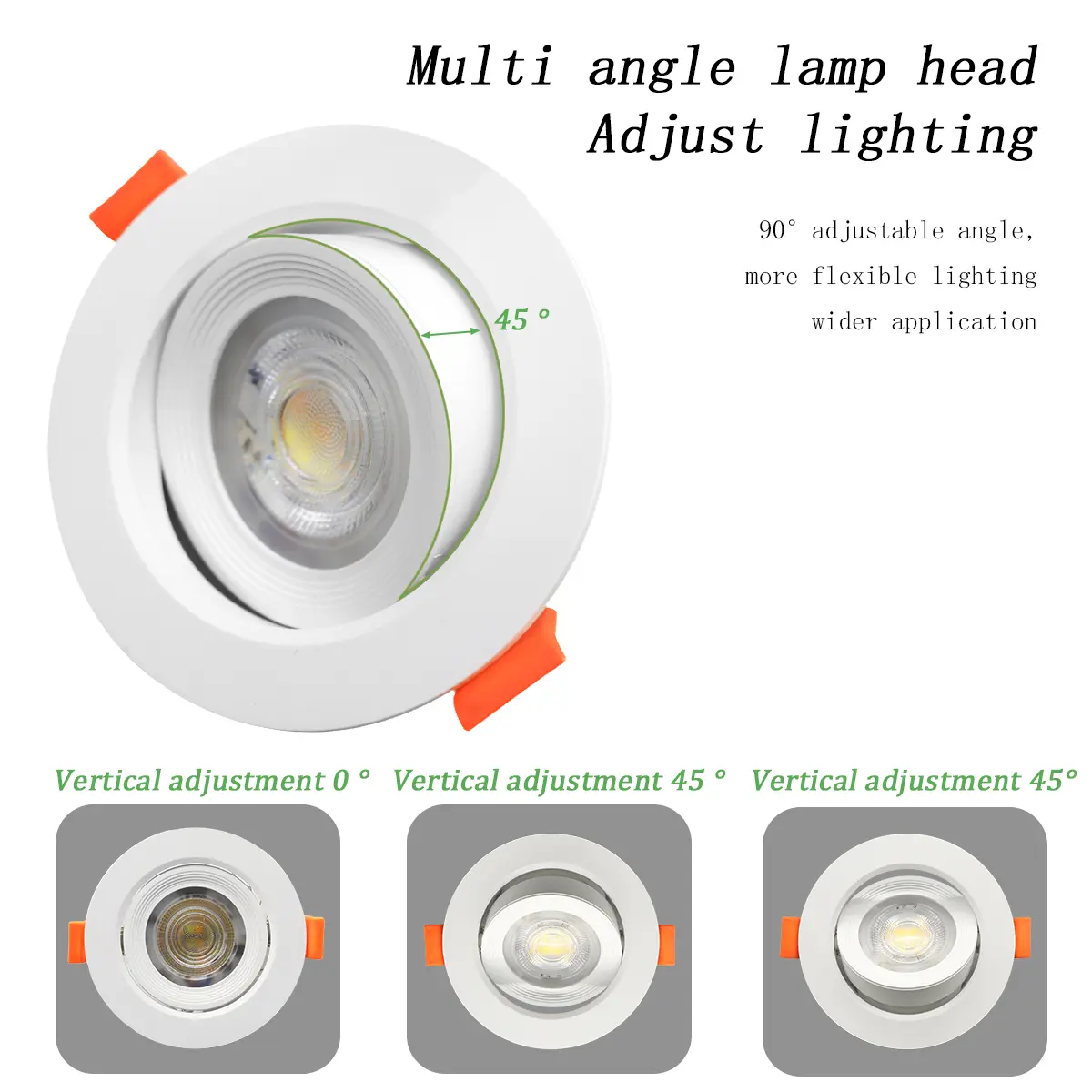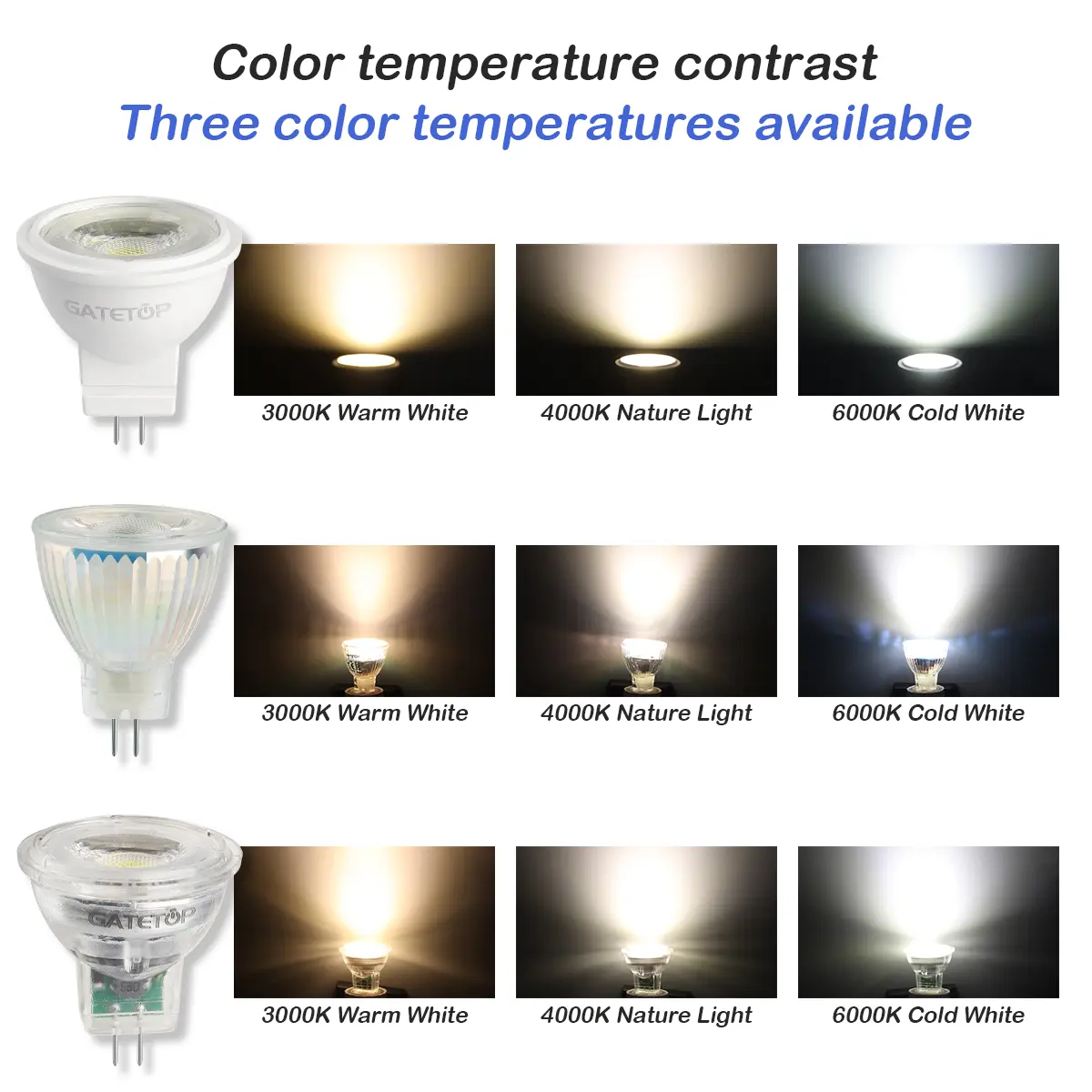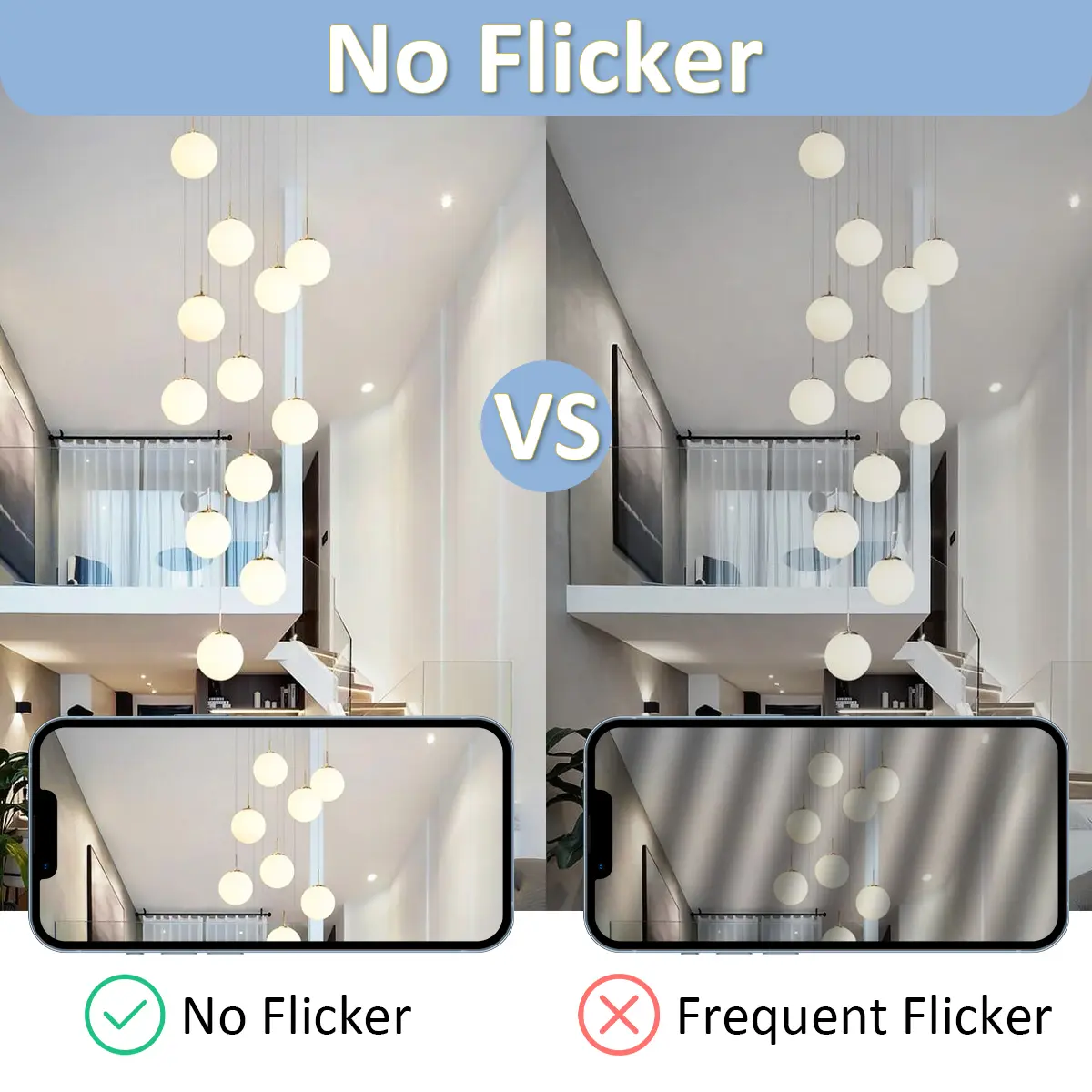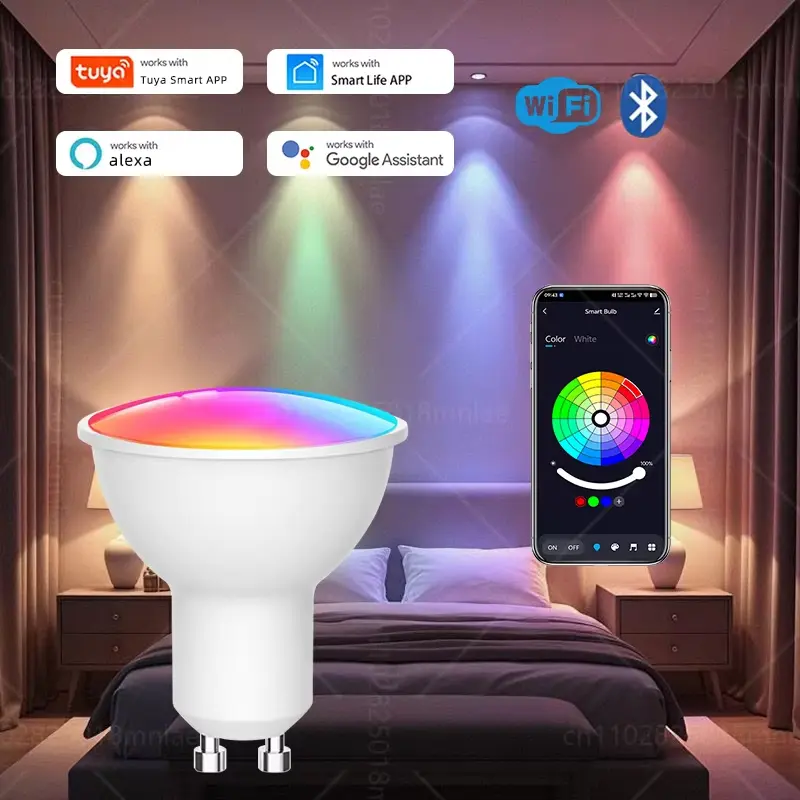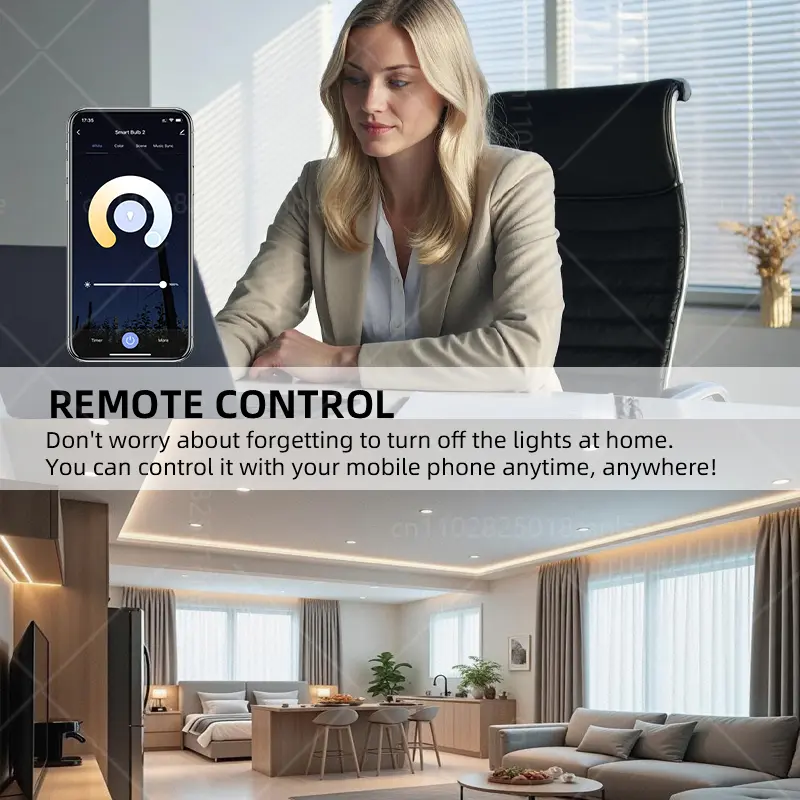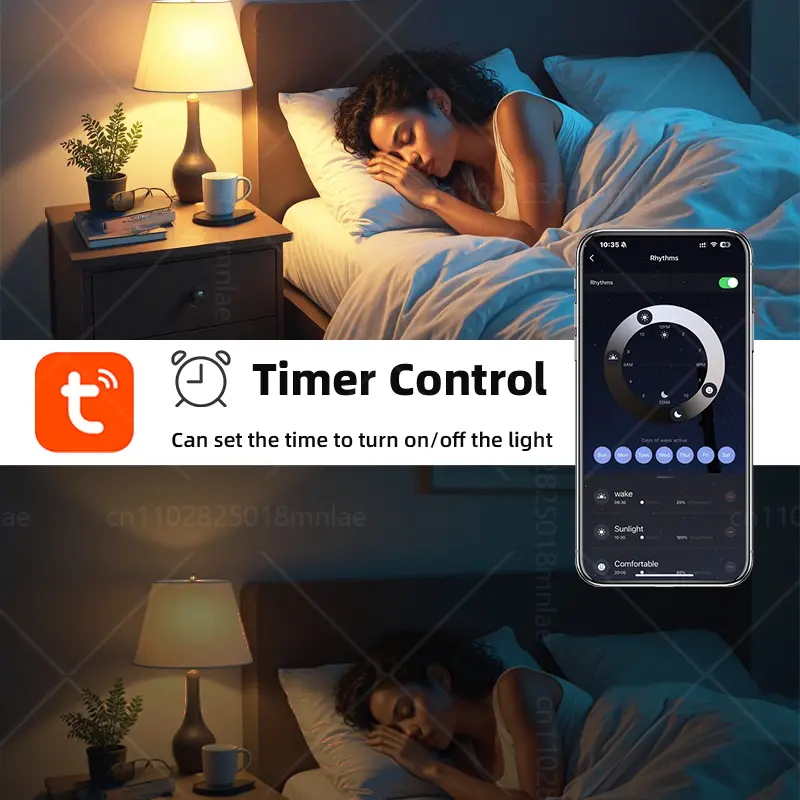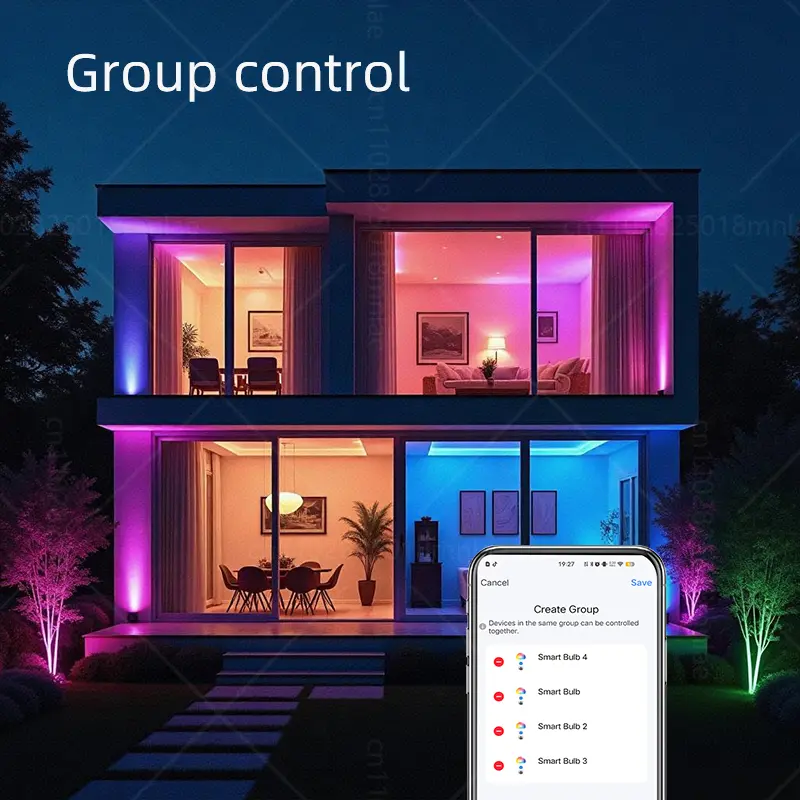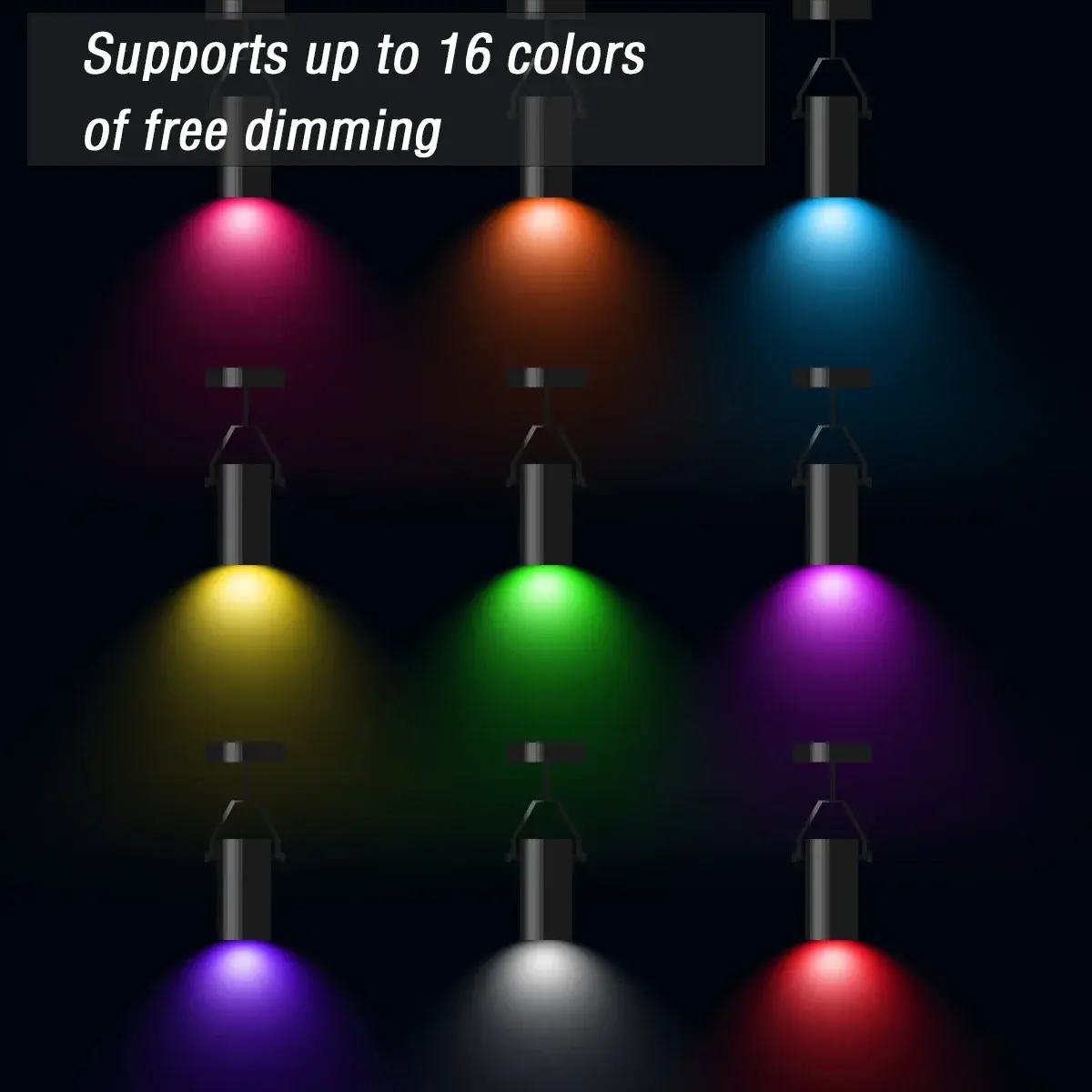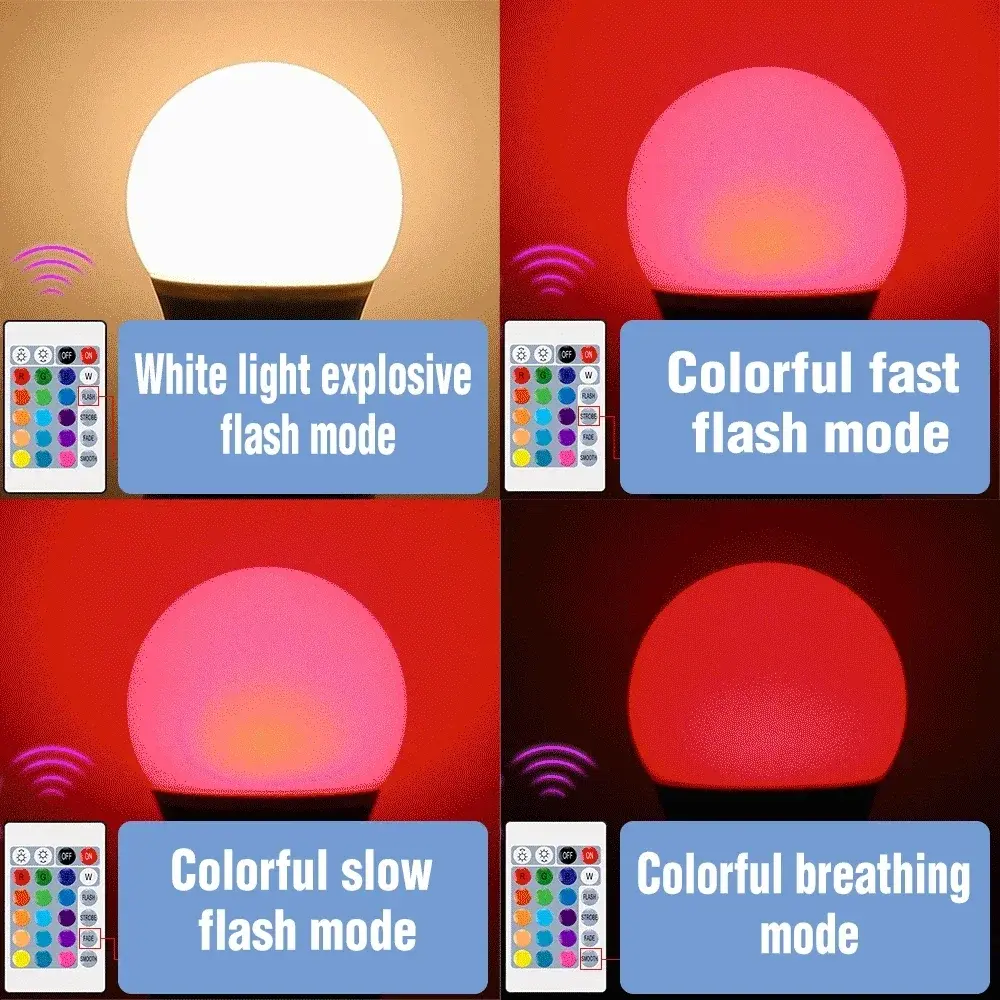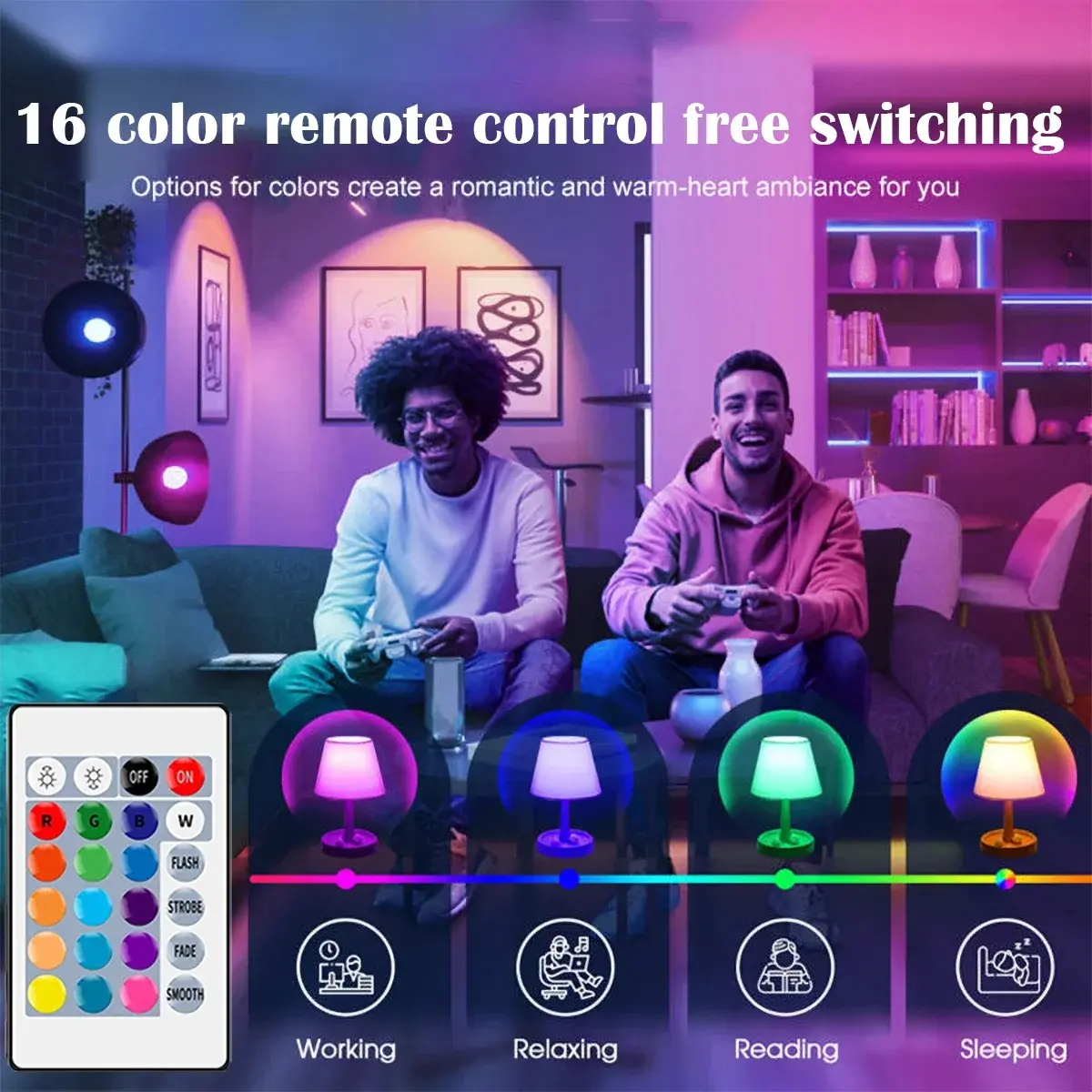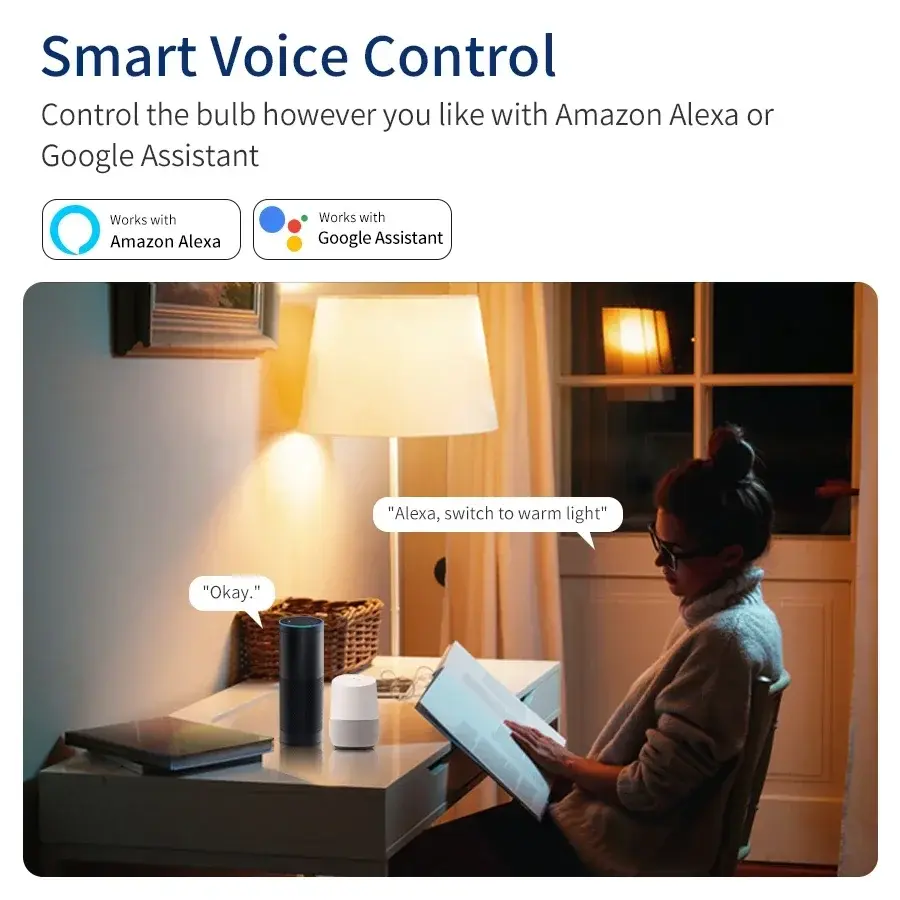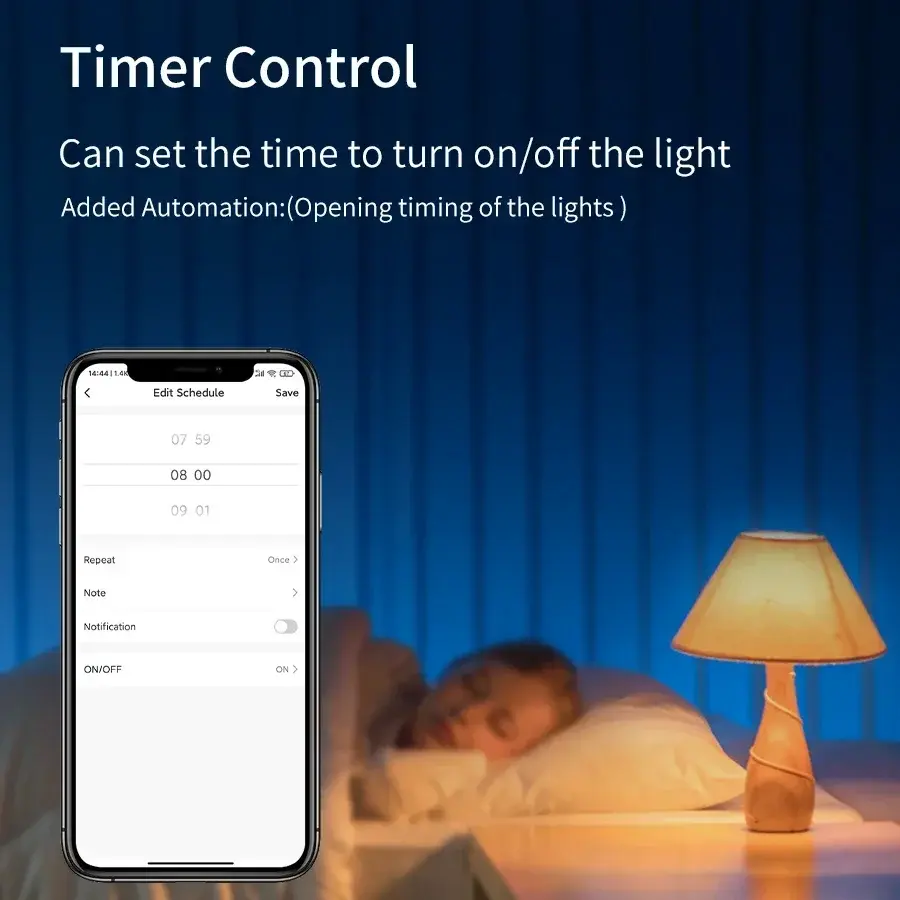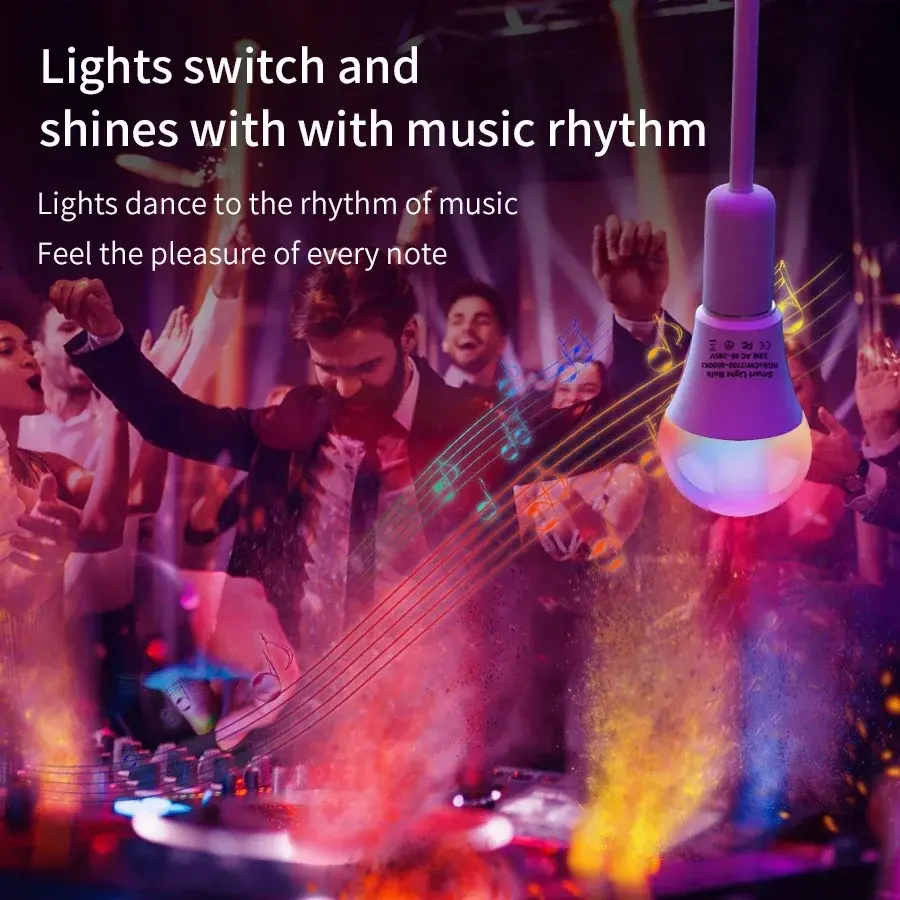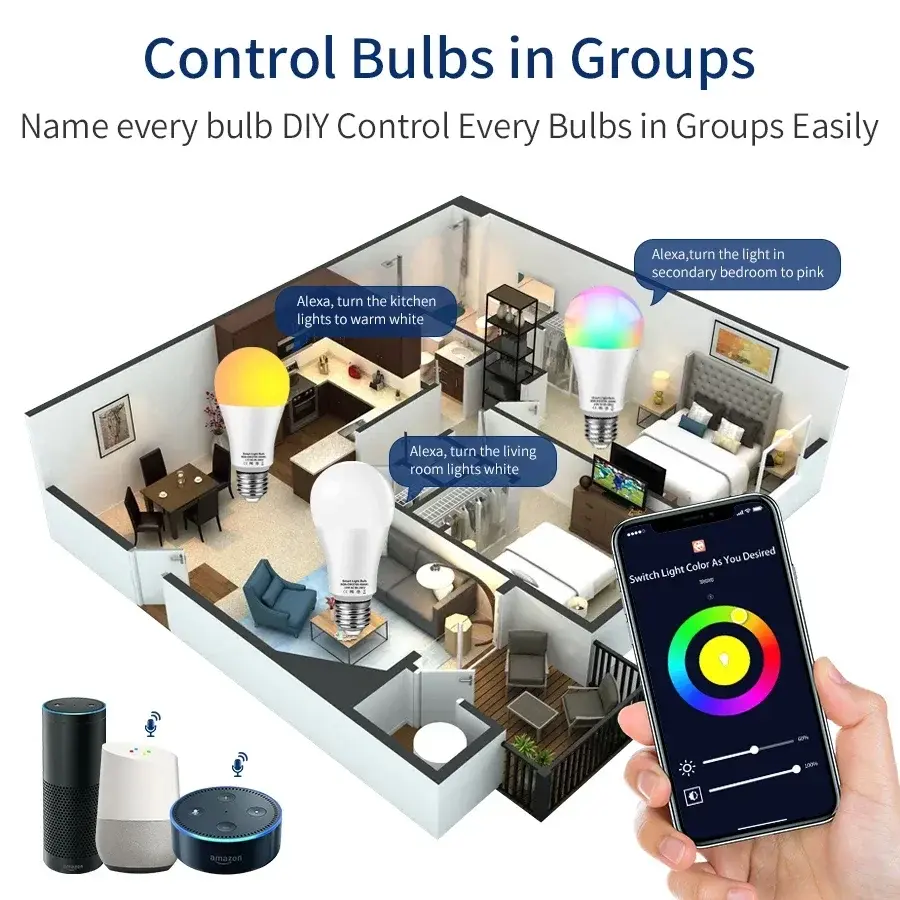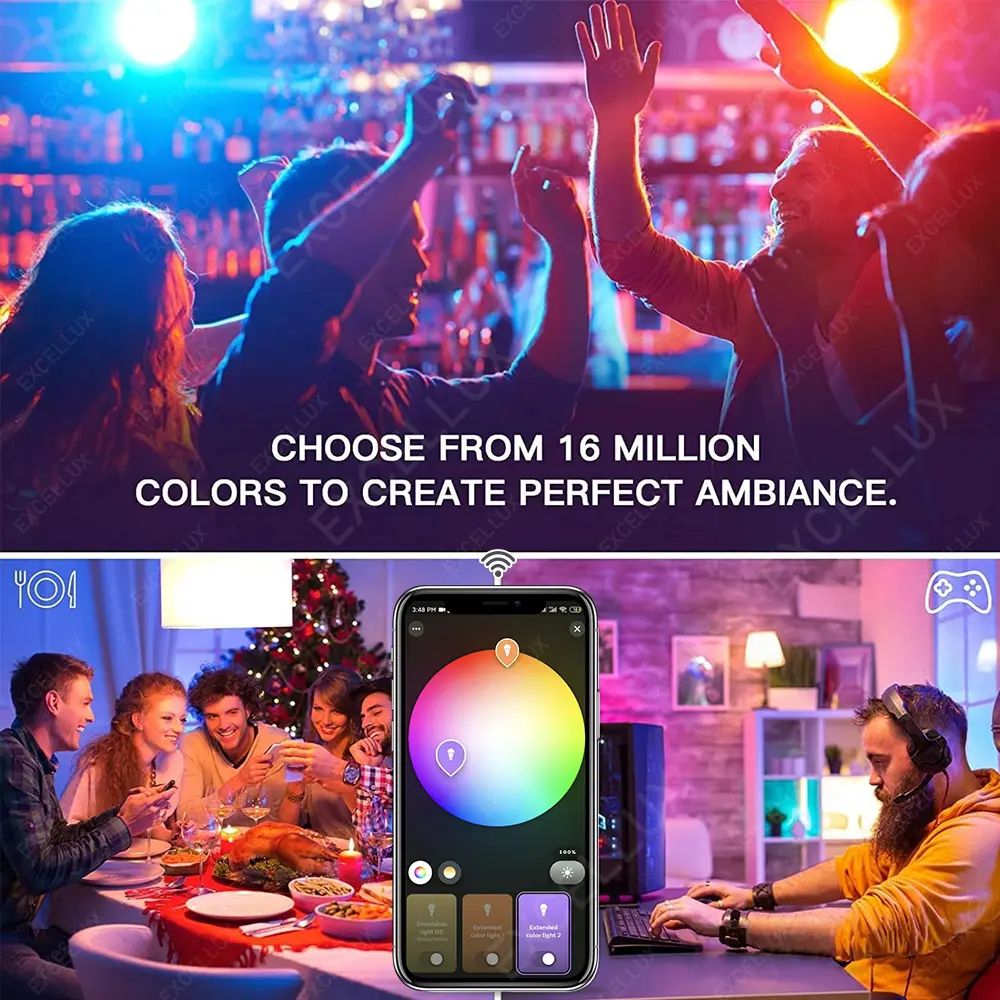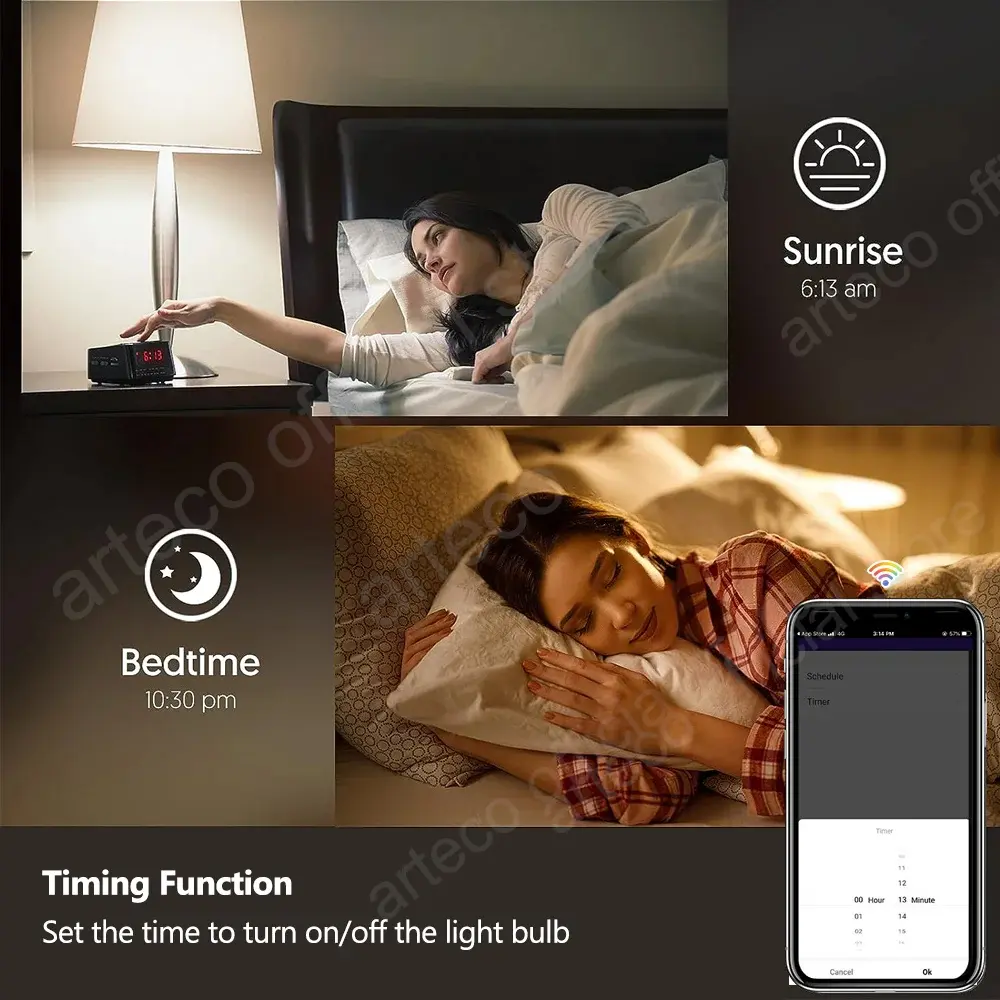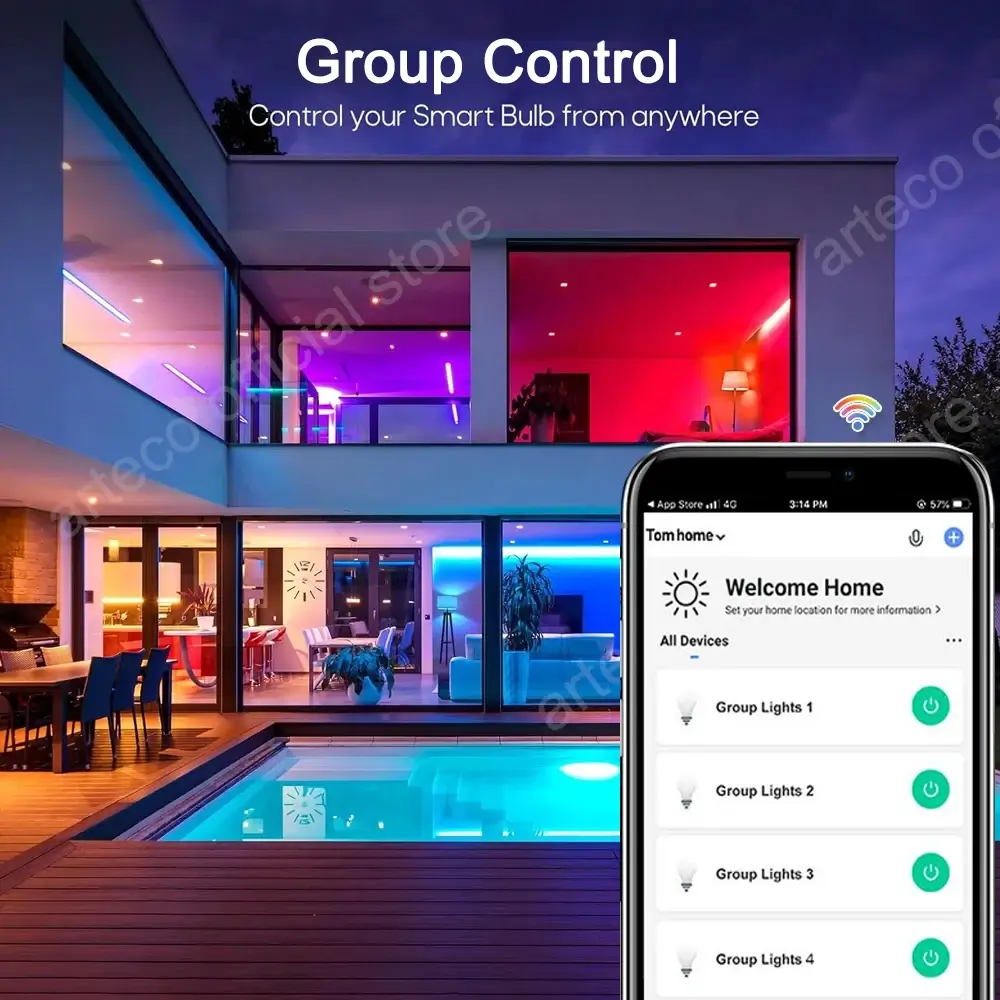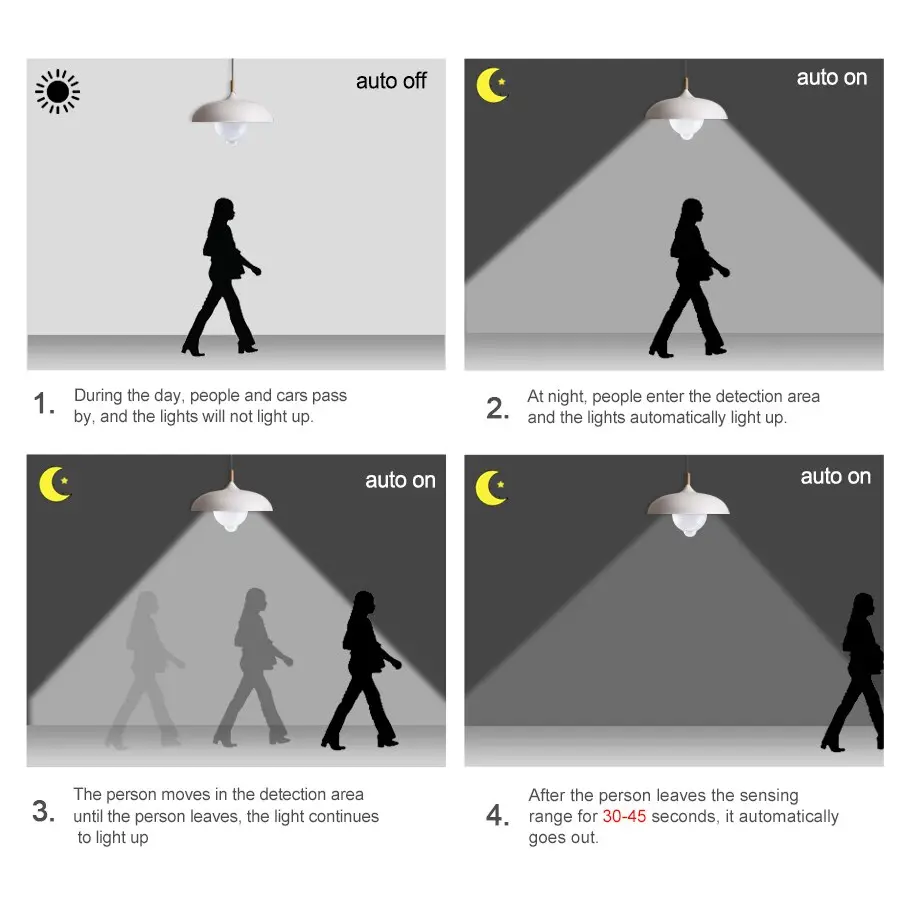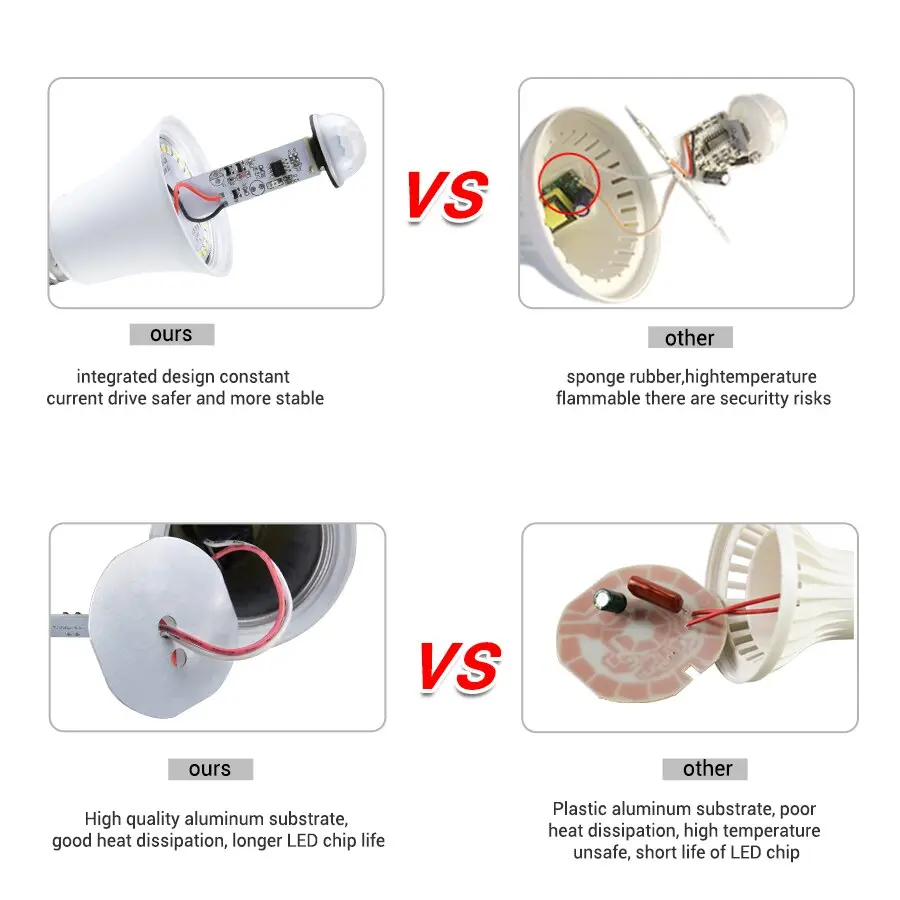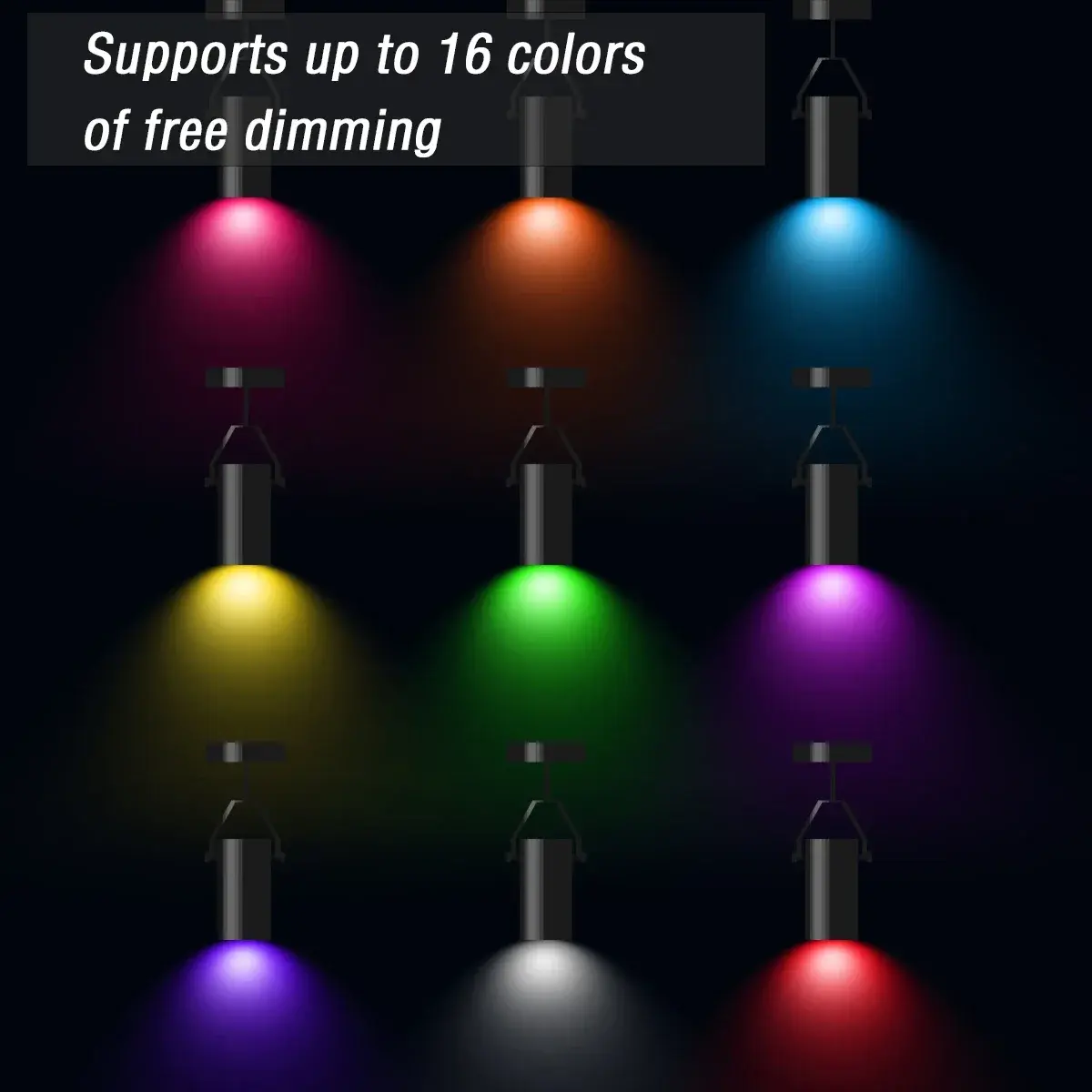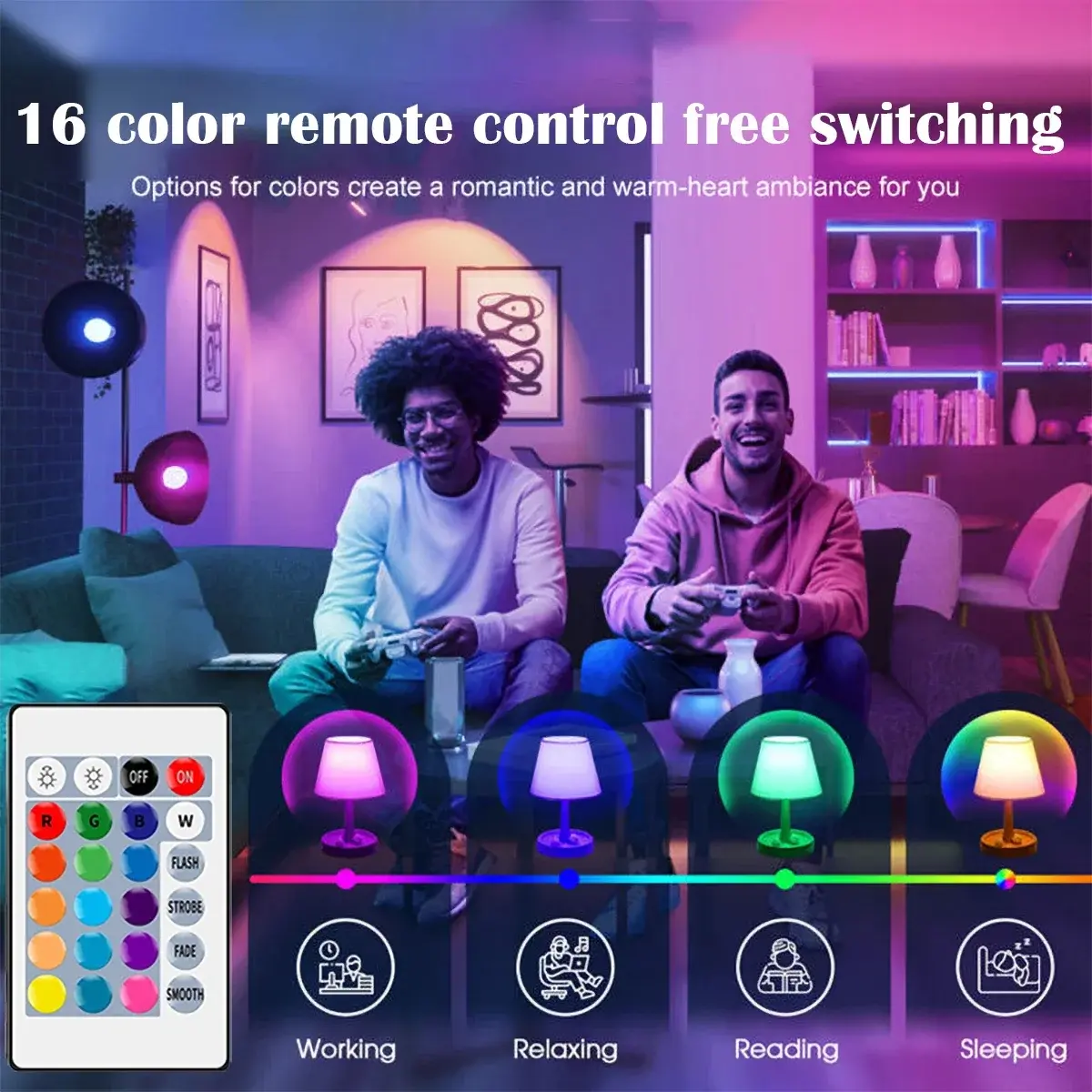RGB Tuya Smart Wifi GU10 E27 E14 LED Lights Bulb Life APP Control Led Lamp Works With Yandex Alice Google Home Alexa
<div class="detailmodule_html"><div class="detail-desc-decorate-richtext"><div><div><div><div><div><div><div style="margin:10px auto 0px;margin-bottom:0px;margin-top:10px;margin-left:auto;margin-right:auto;display:inline-block;max-width:100%"><div><br/></div><div><div><div><div><div><div><div style="margin:10px auto 0px;margin-bottom:0px;margin-top:10px;margin-left:auto;margin-right:auto;display:inline-block;max-width:100%"><p style="text-align:center" class="MsoNormal" align="center"><strong><span style="font-size:24pt;font-family:"Times New Roman"">Instruction</span></strong></p><p style="text-align:center" class="MsoNormal" align="center"><strong><span style="font-size:24pt;font-family:"Times New Roman"">Wi-Fi LED Bulb</span></strong></p><p style="text-align:center" class="MsoNormal" align="center"></p><p class="MsoNormal"><strong><span style="font-size:16pt;font-family:"Times New Roman"">Step 1: Preparation for use</span></strong></p><p class="MsoNormal"><span style="font-size:16pt;font-family:"Times New Roman"">1.Power on the bulb while ensuring that the phone is connected to the 2.4 GHz Wi-Fi network;</span></p><p class="MsoNormal"><span style="font-size:16pt;font-family:"Times New Roman"">2.Download and open up the app: Search for "Smart Life" or "TUYA" in the App Store or scan the QR code on the package/manual to download and install the app; Please click the "Register" button to register if you download it for the first time. If you already have an account, click the "Login" button.</span></p><p class="MsoNormal"><strong><span style="font-size:16pt;font-family:"Times New Roman"">Step 2: Device Network configuration</span></strong></p><p class="MsoNormal"><span style="font-size:16pt;font-family:"Times New Roman"">1.Open up the smart life app "Devices" page, click the " + " on the upper right corner of the page;</span></p><p class="MsoNormal"><span style="font-size:16pt;font-family:"Times New Roman"">2.Select "Lighting " on the device list page;</span></p><p class="MsoNormal"><span style="font-size:16pt;font-family:"Times New Roman"">3.There are two config mode: EZ mode and AP mode</span></p><p class="MsoNormal"><span style="font-size:16pt;font-family:"Times New Roman"">1)EZMode</span></p><p class="MsoNormal"><span style="font-size:16pt;font-family:"Times New Roman"">Ensure the light flashing quickly (twice a second) or breathing which indicates that the device is in config mode which allows you to connect. Please press the lamp switch by 5 times (on-off-on-off-on-off-on-off-on) ,stay in the open state ,till the light flashing quickly or or breathing. Click the"Confirm Light blinks rapidly" button on the page to start configuration.</span></p><p class="MsoNormal"><span style="font-size:16pt;font-family:"Times New Roman"">2)AP Mode</span></p><p class="MsoNormal"><span style="font-size:16pt;font-family:"Times New Roman"">Click the “AP Mode” in the upper right comer. After the indicator light flashes slowly; click the confirmation button on the page to connect to a 2.4G network. Then click "Connect Now" to connect to the hotspot of the device “SmartLife -XXXX”.</span></p><p class="MsoNormal"><strong><span style="font-size:16pt;font-family:"Times New Roman"">Step 3: Network access settings</span></strong></p><p class="MsoNormal"><span style="font-size:16pt;font-family:"Times New Roman"">1.Input the WIFI password, pay attention to connect 2.4G network environment, temporarily do not support 5G network;</span></p><p class="MsoNormal"><span style="font-size:16pt;font-family:"Times New Roman"">2.You can see the light bulb on the "Devices" page after setting up successfully</span></p><p class="MsoNormal"><strong><span style="font-size:16pt;font-family:"Times New Roman"">Step 4: Control devices</span></strong></p><p class="MsoNormal"><span style="font-size:16pt;font-family:"Times New Roman"">1.Open the light control page. If it is off only the "Schedule" function will be displayed below. When light up, the complete function will be displayed at the bottom;</span></p><p class="MsoNormal"><span style="font-size:16pt;font-family:"Times New Roman"">2.Click on "Color", you can manually adjust the brightness and color temperature of the light;</span></p><p class="MsoNormal"><span style="font-size:16pt;font-family:"Times New Roman"">3.Click on the "Scene", you can choose the lighting mode under different scenes.</span></p><p style="text-align:center" class="MsoNormal" align="center"></p><div> </div></div></div></div></div></div></div></div><div> </div></div></div></div></div></div></div></div><div style="font-family:"Open Sans", Roboto, Arial, Helvetica, sans-serif, SimSun;font-size:14px;font-weight:400;letter-spacing:normal;text-align:start;white-space:normal;color:rgb(0, 0, 0);background-color:rgb(255, 255, 255);margin:0px;margin-bottom:0px;margin-top:0px;margin-left:0px;margin-right:0px;padding:0px;padding-bottom:0px;padding-top:0px;padding-left:0px;padding-right:0px;box-sizing:content-box" align="start"></div><p><br/></p></div></div><p><br/></p>
$12.875
$12.875
- Category : Lights & Lighting
- Brand : shop1102939307_store Shop1102939307 Store
Colors
Sizes
-
+
<div class="detailmodule_html"><div class="detail-desc-decorate-richtext"><div><div><div><div><div><div><div style="margin:10px auto 0px;margin-bottom:0px;margin-top:10px;margin-left:auto;margin-right:auto;display:inline-block;max-width:100%"><div><br/></div><div><div><div><div><div><div><div style="margin:10px auto 0px;margin-bottom:0px;margin-top:10px;margin-left:auto;margin-right:auto;display:inline-block;max-width:100%"><p style="text-align:center" class="MsoNormal" align="center"><strong><span style="font-size:24pt;font-family:"Times New Roman"">Instruction</span></strong></p><p style="text-align:center" class="MsoNormal" align="center"><strong><span style="font-size:24pt;font-family:"Times New Roman"">Wi-Fi LED Bulb</span></strong></p><p style="text-align:center" class="MsoNormal" align="center"></p><p class="MsoNormal"><strong><span style="font-size:16pt;font-family:"Times New Roman"">Step 1: Preparation for use</span></strong></p><p class="MsoNormal"><span style="font-size:16pt;font-family:"Times New Roman"">1.Power on the bulb while ensuring that the phone is connected to the 2.4 GHz Wi-Fi network;</span></p><p class="MsoNormal"><span style="font-size:16pt;font-family:"Times New Roman"">2.Download and open up the app: Search for "Smart Life" or "TUYA" in the App Store or scan the QR code on the package/manual to download and install the app; Please click the "Register" button to register if you download it for the first time. If you already have an account, click the "Login" button.</span></p><p class="MsoNormal"><strong><span style="font-size:16pt;font-family:"Times New Roman"">Step 2: Device Network configuration</span></strong></p><p class="MsoNormal"><span style="font-size:16pt;font-family:"Times New Roman"">1.Open up the smart life app "Devices" page, click the " + " on the upper right corner of the page;</span></p><p class="MsoNormal"><span style="font-size:16pt;font-family:"Times New Roman"">2.Select "Lighting " on the device list page;</span></p><p class="MsoNormal"><span style="font-size:16pt;font-family:"Times New Roman"">3.There are two config mode: EZ mode and AP mode</span></p><p class="MsoNormal"><span style="font-size:16pt;font-family:"Times New Roman"">1)EZMode</span></p><p class="MsoNormal"><span style="font-size:16pt;font-family:"Times New Roman"">Ensure the light flashing quickly (twice a second) or breathing which indicates that the device is in config mode which allows you to connect. Please press the lamp switch by 5 times (on-off-on-off-on-off-on-off-on) ,stay in the open state ,till the light flashing quickly or or breathing. Click the"Confirm Light blinks rapidly" button on the page to start configuration.</span></p><p class="MsoNormal"><span style="font-size:16pt;font-family:"Times New Roman"">2)AP Mode</span></p><p class="MsoNormal"><span style="font-size:16pt;font-family:"Times New Roman"">Click the “AP Mode” in the upper right comer. After the indicator light flashes slowly; click the confirmation button on the page to connect to a 2.4G network. Then click "Connect Now" to connect to the hotspot of the device “SmartLife -XXXX”.</span></p><p class="MsoNormal"><strong><span style="font-size:16pt;font-family:"Times New Roman"">Step 3: Network access settings</span></strong></p><p class="MsoNormal"><span style="font-size:16pt;font-family:"Times New Roman"">1.Input the WIFI password, pay attention to connect 2.4G network environment, temporarily do not support 5G network;</span></p><p class="MsoNormal"><span style="font-size:16pt;font-family:"Times New Roman"">2.You can see the light bulb on the "Devices" page after setting up successfully</span></p><p class="MsoNormal"><strong><span style="font-size:16pt;font-family:"Times New Roman"">Step 4: Control devices</span></strong></p><p class="MsoNormal"><span style="font-size:16pt;font-family:"Times New Roman"">1.Open the light control page. If it is off only the "Schedule" function will be displayed below. When light up, the complete function will be displayed at the bottom;</span></p><p class="MsoNormal"><span style="font-size:16pt;font-family:"Times New Roman"">2.Click on "Color", you can manually adjust the brightness and color temperature of the light;</span></p><p class="MsoNormal"><span style="font-size:16pt;font-family:"Times New Roman"">3.Click on the "Scene", you can choose the lighting mode under different scenes.</span></p><p style="text-align:center" class="MsoNormal" align="center"></p><div> </div></div></div></div></div></div></div></div><div> </div></div></div></div></div></div></div></div><div style="font-family:"Open Sans", Roboto, Arial, Helvetica, sans-serif, SimSun;font-size:14px;font-weight:400;letter-spacing:normal;text-align:start;white-space:normal;color:rgb(0, 0, 0);background-color:rgb(255, 255, 255);margin:0px;margin-bottom:0px;margin-top:0px;margin-left:0px;margin-right:0px;padding:0px;padding-bottom:0px;padding-top:0px;padding-left:0px;padding-right:0px;box-sizing:content-box" align="start"></div><p><br/></p></div></div><p><br/></p>
Related Product
Browse The Collection of Top Products.