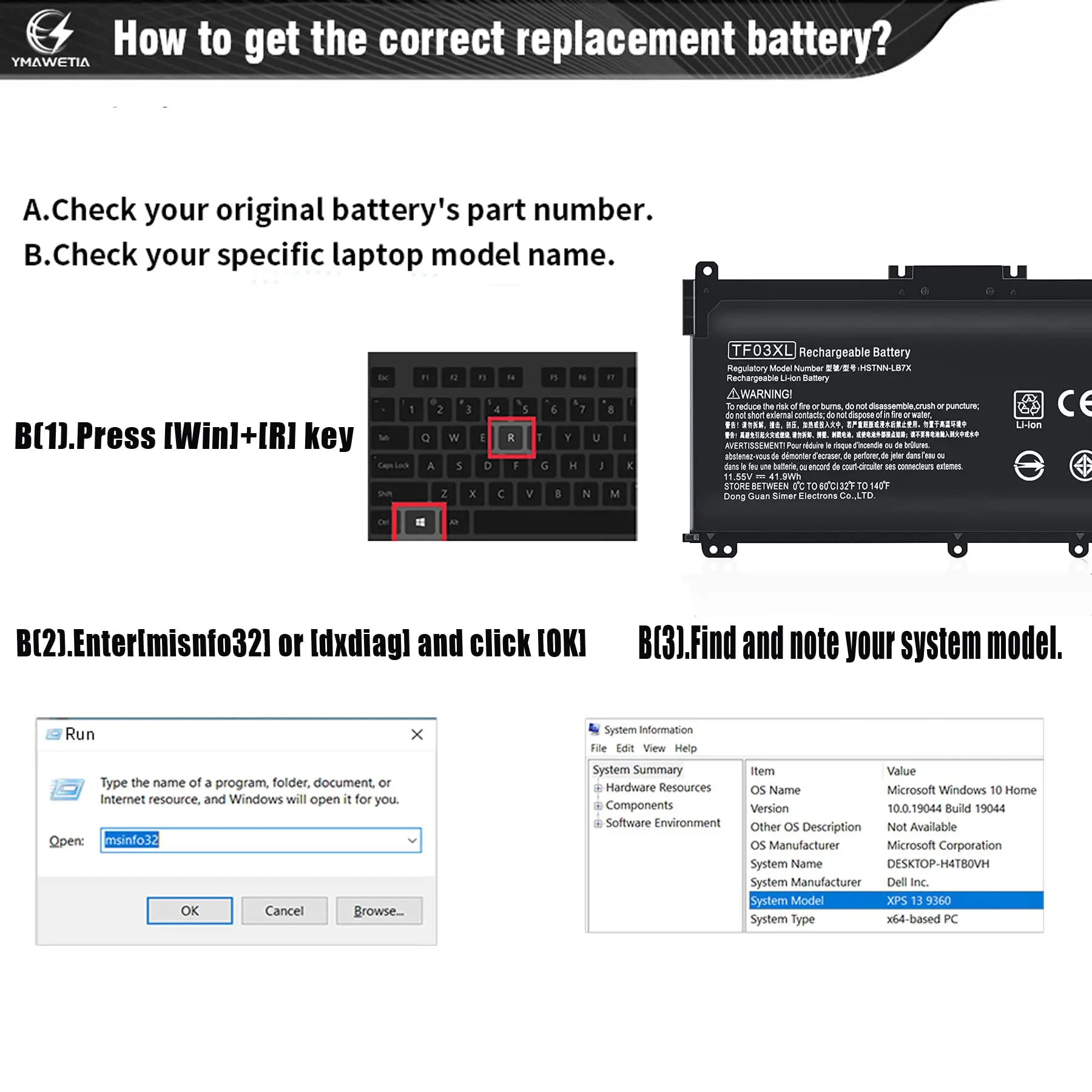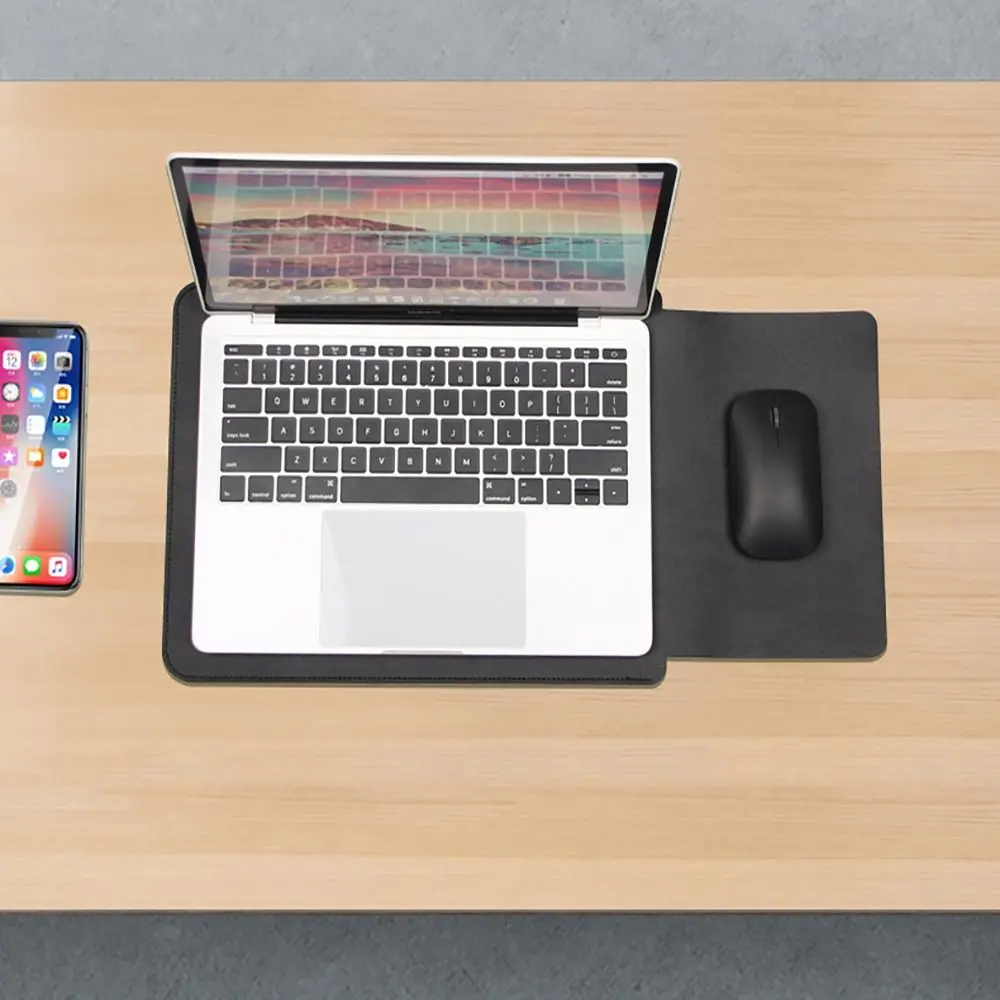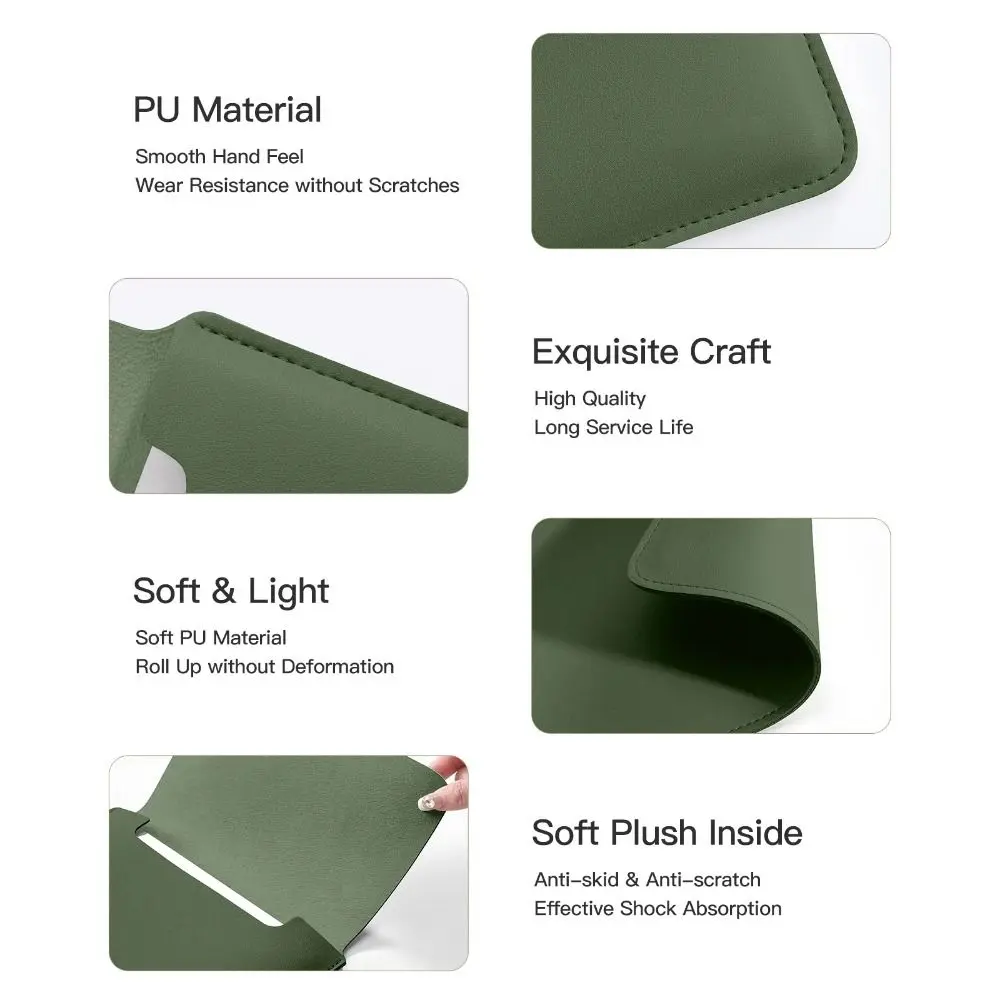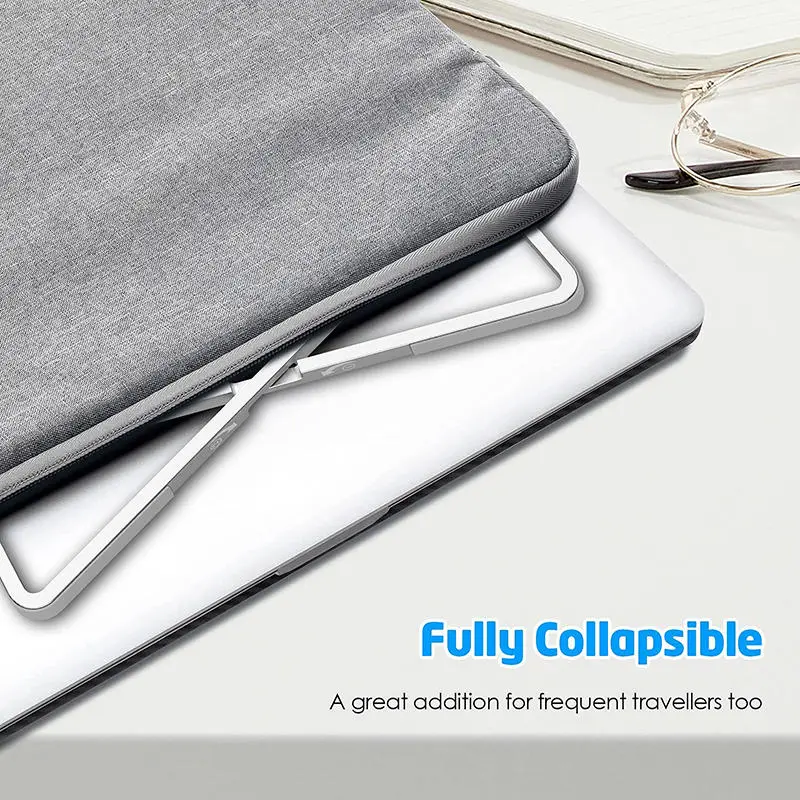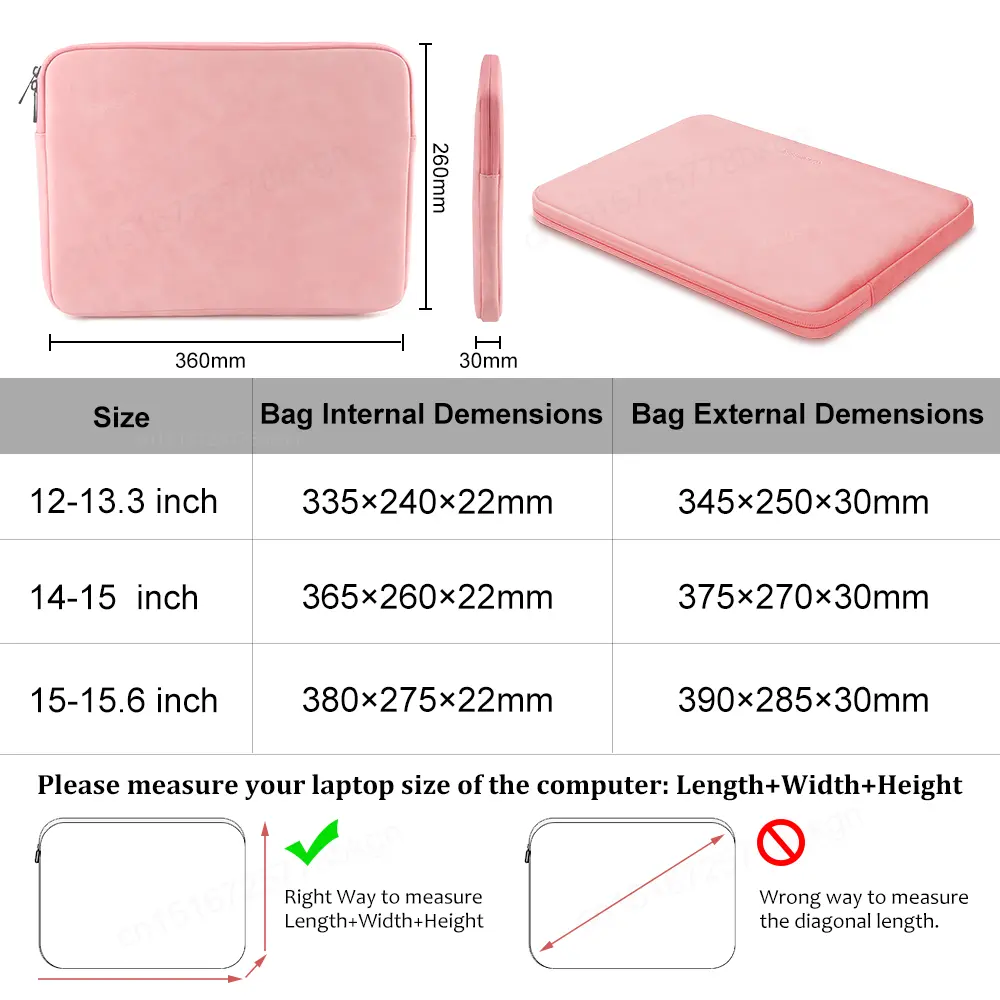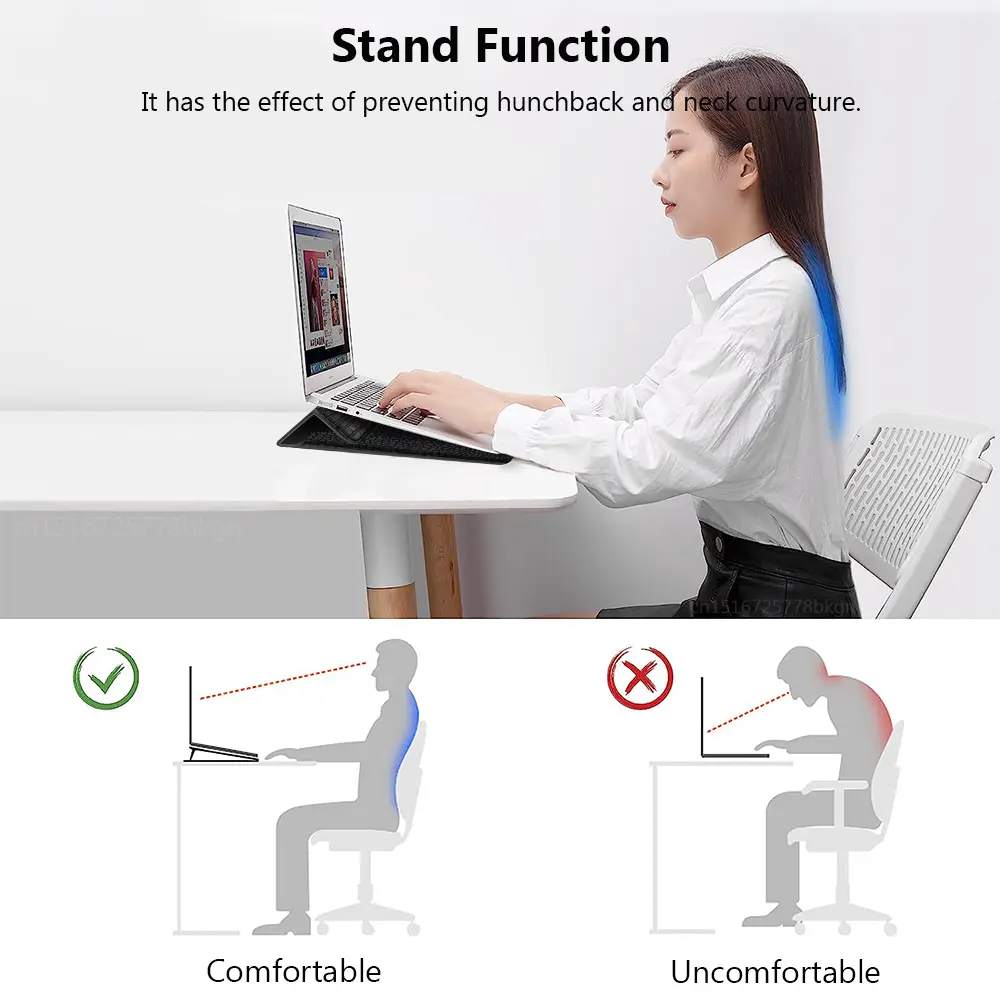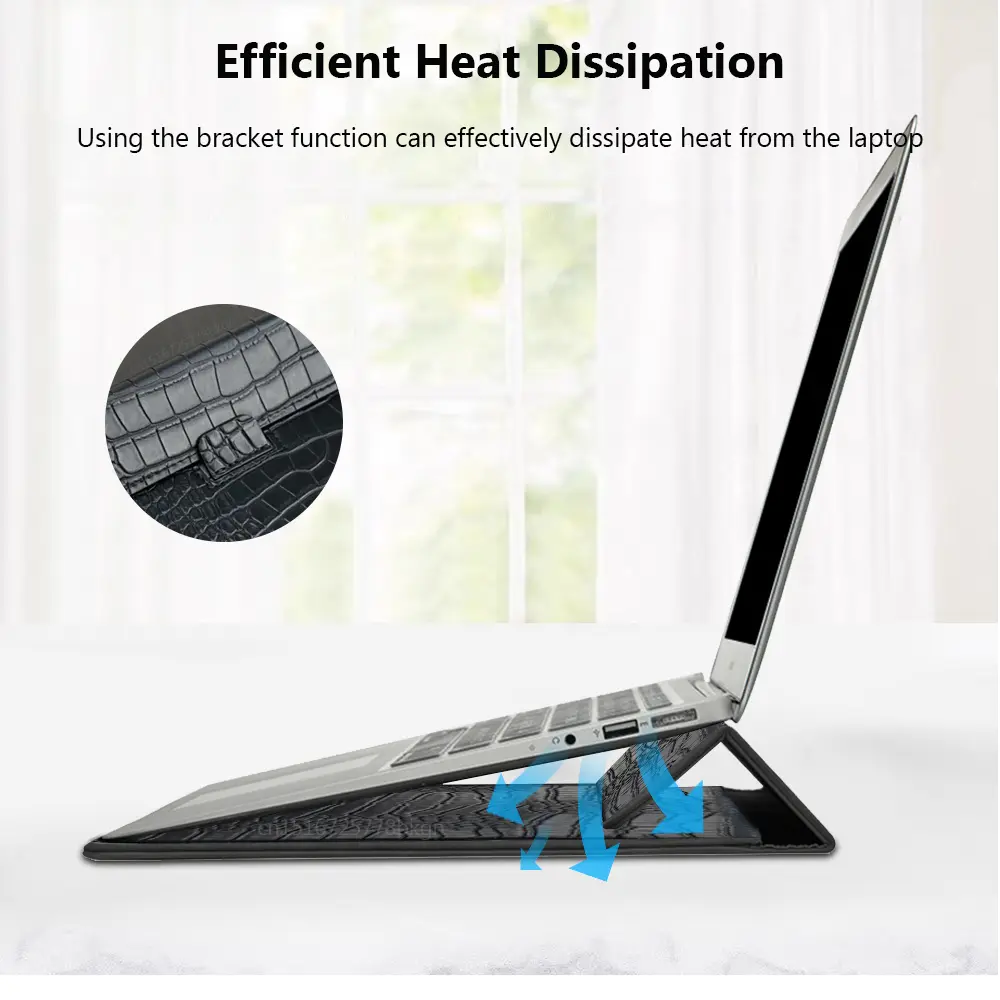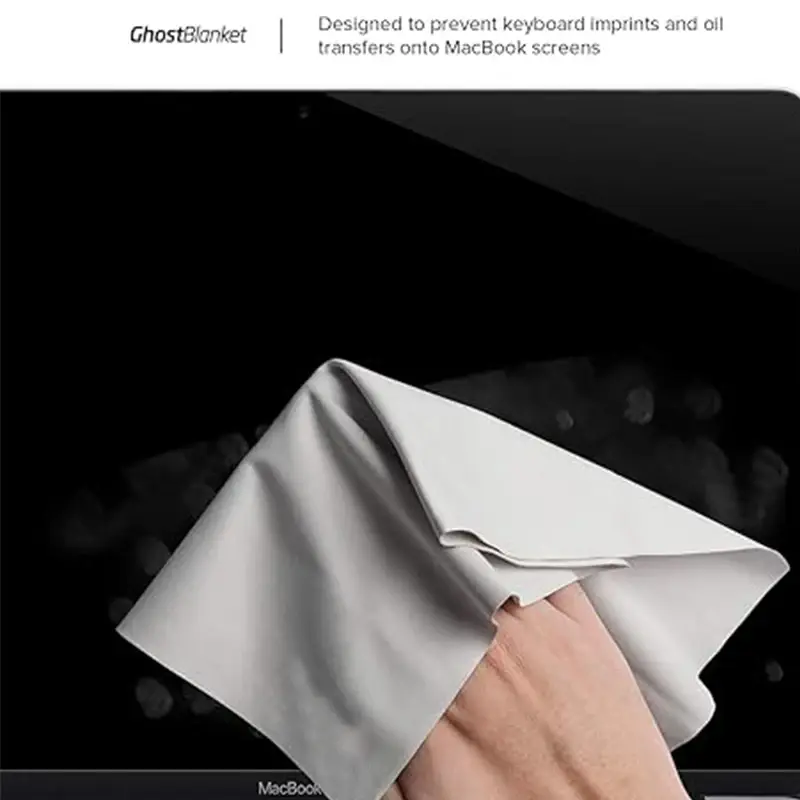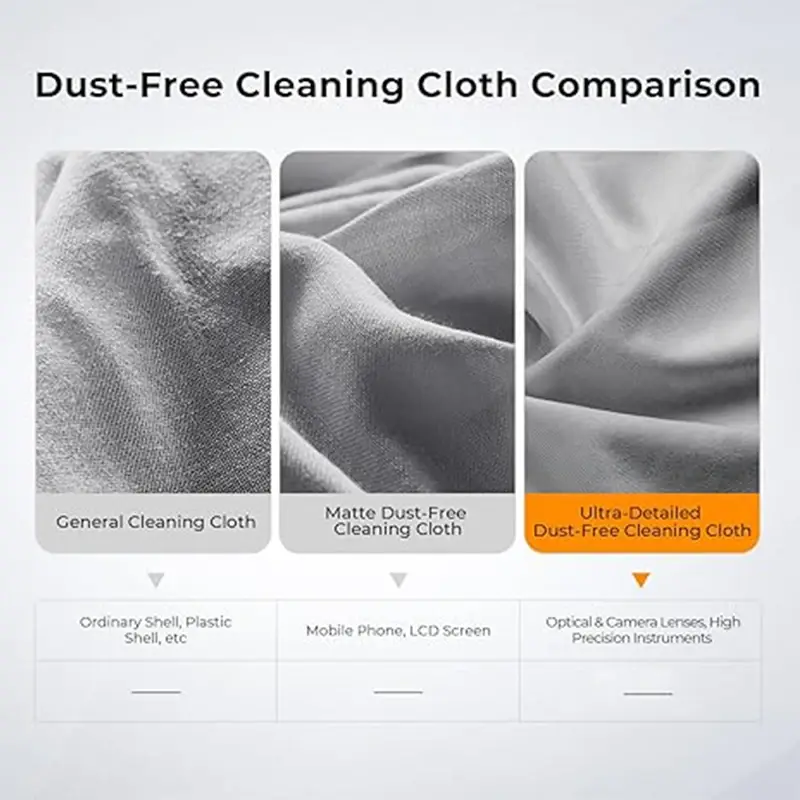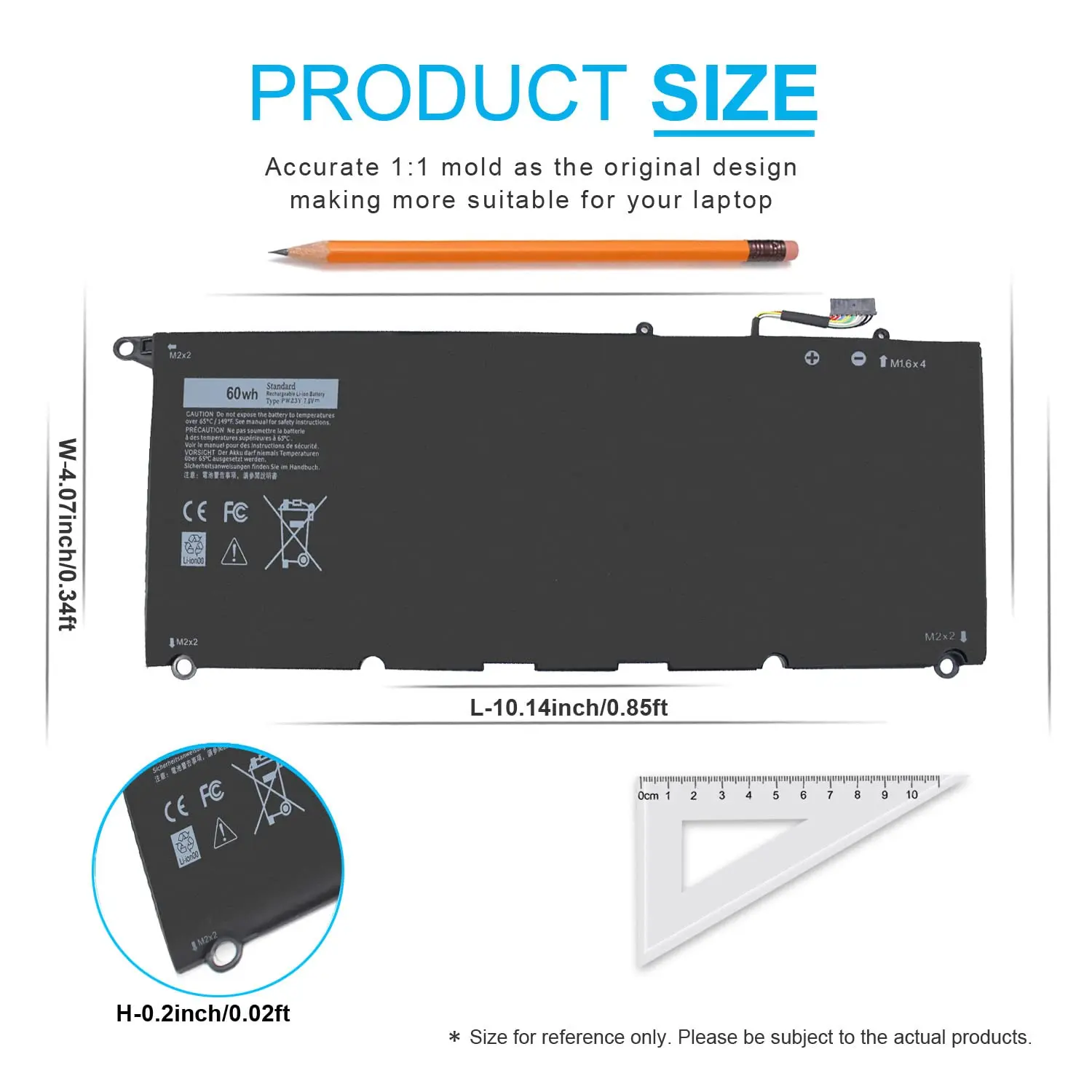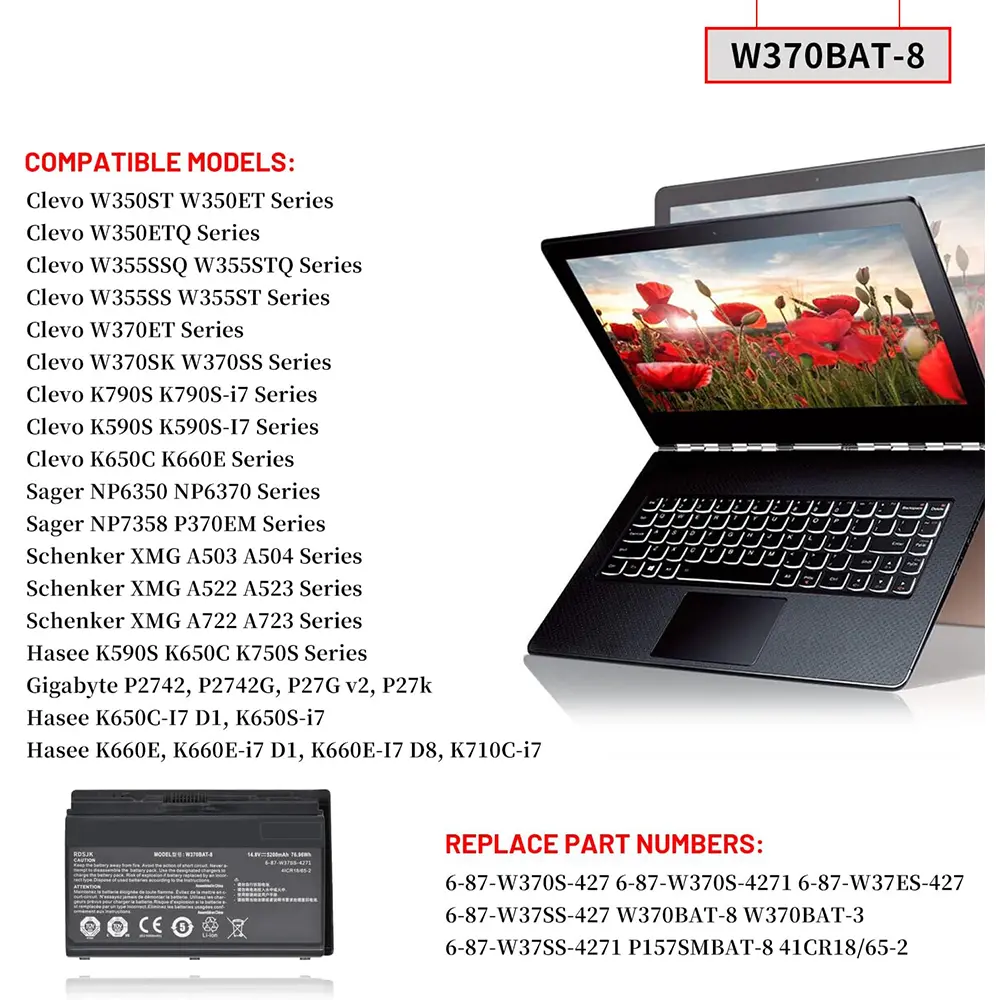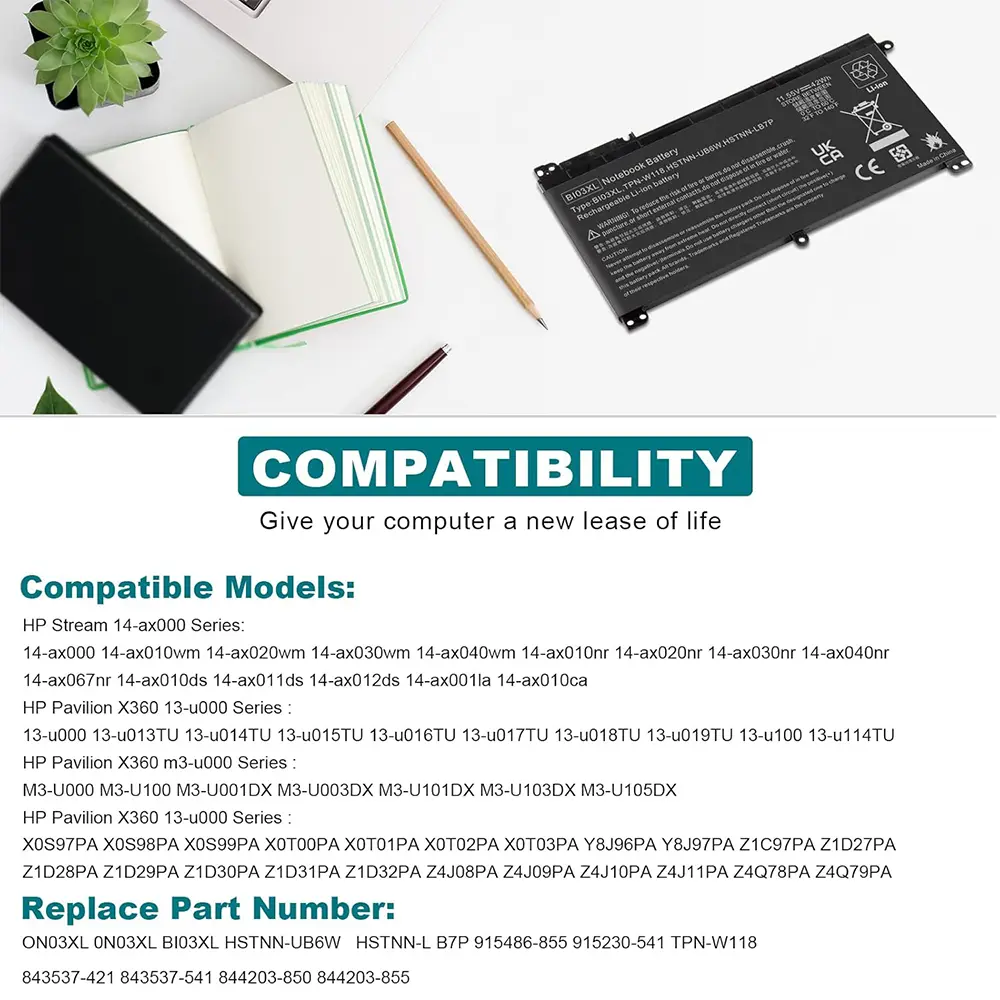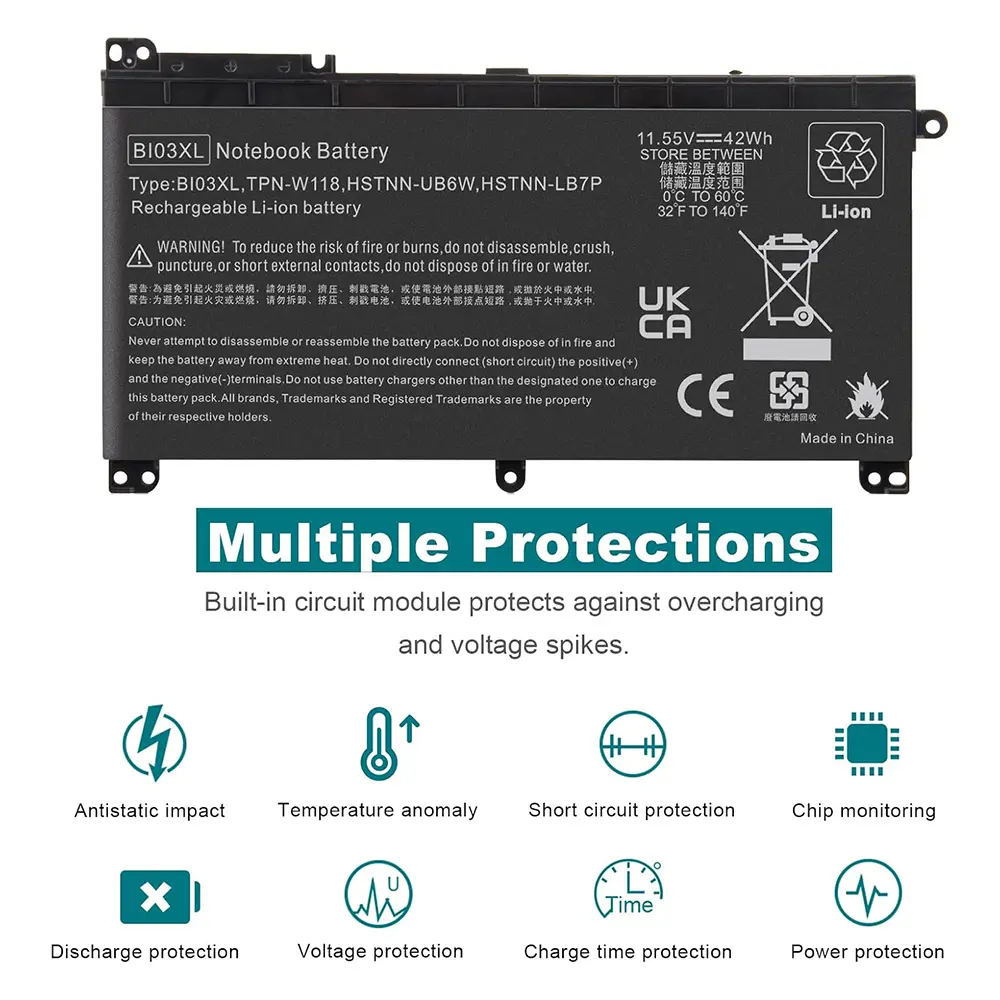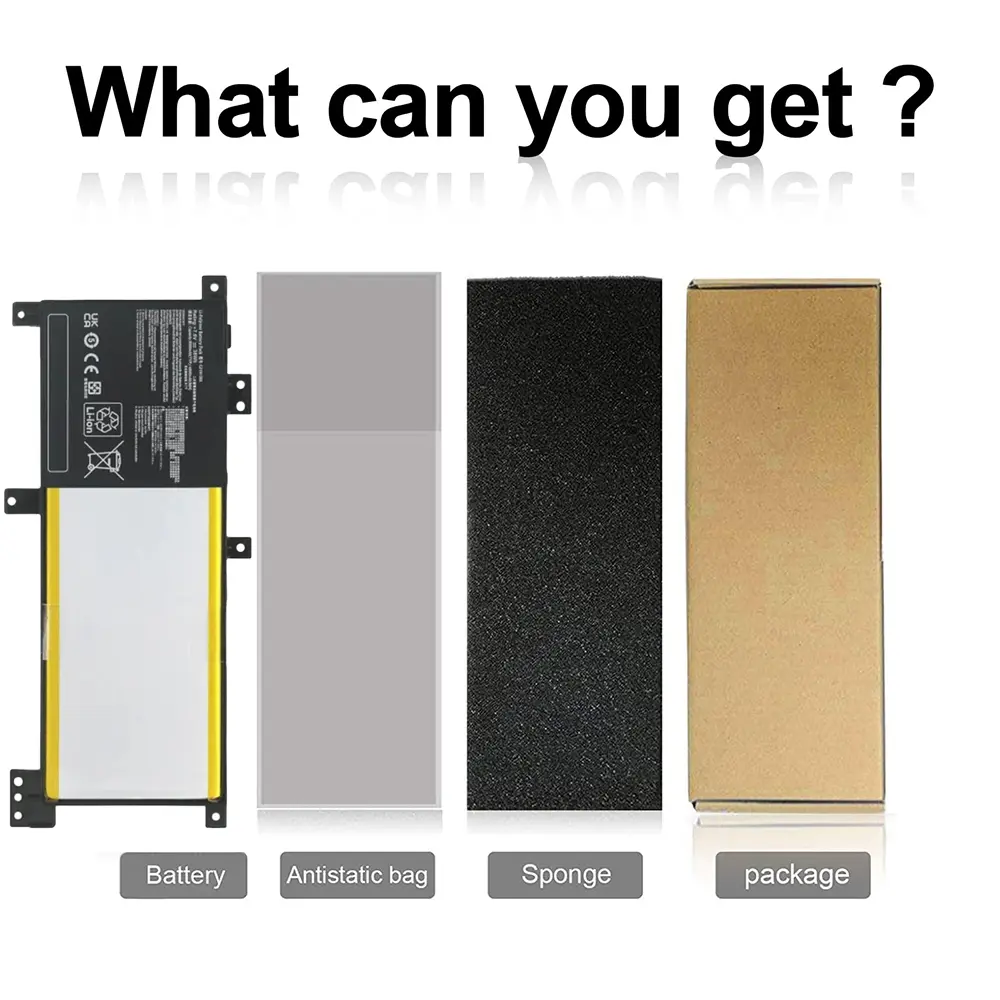TF03XL 920070-855 Battery for HP Pavilion X360 15-CC665CL 15-CD040WM 15-CC123CL 14-CD1055CL 14-CD1021LA 17-AR050WM 14M-CD0XXX
<div class="detailmodule_html"><div class="detail-desc-decorate-richtext"><p><strong><span style="background-color:rgb(240, 242, 242);color:rgb(15, 17, 17);font-size:18px;font-family:default">Compatible With Part Numbers:</span></strong></p><p><span style="background-color:rgb(240, 242, 242);color:rgb(15, 17, 17);font-size:14px;font-family:default">TF03XL TF03041XL TF03041 920070-855 920046-121 920070-856 920046-421 920046-541 920046-855 920070-421 HSTNN-UB7J HSTNN-LB7L HSTNN-LB7J HSTNN-IB7Y HSTNN-LB7X TPN-Q190 TPN-Q188 TPN-Q189 TPN-Q191 TPN-Q192 TPN-Q196 TPN-C131</span></p><p><span style="background-color:rgb(255, 255, 255);color:rgb(15, 17, 17);font-size:18px;font-family:default"><strong>Compatible with HP Laptop Models:</strong></span></p><p><strong><span style="background-color:rgb(255, 255, 255);color:rgb(15, 17, 17);font-size:14px;font-family:default">For HP Pavilion 15-CK Series</span></strong></p><p><span style="background-color:rgb(255, 255, 255);color:rgb(15, 17, 17);font-size:14px;font-family:default">15-CK0XX 15-CK075NR 15-CK074NR</span></p><p><strong><span style="background-color:rgb(240, 242, 242);color:rgb(15, 17, 17);font-size:14px;font-family:default">For HP Pavilion 15-CC Series</span></strong></p><p><span style="background-color:rgb(240, 242, 242);color:rgb(15, 17, 17);font-size:14px;font-family:default">15-CC0XX 15-CC1XX 15-CC5XX 15-CC6XX 15-CC005NG 15-CC005NI 15-CC005NK 15-CC005NL 15-CC005NM 15-CC005NO 15-CC005TU 15-CC005TX 15-CC005UR 15-CC006NC 15-CC006NG 15-CC006NI 15-CC006NK 15-CC006NL 15-CC006NO 15-CC006NX 15-CC006TX 15-CC006UR 15-CC007NC 15-CC007NG 15-CC007NT 15-CC007NX 15-CC007TX 15-CC007UR 15-CC008NC 15-CC008NO 15-CC008NT 15-CC008NX 15-CC016UR 15-CC017NG 15-CC018CA 15-CC019NG 15-CC020NG 15-CC020NR 15-CC020NZ 15-CC020TU 15-CC021TU 15-CC023CL 15-CC023D 15-CC023NA 15-CC050WM 15-CC051WM</span></p><p><strong><span style="background-color:rgb(255, 255, 255);color:rgb(15, 17, 17);font-size:14px;font-family:default">For HP Pavilion 15-CC Series</span></strong></p><p><span style="background-color:rgb(255, 255, 255);color:rgb(15, 17, 17);font-size:14px;font-family:default">15-CC055OD 15-CC060WM 15-CC112CL 15-CC123CL 15-CC123D 15-CC152OD 15-CC154CL 15-CC159NR 15-CC178CL 15-CC183CL 15-CC184CL 15-CC187CL 15-CC195CL 15-CC501NX 15-CC502NE 15-CC508LA 15-CC523CA 15-CC553CL 15-CC561ST 15-CC563ST 15-CC610MS 15-CC665CL</span></p><p><strong><span style="background-color:rgb(240, 242, 242);color:rgb(15, 17, 17);font-size:14px;font-family:default">For HP Pavilion 15-CD Series</span></strong></p><p><span style="background-color:rgb(240, 242, 242);color:rgb(15, 17, 17);font-size:14px;font-family:default">15-CD0XX 15-CD004LA 15-CD006LA 15-CD040WM 15-CD075NR</span></p><p><strong><span style="background-color:rgb(255, 255, 255);color:rgb(15, 17, 17);font-size:14px;font-family:default">For Pavilion 14-BK Series</span></strong></p><p><span style="background-color:rgb(255, 255, 255);color:rgb(15, 17, 17);font-size:14px;font-family:default">14-BK0XX 14-BK061ST 14-BK091ST 14-BK063ST</span></p><p><strong><span style="background-color:rgb(240, 242, 242);color:rgb(15, 17, 17);font-size:14px;font-family:default">For HP Pavilion 14-CD Series</span></strong></p><p><span style="background-color:rgb(240, 242, 242);color:rgb(15, 17, 17);font-size:14px;font-family:default">14-CD1055CL 14-cd2053cl 14-CD0003DX 14-CD0002NE 14-CD0056TX</span></p><p><strong><span style="background-color:rgb(255, 255, 255);color:rgb(15, 17, 17);font-size:14px;font-family:default">For HP Pavilion 14M-CD Series</span></strong></p><p><span style="background-color:rgb(255, 255, 255);color:rgb(15, 17, 17);font-size:14px;font-family:default">14M-CD0XXX 14M-CD0003DX 14M-CD0001DX 14M-CD0006DX 14M-CD0005DX</span></p><p><strong><span style="background-color:rgb(240, 242, 242);color:rgb(15, 17, 17);font-size:14px;font-family:default">For HP Pavilion 17-AR Series</span></strong></p><p><span style="background-color:rgb(240, 242, 242);color:rgb(15, 17, 17);font-size:14px;font-family:default">17-AR050WM 17-AR050WM 17-AR007CA</span></p><p><strong><span style="background-color:rgb(255, 255, 255);color:rgb(15, 17, 17);font-size:14px;font-family:default">For HP Pavilion 14-BF Series</span></strong></p><p><span style="background-color:rgb(255, 255, 255);color:rgb(15, 17, 17);font-size:14px;font-family:default">14-BF0XX 14-BF1XX 14-BF033TX 14-BF034TX 14-BF035TX 14-BF036TX 14-BF037TX 14-BF038TX 14-BF039TX 14-BF040TX 14-BF040WM 14-BF041TX 14-BF042TX 14-BF043TX 14-BF044TX 14-BF045TX 14-BF046TX 14-BF047TX 14-BF048TX 14-BF049TX 14-BF050TX 14-BF050WM 14-BF053TX 14-BF055TX 14-BF102TX 14-BF108TX 14-BF109TX 14-BF110TX 14-BF111TX 14-BF112TX 14-BF113TX 14-BF114TX 14-BF115TX 14-BF116TX 14-BF117TX 14-BF118TU 14-BF118TX 14-BF119TX 14-BF120TU 14-BF120TX 14-BF121TX 14-BF125TX 14-BF146TX</span></p><p><strong><span style="background-color:rgb(240, 242, 242);color:rgb(15, 17, 17);font-size:14px;font-family:default">Compatible With Models:</span></strong></p><p><span style="background-color:rgb(240, 242, 242);color:rgb(15, 17, 17);font-size:14px;font-family:default">(TF03XL battery is compatible with HP Pavilion 15-CD Series, HP Pavilion 15-CK Series, HP Pavilion 15-CC Series, HP Pavilion 14-BF Series, HP Pavilion 14-BK Series, HP Pavilion 14-CD 14M-CD Series.)</span></p><p><span style="background-color:rgb(240, 242, 242);color:rgb(15, 17, 17);font-size:14px;font-family:default"></span><span style="background-color:rgb(240, 242, 242);color:rgb(15, 17, 17);font-size:14px;font-family:default"></span><span style="background-color:rgb(240, 242, 242);color:rgb(15, 17, 17);font-size:14px;font-family:default"></span><span style="background-color:rgb(240, 242, 242);color:rgb(15, 17, 17);font-size:14px;font-family:default"></span><span style="background-color:rgb(240, 242, 242);color:rgb(15, 17, 17);font-size:14px;font-family:default"></span><span style="background-color:rgb(240, 242, 242);color:rgb(15, 17, 17);font-size:14px;font-family:default"></span><span style="background-color:rgb(240, 242, 242);color:rgb(15, 17, 17);font-size:14px;font-family:default"></span></p><div style="font-family:"Amazon Ember", Arial, sans-serif;font-size:14px;font-weight:400;letter-spacing:normal;text-align:start;white-space:normal;color:rgb(15, 17, 17);background-color:rgb(255, 255, 255);min-width:979px;box-sizing:border-box" class="celwidget aplus-module 3p-module-b aplus-standard" align="start"><div style="text-align:inherit;margin-left:auto;margin-right:auto;display:block;width:970px;box-sizing:border-box" class="aplus-module-wrapper aplus-3p-fixed-width" align="inherit"><h3 style="font-family:inherit;font-size:17px;font-weight:bold;line-height:1.255;margin:0px 0px 6px;margin-bottom:6px;margin-top:0px;margin-left:0px;margin-right:0px;padding:0px;padding-bottom:0px;padding-top:0px;padding-left:0px;padding-right:0px;box-sizing:border-box" class="a-spacing-mini">How to purchase the correct of battery?</h3><p style="margin:0px 0px 14px;margin-bottom:14px;margin-top:0px;margin-left:0px;margin-right:0px;padding:0px;padding-bottom:0px;padding-top:0px;padding-left:0px;padding-right:0px;box-sizing:border-box" class="a-spacing-base"><span class="a-text-bold">Fine, how to check your laptop model?</span></p><ul style="color:rgb(15, 17, 17);margin:0px 0px 18px 18px;margin-bottom:18px;margin-top:0px;margin-left:18px;margin-right:0px;padding:0px;padding-bottom:0px;padding-top:0px;padding-left:0px;padding-right:0px;box-sizing:border-box" class="a-unordered-list a-vertical"><li style="margin:0px;margin-bottom:0px;margin-top:0px;margin-left:0px;margin-right:0px;list-style:disc;box-sizing:border-box"><p><span class="a-list-item" style="color:rgb(15, 17, 17)">Step 1: Press Windows + R to open Run window.</span></p></li><li style="margin:0px;margin-bottom:0px;margin-top:0px;margin-left:0px;margin-right:0px;list-style:disc;box-sizing:border-box"><p><span class="a-list-item" style="color:rgb(15, 17, 17)">Step 2: Input "msinfo32" in the empty box and click OK to open System Information.</span></p></li><li style="margin:0px;margin-bottom:0px;margin-top:0px;margin-left:0px;margin-right:0px;list-style:disc;box-sizing:border-box"><p><span class="a-list-item" style="color:rgb(15, 17, 17)">Step 3: Keep in the System Summary section, and you will find the System Model item in the right pane.</span></p></li></ul><p style="margin:0px 0px 14px;margin-bottom:14px;margin-top:0px;margin-left:0px;margin-right:0px;padding:0px;padding-bottom:0px;padding-top:0px;padding-left:0px;padding-right:0px;box-sizing:border-box" class="a-spacing-base"><span class="a-text-bold">Why the laptop does not recognize the battery?</span></p><ul style="color:rgb(15, 17, 17);margin:0px 0px 18px 18px;margin-bottom:18px;margin-top:0px;margin-left:18px;margin-right:0px;padding:0px;padding-bottom:0px;padding-top:0px;padding-left:0px;padding-right:0px;box-sizing:border-box" class="a-unordered-list a-vertical"><li style="margin:0px;margin-bottom:0px;margin-top:0px;margin-left:0px;margin-right:0px;list-style:disc;box-sizing:border-box"><p><span class="a-list-item" style="color:rgb(15, 17, 17)">Could be caused by battery loose. Please re-install the battery and make sure that the battery cable and the motherboard interface are tightly inserted.</span></p></li><li style="margin:0px;margin-bottom:0px;margin-top:0px;margin-left:0px;margin-right:0px;list-style:disc;box-sizing:border-box"><p><span class="a-list-item" style="color:rgb(15, 17, 17)">Maybe due to conductive material damaged which the laptop motherboard and battery anode and cathode contact position, you can try to confirm it with your original battery.</span></p></li><li style="margin:0px;margin-bottom:0px;margin-top:0px;margin-left:0px;margin-right:0px;list-style:disc;box-sizing:border-box"><p><span class="a-list-item" style="color:rgb(15, 17, 17)">Check whether the battery drive is in normal condition, if not, download the corresponding driver software to update.</span></p></li><li style="margin:0px;margin-bottom:0px;margin-top:0px;margin-left:0px;margin-right:0px;list-style:disc;box-sizing:border-box"><p><span class="a-list-item" style="color:rgb(15, 17, 17)">There is a problem with the computer detection software, which usually just restart the computer.</span></p></li></ul></div></div><div style="font-family:"Amazon Ember", Arial, sans-serif;font-size:14px;font-weight:400;letter-spacing:normal;text-align:start;white-space:normal;color:rgb(15, 17, 17);background-color:rgb(255, 255, 255);min-width:979px;box-sizing:border-box" class="celwidget aplus-module 3p-module-b aplus-standard" align="start"><div style="text-align:inherit;margin-left:auto;margin-right:auto;display:block;width:970px;box-sizing:border-box" class="aplus-module-wrapper aplus-3p-fixed-width" align="inherit"><h3 style="font-family:inherit;font-size:17px;font-weight:bold;line-height:1.255;margin:0px 0px 6px;margin-bottom:6px;margin-top:0px;margin-left:0px;margin-right:0px;padding:0px;padding-bottom:0px;padding-top:0px;padding-left:0px;padding-right:0px;box-sizing:border-box" class="a-spacing-mini">Tip :You have to find your specific laptop model before ordering a correct battery</h3></div></div><h3 style="font-family:"Amazon Ember", Arial, sans-serif;font-size:17px;font-weight:bold;letter-spacing:normal;line-height:1.255;text-align:start;white-space:normal;color:rgb(15, 17, 17);background-color:rgb(255, 255, 255);margin:0px 0px 6px;margin-bottom:6px;margin-top:0px;margin-left:0px;margin-right:0px;padding:0px;padding-bottom:0px;padding-top:0px;padding-left:0px;padding-right:0px;box-sizing:border-box" class="a-spacing-mini" align="start">How to use the new battery correctly?</h3><p style="font-family:"Amazon Ember", Arial, sans-serif;font-size:14px;font-weight:400;letter-spacing:normal;text-align:start;white-space:normal;color:rgb(15, 17, 17);background-color:rgb(255, 255, 255);margin:0px 0px 14px;margin-bottom:14px;margin-top:0px;margin-left:0px;margin-right:0px;padding:0px;padding-bottom:0px;padding-top:0px;padding-left:0px;padding-right:0px;box-sizing:border-box" class="a-spacing-base" align="start"><span class="a-text-bold">Laptop Battery Maintenance Tips:</span></p><p style="font-family:"Amazon Ember", Arial, sans-serif;font-size:14px;font-weight:400;letter-spacing:normal;text-align:start;white-space:normal;color:rgb(15, 17, 17);background-color:rgb(255, 255, 255);margin:0px 0px 14px;margin-bottom:14px;margin-top:0px;margin-left:0px;margin-right:0px;padding:0px;padding-bottom:0px;padding-top:0px;padding-left:0px;padding-right:0px;box-sizing:border-box" class="a-spacing-base" align="start">1. When using your new battery for the first time, you need to prime the battery by charging it to 100% and discharging it to 20% for 3 times. If you don't know how to install a new laptop battery, you can search "How to install a new laptop battery?" on website.</p><p style="font-family:"Amazon Ember", Arial, sans-serif;font-size:14px;font-weight:400;letter-spacing:normal;text-align:start;white-space:normal;color:rgb(15, 17, 17);background-color:rgb(255, 255, 255);margin:0px 0px 14px;margin-bottom:14px;margin-top:0px;margin-left:0px;margin-right:0px;padding:0px;padding-bottom:0px;padding-top:0px;padding-left:0px;padding-right:0px;box-sizing:border-box" class="a-spacing-base" align="start">2. DO NOT let the battery drain to 0%: If you constantly let it drain to 0%, the battery becomes unstable will be seriously degraded.</p><p style="font-family:"Amazon Ember", Arial, sans-serif;font-size:14px;font-weight:400;letter-spacing:normal;text-align:start;white-space:normal;color:rgb(15, 17, 17);background-color:rgb(255, 255, 255);margin:0px 0px 14px;margin-bottom:14px;margin-top:0px;margin-left:0px;margin-right:0px;padding:0px;padding-bottom:0px;padding-top:0px;padding-left:0px;padding-right:0px;box-sizing:border-box" class="a-spacing-base" align="start">3. DO NOT keep your battery always fully charged: Just like emptying your battery to 0%, keeping your battery permanently charged at 100% is very harmful. As time goes by, this will increase its internal resistance and reduce its capacity.</p><p style="font-family:"Amazon Ember", Arial, sans-serif;font-size:14px;font-weight:400;letter-spacing:normal;text-align:start;white-space:normal;color:rgb(15, 17, 17);background-color:rgb(255, 255, 255);margin:0px 0px 14px;margin-bottom:14px;margin-top:0px;margin-left:0px;margin-right:0px;padding:0px;padding-bottom:0px;padding-top:0px;padding-left:0px;padding-right:0px;box-sizing:border-box" class="a-spacing-base" align="start">4. Perform regular charging cycles: If you don’t use your Laptop battery very often, it is important to cycle it (discharge => charge) regularly, at least once a month. Please store the unused battery fully charged. Do not store at low power to prevent reduce the lifespan of a battery.</p><p style="font-family:"Amazon Ember", Arial, sans-serif;font-size:14px;font-weight:400;letter-spacing:normal;text-align:start;white-space:normal;color:rgb(15, 17, 17);background-color:rgb(255, 255, 255);margin:0px 0px 14px;margin-bottom:14px;margin-top:0px;margin-left:0px;margin-right:0px;padding:0px;padding-bottom:0px;padding-top:0px;padding-left:0px;padding-right:0px;box-sizing:border-box" class="a-spacing-base" align="start">5.The battery life depends on how you use your laptop. If you open a lot of software at the same time, in the office, while listening to music, while browsing the Internet, also watching a movie, then the battery will drain fast; If you don't have a lot of software running on your computer, and you're only on standby or browsing the web, the battery will last longer.</p><p style="font-family:"Amazon Ember", Arial, sans-serif;font-size:14px;font-weight:400;letter-spacing:normal;text-align:start;white-space:normal;color:rgb(15, 17, 17);background-color:rgb(255, 255, 255);margin:0px 0px 14px;margin-bottom:14px;margin-top:0px;margin-left:0px;margin-right:0px;padding:0px;padding-bottom:0px;padding-top:0px;padding-left:0px;padding-right:0px;box-sizing:border-box" class="a-spacing-base" align="start"><strong><span class="a-text-bold">Easy Ways To Maximize Battery Life:</span></strong></p><p style="font-family:"Amazon Ember", Arial, sans-serif;font-size:14px;font-weight:400;letter-spacing:normal;text-align:start;white-space:normal;color:rgb(15, 17, 17);background-color:rgb(255, 255, 255);margin:0px 0px 14px;margin-bottom:14px;margin-top:0px;margin-left:0px;margin-right:0px;padding:0px;padding-bottom:0px;padding-top:0px;padding-left:0px;padding-right:0px;box-sizing:border-box" class="a-spacing-base" align="start">1. Change your laptop power plan settings. I would suggest you choose the power saver plan. Then Change advanced power settings, scroll down to find Processor power management. Click the On-battery option and reduce the processor state to 20%.</p><p style="font-family:"Amazon Ember", Arial, sans-serif;font-size:14px;font-weight:400;letter-spacing:normal;text-align:start;white-space:normal;color:rgb(15, 17, 17);background-color:rgb(255, 255, 255);margin:0px 0px 14px;margin-bottom:14px;margin-top:0px;margin-left:0px;margin-right:0px;padding:0px;padding-bottom:0px;padding-top:0px;padding-left:0px;padding-right:0px;box-sizing:border-box" class="a-spacing-base" align="start">2. Always keep your laptop neat and clean. The dust easily enters the hardware through the vents which are meant to release the heat generated from various computer components. It then blocks the vents preventing the outflow of the heat. This damages the computer parts including the battery.</p><p style="font-family:"Amazon Ember", Arial, sans-serif;font-size:14px;font-weight:400;letter-spacing:normal;text-align:start;white-space:normal;color:rgb(15, 17, 17);background-color:rgb(255, 255, 255);margin:0px 0px 14px;margin-bottom:14px;margin-top:0px;margin-left:0px;margin-right:0px;padding:0px;padding-bottom:0px;padding-top:0px;padding-left:0px;padding-right:0px;box-sizing:border-box" class="a-spacing-base" align="start">3. Close Wi-Fi, Bluetooth, and other settings. You should keep the Bluetooth and WiFi off when you’re watching movies or doing other things which don’t require network connectivity. This can help your computer save precious battery life.</p></div></div>
$46.835
$26.21
- Category : Computer & Office
- Brand : audlin_battery_store Audlin Battery Store
Colors
Sizes
-
+
<div class="detailmodule_html"><div class="detail-desc-decorate-richtext"><p><strong><span style="background-color:rgb(240, 242, 242);color:rgb(15, 17, 17);font-size:18px;font-family:default">Compatible With Part Numbers:</span></strong></p><p><span style="background-color:rgb(240, 242, 242);color:rgb(15, 17, 17);font-size:14px;font-family:default">TF03XL TF03041XL TF03041 920070-855 920046-121 920070-856 920046-421 920046-541 920046-855 920070-421 HSTNN-UB7J HSTNN-LB7L HSTNN-LB7J HSTNN-IB7Y HSTNN-LB7X TPN-Q190 TPN-Q188 TPN-Q189 TPN-Q191 TPN-Q192 TPN-Q196 TPN-C131</span></p><p><span style="background-color:rgb(255, 255, 255);color:rgb(15, 17, 17);font-size:18px;font-family:default"><strong>Compatible with HP Laptop Models:</strong></span></p><p><strong><span style="background-color:rgb(255, 255, 255);color:rgb(15, 17, 17);font-size:14px;font-family:default">For HP Pavilion 15-CK Series</span></strong></p><p><span style="background-color:rgb(255, 255, 255);color:rgb(15, 17, 17);font-size:14px;font-family:default">15-CK0XX 15-CK075NR 15-CK074NR</span></p><p><strong><span style="background-color:rgb(240, 242, 242);color:rgb(15, 17, 17);font-size:14px;font-family:default">For HP Pavilion 15-CC Series</span></strong></p><p><span style="background-color:rgb(240, 242, 242);color:rgb(15, 17, 17);font-size:14px;font-family:default">15-CC0XX 15-CC1XX 15-CC5XX 15-CC6XX 15-CC005NG 15-CC005NI 15-CC005NK 15-CC005NL 15-CC005NM 15-CC005NO 15-CC005TU 15-CC005TX 15-CC005UR 15-CC006NC 15-CC006NG 15-CC006NI 15-CC006NK 15-CC006NL 15-CC006NO 15-CC006NX 15-CC006TX 15-CC006UR 15-CC007NC 15-CC007NG 15-CC007NT 15-CC007NX 15-CC007TX 15-CC007UR 15-CC008NC 15-CC008NO 15-CC008NT 15-CC008NX 15-CC016UR 15-CC017NG 15-CC018CA 15-CC019NG 15-CC020NG 15-CC020NR 15-CC020NZ 15-CC020TU 15-CC021TU 15-CC023CL 15-CC023D 15-CC023NA 15-CC050WM 15-CC051WM</span></p><p><strong><span style="background-color:rgb(255, 255, 255);color:rgb(15, 17, 17);font-size:14px;font-family:default">For HP Pavilion 15-CC Series</span></strong></p><p><span style="background-color:rgb(255, 255, 255);color:rgb(15, 17, 17);font-size:14px;font-family:default">15-CC055OD 15-CC060WM 15-CC112CL 15-CC123CL 15-CC123D 15-CC152OD 15-CC154CL 15-CC159NR 15-CC178CL 15-CC183CL 15-CC184CL 15-CC187CL 15-CC195CL 15-CC501NX 15-CC502NE 15-CC508LA 15-CC523CA 15-CC553CL 15-CC561ST 15-CC563ST 15-CC610MS 15-CC665CL</span></p><p><strong><span style="background-color:rgb(240, 242, 242);color:rgb(15, 17, 17);font-size:14px;font-family:default">For HP Pavilion 15-CD Series</span></strong></p><p><span style="background-color:rgb(240, 242, 242);color:rgb(15, 17, 17);font-size:14px;font-family:default">15-CD0XX 15-CD004LA 15-CD006LA 15-CD040WM 15-CD075NR</span></p><p><strong><span style="background-color:rgb(255, 255, 255);color:rgb(15, 17, 17);font-size:14px;font-family:default">For Pavilion 14-BK Series</span></strong></p><p><span style="background-color:rgb(255, 255, 255);color:rgb(15, 17, 17);font-size:14px;font-family:default">14-BK0XX 14-BK061ST 14-BK091ST 14-BK063ST</span></p><p><strong><span style="background-color:rgb(240, 242, 242);color:rgb(15, 17, 17);font-size:14px;font-family:default">For HP Pavilion 14-CD Series</span></strong></p><p><span style="background-color:rgb(240, 242, 242);color:rgb(15, 17, 17);font-size:14px;font-family:default">14-CD1055CL 14-cd2053cl 14-CD0003DX 14-CD0002NE 14-CD0056TX</span></p><p><strong><span style="background-color:rgb(255, 255, 255);color:rgb(15, 17, 17);font-size:14px;font-family:default">For HP Pavilion 14M-CD Series</span></strong></p><p><span style="background-color:rgb(255, 255, 255);color:rgb(15, 17, 17);font-size:14px;font-family:default">14M-CD0XXX 14M-CD0003DX 14M-CD0001DX 14M-CD0006DX 14M-CD0005DX</span></p><p><strong><span style="background-color:rgb(240, 242, 242);color:rgb(15, 17, 17);font-size:14px;font-family:default">For HP Pavilion 17-AR Series</span></strong></p><p><span style="background-color:rgb(240, 242, 242);color:rgb(15, 17, 17);font-size:14px;font-family:default">17-AR050WM 17-AR050WM 17-AR007CA</span></p><p><strong><span style="background-color:rgb(255, 255, 255);color:rgb(15, 17, 17);font-size:14px;font-family:default">For HP Pavilion 14-BF Series</span></strong></p><p><span style="background-color:rgb(255, 255, 255);color:rgb(15, 17, 17);font-size:14px;font-family:default">14-BF0XX 14-BF1XX 14-BF033TX 14-BF034TX 14-BF035TX 14-BF036TX 14-BF037TX 14-BF038TX 14-BF039TX 14-BF040TX 14-BF040WM 14-BF041TX 14-BF042TX 14-BF043TX 14-BF044TX 14-BF045TX 14-BF046TX 14-BF047TX 14-BF048TX 14-BF049TX 14-BF050TX 14-BF050WM 14-BF053TX 14-BF055TX 14-BF102TX 14-BF108TX 14-BF109TX 14-BF110TX 14-BF111TX 14-BF112TX 14-BF113TX 14-BF114TX 14-BF115TX 14-BF116TX 14-BF117TX 14-BF118TU 14-BF118TX 14-BF119TX 14-BF120TU 14-BF120TX 14-BF121TX 14-BF125TX 14-BF146TX</span></p><p><strong><span style="background-color:rgb(240, 242, 242);color:rgb(15, 17, 17);font-size:14px;font-family:default">Compatible With Models:</span></strong></p><p><span style="background-color:rgb(240, 242, 242);color:rgb(15, 17, 17);font-size:14px;font-family:default">(TF03XL battery is compatible with HP Pavilion 15-CD Series, HP Pavilion 15-CK Series, HP Pavilion 15-CC Series, HP Pavilion 14-BF Series, HP Pavilion 14-BK Series, HP Pavilion 14-CD 14M-CD Series.)</span></p><p><span style="background-color:rgb(240, 242, 242);color:rgb(15, 17, 17);font-size:14px;font-family:default"></span><span style="background-color:rgb(240, 242, 242);color:rgb(15, 17, 17);font-size:14px;font-family:default"></span><span style="background-color:rgb(240, 242, 242);color:rgb(15, 17, 17);font-size:14px;font-family:default"></span><span style="background-color:rgb(240, 242, 242);color:rgb(15, 17, 17);font-size:14px;font-family:default"></span><span style="background-color:rgb(240, 242, 242);color:rgb(15, 17, 17);font-size:14px;font-family:default"></span><span style="background-color:rgb(240, 242, 242);color:rgb(15, 17, 17);font-size:14px;font-family:default"></span><span style="background-color:rgb(240, 242, 242);color:rgb(15, 17, 17);font-size:14px;font-family:default"></span></p><div style="font-family:"Amazon Ember", Arial, sans-serif;font-size:14px;font-weight:400;letter-spacing:normal;text-align:start;white-space:normal;color:rgb(15, 17, 17);background-color:rgb(255, 255, 255);min-width:979px;box-sizing:border-box" class="celwidget aplus-module 3p-module-b aplus-standard" align="start"><div style="text-align:inherit;margin-left:auto;margin-right:auto;display:block;width:970px;box-sizing:border-box" class="aplus-module-wrapper aplus-3p-fixed-width" align="inherit"><h3 style="font-family:inherit;font-size:17px;font-weight:bold;line-height:1.255;margin:0px 0px 6px;margin-bottom:6px;margin-top:0px;margin-left:0px;margin-right:0px;padding:0px;padding-bottom:0px;padding-top:0px;padding-left:0px;padding-right:0px;box-sizing:border-box" class="a-spacing-mini">How to purchase the correct of battery?</h3><p style="margin:0px 0px 14px;margin-bottom:14px;margin-top:0px;margin-left:0px;margin-right:0px;padding:0px;padding-bottom:0px;padding-top:0px;padding-left:0px;padding-right:0px;box-sizing:border-box" class="a-spacing-base"><span class="a-text-bold">Fine, how to check your laptop model?</span></p><ul style="color:rgb(15, 17, 17);margin:0px 0px 18px 18px;margin-bottom:18px;margin-top:0px;margin-left:18px;margin-right:0px;padding:0px;padding-bottom:0px;padding-top:0px;padding-left:0px;padding-right:0px;box-sizing:border-box" class="a-unordered-list a-vertical"><li style="margin:0px;margin-bottom:0px;margin-top:0px;margin-left:0px;margin-right:0px;list-style:disc;box-sizing:border-box"><p><span class="a-list-item" style="color:rgb(15, 17, 17)">Step 1: Press Windows + R to open Run window.</span></p></li><li style="margin:0px;margin-bottom:0px;margin-top:0px;margin-left:0px;margin-right:0px;list-style:disc;box-sizing:border-box"><p><span class="a-list-item" style="color:rgb(15, 17, 17)">Step 2: Input "msinfo32" in the empty box and click OK to open System Information.</span></p></li><li style="margin:0px;margin-bottom:0px;margin-top:0px;margin-left:0px;margin-right:0px;list-style:disc;box-sizing:border-box"><p><span class="a-list-item" style="color:rgb(15, 17, 17)">Step 3: Keep in the System Summary section, and you will find the System Model item in the right pane.</span></p></li></ul><p style="margin:0px 0px 14px;margin-bottom:14px;margin-top:0px;margin-left:0px;margin-right:0px;padding:0px;padding-bottom:0px;padding-top:0px;padding-left:0px;padding-right:0px;box-sizing:border-box" class="a-spacing-base"><span class="a-text-bold">Why the laptop does not recognize the battery?</span></p><ul style="color:rgb(15, 17, 17);margin:0px 0px 18px 18px;margin-bottom:18px;margin-top:0px;margin-left:18px;margin-right:0px;padding:0px;padding-bottom:0px;padding-top:0px;padding-left:0px;padding-right:0px;box-sizing:border-box" class="a-unordered-list a-vertical"><li style="margin:0px;margin-bottom:0px;margin-top:0px;margin-left:0px;margin-right:0px;list-style:disc;box-sizing:border-box"><p><span class="a-list-item" style="color:rgb(15, 17, 17)">Could be caused by battery loose. Please re-install the battery and make sure that the battery cable and the motherboard interface are tightly inserted.</span></p></li><li style="margin:0px;margin-bottom:0px;margin-top:0px;margin-left:0px;margin-right:0px;list-style:disc;box-sizing:border-box"><p><span class="a-list-item" style="color:rgb(15, 17, 17)">Maybe due to conductive material damaged which the laptop motherboard and battery anode and cathode contact position, you can try to confirm it with your original battery.</span></p></li><li style="margin:0px;margin-bottom:0px;margin-top:0px;margin-left:0px;margin-right:0px;list-style:disc;box-sizing:border-box"><p><span class="a-list-item" style="color:rgb(15, 17, 17)">Check whether the battery drive is in normal condition, if not, download the corresponding driver software to update.</span></p></li><li style="margin:0px;margin-bottom:0px;margin-top:0px;margin-left:0px;margin-right:0px;list-style:disc;box-sizing:border-box"><p><span class="a-list-item" style="color:rgb(15, 17, 17)">There is a problem with the computer detection software, which usually just restart the computer.</span></p></li></ul></div></div><div style="font-family:"Amazon Ember", Arial, sans-serif;font-size:14px;font-weight:400;letter-spacing:normal;text-align:start;white-space:normal;color:rgb(15, 17, 17);background-color:rgb(255, 255, 255);min-width:979px;box-sizing:border-box" class="celwidget aplus-module 3p-module-b aplus-standard" align="start"><div style="text-align:inherit;margin-left:auto;margin-right:auto;display:block;width:970px;box-sizing:border-box" class="aplus-module-wrapper aplus-3p-fixed-width" align="inherit"><h3 style="font-family:inherit;font-size:17px;font-weight:bold;line-height:1.255;margin:0px 0px 6px;margin-bottom:6px;margin-top:0px;margin-left:0px;margin-right:0px;padding:0px;padding-bottom:0px;padding-top:0px;padding-left:0px;padding-right:0px;box-sizing:border-box" class="a-spacing-mini">Tip :You have to find your specific laptop model before ordering a correct battery</h3></div></div><h3 style="font-family:"Amazon Ember", Arial, sans-serif;font-size:17px;font-weight:bold;letter-spacing:normal;line-height:1.255;text-align:start;white-space:normal;color:rgb(15, 17, 17);background-color:rgb(255, 255, 255);margin:0px 0px 6px;margin-bottom:6px;margin-top:0px;margin-left:0px;margin-right:0px;padding:0px;padding-bottom:0px;padding-top:0px;padding-left:0px;padding-right:0px;box-sizing:border-box" class="a-spacing-mini" align="start">How to use the new battery correctly?</h3><p style="font-family:"Amazon Ember", Arial, sans-serif;font-size:14px;font-weight:400;letter-spacing:normal;text-align:start;white-space:normal;color:rgb(15, 17, 17);background-color:rgb(255, 255, 255);margin:0px 0px 14px;margin-bottom:14px;margin-top:0px;margin-left:0px;margin-right:0px;padding:0px;padding-bottom:0px;padding-top:0px;padding-left:0px;padding-right:0px;box-sizing:border-box" class="a-spacing-base" align="start"><span class="a-text-bold">Laptop Battery Maintenance Tips:</span></p><p style="font-family:"Amazon Ember", Arial, sans-serif;font-size:14px;font-weight:400;letter-spacing:normal;text-align:start;white-space:normal;color:rgb(15, 17, 17);background-color:rgb(255, 255, 255);margin:0px 0px 14px;margin-bottom:14px;margin-top:0px;margin-left:0px;margin-right:0px;padding:0px;padding-bottom:0px;padding-top:0px;padding-left:0px;padding-right:0px;box-sizing:border-box" class="a-spacing-base" align="start">1. When using your new battery for the first time, you need to prime the battery by charging it to 100% and discharging it to 20% for 3 times. If you don't know how to install a new laptop battery, you can search "How to install a new laptop battery?" on website.</p><p style="font-family:"Amazon Ember", Arial, sans-serif;font-size:14px;font-weight:400;letter-spacing:normal;text-align:start;white-space:normal;color:rgb(15, 17, 17);background-color:rgb(255, 255, 255);margin:0px 0px 14px;margin-bottom:14px;margin-top:0px;margin-left:0px;margin-right:0px;padding:0px;padding-bottom:0px;padding-top:0px;padding-left:0px;padding-right:0px;box-sizing:border-box" class="a-spacing-base" align="start">2. DO NOT let the battery drain to 0%: If you constantly let it drain to 0%, the battery becomes unstable will be seriously degraded.</p><p style="font-family:"Amazon Ember", Arial, sans-serif;font-size:14px;font-weight:400;letter-spacing:normal;text-align:start;white-space:normal;color:rgb(15, 17, 17);background-color:rgb(255, 255, 255);margin:0px 0px 14px;margin-bottom:14px;margin-top:0px;margin-left:0px;margin-right:0px;padding:0px;padding-bottom:0px;padding-top:0px;padding-left:0px;padding-right:0px;box-sizing:border-box" class="a-spacing-base" align="start">3. DO NOT keep your battery always fully charged: Just like emptying your battery to 0%, keeping your battery permanently charged at 100% is very harmful. As time goes by, this will increase its internal resistance and reduce its capacity.</p><p style="font-family:"Amazon Ember", Arial, sans-serif;font-size:14px;font-weight:400;letter-spacing:normal;text-align:start;white-space:normal;color:rgb(15, 17, 17);background-color:rgb(255, 255, 255);margin:0px 0px 14px;margin-bottom:14px;margin-top:0px;margin-left:0px;margin-right:0px;padding:0px;padding-bottom:0px;padding-top:0px;padding-left:0px;padding-right:0px;box-sizing:border-box" class="a-spacing-base" align="start">4. Perform regular charging cycles: If you don’t use your Laptop battery very often, it is important to cycle it (discharge => charge) regularly, at least once a month. Please store the unused battery fully charged. Do not store at low power to prevent reduce the lifespan of a battery.</p><p style="font-family:"Amazon Ember", Arial, sans-serif;font-size:14px;font-weight:400;letter-spacing:normal;text-align:start;white-space:normal;color:rgb(15, 17, 17);background-color:rgb(255, 255, 255);margin:0px 0px 14px;margin-bottom:14px;margin-top:0px;margin-left:0px;margin-right:0px;padding:0px;padding-bottom:0px;padding-top:0px;padding-left:0px;padding-right:0px;box-sizing:border-box" class="a-spacing-base" align="start">5.The battery life depends on how you use your laptop. If you open a lot of software at the same time, in the office, while listening to music, while browsing the Internet, also watching a movie, then the battery will drain fast; If you don't have a lot of software running on your computer, and you're only on standby or browsing the web, the battery will last longer.</p><p style="font-family:"Amazon Ember", Arial, sans-serif;font-size:14px;font-weight:400;letter-spacing:normal;text-align:start;white-space:normal;color:rgb(15, 17, 17);background-color:rgb(255, 255, 255);margin:0px 0px 14px;margin-bottom:14px;margin-top:0px;margin-left:0px;margin-right:0px;padding:0px;padding-bottom:0px;padding-top:0px;padding-left:0px;padding-right:0px;box-sizing:border-box" class="a-spacing-base" align="start"><strong><span class="a-text-bold">Easy Ways To Maximize Battery Life:</span></strong></p><p style="font-family:"Amazon Ember", Arial, sans-serif;font-size:14px;font-weight:400;letter-spacing:normal;text-align:start;white-space:normal;color:rgb(15, 17, 17);background-color:rgb(255, 255, 255);margin:0px 0px 14px;margin-bottom:14px;margin-top:0px;margin-left:0px;margin-right:0px;padding:0px;padding-bottom:0px;padding-top:0px;padding-left:0px;padding-right:0px;box-sizing:border-box" class="a-spacing-base" align="start">1. Change your laptop power plan settings. I would suggest you choose the power saver plan. Then Change advanced power settings, scroll down to find Processor power management. Click the On-battery option and reduce the processor state to 20%.</p><p style="font-family:"Amazon Ember", Arial, sans-serif;font-size:14px;font-weight:400;letter-spacing:normal;text-align:start;white-space:normal;color:rgb(15, 17, 17);background-color:rgb(255, 255, 255);margin:0px 0px 14px;margin-bottom:14px;margin-top:0px;margin-left:0px;margin-right:0px;padding:0px;padding-bottom:0px;padding-top:0px;padding-left:0px;padding-right:0px;box-sizing:border-box" class="a-spacing-base" align="start">2. Always keep your laptop neat and clean. The dust easily enters the hardware through the vents which are meant to release the heat generated from various computer components. It then blocks the vents preventing the outflow of the heat. This damages the computer parts including the battery.</p><p style="font-family:"Amazon Ember", Arial, sans-serif;font-size:14px;font-weight:400;letter-spacing:normal;text-align:start;white-space:normal;color:rgb(15, 17, 17);background-color:rgb(255, 255, 255);margin:0px 0px 14px;margin-bottom:14px;margin-top:0px;margin-left:0px;margin-right:0px;padding:0px;padding-bottom:0px;padding-top:0px;padding-left:0px;padding-right:0px;box-sizing:border-box" class="a-spacing-base" align="start">3. Close Wi-Fi, Bluetooth, and other settings. You should keep the Bluetooth and WiFi off when you’re watching movies or doing other things which don’t require network connectivity. This can help your computer save precious battery life.</p></div></div>
Related Product
Browse The Collection of Top Products.