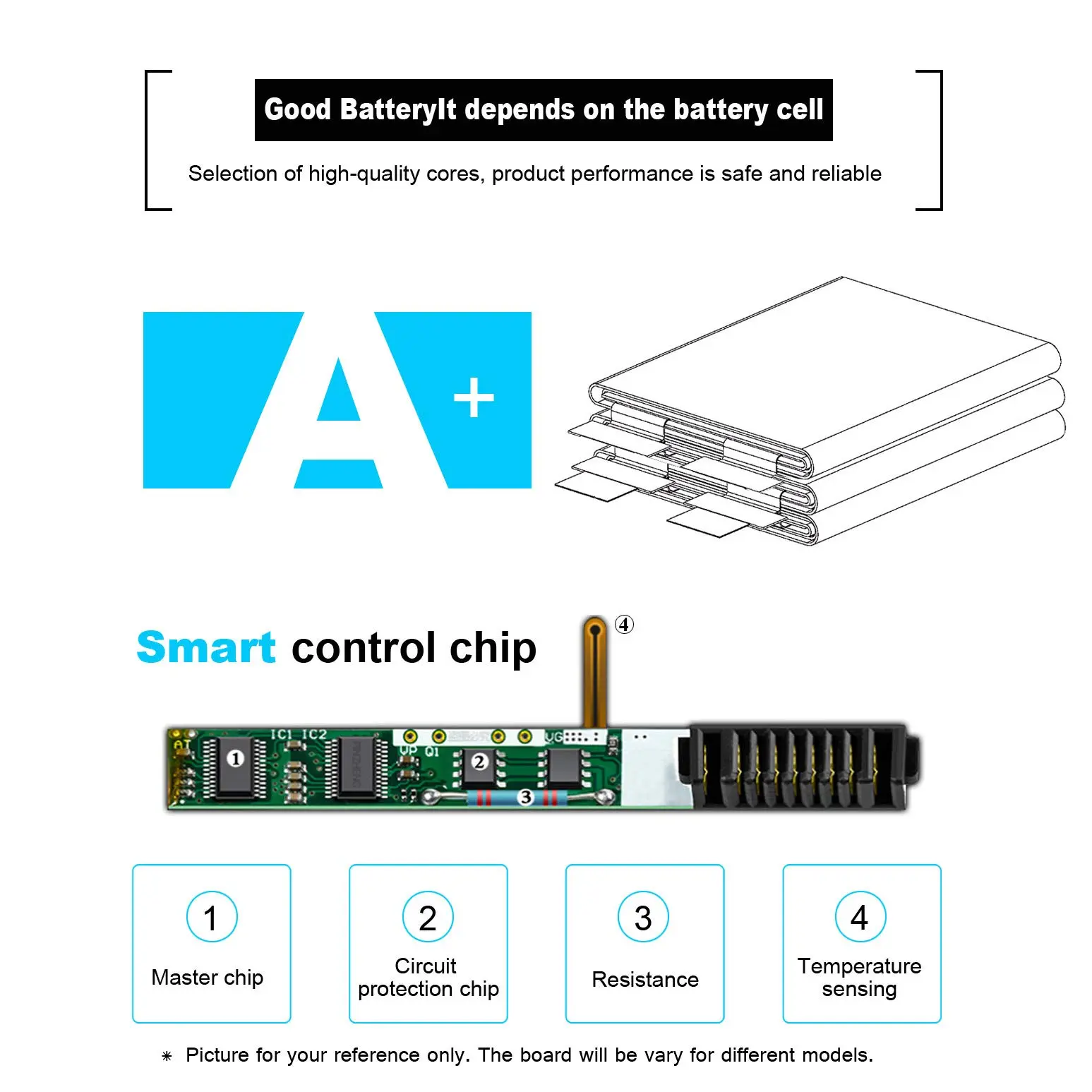TRHFF Battery for Dell Inspiron 15 5547 5548 5557 5542 5543 5545 14 5447 5445 5442 5457 5448 Latitude 3550 3450 P39F P49G P51G
<div class="detailmodule_html"><div class="detail-desc-decorate-richtext"><p style="font-family:"Amazon Ember", Arial, sans-serif;font-size:14px;font-weight:400;letter-spacing:normal;text-align:justify;white-space:normal;color:rgb(15, 17, 17);background-color:rgb(255, 255, 255);margin:0px 0px 14px;margin-bottom:14px;margin-top:0px;margin-left:0px;margin-right:0px;padding:0px;padding-bottom:0px;padding-top:0px;padding-left:0px;padding-right:0px;box-sizing:border-box" align="justify"><strong><span class="a-text-bold">Compatible Part Numbers:</span></strong></p><p style="font-family:"Amazon Ember", Arial, sans-serif;font-size:14px;font-weight:400;letter-spacing:normal;text-align:justify;white-space:normal;color:rgb(15, 17, 17);background-color:rgb(255, 255, 255);margin:0px 0px 14px;margin-bottom:14px;margin-top:0px;margin-left:0px;margin-right:0px;padding:0px;padding-bottom:0px;padding-top:0px;padding-left:0px;padding-right:0px;box-sizing:border-box" align="justify">TRHFF 0TRHFF 0PD19 OPD19 01V2F 1V2F6 01V2F6 1WWHW DFVYN 0DFVYN 58DP4 5MD4V VVMKC 0VVMKC R0JM6 0R0JM6 86JK8 6PHG8 7P3X9 VPH5X 9HRXJ DL011307-PRR13G0 P39F P49G</p><p style="font-family:"Amazon Ember", Arial, sans-serif;font-size:14px;font-weight:400;letter-spacing:normal;text-align:justify;white-space:normal;color:rgb(15, 17, 17);background-color:rgb(255, 255, 255);margin:0px 0px 14px;margin-bottom:14px;margin-top:0px;margin-left:0px;margin-right:0px;padding:0px;padding-bottom:0px;padding-top:0px;padding-left:0px;padding-right:0px;box-sizing:border-box" align="justify"><strong><span class="a-text-bold">Compatible Laptop Models:</span></strong></p><p style="font-family:"Amazon Ember", Arial, sans-serif;font-size:14px;font-weight:400;letter-spacing:normal;text-align:justify;white-space:normal;color:rgb(15, 17, 17);background-color:rgb(255, 255, 255);margin:0px 0px 14px;margin-bottom:14px;margin-top:0px;margin-left:0px;margin-right:0px;padding:0px;padding-bottom:0px;padding-top:0px;padding-left:0px;padding-right:0px;box-sizing:border-box" align="justify">for Dell Inspiron 14 5000 Series 5442 5445 5447 5457</p><p style="font-family:"Amazon Ember", Arial, sans-serif;font-size:14px;font-weight:400;letter-spacing:normal;text-align:justify;white-space:normal;color:rgb(15, 17, 17);background-color:rgb(255, 255, 255);margin:0px 0px 14px;margin-bottom:14px;margin-top:0px;margin-left:0px;margin-right:0px;padding:0px;padding-bottom:0px;padding-top:0px;padding-left:0px;padding-right:0px;box-sizing:border-box" align="justify">for Dell Inspiron 15 5000 Series 5542 5547 5548 5557</p><p style="font-family:"Amazon Ember", Arial, sans-serif;font-size:14px;font-weight:400;letter-spacing:normal;text-align:justify;white-space:normal;color:rgb(15, 17, 17);background-color:rgb(255, 255, 255);margin:0px 0px 14px;margin-bottom:14px;margin-top:0px;margin-left:0px;margin-right:0px;padding:0px;padding-bottom:0px;padding-top:0px;padding-left:0px;padding-right:0px;box-sizing:border-box" align="justify">for Dell Inspiron 5442 5443 5445 5447 5448 5457 5542 5543 5545 5547 5548 5557 N5447 N5547</p><p style="font-family:"Amazon Ember", Arial, sans-serif;font-size:14px;font-weight:400;letter-spacing:normal;text-align:justify;white-space:normal;color:rgb(15, 17, 17);background-color:rgb(255, 255, 255);margin:0px 0px 14px;margin-bottom:14px;margin-top:0px;margin-left:0px;margin-right:0px;padding:0px;padding-bottom:0px;padding-top:0px;padding-left:0px;padding-right:0px;box-sizing:border-box" align="justify">for Dell Inspiron 14-5442 14-5443 14-5445 14-5447 14-5448 14-5457 15-5542 15-5543 15-5545 15-5547 15-5548 15-5557 15-5547 Maple 3C</p><p style="font-family:"Amazon Ember", Arial, sans-serif;font-size:14px;font-weight:400;letter-spacing:normal;text-align:justify;white-space:normal;color:rgb(15, 17, 17);background-color:rgb(255, 255, 255);margin:0px 0px 14px;margin-bottom:14px;margin-top:0px;margin-left:0px;margin-right:0px;padding:0px;padding-bottom:0px;padding-top:0px;padding-left:0px;padding-right:0px;box-sizing:border-box" align="justify">for Dell Latitude 14 3450 Series</p><p style="font-family:"Amazon Ember", Arial, sans-serif;font-size:14px;font-weight:400;letter-spacing:normal;text-align:justify;white-space:normal;color:rgb(15, 17, 17);background-color:rgb(255, 255, 255);margin:0px 0px 14px;margin-bottom:14px;margin-top:0px;margin-left:0px;margin-right:0px;padding:0px;padding-bottom:0px;padding-top:0px;padding-left:0px;padding-right:0px;box-sizing:border-box" align="justify">for Dell Latitude 15 3550 Series</p><p><br/></p><div style="font-family:"Amazon Ember", Arial, sans-serif;font-size:14px;font-weight:400;letter-spacing:normal;text-align:start;white-space:normal;color:rgb(15, 17, 17);background-color:rgb(255, 255, 255);min-width:979px;box-sizing:border-box" class="celwidget aplus-module 3p-module-b aplus-standard" align="start"><div style="text-align:inherit;margin-left:auto;margin-right:auto;display:block;width:970px;box-sizing:border-box" class="aplus-module-wrapper aplus-3p-fixed-width" align="inherit"><h3 style="font-family:inherit;font-size:17px;font-weight:bold;line-height:1.255;margin:0px 0px 6px;margin-bottom:6px;margin-top:0px;margin-left:0px;margin-right:0px;padding:0px;padding-bottom:0px;padding-top:0px;padding-left:0px;padding-right:0px;box-sizing:border-box" class="a-spacing-mini">How to purchase the correct of battery?</h3><p style="margin:0px 0px 14px;margin-bottom:14px;margin-top:0px;margin-left:0px;margin-right:0px;padding:0px;padding-bottom:0px;padding-top:0px;padding-left:0px;padding-right:0px;box-sizing:border-box" class="a-spacing-base"><span class="a-text-bold">Fine, how to check your laptop model?</span></p><ul style="color:rgb(15, 17, 17);margin:0px 0px 18px 18px;margin-bottom:18px;margin-top:0px;margin-left:18px;margin-right:0px;padding:0px;padding-bottom:0px;padding-top:0px;padding-left:0px;padding-right:0px;box-sizing:border-box" class="a-unordered-list a-vertical"><li style="margin:0px;margin-bottom:0px;margin-top:0px;margin-left:0px;margin-right:0px;list-style:disc;box-sizing:border-box"><p><span class="a-list-item" style="color:rgb(15, 17, 17)">Step 1: Press Windows + R to open Run window.</span></p></li><li style="margin:0px;margin-bottom:0px;margin-top:0px;margin-left:0px;margin-right:0px;list-style:disc;box-sizing:border-box"><p><span class="a-list-item" style="color:rgb(15, 17, 17)">Step 2: Input "msinfo32" in the empty box and click OK to open System Information.</span></p></li><li style="margin:0px;margin-bottom:0px;margin-top:0px;margin-left:0px;margin-right:0px;list-style:disc;box-sizing:border-box"><p><span class="a-list-item" style="color:rgb(15, 17, 17)">Step 3: Keep in the System Summary section, and you will find the System Model item in the right pane.</span></p></li></ul><p style="margin:0px 0px 14px;margin-bottom:14px;margin-top:0px;margin-left:0px;margin-right:0px;padding:0px;padding-bottom:0px;padding-top:0px;padding-left:0px;padding-right:0px;box-sizing:border-box" class="a-spacing-base"><span class="a-text-bold">Why the laptop does not recognize the battery?</span></p><ul style="color:rgb(15, 17, 17);margin:0px 0px 18px 18px;margin-bottom:18px;margin-top:0px;margin-left:18px;margin-right:0px;padding:0px;padding-bottom:0px;padding-top:0px;padding-left:0px;padding-right:0px;box-sizing:border-box" class="a-unordered-list a-vertical"><li style="margin:0px;margin-bottom:0px;margin-top:0px;margin-left:0px;margin-right:0px;list-style:disc;box-sizing:border-box"><p><span class="a-list-item" style="color:rgb(15, 17, 17)">Could be caused by battery loose. Please re-install the battery and make sure that the battery cable and the motherboard interface are tightly inserted.</span></p></li><li style="margin:0px;margin-bottom:0px;margin-top:0px;margin-left:0px;margin-right:0px;list-style:disc;box-sizing:border-box"><p><span class="a-list-item" style="color:rgb(15, 17, 17)">Maybe due to conductive material damaged which the laptop motherboard and battery anode and cathode contact position, you can try to confirm it with your original battery.</span></p></li><li style="margin:0px;margin-bottom:0px;margin-top:0px;margin-left:0px;margin-right:0px;list-style:disc;box-sizing:border-box"><p><span class="a-list-item" style="color:rgb(15, 17, 17)">Check whether the battery drive is in normal condition, if not, download the corresponding driver software to update.</span></p></li><li style="margin:0px;margin-bottom:0px;margin-top:0px;margin-left:0px;margin-right:0px;list-style:disc;box-sizing:border-box"><p><span class="a-list-item" style="color:rgb(15, 17, 17)">There is a problem with the computer detection software, which usually just restart the computer.</span></p></li></ul></div></div><div style="font-family:"Amazon Ember", Arial, sans-serif;font-size:14px;font-weight:400;letter-spacing:normal;text-align:start;white-space:normal;color:rgb(15, 17, 17);background-color:rgb(255, 255, 255);min-width:979px;box-sizing:border-box" class="celwidget aplus-module 3p-module-b aplus-standard" align="start"><div style="text-align:inherit;margin-left:auto;margin-right:auto;display:block;width:970px;box-sizing:border-box" class="aplus-module-wrapper aplus-3p-fixed-width" align="inherit"><h3 style="font-family:inherit;font-size:17px;font-weight:bold;line-height:1.255;margin:0px 0px 6px;margin-bottom:6px;margin-top:0px;margin-left:0px;margin-right:0px;padding:0px;padding-bottom:0px;padding-top:0px;padding-left:0px;padding-right:0px;box-sizing:border-box" class="a-spacing-mini">Tip :You have to find your specific laptop model before ordering a correct battery</h3></div></div><h3 style="font-family:"Amazon Ember", Arial, sans-serif;font-size:17px;font-weight:bold;letter-spacing:normal;line-height:1.255;text-align:start;white-space:normal;color:rgb(15, 17, 17);background-color:rgb(255, 255, 255);margin:0px 0px 6px;margin-bottom:6px;margin-top:0px;margin-left:0px;margin-right:0px;padding:0px;padding-bottom:0px;padding-top:0px;padding-left:0px;padding-right:0px;box-sizing:border-box" class="a-spacing-mini" align="start">How to use the new battery correctly?</h3><p style="font-family:"Amazon Ember", Arial, sans-serif;font-size:14px;font-weight:400;letter-spacing:normal;text-align:start;white-space:normal;color:rgb(15, 17, 17);background-color:rgb(255, 255, 255);margin:0px 0px 14px;margin-bottom:14px;margin-top:0px;margin-left:0px;margin-right:0px;padding:0px;padding-bottom:0px;padding-top:0px;padding-left:0px;padding-right:0px;box-sizing:border-box" class="a-spacing-base" align="start"><span class="a-text-bold">Laptop Battery Maintenance Tips:</span></p><p style="font-family:"Amazon Ember", Arial, sans-serif;font-size:14px;font-weight:400;letter-spacing:normal;text-align:start;white-space:normal;color:rgb(15, 17, 17);background-color:rgb(255, 255, 255);margin:0px 0px 14px;margin-bottom:14px;margin-top:0px;margin-left:0px;margin-right:0px;padding:0px;padding-bottom:0px;padding-top:0px;padding-left:0px;padding-right:0px;box-sizing:border-box" class="a-spacing-base" align="start">1. When using your new battery for the first time, you need to prime the battery by charging it to 100% and discharging it to 20% for 3 times. If you don't know how to install a new laptop battery, you can search "How to install a new laptop battery?" on website.</p><p style="font-family:"Amazon Ember", Arial, sans-serif;font-size:14px;font-weight:400;letter-spacing:normal;text-align:start;white-space:normal;color:rgb(15, 17, 17);background-color:rgb(255, 255, 255);margin:0px 0px 14px;margin-bottom:14px;margin-top:0px;margin-left:0px;margin-right:0px;padding:0px;padding-bottom:0px;padding-top:0px;padding-left:0px;padding-right:0px;box-sizing:border-box" class="a-spacing-base" align="start">2. DO NOT let the battery drain to 0%: If you constantly let it drain to 0%, the battery becomes unstable will be seriously degraded.</p><p style="font-family:"Amazon Ember", Arial, sans-serif;font-size:14px;font-weight:400;letter-spacing:normal;text-align:start;white-space:normal;color:rgb(15, 17, 17);background-color:rgb(255, 255, 255);margin:0px 0px 14px;margin-bottom:14px;margin-top:0px;margin-left:0px;margin-right:0px;padding:0px;padding-bottom:0px;padding-top:0px;padding-left:0px;padding-right:0px;box-sizing:border-box" class="a-spacing-base" align="start">3. DO NOT keep your battery always fully charged: Just like emptying your battery to 0%, keeping your battery permanently charged at 100% is very harmful. As time goes by, this will increase its internal resistance and reduce its capacity.</p><p style="font-family:"Amazon Ember", Arial, sans-serif;font-size:14px;font-weight:400;letter-spacing:normal;text-align:start;white-space:normal;color:rgb(15, 17, 17);background-color:rgb(255, 255, 255);margin:0px 0px 14px;margin-bottom:14px;margin-top:0px;margin-left:0px;margin-right:0px;padding:0px;padding-bottom:0px;padding-top:0px;padding-left:0px;padding-right:0px;box-sizing:border-box" class="a-spacing-base" align="start">4. Perform regular charging cycles: If you don’t use your Laptop battery very often, it is important to cycle it (discharge => charge) regularly, at least once a month. Please store the unused battery fully charged. Do not store at low power to prevent reduce the lifespan of a battery.</p><p style="font-family:"Amazon Ember", Arial, sans-serif;font-size:14px;font-weight:400;letter-spacing:normal;text-align:start;white-space:normal;color:rgb(15, 17, 17);background-color:rgb(255, 255, 255);margin:0px 0px 14px;margin-bottom:14px;margin-top:0px;margin-left:0px;margin-right:0px;padding:0px;padding-bottom:0px;padding-top:0px;padding-left:0px;padding-right:0px;box-sizing:border-box" class="a-spacing-base" align="start">5.The battery life depends on how you use your laptop. If you open a lot of software at the same time, in the office, while listening to music, while browsing the Internet, also watching a movie, then the battery will drain fast; If you don't have a lot of software running on your computer, and you're only on standby or browsing the web, the battery will last longer.</p><p style="font-family:"Amazon Ember", Arial, sans-serif;font-size:14px;font-weight:400;letter-spacing:normal;text-align:start;white-space:normal;color:rgb(15, 17, 17);background-color:rgb(255, 255, 255);margin:0px 0px 14px;margin-bottom:14px;margin-top:0px;margin-left:0px;margin-right:0px;padding:0px;padding-bottom:0px;padding-top:0px;padding-left:0px;padding-right:0px;box-sizing:border-box" class="a-spacing-base" align="start"><span class="a-text-bold">Easy Ways To Maximize Battery Life:</span></p><p style="font-family:"Amazon Ember", Arial, sans-serif;font-size:14px;font-weight:400;letter-spacing:normal;text-align:start;white-space:normal;color:rgb(15, 17, 17);background-color:rgb(255, 255, 255);margin:0px 0px 14px;margin-bottom:14px;margin-top:0px;margin-left:0px;margin-right:0px;padding:0px;padding-bottom:0px;padding-top:0px;padding-left:0px;padding-right:0px;box-sizing:border-box" class="a-spacing-base" align="start">1. Change your laptop power plan settings. I would suggest you choose the power saver plan. Then Change advanced power settings, scroll down to find Processor power management. Click the On-battery option and reduce the processor state to 20%.</p><p style="font-family:"Amazon Ember", Arial, sans-serif;font-size:14px;font-weight:400;letter-spacing:normal;text-align:start;white-space:normal;color:rgb(15, 17, 17);background-color:rgb(255, 255, 255);margin:0px 0px 14px;margin-bottom:14px;margin-top:0px;margin-left:0px;margin-right:0px;padding:0px;padding-bottom:0px;padding-top:0px;padding-left:0px;padding-right:0px;box-sizing:border-box" class="a-spacing-base" align="start">2. Always keep your laptop neat and clean. The dust easily enters the hardware through the vents which are meant to release the heat generated from various computer components. It then blocks the vents preventing the outflow of the heat. This damages the computer parts including the battery.</p><p style="font-family:"Amazon Ember", Arial, sans-serif;font-size:14px;font-weight:400;letter-spacing:normal;text-align:start;white-space:normal;color:rgb(15, 17, 17);background-color:rgb(255, 255, 255);margin:0px 0px 14px;margin-bottom:14px;margin-top:0px;margin-left:0px;margin-right:0px;padding:0px;padding-bottom:0px;padding-top:0px;padding-left:0px;padding-right:0px;box-sizing:border-box" class="a-spacing-base" align="start">3. Close Wi-Fi, Bluetooth, and other settings. You should keep the Bluetooth and WiFi off when you’re watching movies or doing other things which don’t require network connectivity. This can help your computer save precious battery life.</p></div></div>
$54.95
$25.295
- Category : Computer & Office
- Brand : audlin_battery_store Audlin Battery Store
Colors
Sizes
-
+
<div class="detailmodule_html"><div class="detail-desc-decorate-richtext"><p style="font-family:"Amazon Ember", Arial, sans-serif;font-size:14px;font-weight:400;letter-spacing:normal;text-align:justify;white-space:normal;color:rgb(15, 17, 17);background-color:rgb(255, 255, 255);margin:0px 0px 14px;margin-bottom:14px;margin-top:0px;margin-left:0px;margin-right:0px;padding:0px;padding-bottom:0px;padding-top:0px;padding-left:0px;padding-right:0px;box-sizing:border-box" align="justify"><strong><span class="a-text-bold">Compatible Part Numbers:</span></strong></p><p style="font-family:"Amazon Ember", Arial, sans-serif;font-size:14px;font-weight:400;letter-spacing:normal;text-align:justify;white-space:normal;color:rgb(15, 17, 17);background-color:rgb(255, 255, 255);margin:0px 0px 14px;margin-bottom:14px;margin-top:0px;margin-left:0px;margin-right:0px;padding:0px;padding-bottom:0px;padding-top:0px;padding-left:0px;padding-right:0px;box-sizing:border-box" align="justify">TRHFF 0TRHFF 0PD19 OPD19 01V2F 1V2F6 01V2F6 1WWHW DFVYN 0DFVYN 58DP4 5MD4V VVMKC 0VVMKC R0JM6 0R0JM6 86JK8 6PHG8 7P3X9 VPH5X 9HRXJ DL011307-PRR13G0 P39F P49G</p><p style="font-family:"Amazon Ember", Arial, sans-serif;font-size:14px;font-weight:400;letter-spacing:normal;text-align:justify;white-space:normal;color:rgb(15, 17, 17);background-color:rgb(255, 255, 255);margin:0px 0px 14px;margin-bottom:14px;margin-top:0px;margin-left:0px;margin-right:0px;padding:0px;padding-bottom:0px;padding-top:0px;padding-left:0px;padding-right:0px;box-sizing:border-box" align="justify"><strong><span class="a-text-bold">Compatible Laptop Models:</span></strong></p><p style="font-family:"Amazon Ember", Arial, sans-serif;font-size:14px;font-weight:400;letter-spacing:normal;text-align:justify;white-space:normal;color:rgb(15, 17, 17);background-color:rgb(255, 255, 255);margin:0px 0px 14px;margin-bottom:14px;margin-top:0px;margin-left:0px;margin-right:0px;padding:0px;padding-bottom:0px;padding-top:0px;padding-left:0px;padding-right:0px;box-sizing:border-box" align="justify">for Dell Inspiron 14 5000 Series 5442 5445 5447 5457</p><p style="font-family:"Amazon Ember", Arial, sans-serif;font-size:14px;font-weight:400;letter-spacing:normal;text-align:justify;white-space:normal;color:rgb(15, 17, 17);background-color:rgb(255, 255, 255);margin:0px 0px 14px;margin-bottom:14px;margin-top:0px;margin-left:0px;margin-right:0px;padding:0px;padding-bottom:0px;padding-top:0px;padding-left:0px;padding-right:0px;box-sizing:border-box" align="justify">for Dell Inspiron 15 5000 Series 5542 5547 5548 5557</p><p style="font-family:"Amazon Ember", Arial, sans-serif;font-size:14px;font-weight:400;letter-spacing:normal;text-align:justify;white-space:normal;color:rgb(15, 17, 17);background-color:rgb(255, 255, 255);margin:0px 0px 14px;margin-bottom:14px;margin-top:0px;margin-left:0px;margin-right:0px;padding:0px;padding-bottom:0px;padding-top:0px;padding-left:0px;padding-right:0px;box-sizing:border-box" align="justify">for Dell Inspiron 5442 5443 5445 5447 5448 5457 5542 5543 5545 5547 5548 5557 N5447 N5547</p><p style="font-family:"Amazon Ember", Arial, sans-serif;font-size:14px;font-weight:400;letter-spacing:normal;text-align:justify;white-space:normal;color:rgb(15, 17, 17);background-color:rgb(255, 255, 255);margin:0px 0px 14px;margin-bottom:14px;margin-top:0px;margin-left:0px;margin-right:0px;padding:0px;padding-bottom:0px;padding-top:0px;padding-left:0px;padding-right:0px;box-sizing:border-box" align="justify">for Dell Inspiron 14-5442 14-5443 14-5445 14-5447 14-5448 14-5457 15-5542 15-5543 15-5545 15-5547 15-5548 15-5557 15-5547 Maple 3C</p><p style="font-family:"Amazon Ember", Arial, sans-serif;font-size:14px;font-weight:400;letter-spacing:normal;text-align:justify;white-space:normal;color:rgb(15, 17, 17);background-color:rgb(255, 255, 255);margin:0px 0px 14px;margin-bottom:14px;margin-top:0px;margin-left:0px;margin-right:0px;padding:0px;padding-bottom:0px;padding-top:0px;padding-left:0px;padding-right:0px;box-sizing:border-box" align="justify">for Dell Latitude 14 3450 Series</p><p style="font-family:"Amazon Ember", Arial, sans-serif;font-size:14px;font-weight:400;letter-spacing:normal;text-align:justify;white-space:normal;color:rgb(15, 17, 17);background-color:rgb(255, 255, 255);margin:0px 0px 14px;margin-bottom:14px;margin-top:0px;margin-left:0px;margin-right:0px;padding:0px;padding-bottom:0px;padding-top:0px;padding-left:0px;padding-right:0px;box-sizing:border-box" align="justify">for Dell Latitude 15 3550 Series</p><p><br/></p><div style="font-family:"Amazon Ember", Arial, sans-serif;font-size:14px;font-weight:400;letter-spacing:normal;text-align:start;white-space:normal;color:rgb(15, 17, 17);background-color:rgb(255, 255, 255);min-width:979px;box-sizing:border-box" class="celwidget aplus-module 3p-module-b aplus-standard" align="start"><div style="text-align:inherit;margin-left:auto;margin-right:auto;display:block;width:970px;box-sizing:border-box" class="aplus-module-wrapper aplus-3p-fixed-width" align="inherit"><h3 style="font-family:inherit;font-size:17px;font-weight:bold;line-height:1.255;margin:0px 0px 6px;margin-bottom:6px;margin-top:0px;margin-left:0px;margin-right:0px;padding:0px;padding-bottom:0px;padding-top:0px;padding-left:0px;padding-right:0px;box-sizing:border-box" class="a-spacing-mini">How to purchase the correct of battery?</h3><p style="margin:0px 0px 14px;margin-bottom:14px;margin-top:0px;margin-left:0px;margin-right:0px;padding:0px;padding-bottom:0px;padding-top:0px;padding-left:0px;padding-right:0px;box-sizing:border-box" class="a-spacing-base"><span class="a-text-bold">Fine, how to check your laptop model?</span></p><ul style="color:rgb(15, 17, 17);margin:0px 0px 18px 18px;margin-bottom:18px;margin-top:0px;margin-left:18px;margin-right:0px;padding:0px;padding-bottom:0px;padding-top:0px;padding-left:0px;padding-right:0px;box-sizing:border-box" class="a-unordered-list a-vertical"><li style="margin:0px;margin-bottom:0px;margin-top:0px;margin-left:0px;margin-right:0px;list-style:disc;box-sizing:border-box"><p><span class="a-list-item" style="color:rgb(15, 17, 17)">Step 1: Press Windows + R to open Run window.</span></p></li><li style="margin:0px;margin-bottom:0px;margin-top:0px;margin-left:0px;margin-right:0px;list-style:disc;box-sizing:border-box"><p><span class="a-list-item" style="color:rgb(15, 17, 17)">Step 2: Input "msinfo32" in the empty box and click OK to open System Information.</span></p></li><li style="margin:0px;margin-bottom:0px;margin-top:0px;margin-left:0px;margin-right:0px;list-style:disc;box-sizing:border-box"><p><span class="a-list-item" style="color:rgb(15, 17, 17)">Step 3: Keep in the System Summary section, and you will find the System Model item in the right pane.</span></p></li></ul><p style="margin:0px 0px 14px;margin-bottom:14px;margin-top:0px;margin-left:0px;margin-right:0px;padding:0px;padding-bottom:0px;padding-top:0px;padding-left:0px;padding-right:0px;box-sizing:border-box" class="a-spacing-base"><span class="a-text-bold">Why the laptop does not recognize the battery?</span></p><ul style="color:rgb(15, 17, 17);margin:0px 0px 18px 18px;margin-bottom:18px;margin-top:0px;margin-left:18px;margin-right:0px;padding:0px;padding-bottom:0px;padding-top:0px;padding-left:0px;padding-right:0px;box-sizing:border-box" class="a-unordered-list a-vertical"><li style="margin:0px;margin-bottom:0px;margin-top:0px;margin-left:0px;margin-right:0px;list-style:disc;box-sizing:border-box"><p><span class="a-list-item" style="color:rgb(15, 17, 17)">Could be caused by battery loose. Please re-install the battery and make sure that the battery cable and the motherboard interface are tightly inserted.</span></p></li><li style="margin:0px;margin-bottom:0px;margin-top:0px;margin-left:0px;margin-right:0px;list-style:disc;box-sizing:border-box"><p><span class="a-list-item" style="color:rgb(15, 17, 17)">Maybe due to conductive material damaged which the laptop motherboard and battery anode and cathode contact position, you can try to confirm it with your original battery.</span></p></li><li style="margin:0px;margin-bottom:0px;margin-top:0px;margin-left:0px;margin-right:0px;list-style:disc;box-sizing:border-box"><p><span class="a-list-item" style="color:rgb(15, 17, 17)">Check whether the battery drive is in normal condition, if not, download the corresponding driver software to update.</span></p></li><li style="margin:0px;margin-bottom:0px;margin-top:0px;margin-left:0px;margin-right:0px;list-style:disc;box-sizing:border-box"><p><span class="a-list-item" style="color:rgb(15, 17, 17)">There is a problem with the computer detection software, which usually just restart the computer.</span></p></li></ul></div></div><div style="font-family:"Amazon Ember", Arial, sans-serif;font-size:14px;font-weight:400;letter-spacing:normal;text-align:start;white-space:normal;color:rgb(15, 17, 17);background-color:rgb(255, 255, 255);min-width:979px;box-sizing:border-box" class="celwidget aplus-module 3p-module-b aplus-standard" align="start"><div style="text-align:inherit;margin-left:auto;margin-right:auto;display:block;width:970px;box-sizing:border-box" class="aplus-module-wrapper aplus-3p-fixed-width" align="inherit"><h3 style="font-family:inherit;font-size:17px;font-weight:bold;line-height:1.255;margin:0px 0px 6px;margin-bottom:6px;margin-top:0px;margin-left:0px;margin-right:0px;padding:0px;padding-bottom:0px;padding-top:0px;padding-left:0px;padding-right:0px;box-sizing:border-box" class="a-spacing-mini">Tip :You have to find your specific laptop model before ordering a correct battery</h3></div></div><h3 style="font-family:"Amazon Ember", Arial, sans-serif;font-size:17px;font-weight:bold;letter-spacing:normal;line-height:1.255;text-align:start;white-space:normal;color:rgb(15, 17, 17);background-color:rgb(255, 255, 255);margin:0px 0px 6px;margin-bottom:6px;margin-top:0px;margin-left:0px;margin-right:0px;padding:0px;padding-bottom:0px;padding-top:0px;padding-left:0px;padding-right:0px;box-sizing:border-box" class="a-spacing-mini" align="start">How to use the new battery correctly?</h3><p style="font-family:"Amazon Ember", Arial, sans-serif;font-size:14px;font-weight:400;letter-spacing:normal;text-align:start;white-space:normal;color:rgb(15, 17, 17);background-color:rgb(255, 255, 255);margin:0px 0px 14px;margin-bottom:14px;margin-top:0px;margin-left:0px;margin-right:0px;padding:0px;padding-bottom:0px;padding-top:0px;padding-left:0px;padding-right:0px;box-sizing:border-box" class="a-spacing-base" align="start"><span class="a-text-bold">Laptop Battery Maintenance Tips:</span></p><p style="font-family:"Amazon Ember", Arial, sans-serif;font-size:14px;font-weight:400;letter-spacing:normal;text-align:start;white-space:normal;color:rgb(15, 17, 17);background-color:rgb(255, 255, 255);margin:0px 0px 14px;margin-bottom:14px;margin-top:0px;margin-left:0px;margin-right:0px;padding:0px;padding-bottom:0px;padding-top:0px;padding-left:0px;padding-right:0px;box-sizing:border-box" class="a-spacing-base" align="start">1. When using your new battery for the first time, you need to prime the battery by charging it to 100% and discharging it to 20% for 3 times. If you don't know how to install a new laptop battery, you can search "How to install a new laptop battery?" on website.</p><p style="font-family:"Amazon Ember", Arial, sans-serif;font-size:14px;font-weight:400;letter-spacing:normal;text-align:start;white-space:normal;color:rgb(15, 17, 17);background-color:rgb(255, 255, 255);margin:0px 0px 14px;margin-bottom:14px;margin-top:0px;margin-left:0px;margin-right:0px;padding:0px;padding-bottom:0px;padding-top:0px;padding-left:0px;padding-right:0px;box-sizing:border-box" class="a-spacing-base" align="start">2. DO NOT let the battery drain to 0%: If you constantly let it drain to 0%, the battery becomes unstable will be seriously degraded.</p><p style="font-family:"Amazon Ember", Arial, sans-serif;font-size:14px;font-weight:400;letter-spacing:normal;text-align:start;white-space:normal;color:rgb(15, 17, 17);background-color:rgb(255, 255, 255);margin:0px 0px 14px;margin-bottom:14px;margin-top:0px;margin-left:0px;margin-right:0px;padding:0px;padding-bottom:0px;padding-top:0px;padding-left:0px;padding-right:0px;box-sizing:border-box" class="a-spacing-base" align="start">3. DO NOT keep your battery always fully charged: Just like emptying your battery to 0%, keeping your battery permanently charged at 100% is very harmful. As time goes by, this will increase its internal resistance and reduce its capacity.</p><p style="font-family:"Amazon Ember", Arial, sans-serif;font-size:14px;font-weight:400;letter-spacing:normal;text-align:start;white-space:normal;color:rgb(15, 17, 17);background-color:rgb(255, 255, 255);margin:0px 0px 14px;margin-bottom:14px;margin-top:0px;margin-left:0px;margin-right:0px;padding:0px;padding-bottom:0px;padding-top:0px;padding-left:0px;padding-right:0px;box-sizing:border-box" class="a-spacing-base" align="start">4. Perform regular charging cycles: If you don’t use your Laptop battery very often, it is important to cycle it (discharge => charge) regularly, at least once a month. Please store the unused battery fully charged. Do not store at low power to prevent reduce the lifespan of a battery.</p><p style="font-family:"Amazon Ember", Arial, sans-serif;font-size:14px;font-weight:400;letter-spacing:normal;text-align:start;white-space:normal;color:rgb(15, 17, 17);background-color:rgb(255, 255, 255);margin:0px 0px 14px;margin-bottom:14px;margin-top:0px;margin-left:0px;margin-right:0px;padding:0px;padding-bottom:0px;padding-top:0px;padding-left:0px;padding-right:0px;box-sizing:border-box" class="a-spacing-base" align="start">5.The battery life depends on how you use your laptop. If you open a lot of software at the same time, in the office, while listening to music, while browsing the Internet, also watching a movie, then the battery will drain fast; If you don't have a lot of software running on your computer, and you're only on standby or browsing the web, the battery will last longer.</p><p style="font-family:"Amazon Ember", Arial, sans-serif;font-size:14px;font-weight:400;letter-spacing:normal;text-align:start;white-space:normal;color:rgb(15, 17, 17);background-color:rgb(255, 255, 255);margin:0px 0px 14px;margin-bottom:14px;margin-top:0px;margin-left:0px;margin-right:0px;padding:0px;padding-bottom:0px;padding-top:0px;padding-left:0px;padding-right:0px;box-sizing:border-box" class="a-spacing-base" align="start"><span class="a-text-bold">Easy Ways To Maximize Battery Life:</span></p><p style="font-family:"Amazon Ember", Arial, sans-serif;font-size:14px;font-weight:400;letter-spacing:normal;text-align:start;white-space:normal;color:rgb(15, 17, 17);background-color:rgb(255, 255, 255);margin:0px 0px 14px;margin-bottom:14px;margin-top:0px;margin-left:0px;margin-right:0px;padding:0px;padding-bottom:0px;padding-top:0px;padding-left:0px;padding-right:0px;box-sizing:border-box" class="a-spacing-base" align="start">1. Change your laptop power plan settings. I would suggest you choose the power saver plan. Then Change advanced power settings, scroll down to find Processor power management. Click the On-battery option and reduce the processor state to 20%.</p><p style="font-family:"Amazon Ember", Arial, sans-serif;font-size:14px;font-weight:400;letter-spacing:normal;text-align:start;white-space:normal;color:rgb(15, 17, 17);background-color:rgb(255, 255, 255);margin:0px 0px 14px;margin-bottom:14px;margin-top:0px;margin-left:0px;margin-right:0px;padding:0px;padding-bottom:0px;padding-top:0px;padding-left:0px;padding-right:0px;box-sizing:border-box" class="a-spacing-base" align="start">2. Always keep your laptop neat and clean. The dust easily enters the hardware through the vents which are meant to release the heat generated from various computer components. It then blocks the vents preventing the outflow of the heat. This damages the computer parts including the battery.</p><p style="font-family:"Amazon Ember", Arial, sans-serif;font-size:14px;font-weight:400;letter-spacing:normal;text-align:start;white-space:normal;color:rgb(15, 17, 17);background-color:rgb(255, 255, 255);margin:0px 0px 14px;margin-bottom:14px;margin-top:0px;margin-left:0px;margin-right:0px;padding:0px;padding-bottom:0px;padding-top:0px;padding-left:0px;padding-right:0px;box-sizing:border-box" class="a-spacing-base" align="start">3. Close Wi-Fi, Bluetooth, and other settings. You should keep the Bluetooth and WiFi off when you’re watching movies or doing other things which don’t require network connectivity. This can help your computer save precious battery life.</p></div></div>