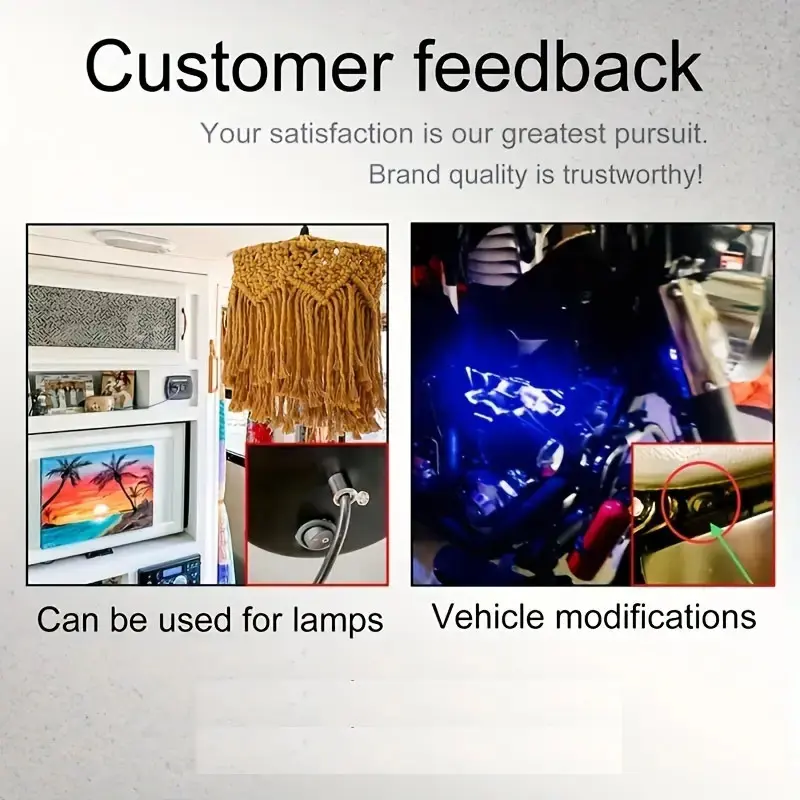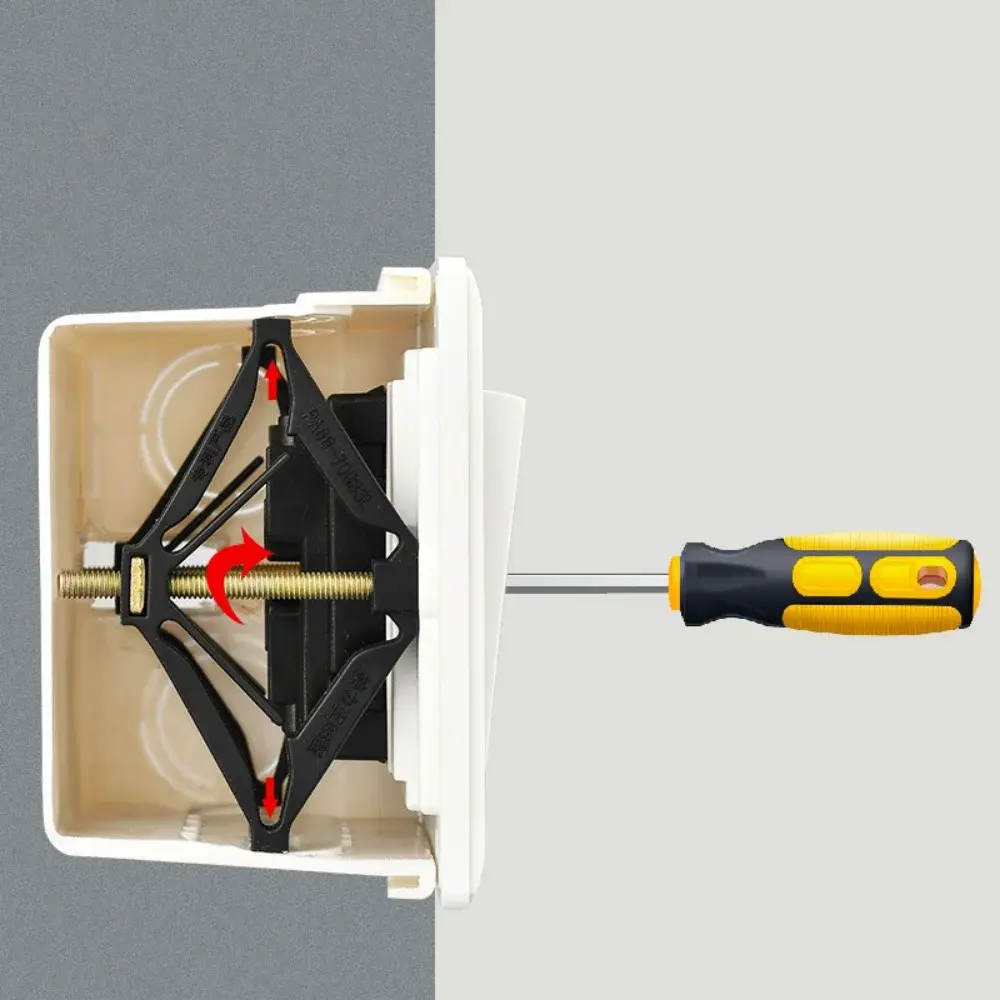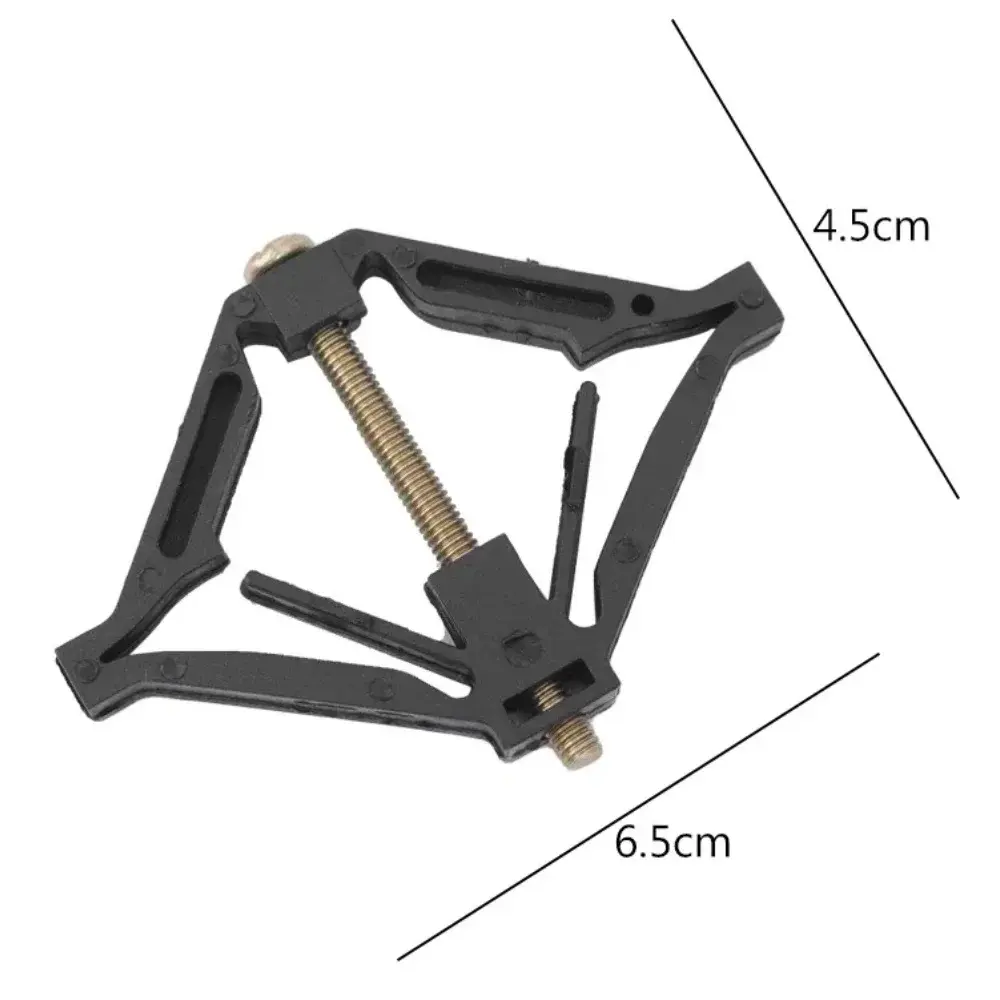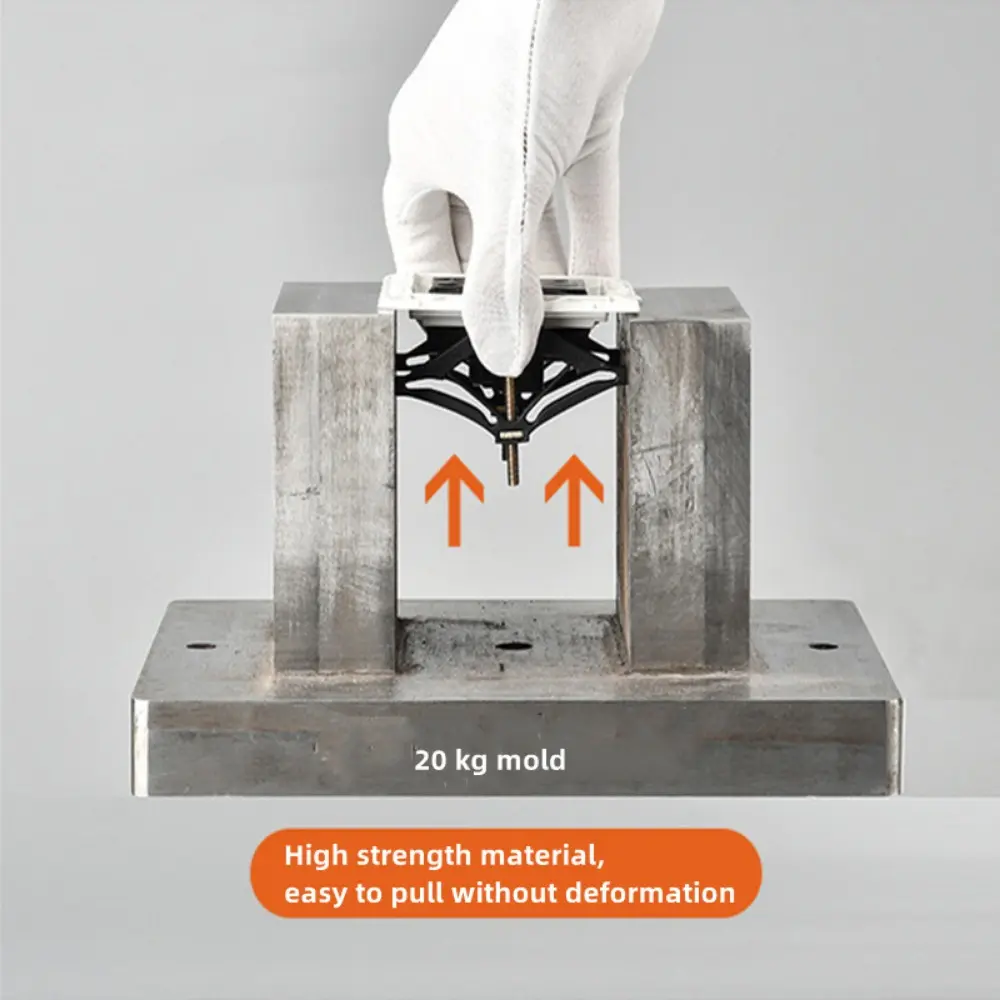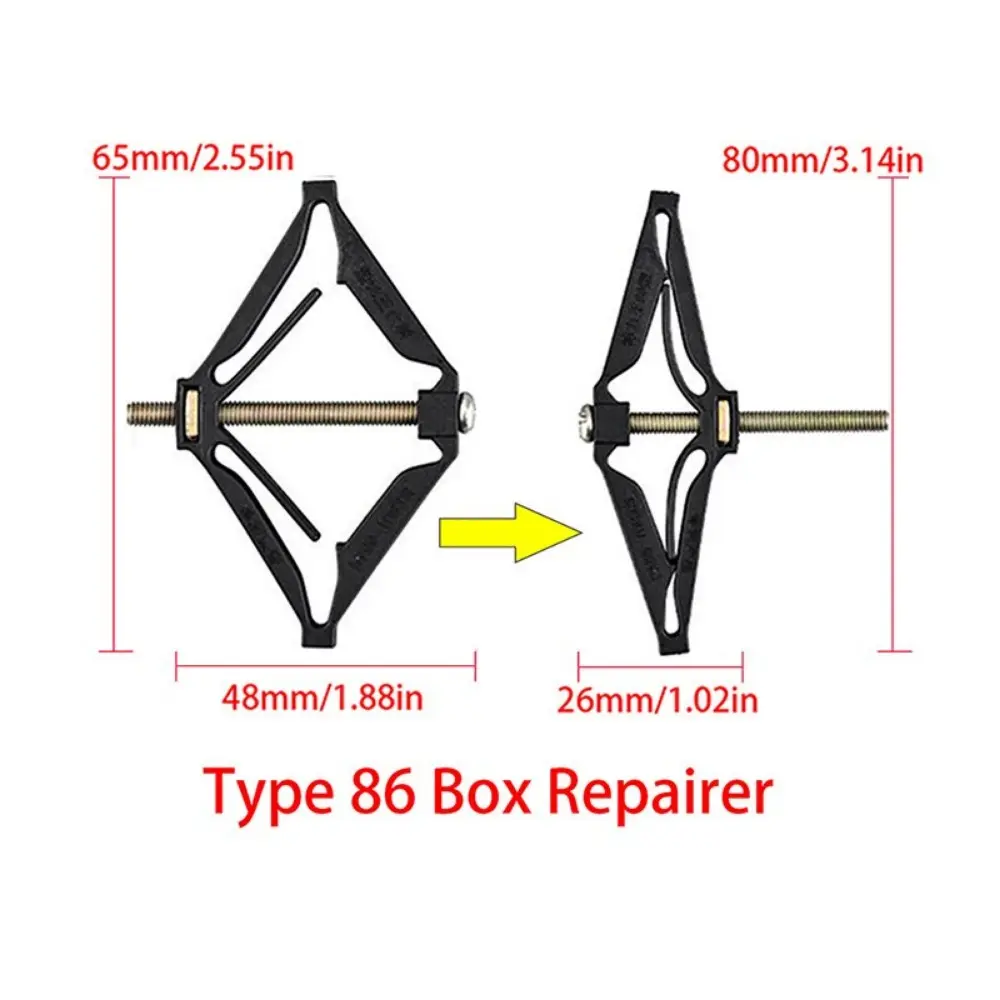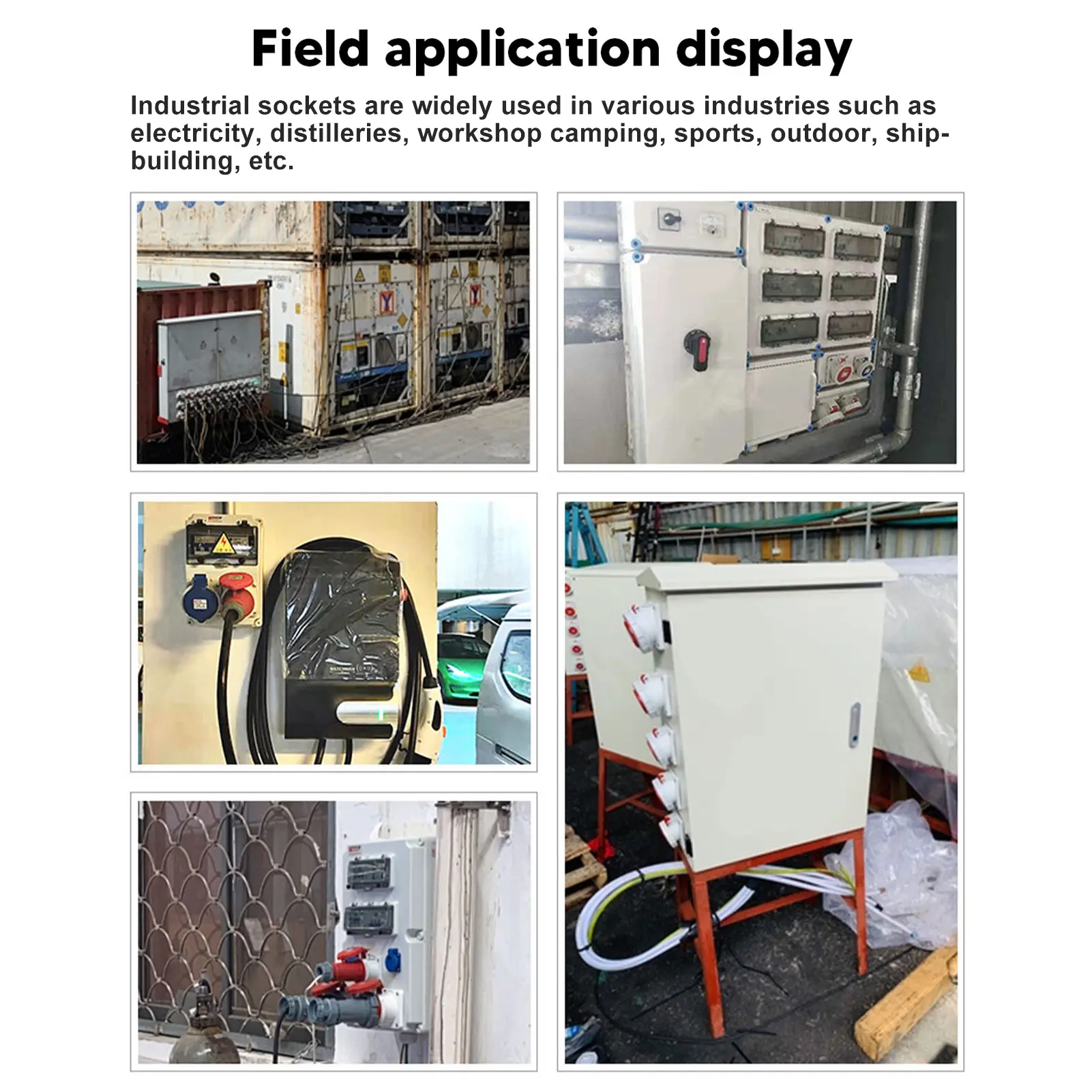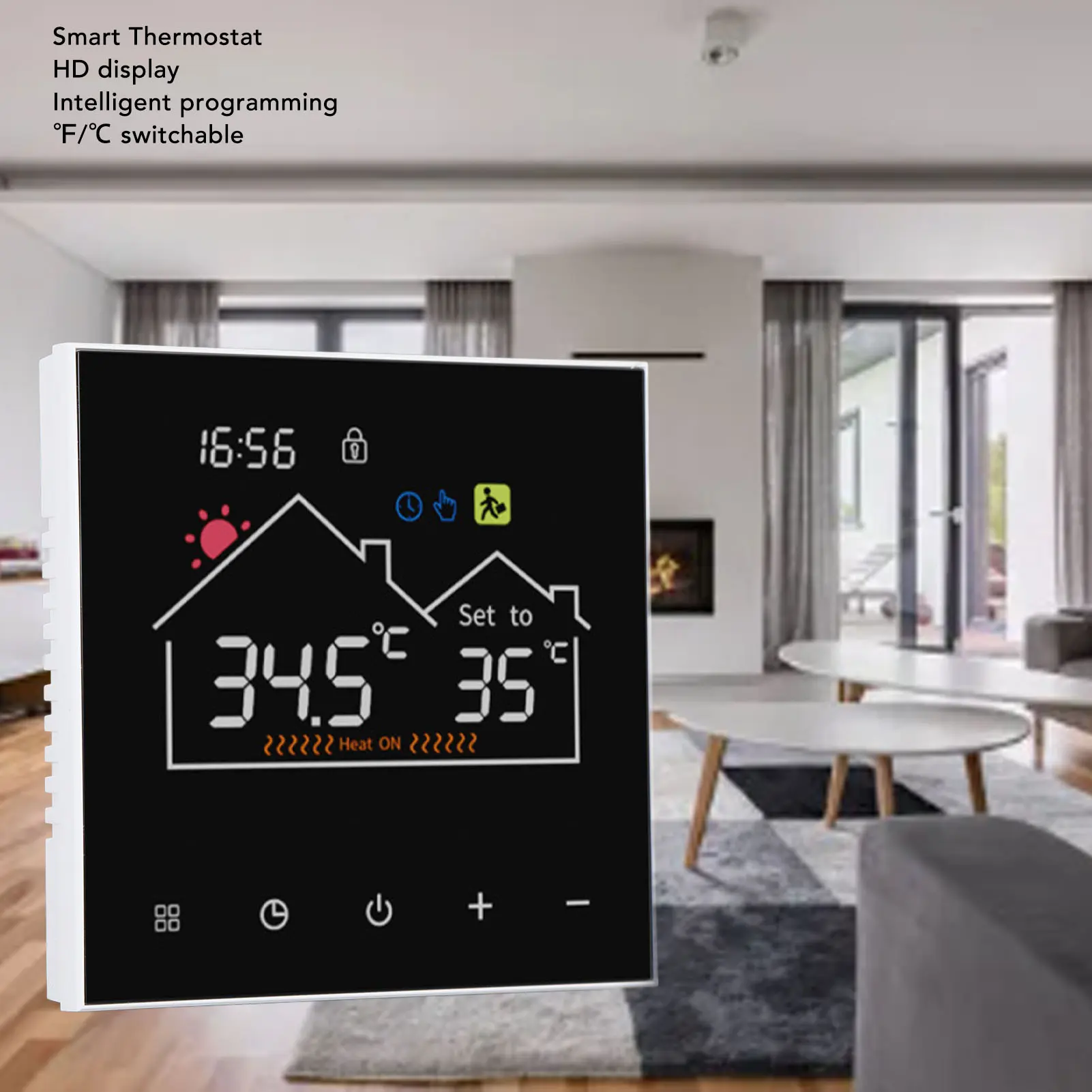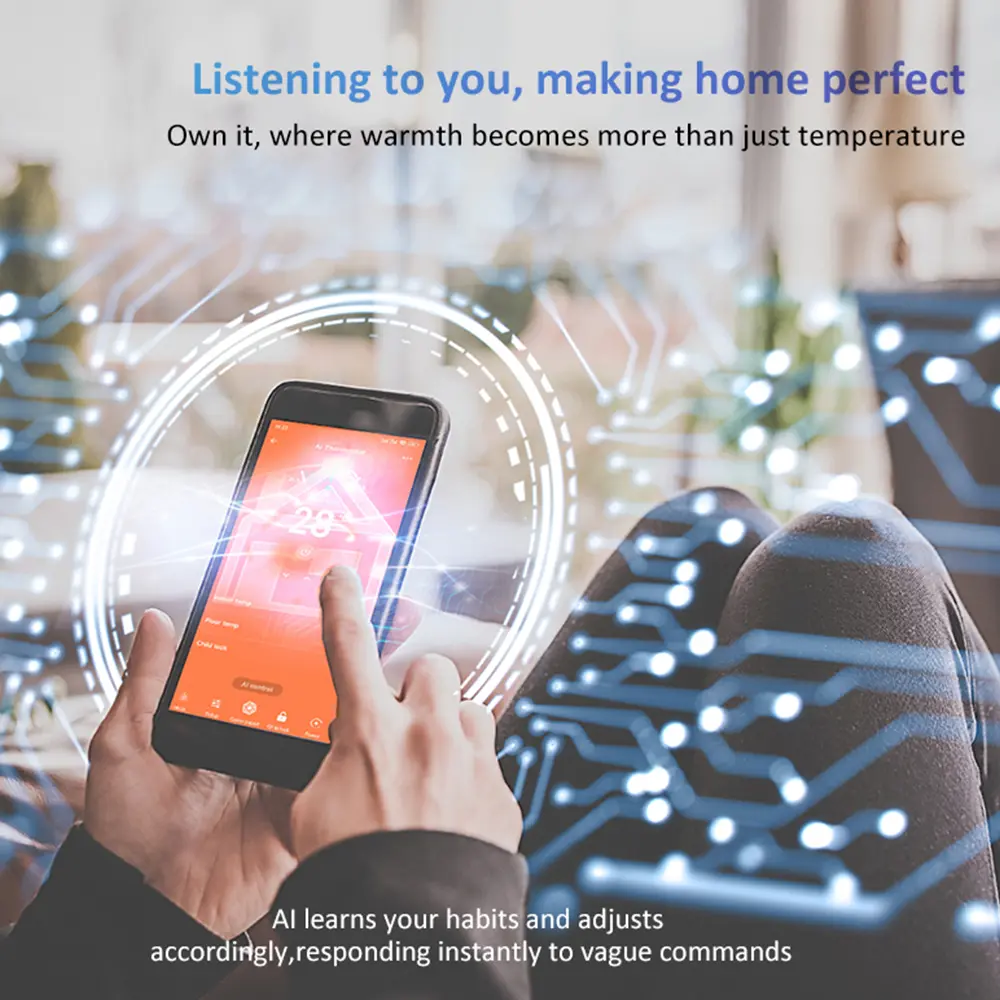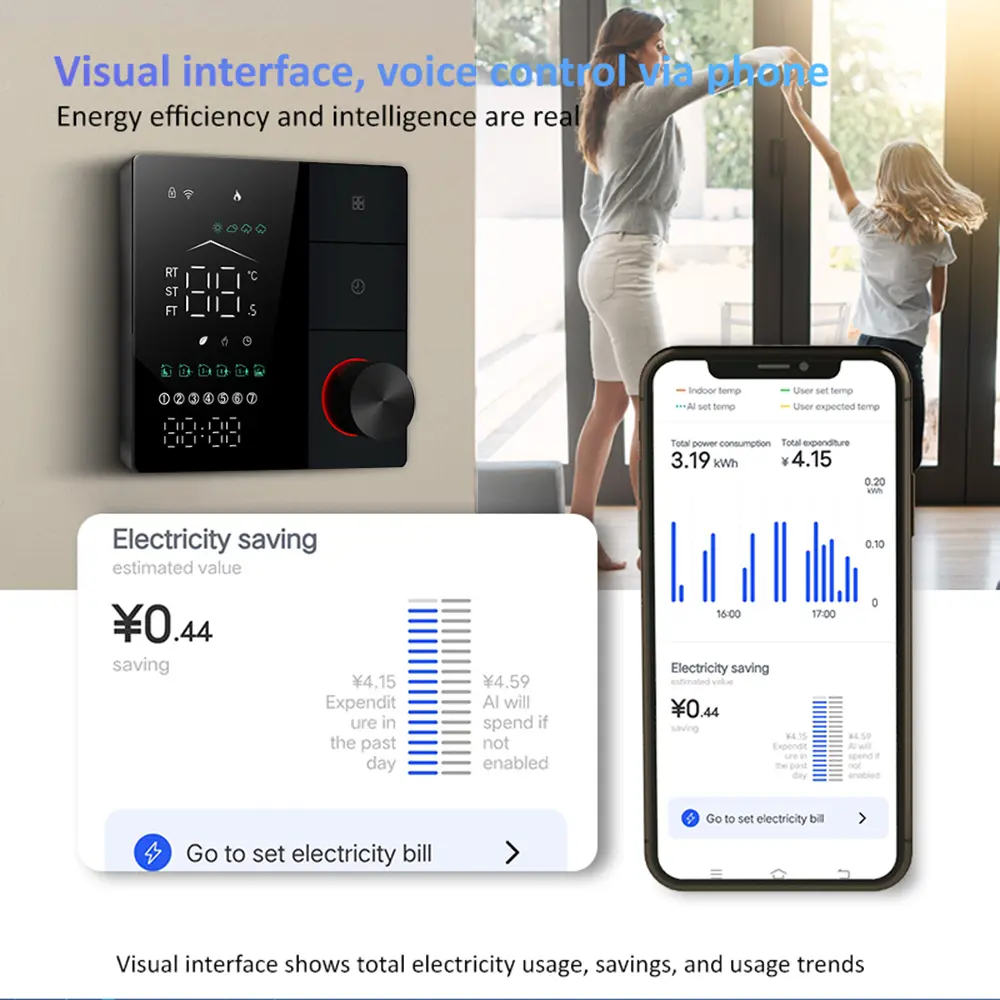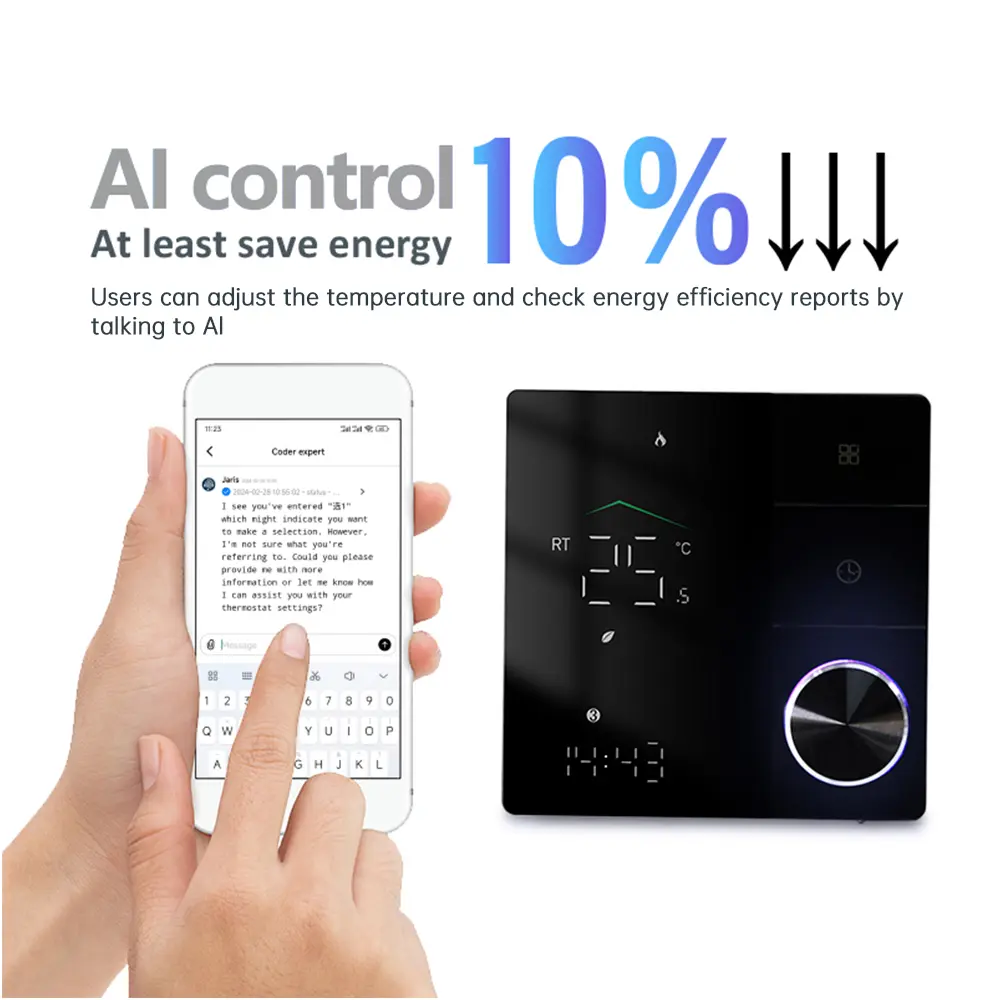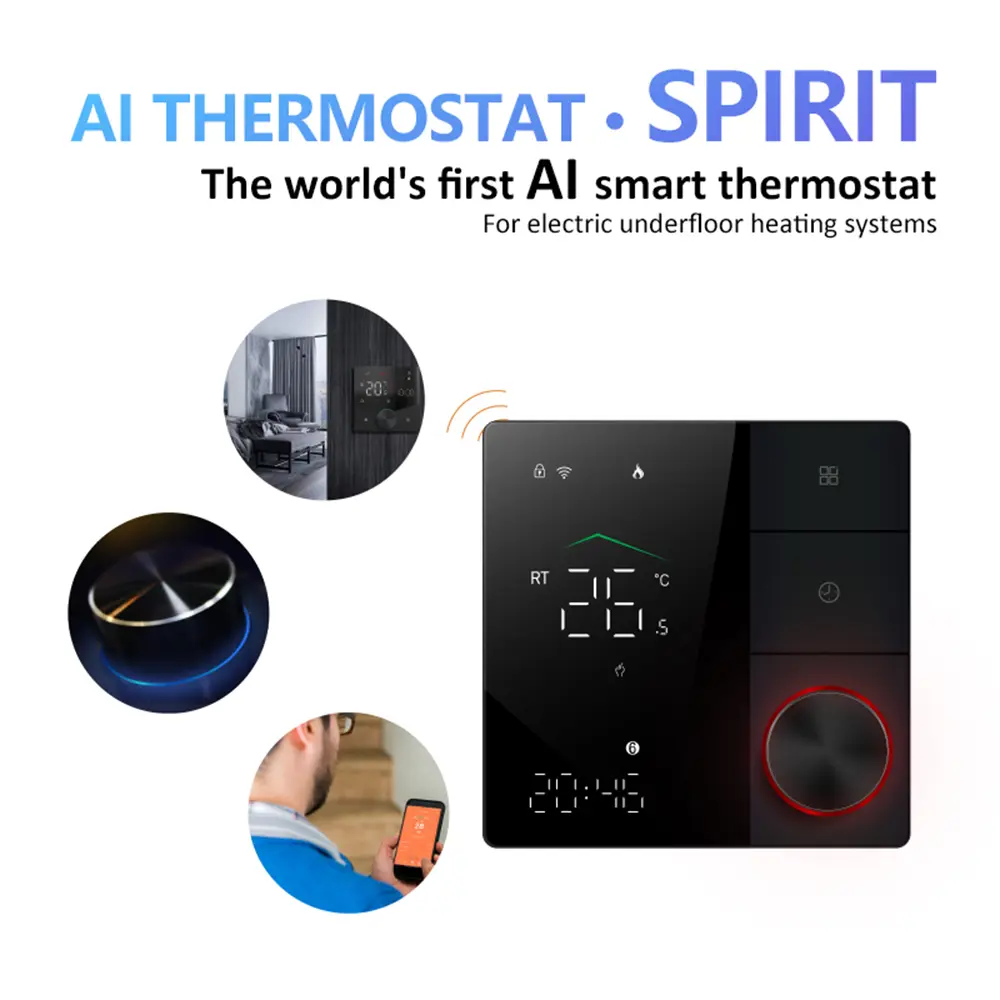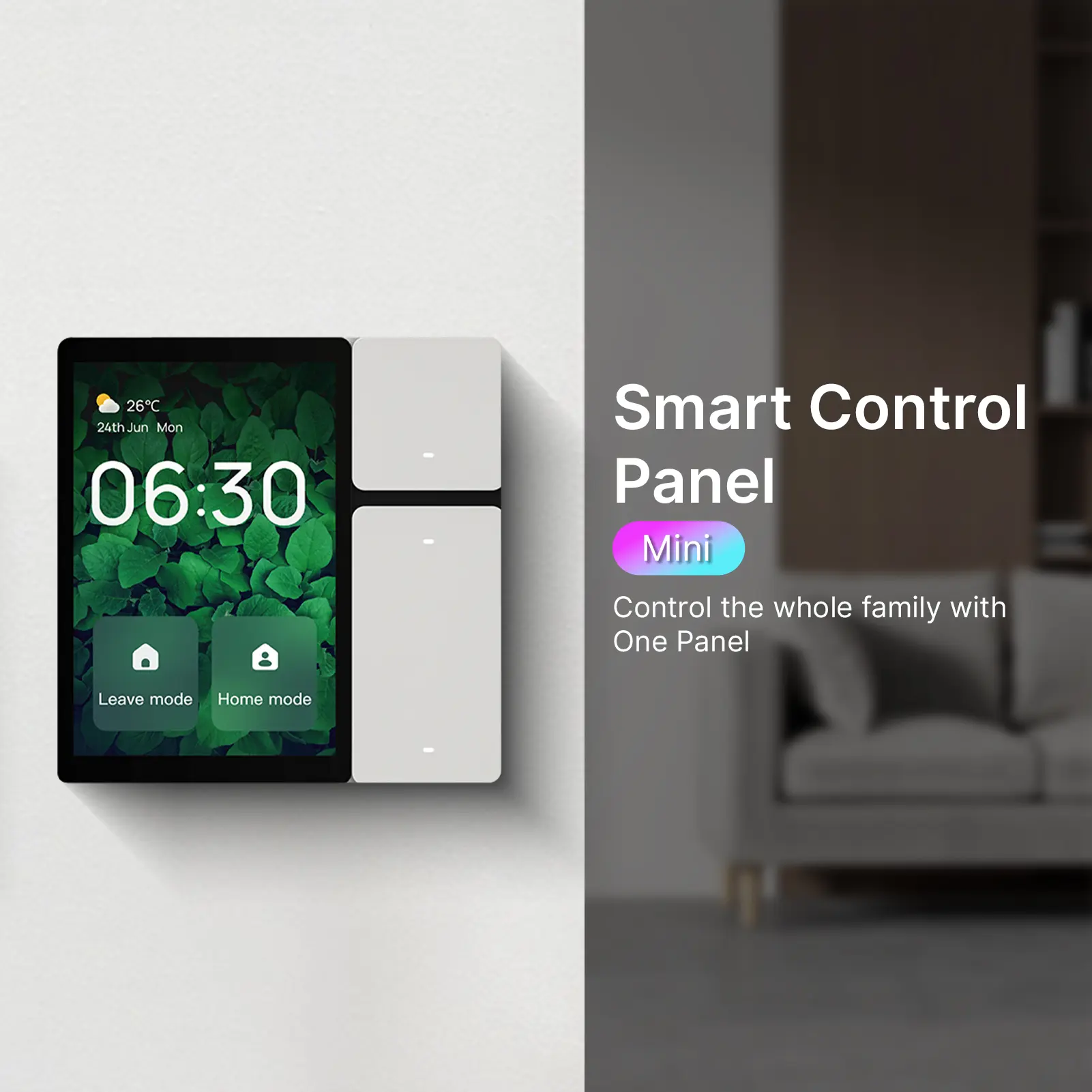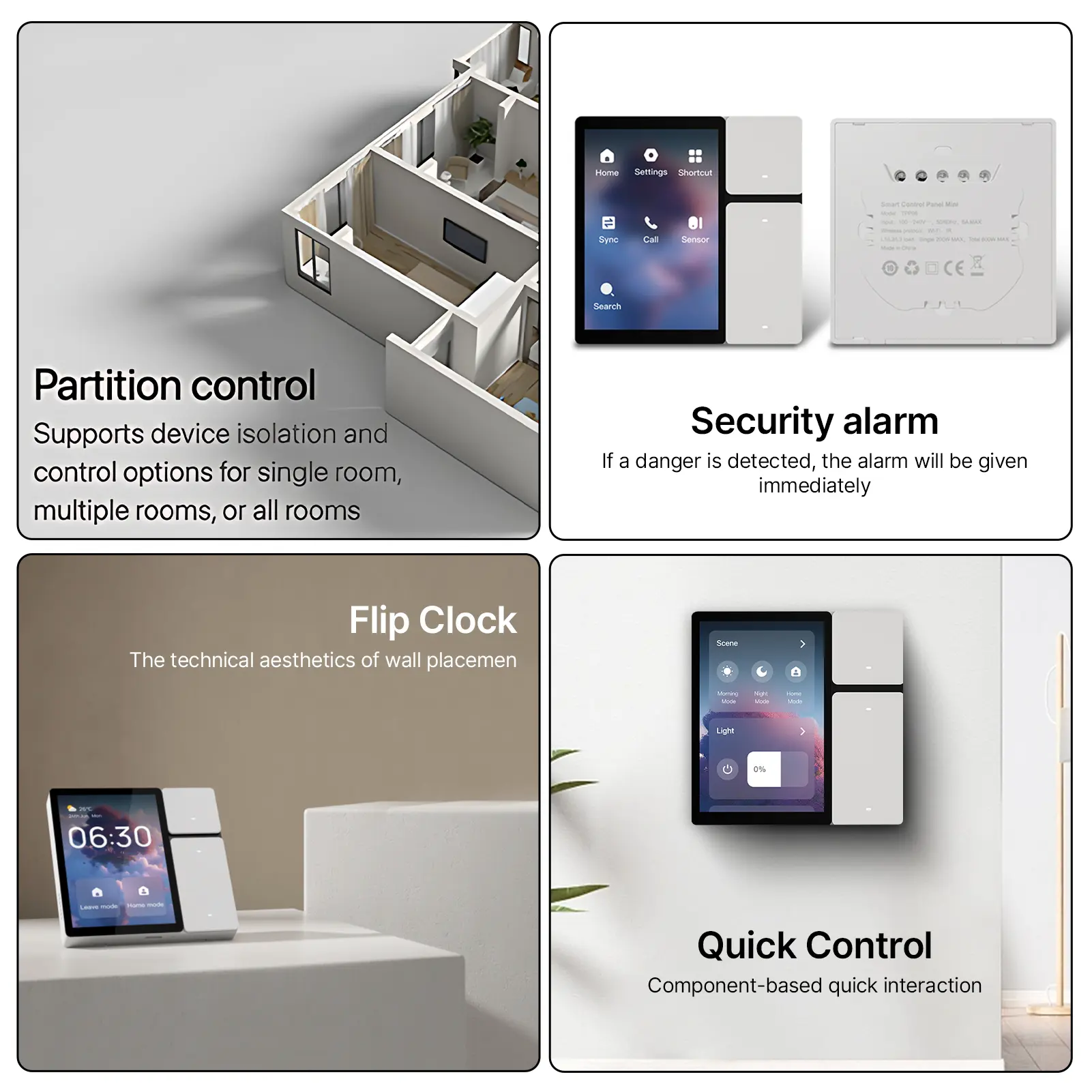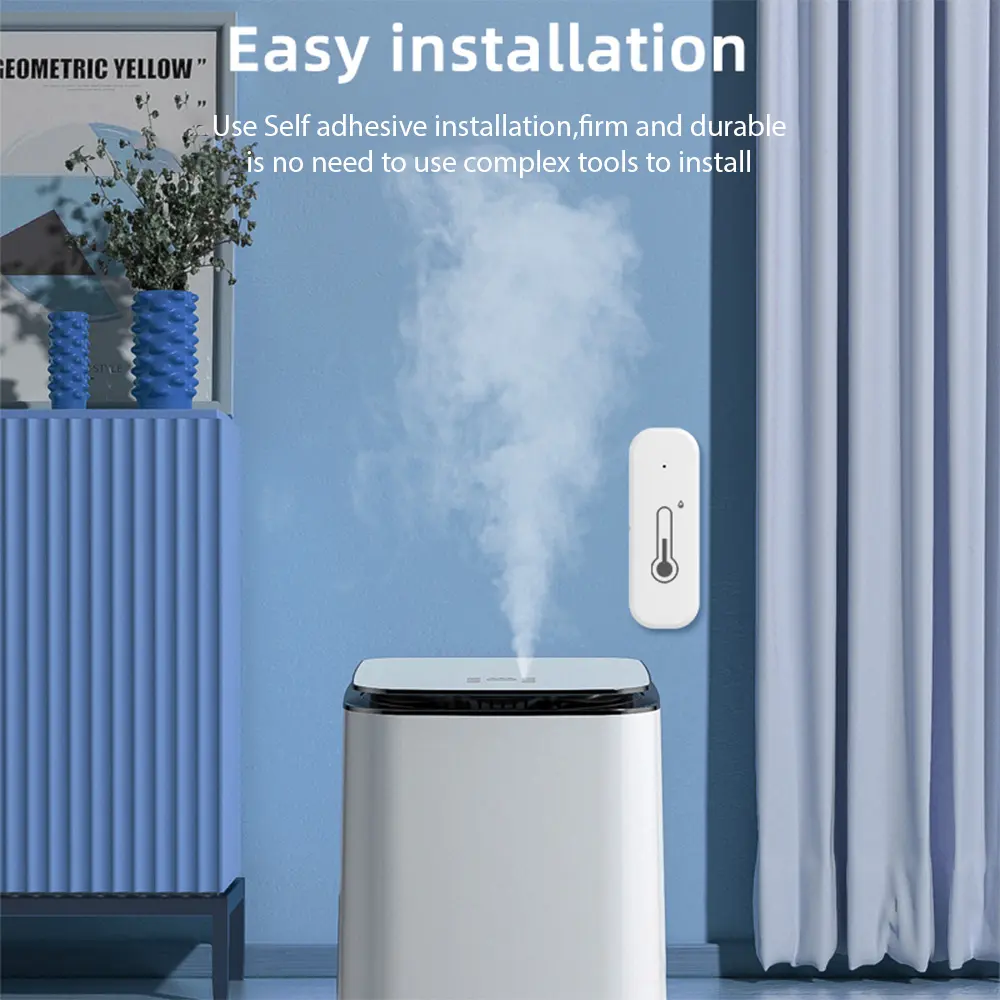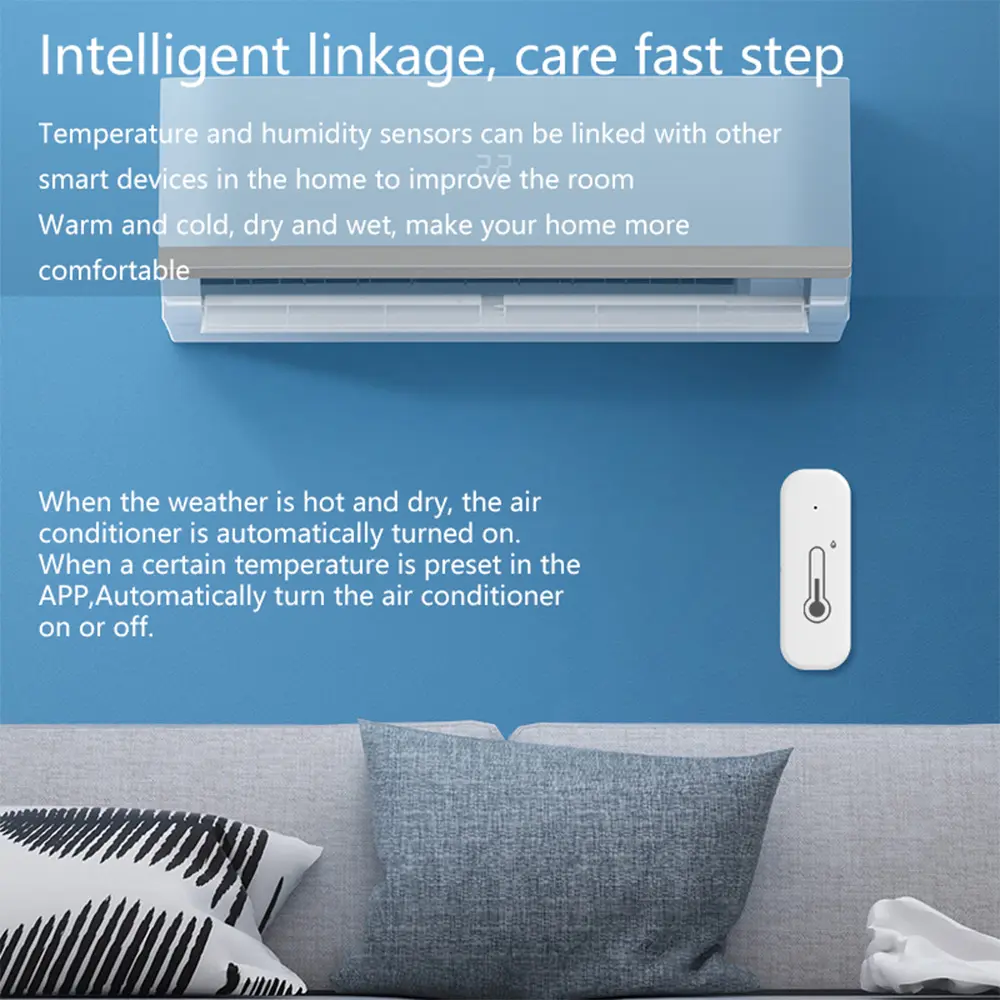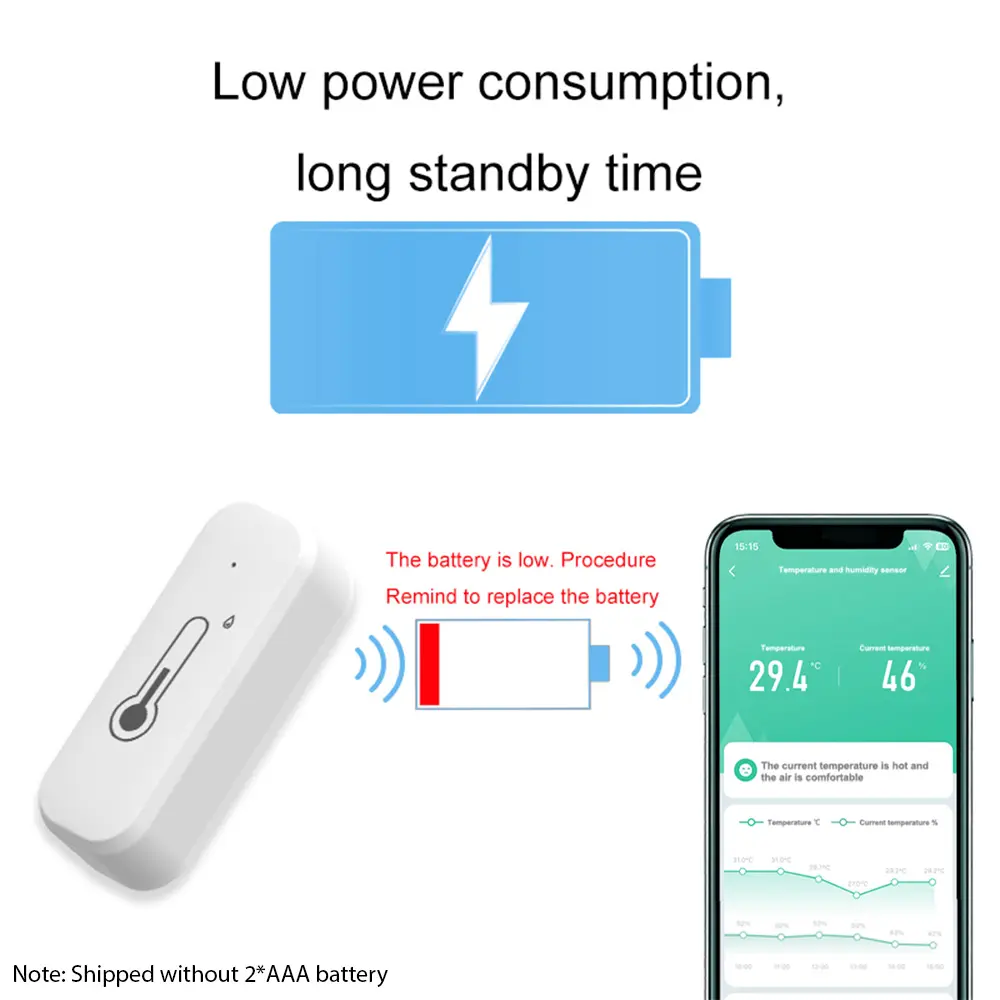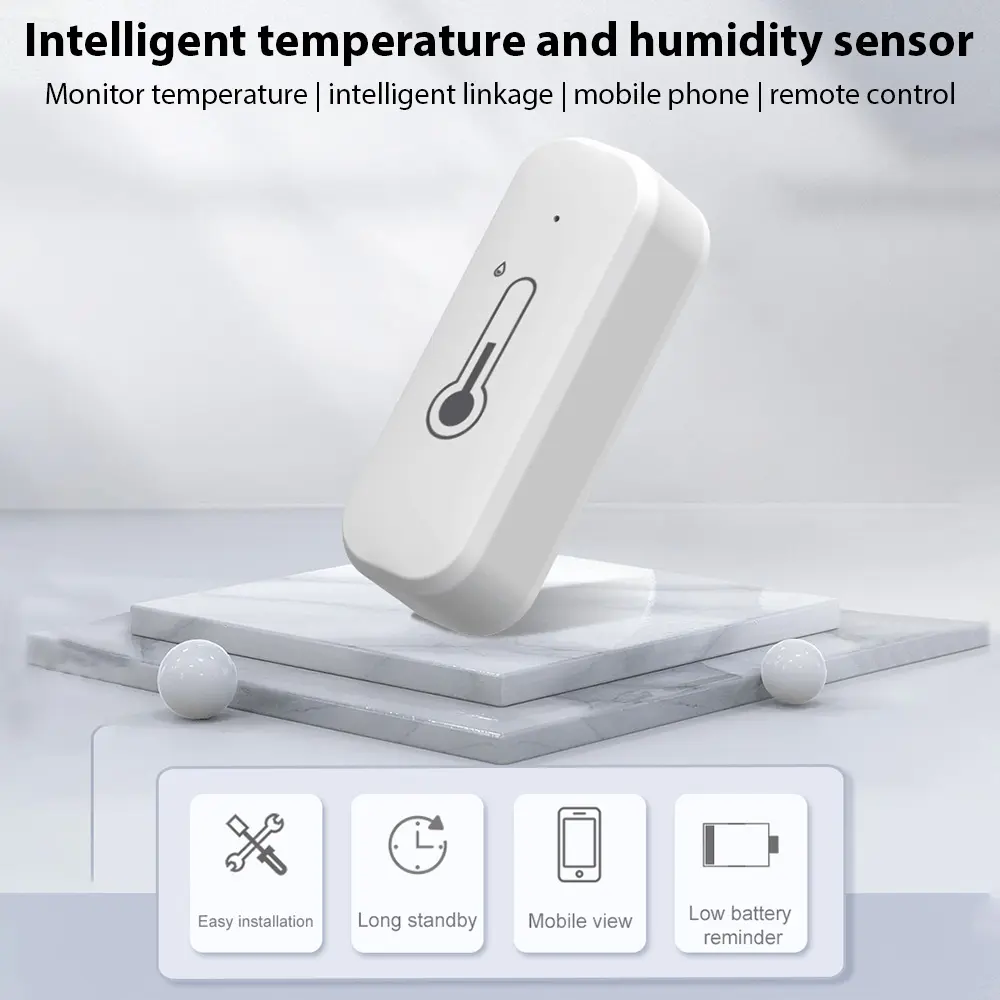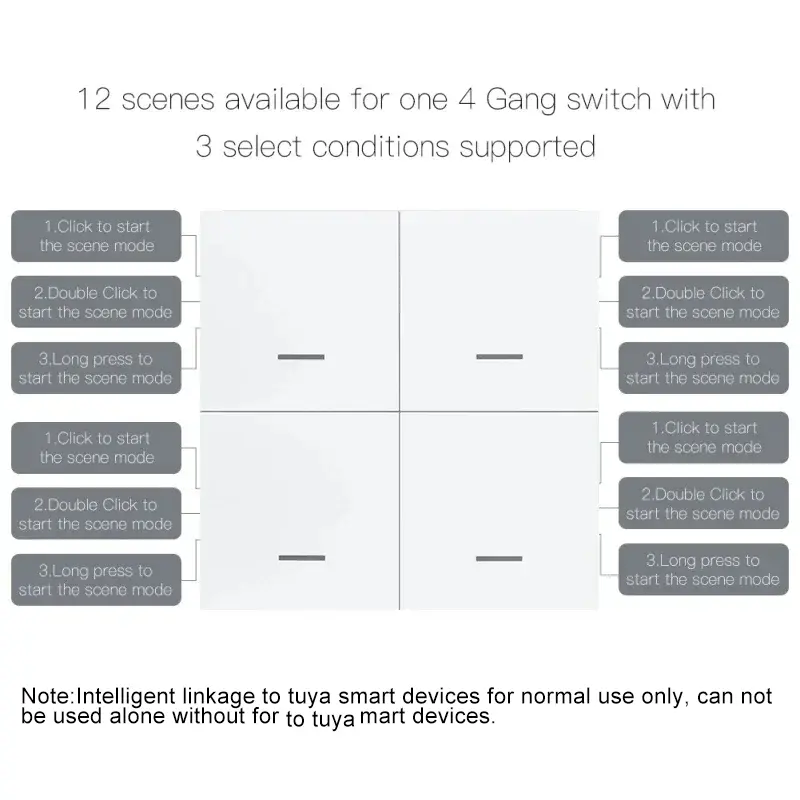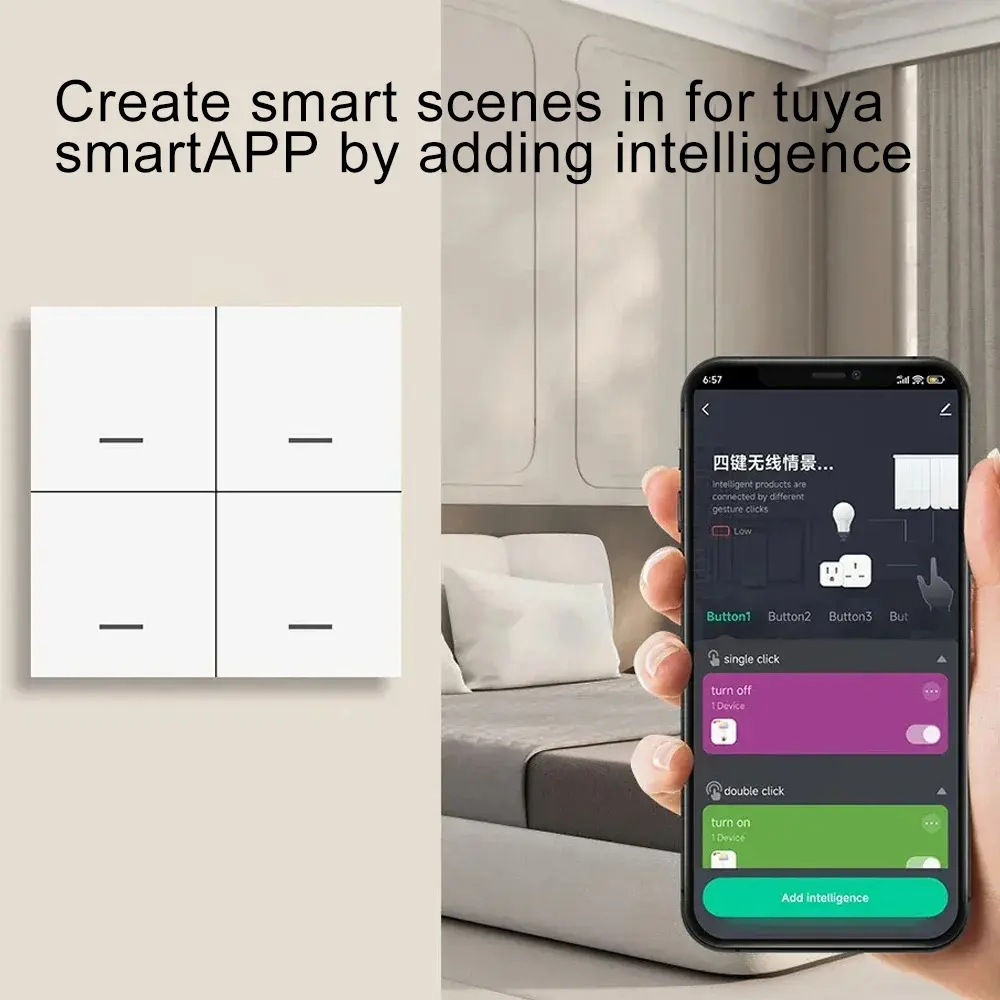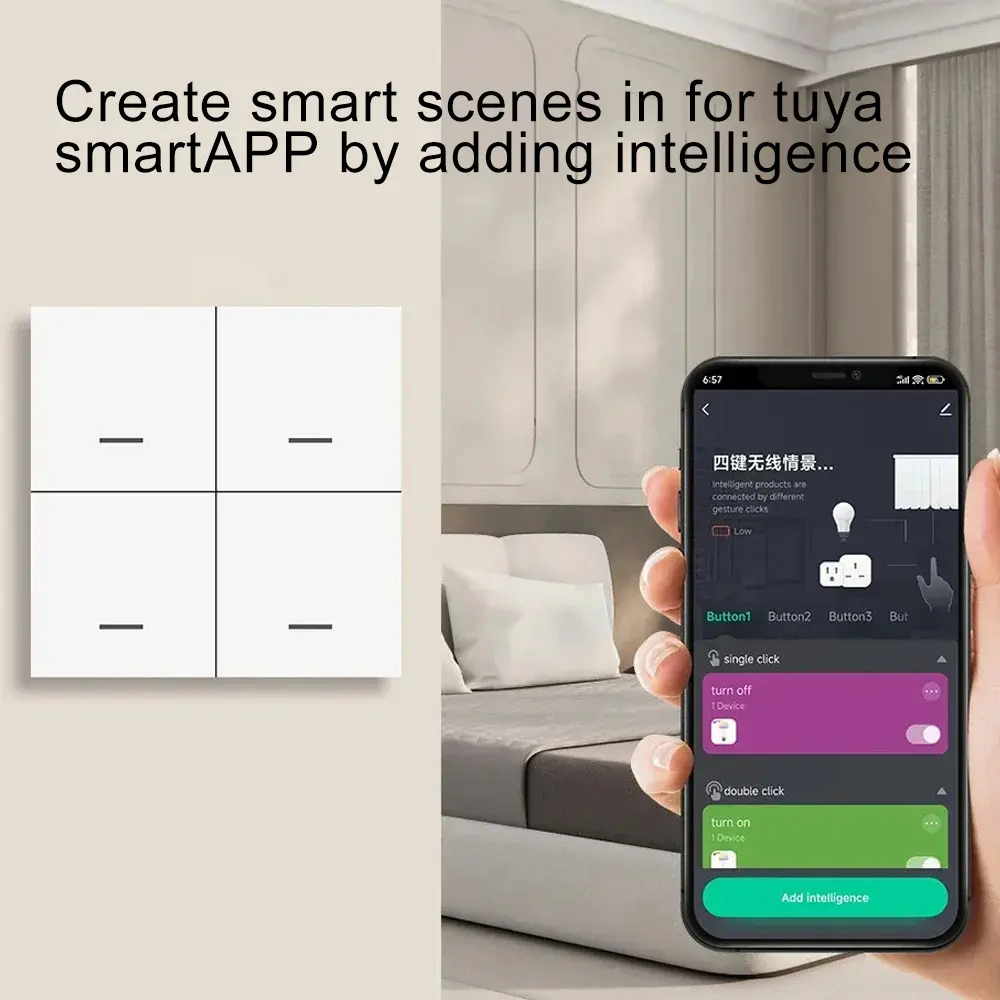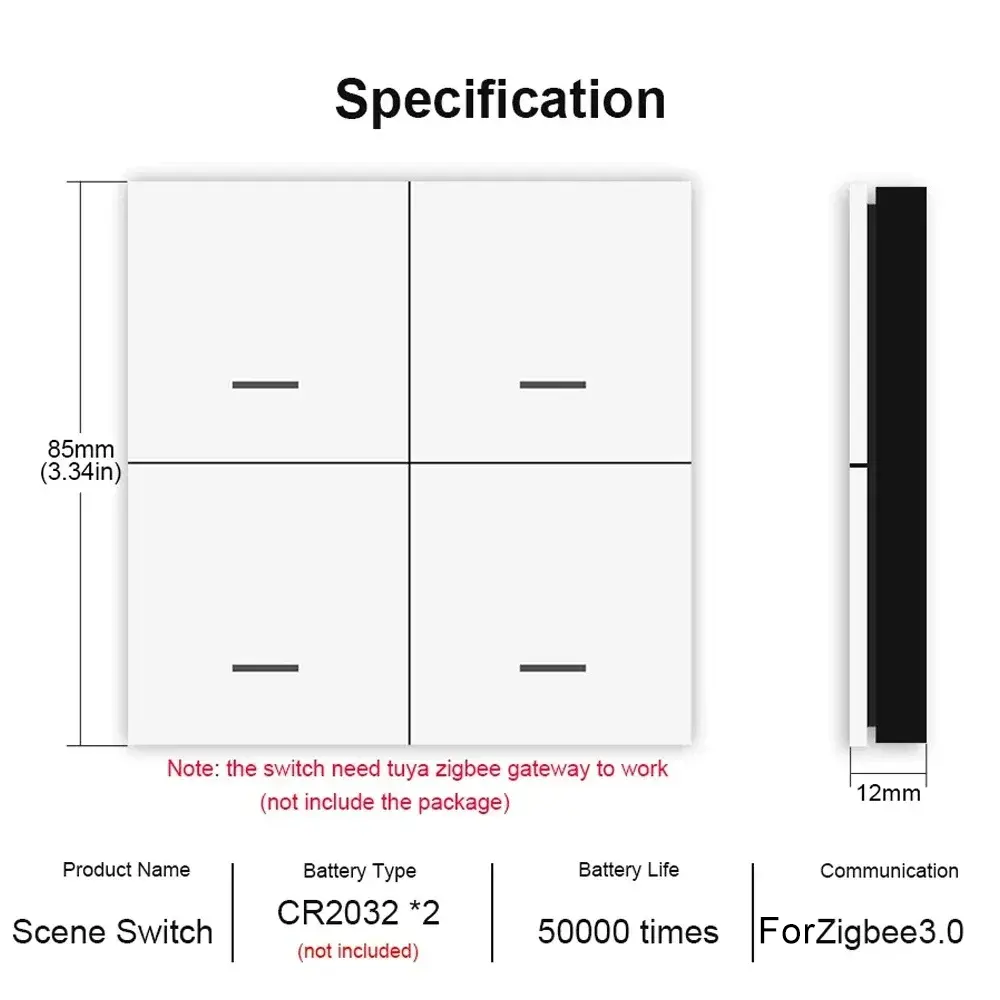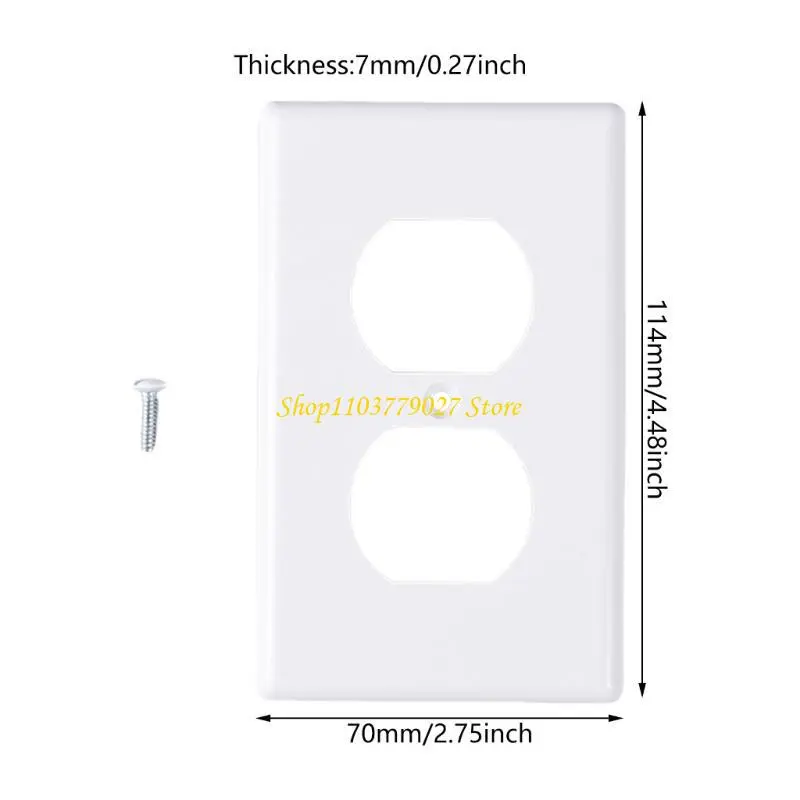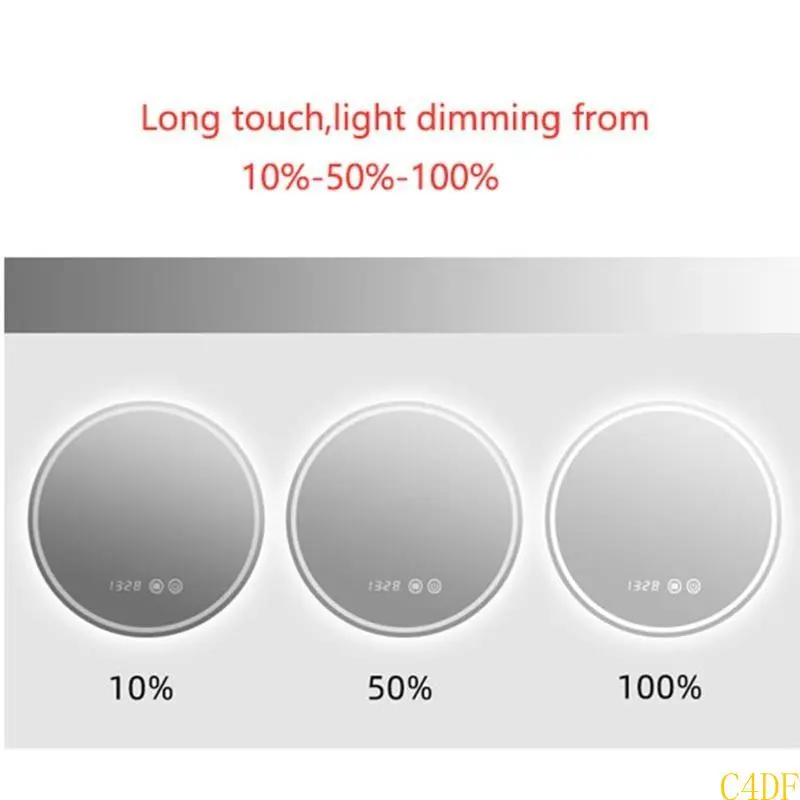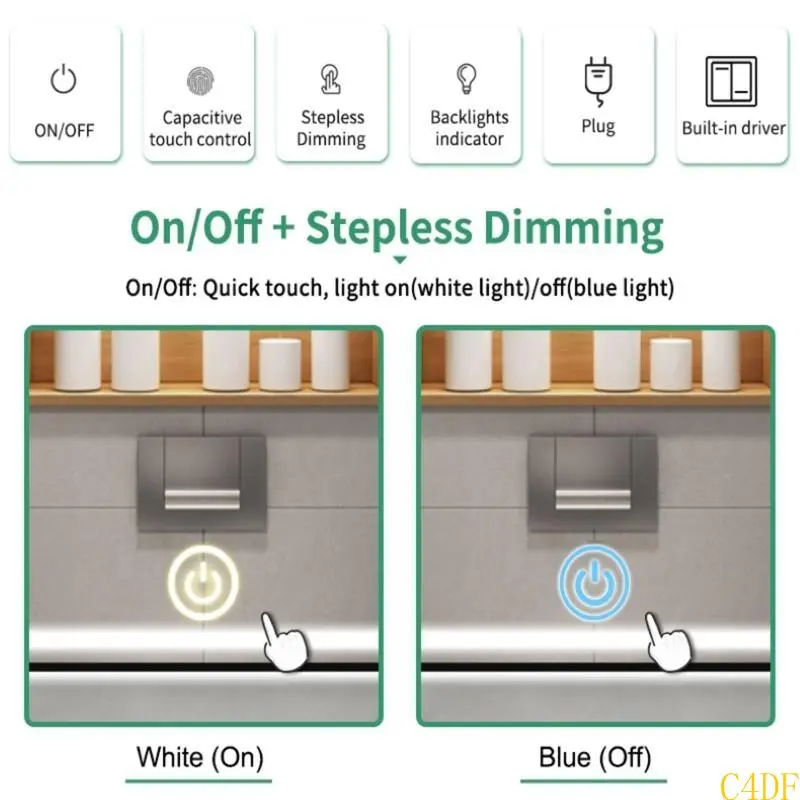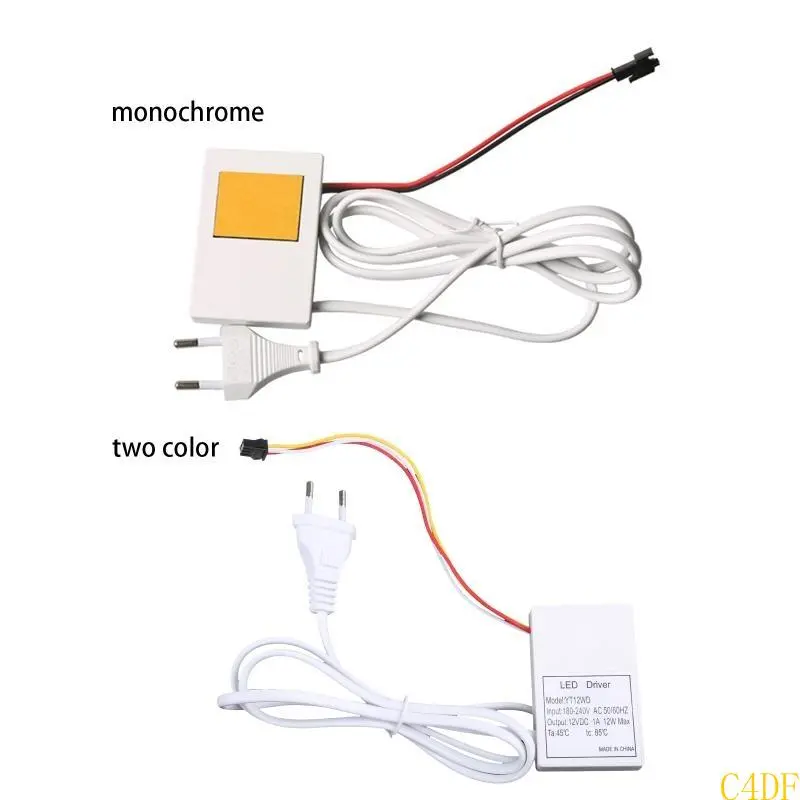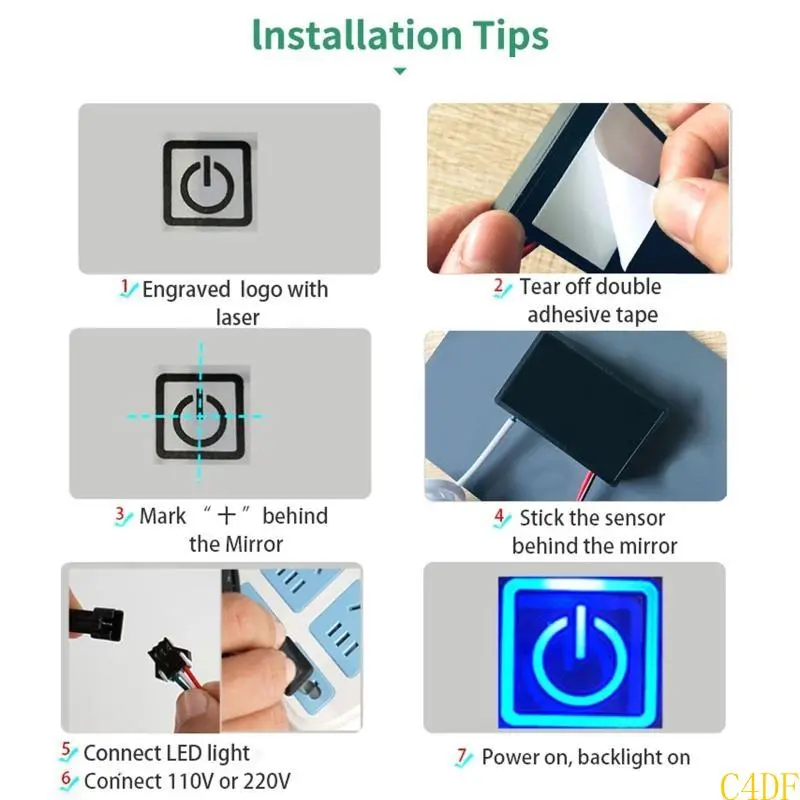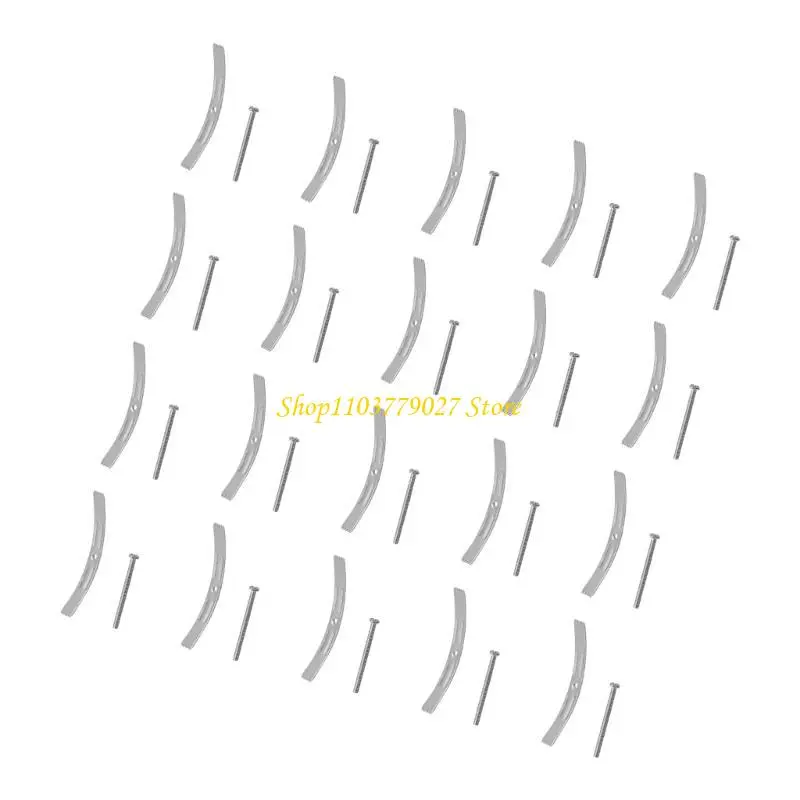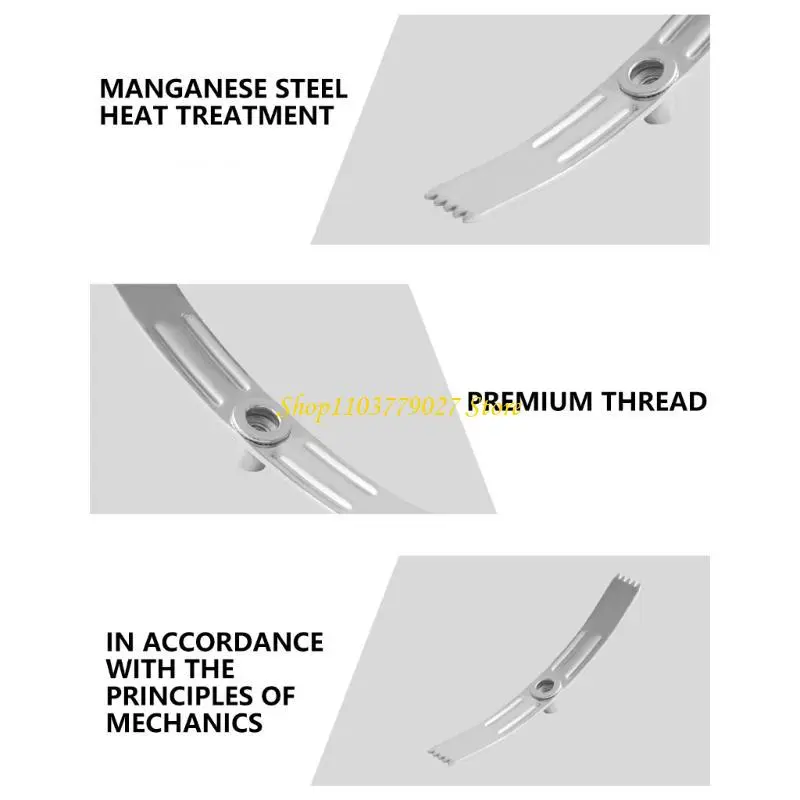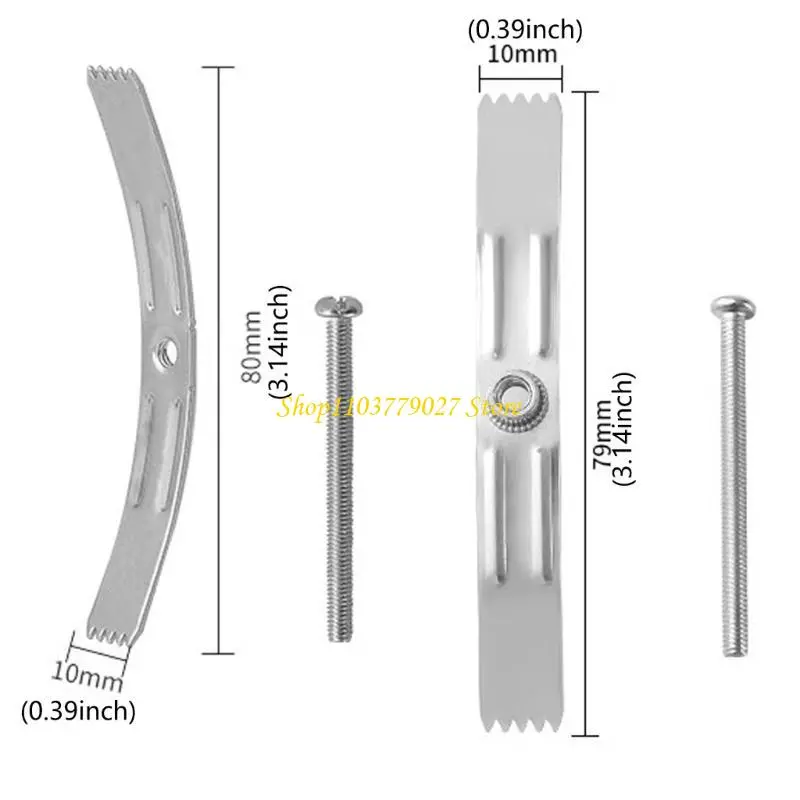Tuya EU Smart WiFi Plug 16A/20A Socket with Power Meter Voice APP Control Remote Timer Compatible with Alexa Google Smart Life
<div class="detailmodule_html"><div class="detail-desc-decorate-richtext"><div>Product parameters: Eurocode 16/20A<br/><br/>Product size: 50*50*84mm<br/><br/>Weight: 0.09kg<br/><br/>Input voltage: AC100-240V 50/60Hz.<br/><br/>WIFI standard: 2.4GHz 802.11 b/g/n g/n.<br/><br/>Indicator light: blue light indicator switch and distribution network<br/><br/>Shell material: PC+ABS fire rating V0<br/><br/>Working temperature: -20-50℃<br/><br/>Certification standard: CE/ROHS<br/><br/>Graffiti smart or smart life APP can be remotely controlled by mobile phone by connecting with WiFi router.<br/><br/>Support Alexa, Google Home, Tmall Elf Xiaoai and other intelligent voice control.<br/><br/>Mobile APP remote control, intelligent timing, intelligent scene linkage, power statistics, sharing control.<br/><br/><br/><br/>APP distribution network operation steps<br/><br/>A. One-button configuration<br/><br/>1. Please connect the mini-socket to the power supply and wait for the blue indicator light to flash, or press and hold the key for 5 seconds until the blue indicator light flashes (twice per second).<br/><br/>2. Connect the mobile phone to wifi and confirm the success.<br/><br/>3. Open the APP, click the Add icon in the upper right corner of the device list, and then select "Socket" to enter the interface of configuring devices.<br/><br/>4. Click "Please confirm that the indicator light is flashing", enter the password of the WIFI currently connected to the mobile phone, and click "Confirm".<br/><br/>5. Wait for the configuration. After the configuration is successful, click "Finish" to jump to the function interface of the socket.<br/><br/><br/><br/><br/><br/><br/><br/>2.AP configuration<br/><br/>AP configuration is a paving configuration method. If one-click configuration fails, AP configuration can be used. The method is as follows:<br/><br/>1. Press and hold the key for 5S, and the indicator light will flash slowly (on for 2 seconds and off for 2 seconds).<br/><br/>2. Open the APP, click the Add icon in the upper right corner of the device list, select "Socket" to enter the interface of configuring devices, and click.<br/><br/>"Compatibility Mode" enters the AP configuration interface.<br/><br/>3. Click "Please confirm that the indicator light is flashing slowly", enter the password of the WIFI currently connected to the mobile phone, and click "Confirm".<br/><br/>4. Click "Disconnect" to jump to the WIFI list interface, select SmartLife-XXXX and click "Connect".<br/><br/>5. Click the back button on the phone and wait for configuration. After successful configuration, click "Finish" to jump to the function interface of the socket. "</div><p style="text-align:left;margin:0px;margin-bottom:0px;margin-top:0px;margin-left:0px;margin-right:0px" align="left"></p><br/></div></div><br/>
$25.625
$13.805
- Category : Home Improvement
- Brand : shine_tale_flagship_store SHINE-TALE Flagship Store
Colors
Sizes
-
+
<div class="detailmodule_html"><div class="detail-desc-decorate-richtext"><div>Product parameters: Eurocode 16/20A<br/><br/>Product size: 50*50*84mm<br/><br/>Weight: 0.09kg<br/><br/>Input voltage: AC100-240V 50/60Hz.<br/><br/>WIFI standard: 2.4GHz 802.11 b/g/n g/n.<br/><br/>Indicator light: blue light indicator switch and distribution network<br/><br/>Shell material: PC+ABS fire rating V0<br/><br/>Working temperature: -20-50℃<br/><br/>Certification standard: CE/ROHS<br/><br/>Graffiti smart or smart life APP can be remotely controlled by mobile phone by connecting with WiFi router.<br/><br/>Support Alexa, Google Home, Tmall Elf Xiaoai and other intelligent voice control.<br/><br/>Mobile APP remote control, intelligent timing, intelligent scene linkage, power statistics, sharing control.<br/><br/><br/><br/>APP distribution network operation steps<br/><br/>A. One-button configuration<br/><br/>1. Please connect the mini-socket to the power supply and wait for the blue indicator light to flash, or press and hold the key for 5 seconds until the blue indicator light flashes (twice per second).<br/><br/>2. Connect the mobile phone to wifi and confirm the success.<br/><br/>3. Open the APP, click the Add icon in the upper right corner of the device list, and then select "Socket" to enter the interface of configuring devices.<br/><br/>4. Click "Please confirm that the indicator light is flashing", enter the password of the WIFI currently connected to the mobile phone, and click "Confirm".<br/><br/>5. Wait for the configuration. After the configuration is successful, click "Finish" to jump to the function interface of the socket.<br/><br/><br/><br/><br/><br/><br/><br/>2.AP configuration<br/><br/>AP configuration is a paving configuration method. If one-click configuration fails, AP configuration can be used. The method is as follows:<br/><br/>1. Press and hold the key for 5S, and the indicator light will flash slowly (on for 2 seconds and off for 2 seconds).<br/><br/>2. Open the APP, click the Add icon in the upper right corner of the device list, select "Socket" to enter the interface of configuring devices, and click.<br/><br/>"Compatibility Mode" enters the AP configuration interface.<br/><br/>3. Click "Please confirm that the indicator light is flashing slowly", enter the password of the WIFI currently connected to the mobile phone, and click "Confirm".<br/><br/>4. Click "Disconnect" to jump to the WIFI list interface, select SmartLife-XXXX and click "Connect".<br/><br/>5. Click the back button on the phone and wait for configuration. After successful configuration, click "Finish" to jump to the function interface of the socket. "</div><p style="text-align:left;margin:0px;margin-bottom:0px;margin-top:0px;margin-left:0px;margin-right:0px" align="left"></p><br/></div></div><br/>
Related Product
Browse The Collection of Top Products.