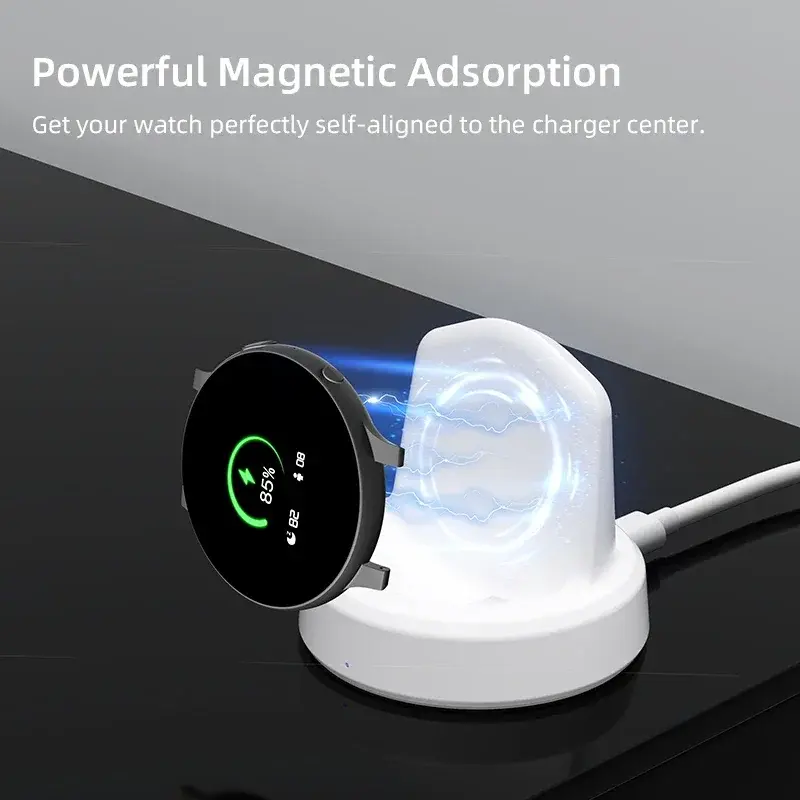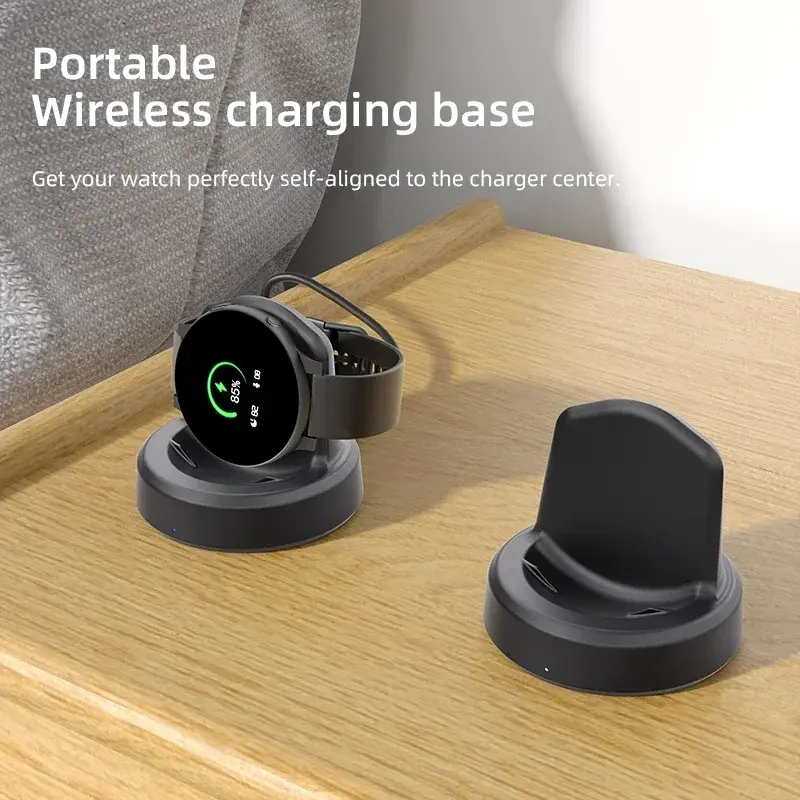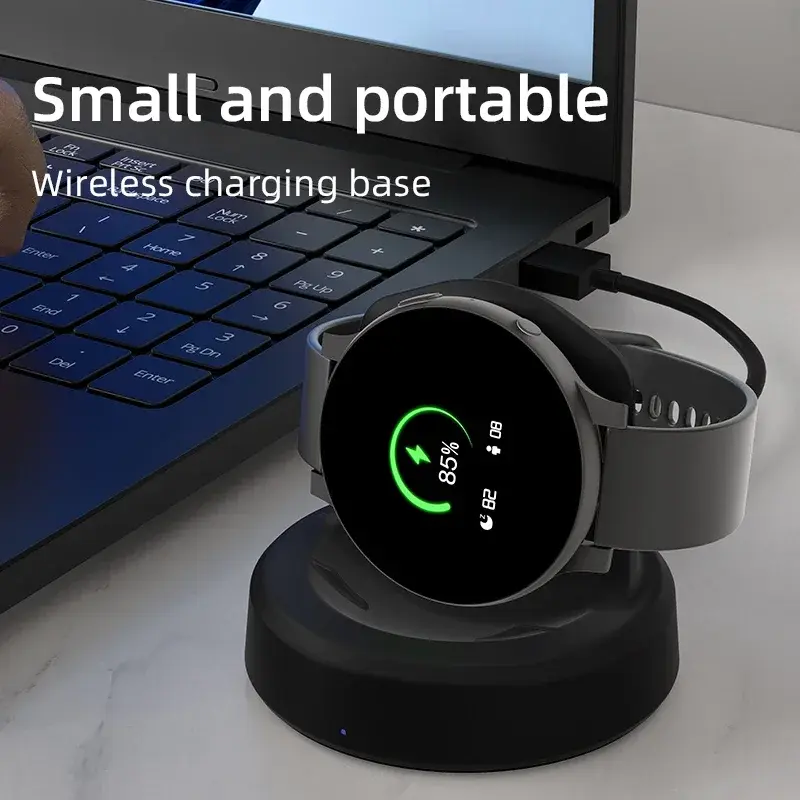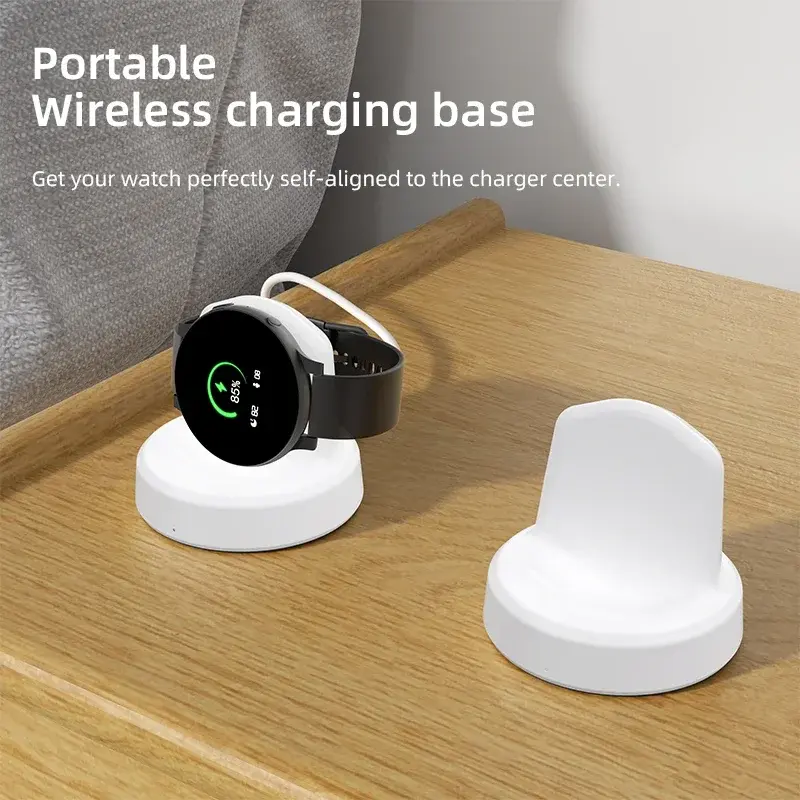50M 1080P HDMI-Compatible Wireless Transmission Video Transmitter and Receiver Display Adapter Cable Screen for Camera PC To TV
<div class="detailmodule_html"><div class="detail-desc-decorate-richtext"><p style="text-align:left;margin:0px;margin-bottom:0px;margin-top:0px;margin-left:0px;margin-right:0px" align="left"><strong><span style="font-size:26px">Connection instructions</span></strong><br/>1. USB power cable, one end connected to the TYPE-C power port of the transmitter, and the other end connected to the signal source<br/>Equipped with USB port power supply<br/>2. USB power cable, one end connected to the TYPE-C power port of the receiver, and the other end connected to the display device<br/>Comes with USB port power supply<br/>3. Transmitter HDMI port, insert signal source HDMI output port,<br/>4. Receiver HDMI port, insert into display device HDMI input port,<br/>5. After all display devices are connected, wait for 30 to 40 seconds for the image to appear, including the receiver and transmitter<br/>The indicator light flashes rapidly;<br/><br/><strong><span style="font-size:26px">Matching method</span></strong><br/>(1) One on one pairing method<br/>1. Long press the pairing button on the transmitter without releasing it, then connect the power supply port to the power supply and wait for the green indicator light to turn on quickly<br/>Flash, the transmitter enters pairing mode and then releases the pairing button;<br/>2. Press and hold the pairing button on the receiver without releasing it, then connect the power supply port to the power supply and wait for the green indicator light to turn on<br/>Flash, the receiver enters pairing mode and then releases the pairing button;<br/>3. Wait for a few seconds, when the receiver's green light changes from flash to steady, it is considered a successful pairing.<br/>After pairing is completed, both the transmitter and receiver need to disconnect and reconnect the power supply;<br/>(2) One to two pairing method<br/>1. Use a one-to-one pairing method to pair the first transmitter and the first receiver;<br/>2. Pair the first transmitter with the second receiver;<br/>3. After all the receivers that need to be connected are paired with the same transmitter, the transmitter and the receiver<br/>All receivers need to be disconnected from the power supply and reconnected;<br/><br/><strong><span style="font-size:26px">Precautions and common problem</span></strong><br/>1. Connect the transmitter/receiver to the TYPE-C power supply and HDMI interface sequence: Connect the power supply first, then the HDMI interface<br/>HDMI;<br/>2. If an HDMI adapter is used for input/output, the maximum length is less than 1.5 meters<br/>3. Under what circumstances do we need to switch to using a power supply<br/>(1) When the receiver is connected to the display device and no signal appears on the display device, confirm<br/>After selecting a display device with no issues with the HDMI channel, switch to using a phone charger for reception<br/>Device power supply;<br/>(2) When the connection interface "Connecting..." is displayed for a long time on the TV or projector, the transmitter<br/>The indicator light keeps flashing (slow flashing);<br/>(3) The transmitter and receiver are successfully connected but no image is displayed;<br/>4. What situations require re pairing<br/>(1) Within a close range of 1 meter, there is no image displayed on the TV or projector;<br/>(2) Within 1 meter of close range, the connection interface "Connecting..." is displayed for a long time on the TV or projector<br/>The transmitter indicator light keeps flashing (slow flashing);<br/>5. Under what circumstances is it necessary to move the distance between the transmitter and receiver closer<br/>(1) When the connection interface "Connecting..." does not display an image for a long time on the TV or projector<br/>Or if the TV or projector display is not smooth or the sound is stuck;<br/>6. How to handle images without sound<br/>(1) Small speaker in the bottom right corner of the computer (Figure 1)<br/>(2) Move the mouse to the small speaker icon and right-click to "Open Sound Settings" (Figure 2)<br/>(3) Move the mouse to the "Sound Control Panel" (Figure 3) and open the Sound Control Panel.<br/>(4) Take it 1080@60 Change the option to default settings (Figure 4).<br/>(5) If there is still no sound, please restart the computer.<br/><br/><strong><span style="font-size:26px">Specifications</span></strong><br/>Wireless standard: 802.11a/n<br/>Working frequency band: 2.4GHz/5.8GHz dual band<br/>Video encoding: H.264<br/>Transmission power: 13dBm<br/>Supporting resolutions: 640 * 480720 * 480800 * 6001024 * 7681152 * 864,<br/>1280*600,1280*720,1280*768,1280*600,<br/>1280*960,1280*1024,1360*768<br/>1366*768, 1400*1050,1440*900,1600*900,<br/>1680*1050,1920*1080;<br/>Function: Supports 1 transmitter to 1 receiver/1 transmitter to 2 receivers<br/>Wireless transmission distance: open distance of 60m; indoor accessible distance of 50m<br/>Power supply: DC 5V/1A<br/>Power: Receiver maximum 1.4W, transmitter maximum 1.7W<br/>Working temperature: -5 ℃~70 ℃<br/>Working humidity: 5% to 90%<br/><br/><strong><span style="font-size:26px">Attachment List</span></strong><br/>1. Transmitter: 1 unit<br/>2. Receiver: 1 unit<br/>3. USB to TYPE-C power cord -2 pieces<br/>4. Quick operation guide -1 book<br/><br/><br/><br/><br/><br/><br/><br/><br/></p></div></div><br/>
$121.535
$61.76
- Category : Consumer Electronics
- Brand : vikefon_3c_store VIKEFON 3C Store
Colors
Sizes
-
+
<div class="detailmodule_html"><div class="detail-desc-decorate-richtext"><p style="text-align:left;margin:0px;margin-bottom:0px;margin-top:0px;margin-left:0px;margin-right:0px" align="left"><strong><span style="font-size:26px">Connection instructions</span></strong><br/>1. USB power cable, one end connected to the TYPE-C power port of the transmitter, and the other end connected to the signal source<br/>Equipped with USB port power supply<br/>2. USB power cable, one end connected to the TYPE-C power port of the receiver, and the other end connected to the display device<br/>Comes with USB port power supply<br/>3. Transmitter HDMI port, insert signal source HDMI output port,<br/>4. Receiver HDMI port, insert into display device HDMI input port,<br/>5. After all display devices are connected, wait for 30 to 40 seconds for the image to appear, including the receiver and transmitter<br/>The indicator light flashes rapidly;<br/><br/><strong><span style="font-size:26px">Matching method</span></strong><br/>(1) One on one pairing method<br/>1. Long press the pairing button on the transmitter without releasing it, then connect the power supply port to the power supply and wait for the green indicator light to turn on quickly<br/>Flash, the transmitter enters pairing mode and then releases the pairing button;<br/>2. Press and hold the pairing button on the receiver without releasing it, then connect the power supply port to the power supply and wait for the green indicator light to turn on<br/>Flash, the receiver enters pairing mode and then releases the pairing button;<br/>3. Wait for a few seconds, when the receiver's green light changes from flash to steady, it is considered a successful pairing.<br/>After pairing is completed, both the transmitter and receiver need to disconnect and reconnect the power supply;<br/>(2) One to two pairing method<br/>1. Use a one-to-one pairing method to pair the first transmitter and the first receiver;<br/>2. Pair the first transmitter with the second receiver;<br/>3. After all the receivers that need to be connected are paired with the same transmitter, the transmitter and the receiver<br/>All receivers need to be disconnected from the power supply and reconnected;<br/><br/><strong><span style="font-size:26px">Precautions and common problem</span></strong><br/>1. Connect the transmitter/receiver to the TYPE-C power supply and HDMI interface sequence: Connect the power supply first, then the HDMI interface<br/>HDMI;<br/>2. If an HDMI adapter is used for input/output, the maximum length is less than 1.5 meters<br/>3. Under what circumstances do we need to switch to using a power supply<br/>(1) When the receiver is connected to the display device and no signal appears on the display device, confirm<br/>After selecting a display device with no issues with the HDMI channel, switch to using a phone charger for reception<br/>Device power supply;<br/>(2) When the connection interface "Connecting..." is displayed for a long time on the TV or projector, the transmitter<br/>The indicator light keeps flashing (slow flashing);<br/>(3) The transmitter and receiver are successfully connected but no image is displayed;<br/>4. What situations require re pairing<br/>(1) Within a close range of 1 meter, there is no image displayed on the TV or projector;<br/>(2) Within 1 meter of close range, the connection interface "Connecting..." is displayed for a long time on the TV or projector<br/>The transmitter indicator light keeps flashing (slow flashing);<br/>5. Under what circumstances is it necessary to move the distance between the transmitter and receiver closer<br/>(1) When the connection interface "Connecting..." does not display an image for a long time on the TV or projector<br/>Or if the TV or projector display is not smooth or the sound is stuck;<br/>6. How to handle images without sound<br/>(1) Small speaker in the bottom right corner of the computer (Figure 1)<br/>(2) Move the mouse to the small speaker icon and right-click to "Open Sound Settings" (Figure 2)<br/>(3) Move the mouse to the "Sound Control Panel" (Figure 3) and open the Sound Control Panel.<br/>(4) Take it 1080@60 Change the option to default settings (Figure 4).<br/>(5) If there is still no sound, please restart the computer.<br/><br/><strong><span style="font-size:26px">Specifications</span></strong><br/>Wireless standard: 802.11a/n<br/>Working frequency band: 2.4GHz/5.8GHz dual band<br/>Video encoding: H.264<br/>Transmission power: 13dBm<br/>Supporting resolutions: 640 * 480720 * 480800 * 6001024 * 7681152 * 864,<br/>1280*600,1280*720,1280*768,1280*600,<br/>1280*960,1280*1024,1360*768<br/>1366*768, 1400*1050,1440*900,1600*900,<br/>1680*1050,1920*1080;<br/>Function: Supports 1 transmitter to 1 receiver/1 transmitter to 2 receivers<br/>Wireless transmission distance: open distance of 60m; indoor accessible distance of 50m<br/>Power supply: DC 5V/1A<br/>Power: Receiver maximum 1.4W, transmitter maximum 1.7W<br/>Working temperature: -5 ℃~70 ℃<br/>Working humidity: 5% to 90%<br/><br/><strong><span style="font-size:26px">Attachment List</span></strong><br/>1. Transmitter: 1 unit<br/>2. Receiver: 1 unit<br/>3. USB to TYPE-C power cord -2 pieces<br/>4. Quick operation guide -1 book<br/><br/><br/><br/><br/><br/><br/><br/><br/></p></div></div><br/>