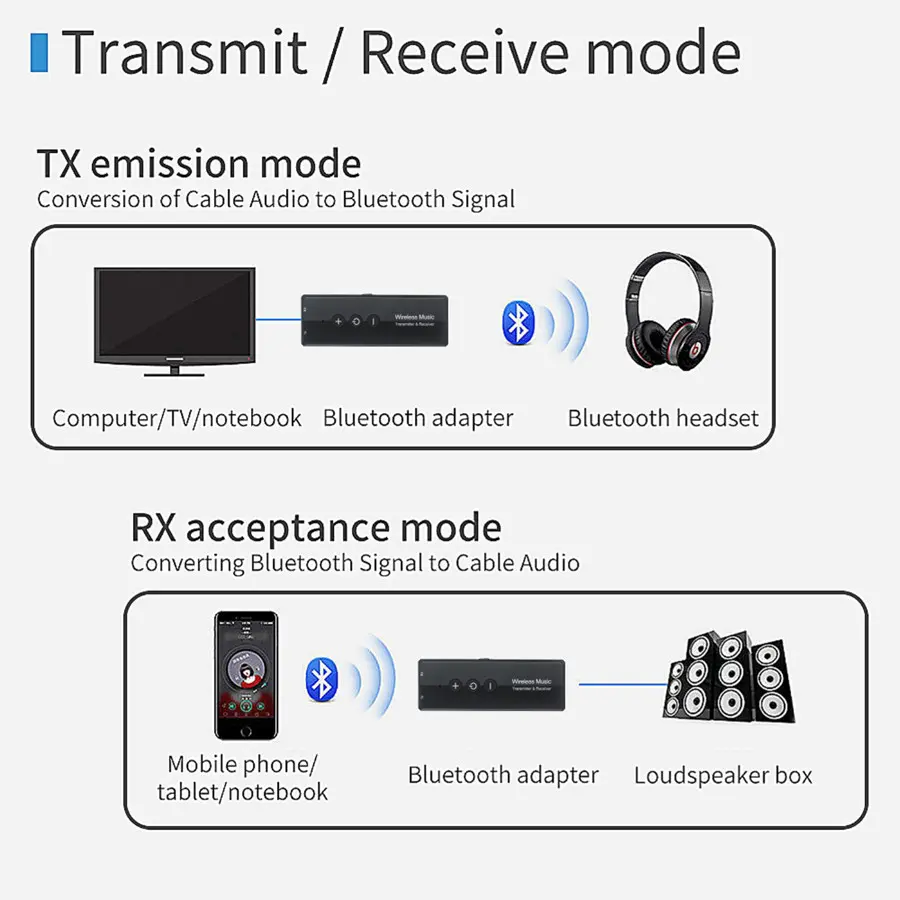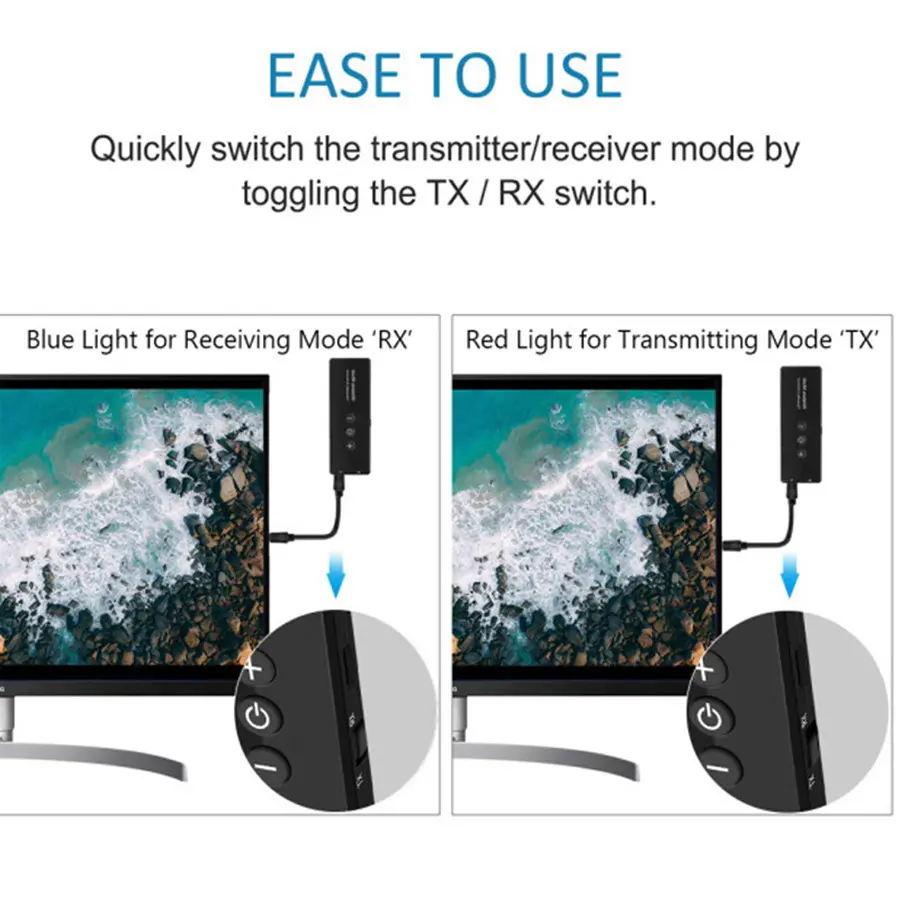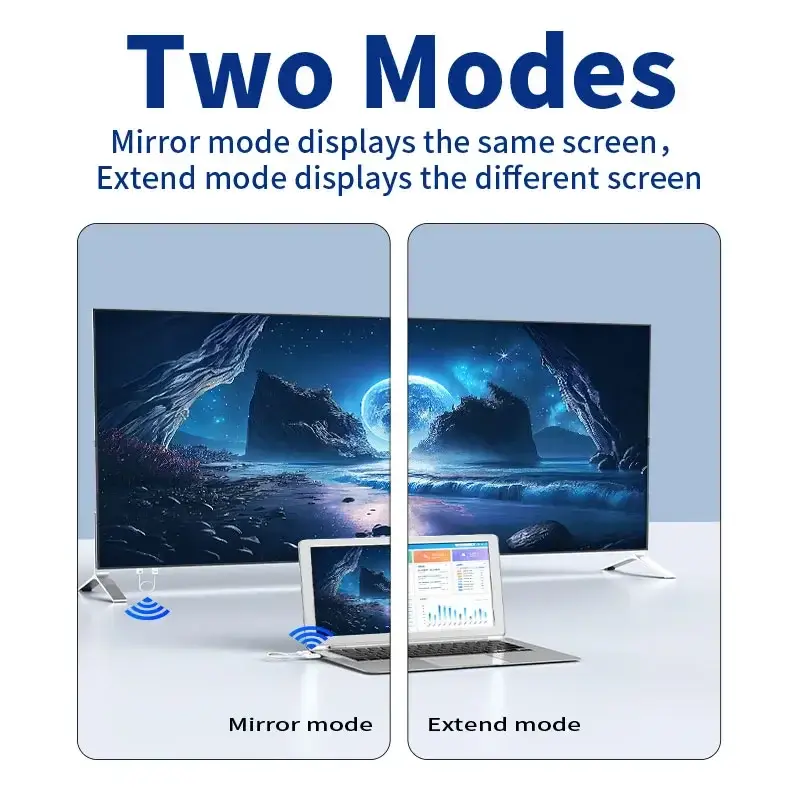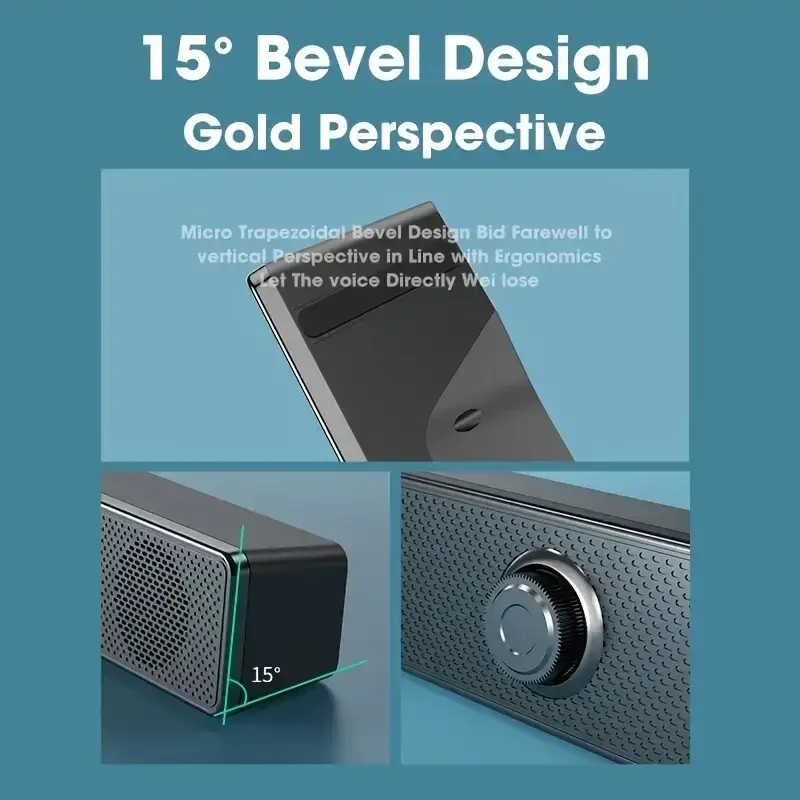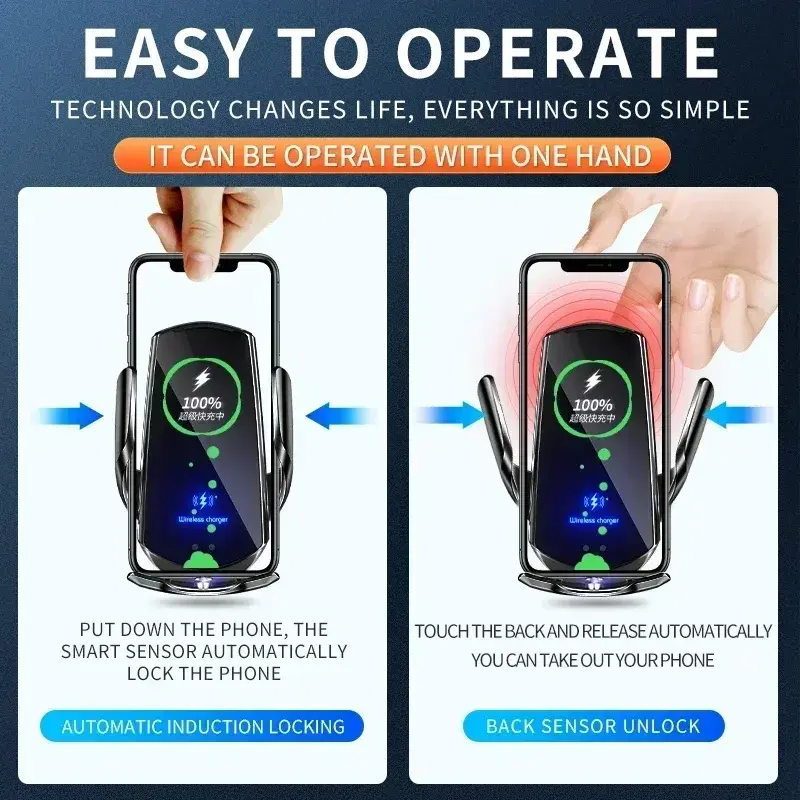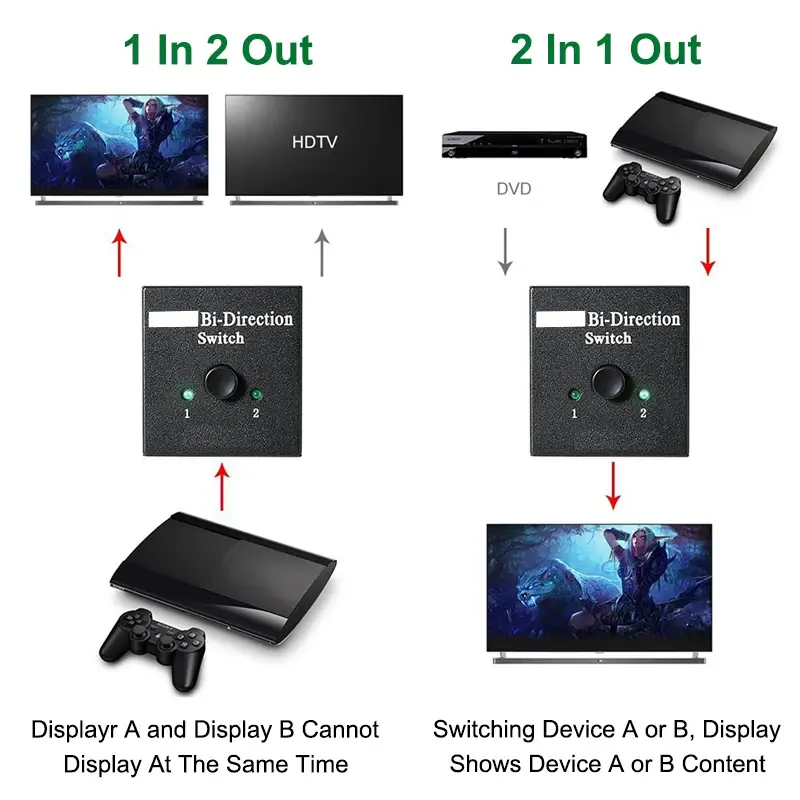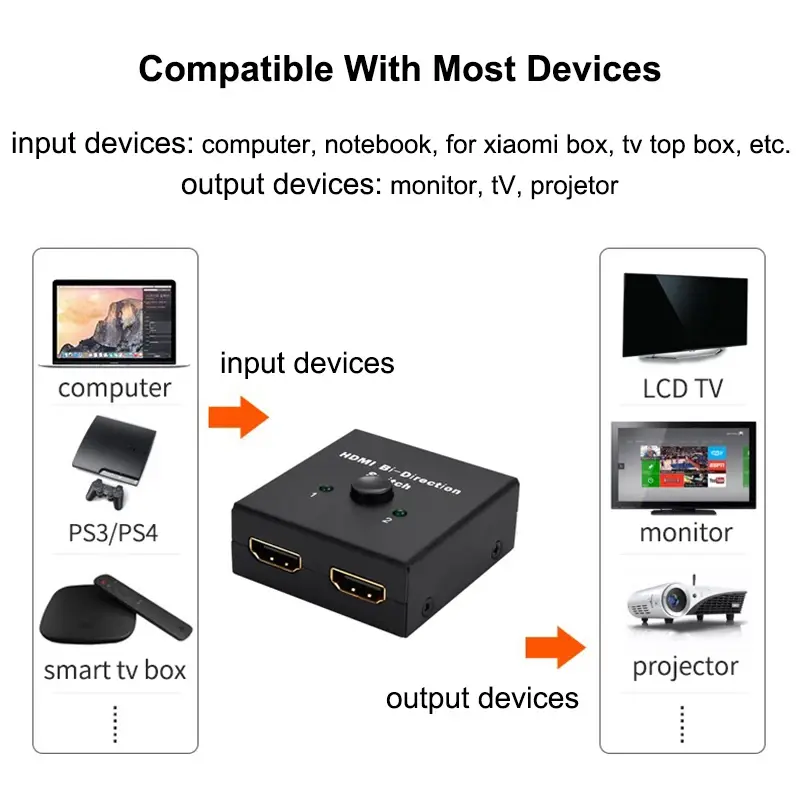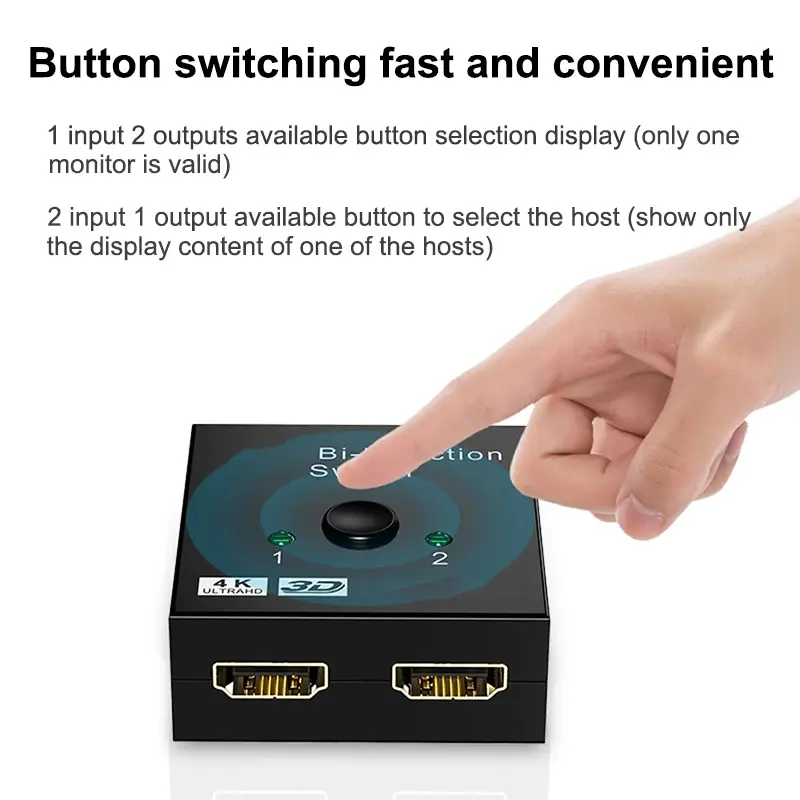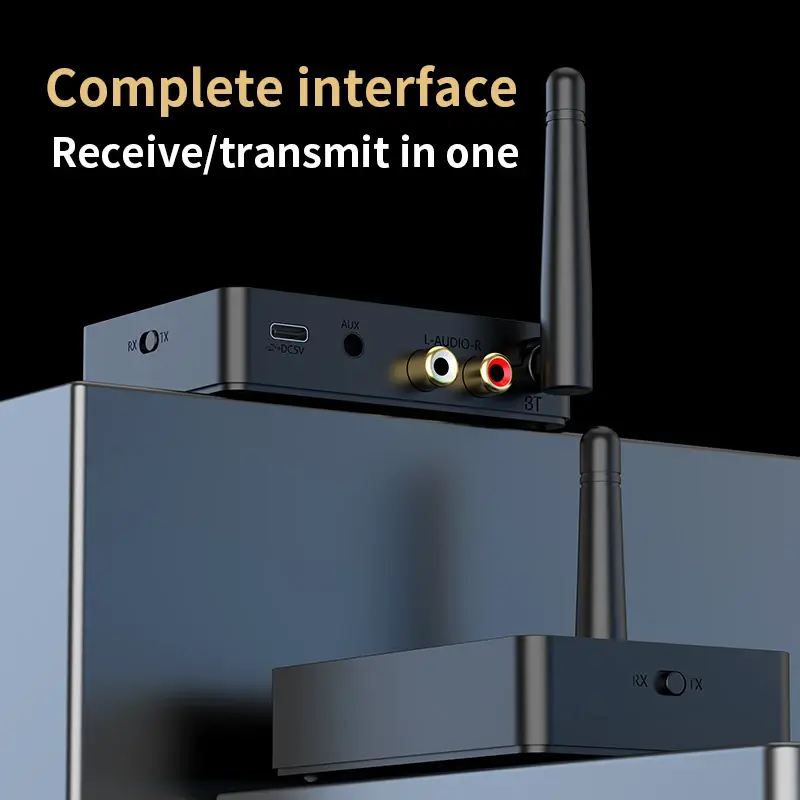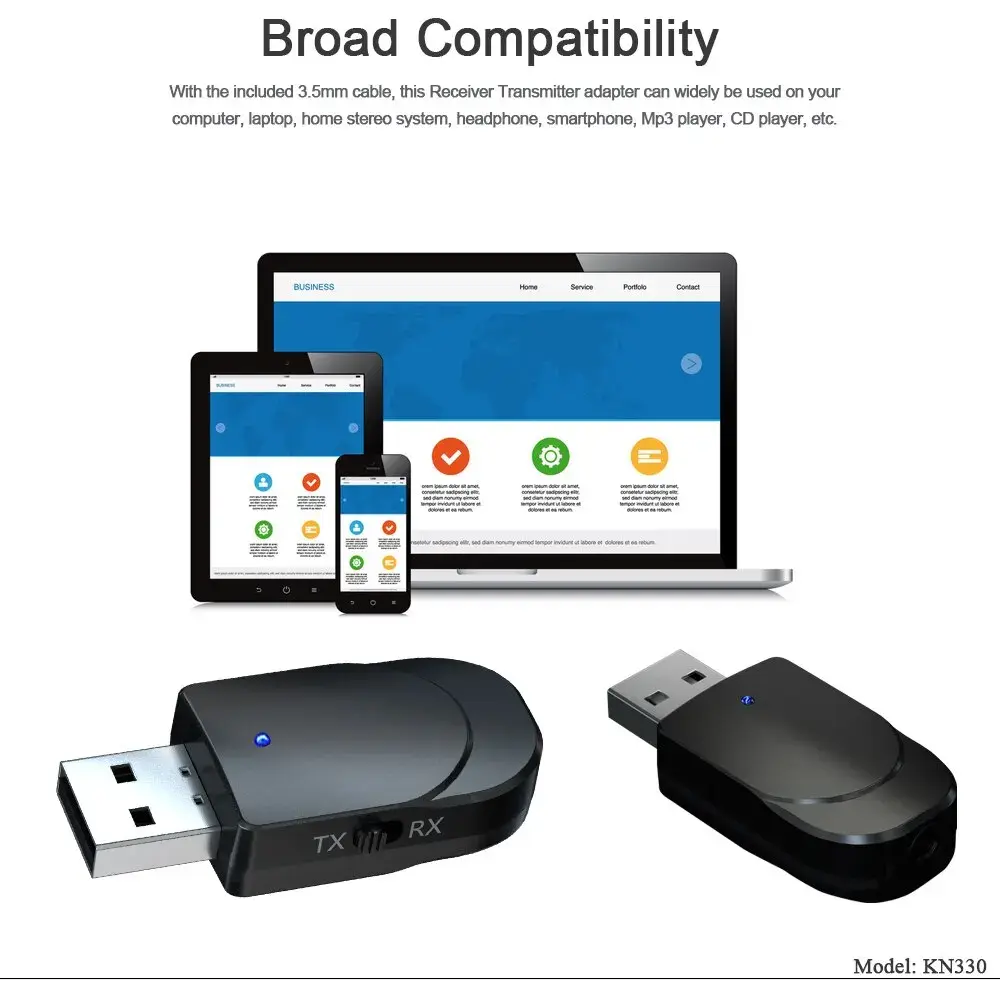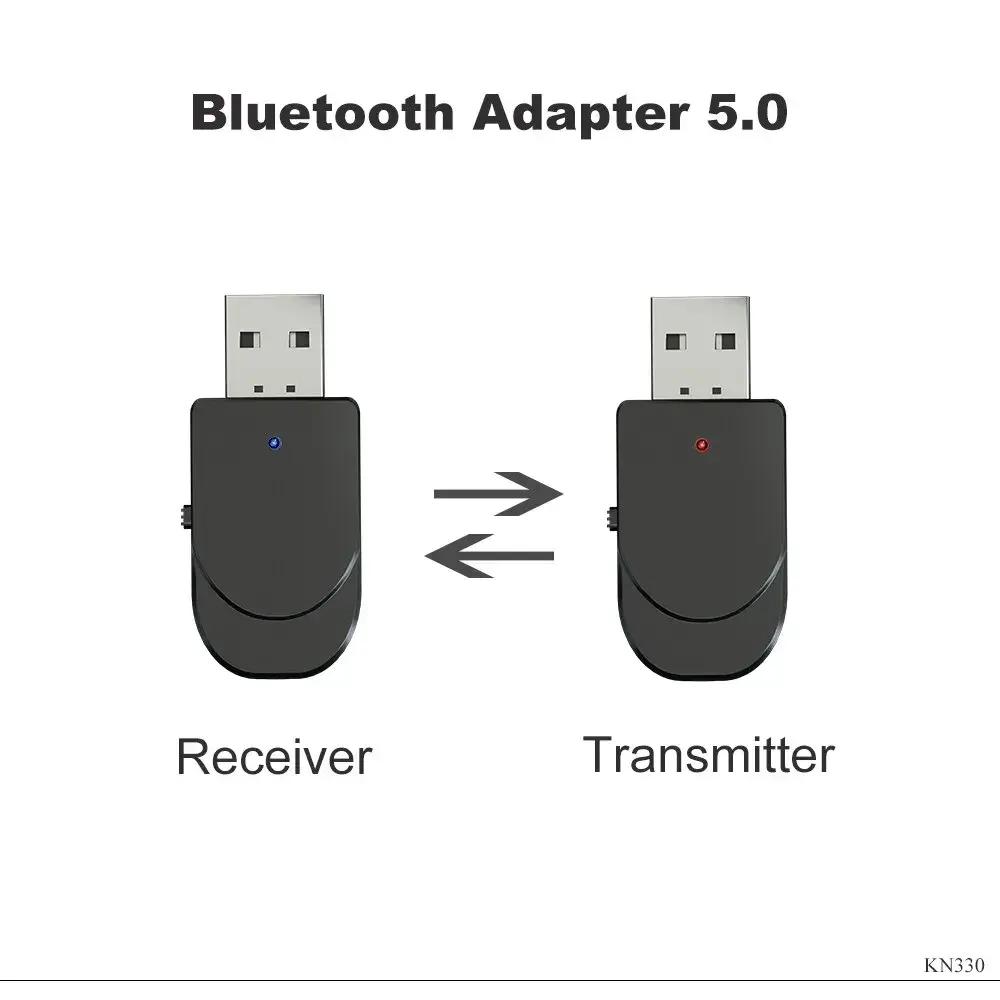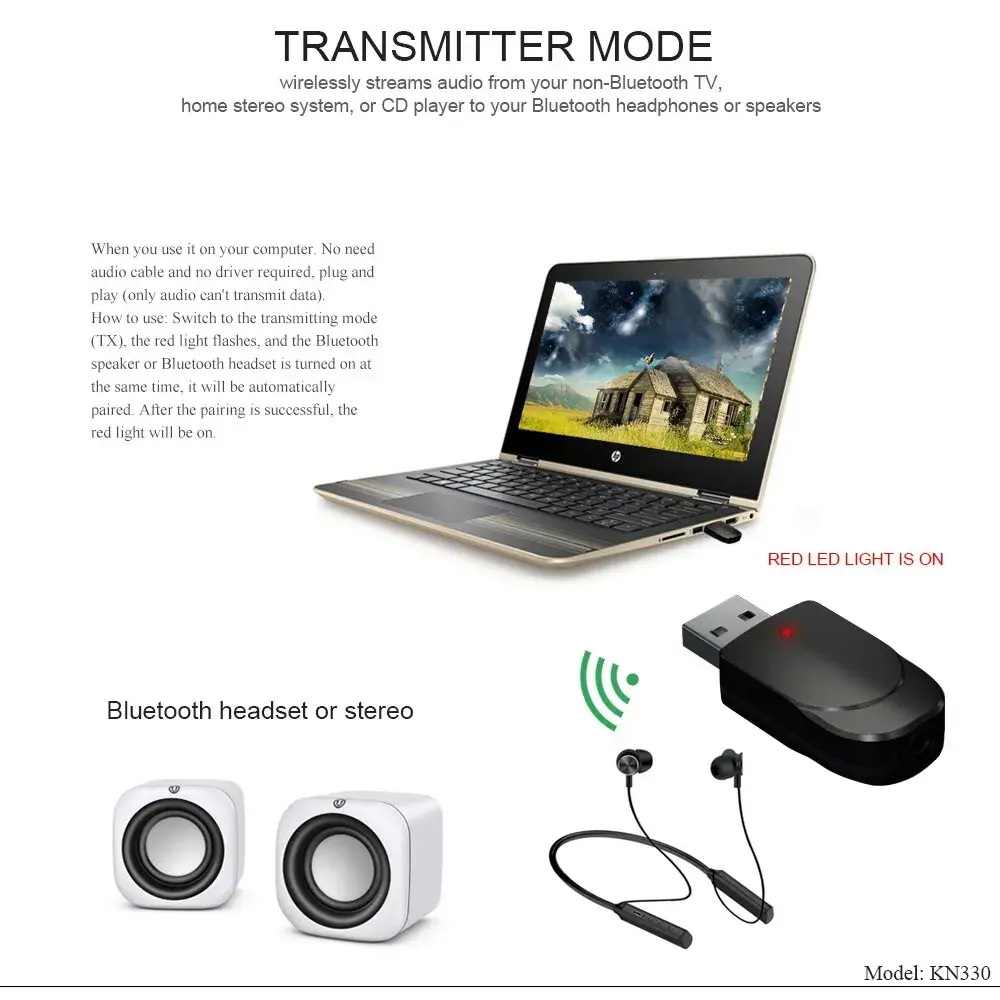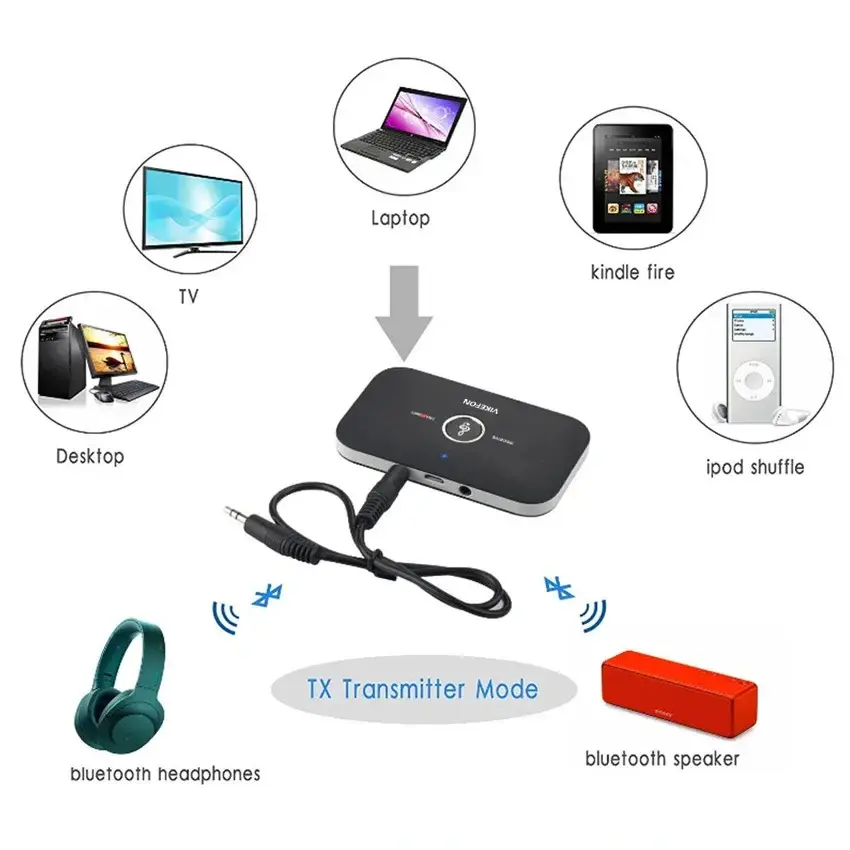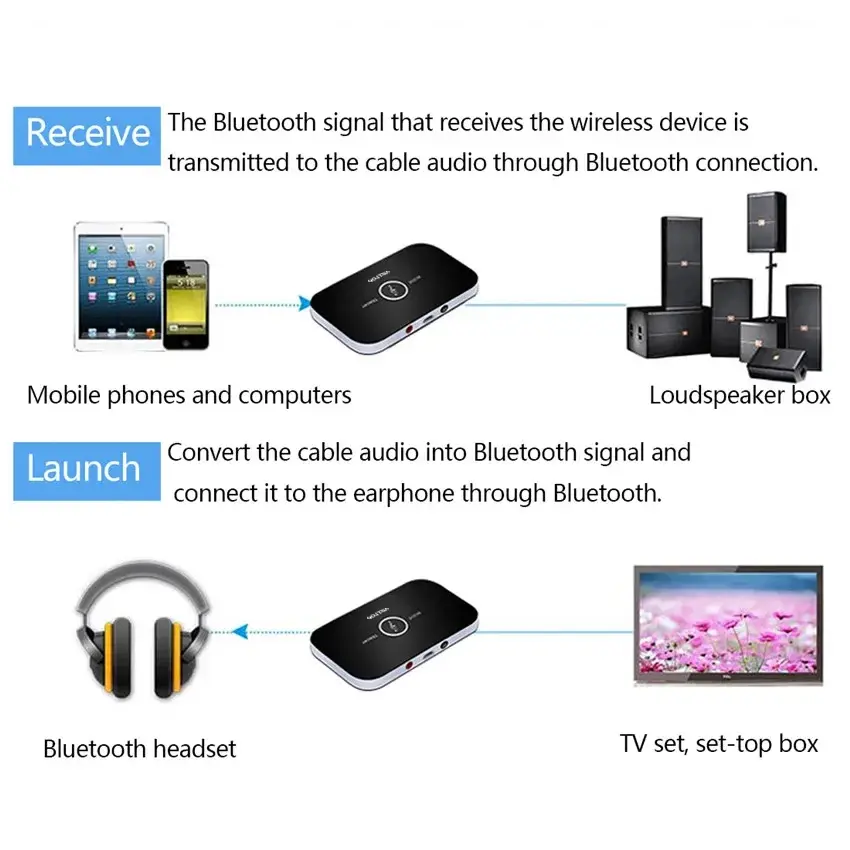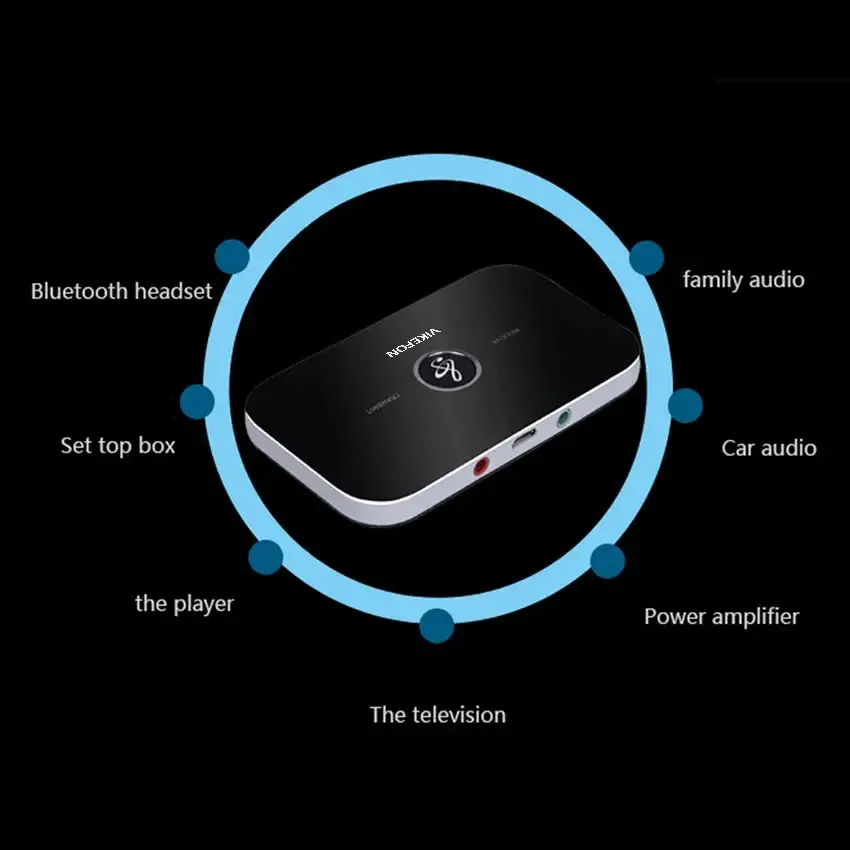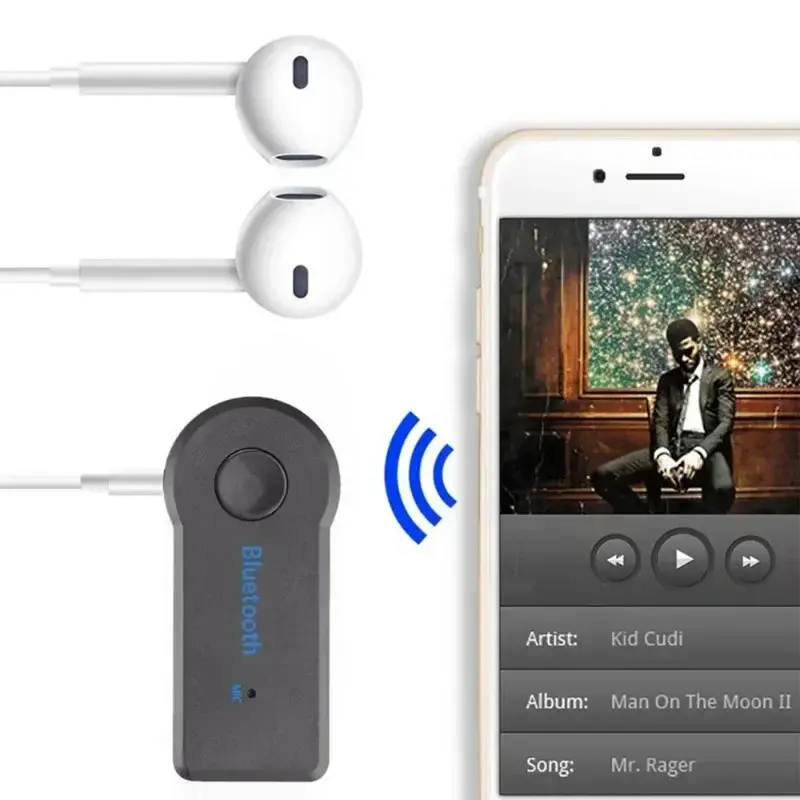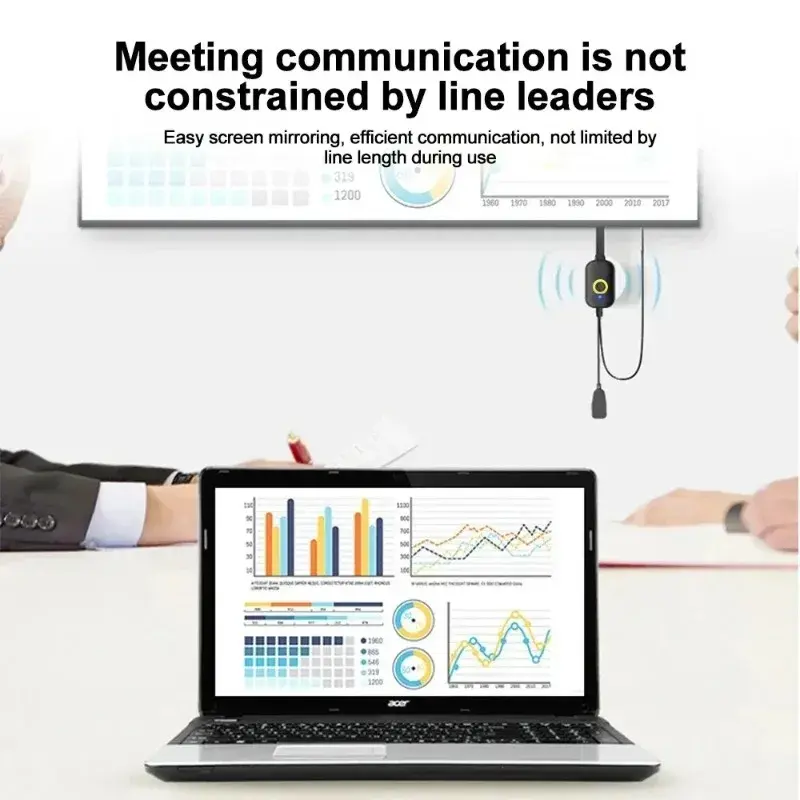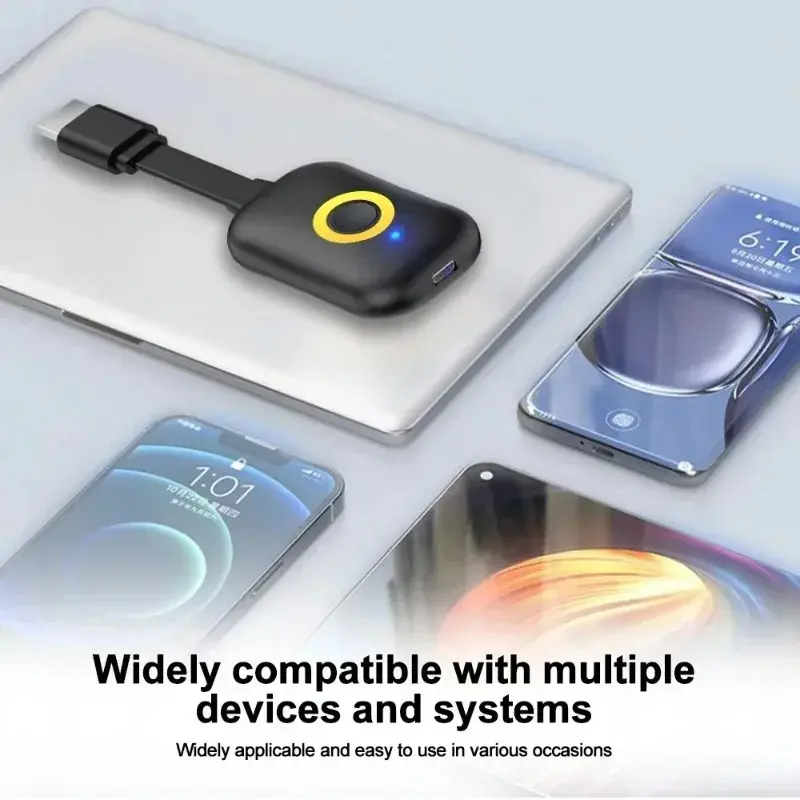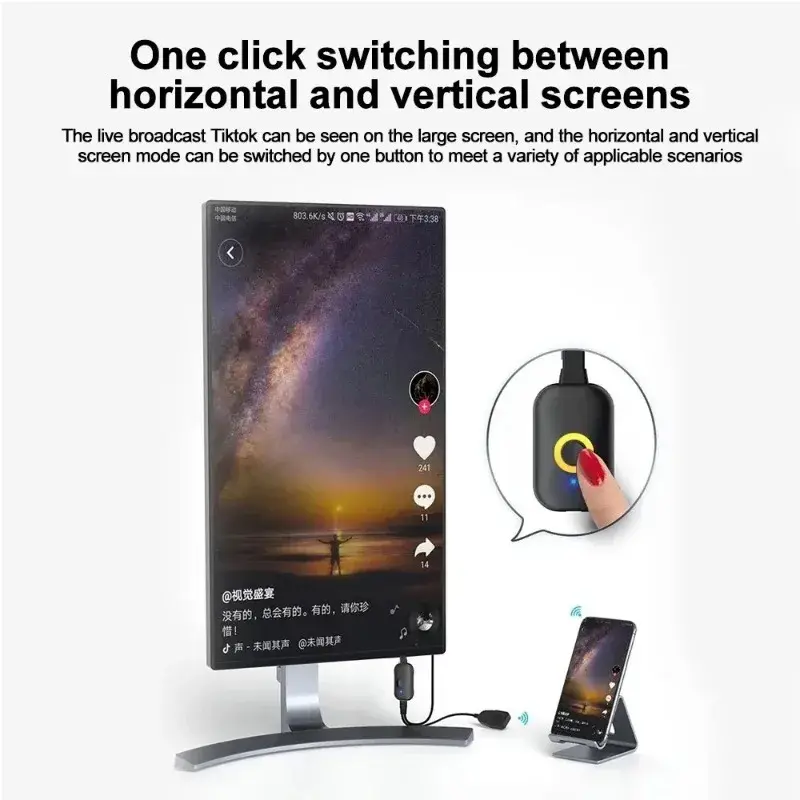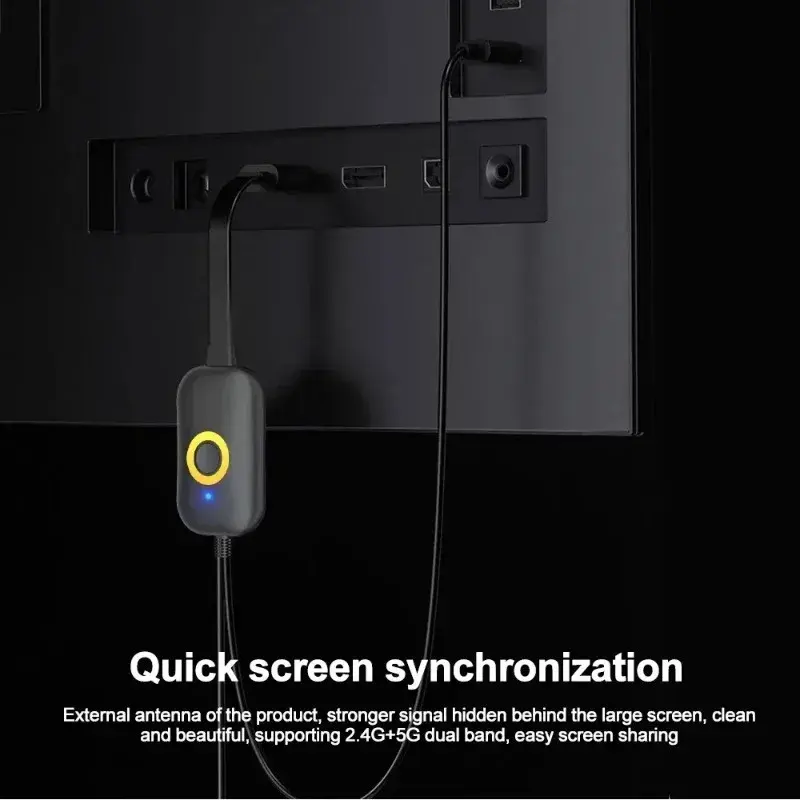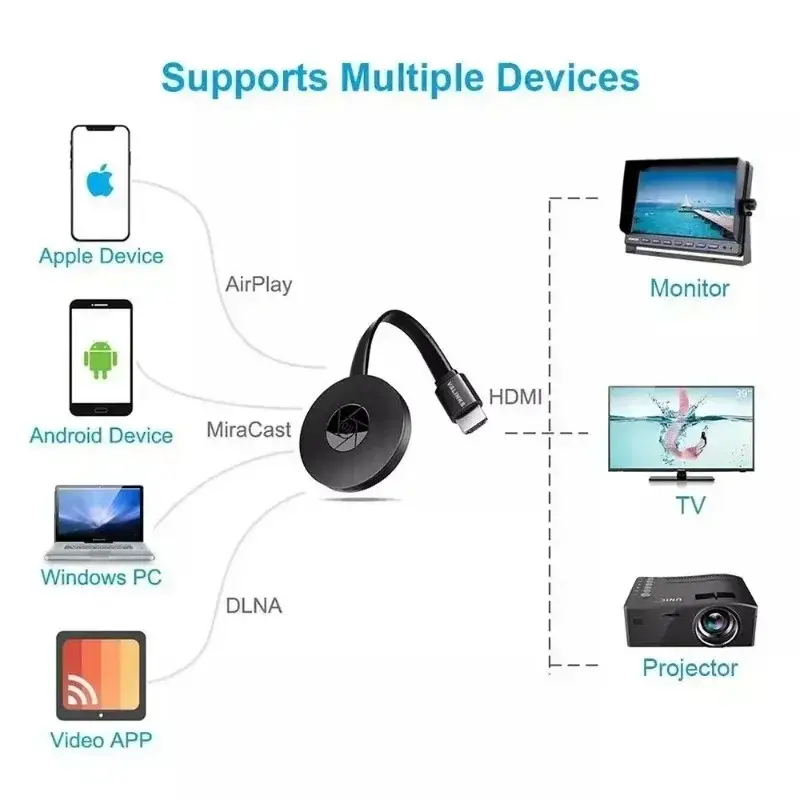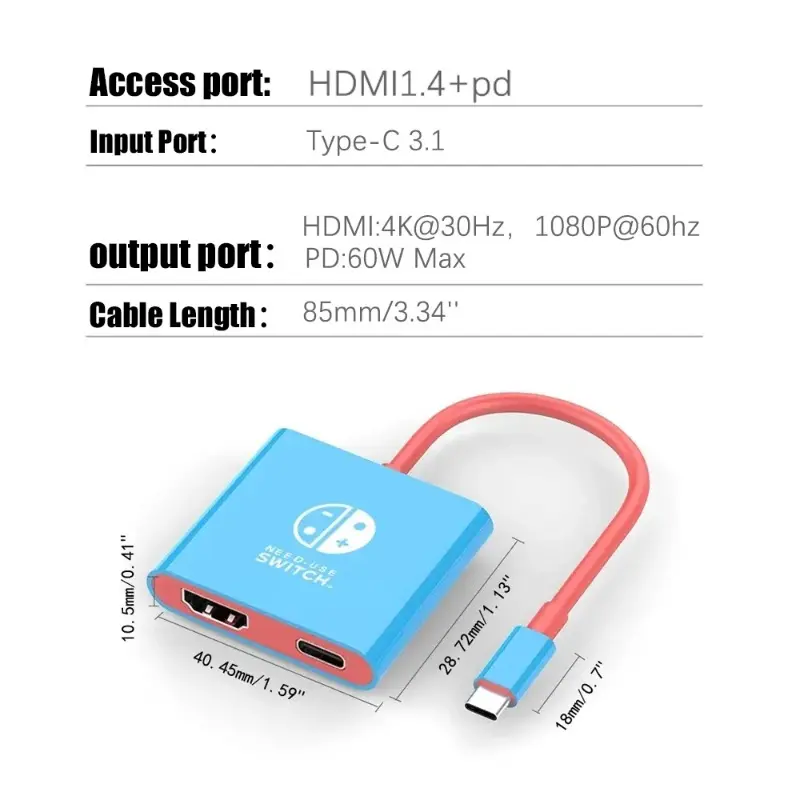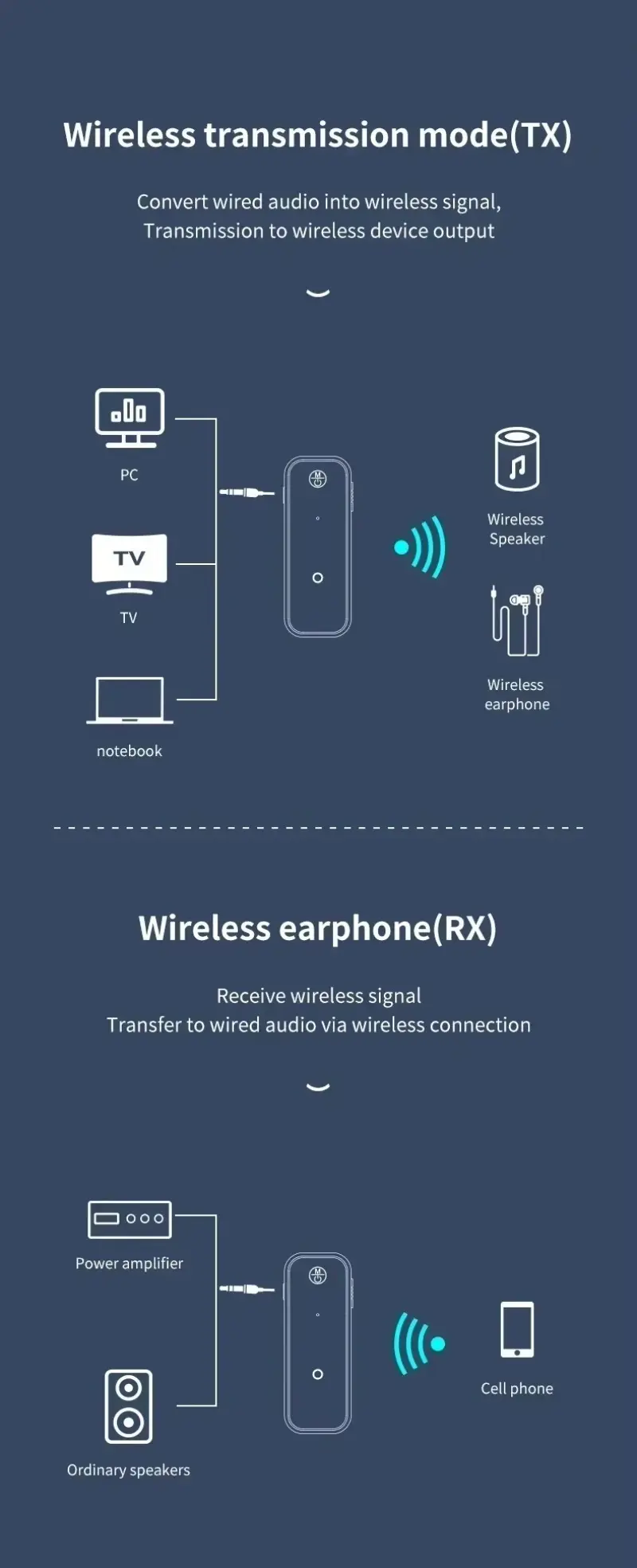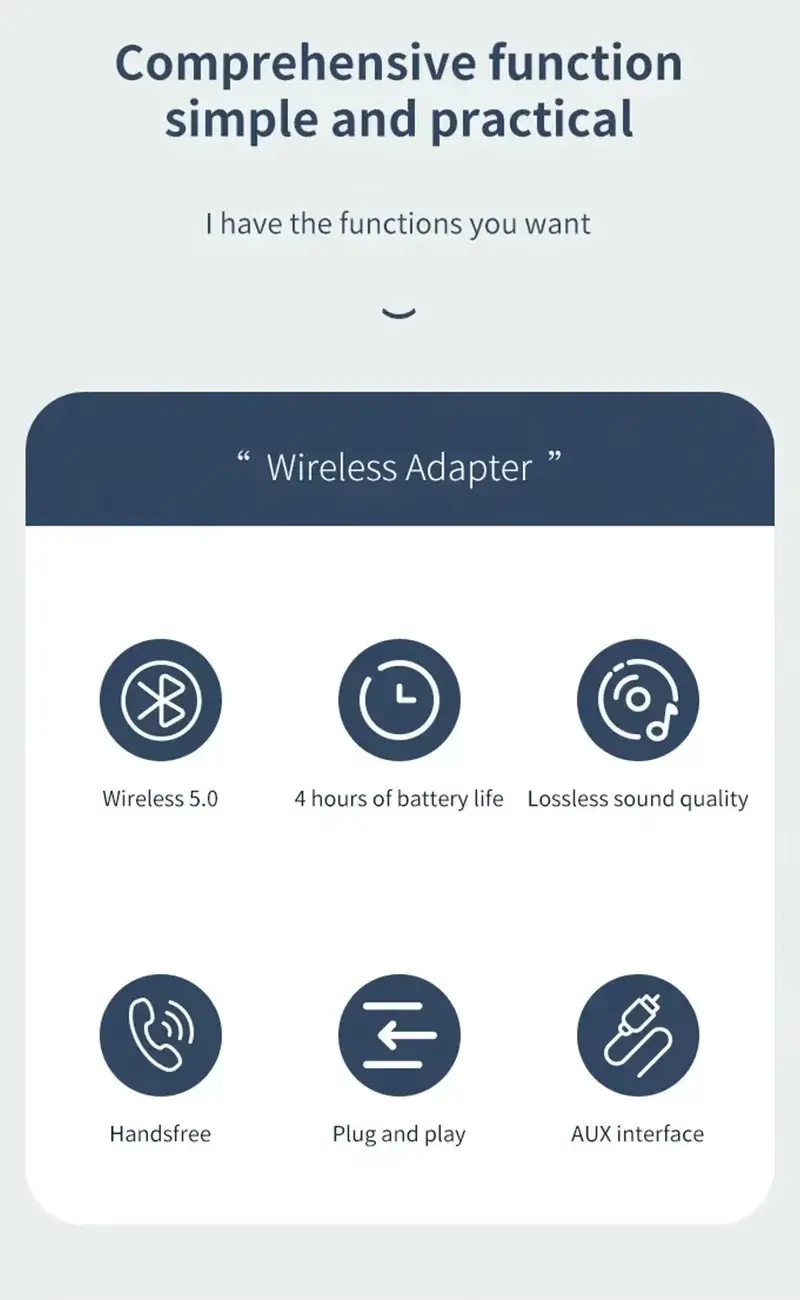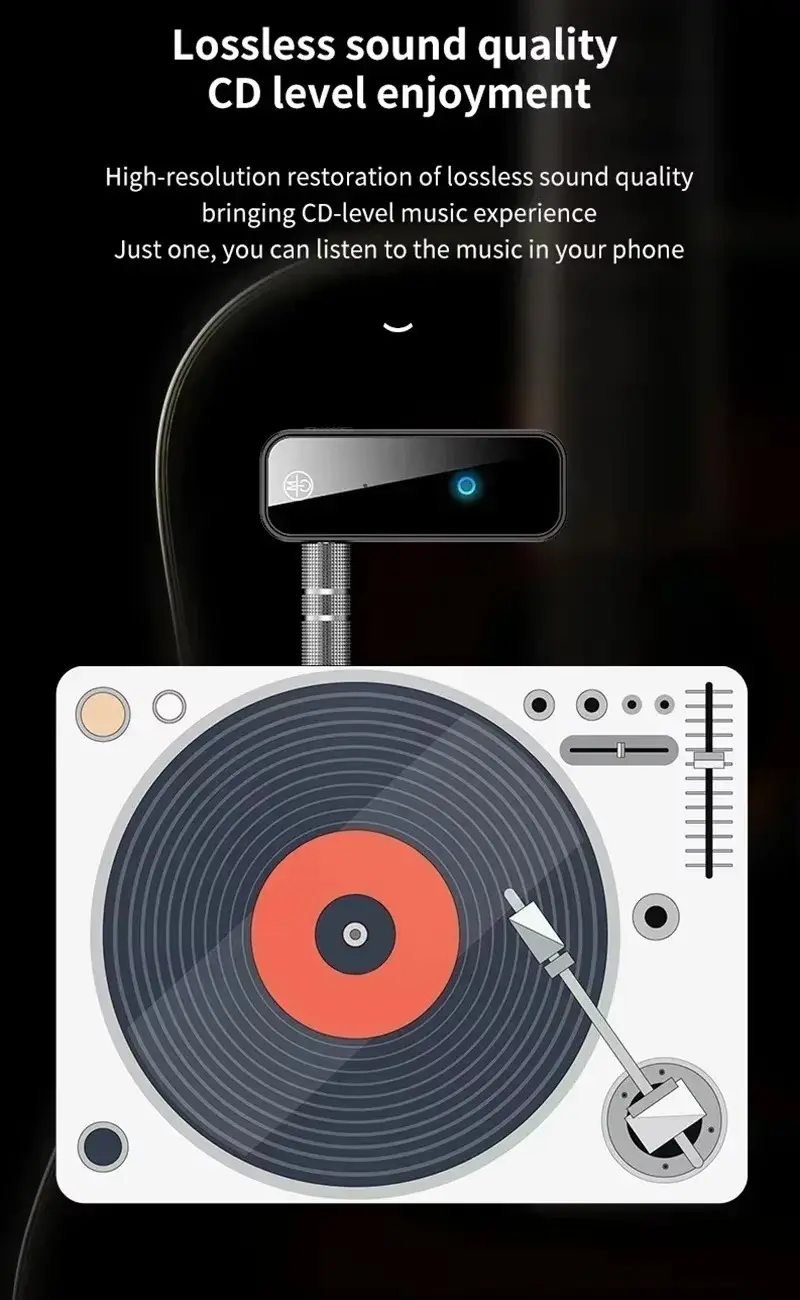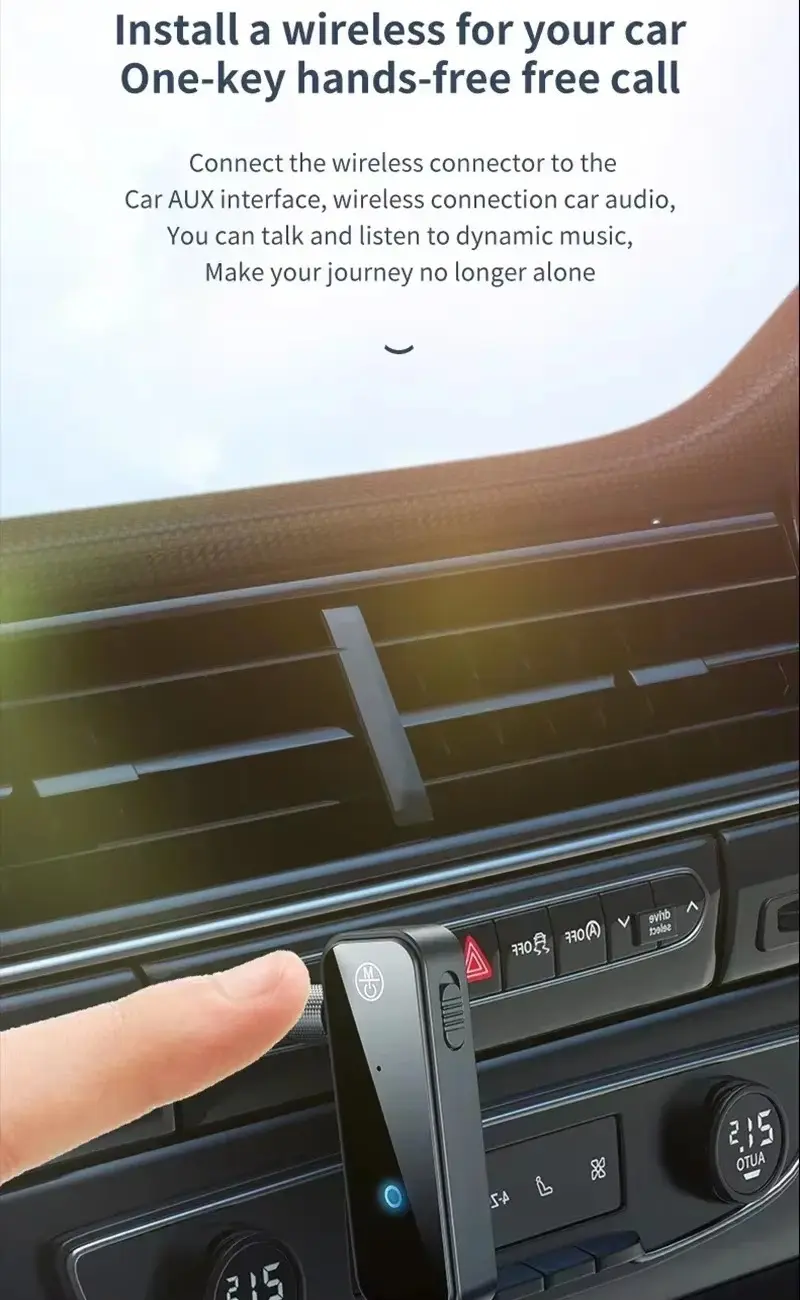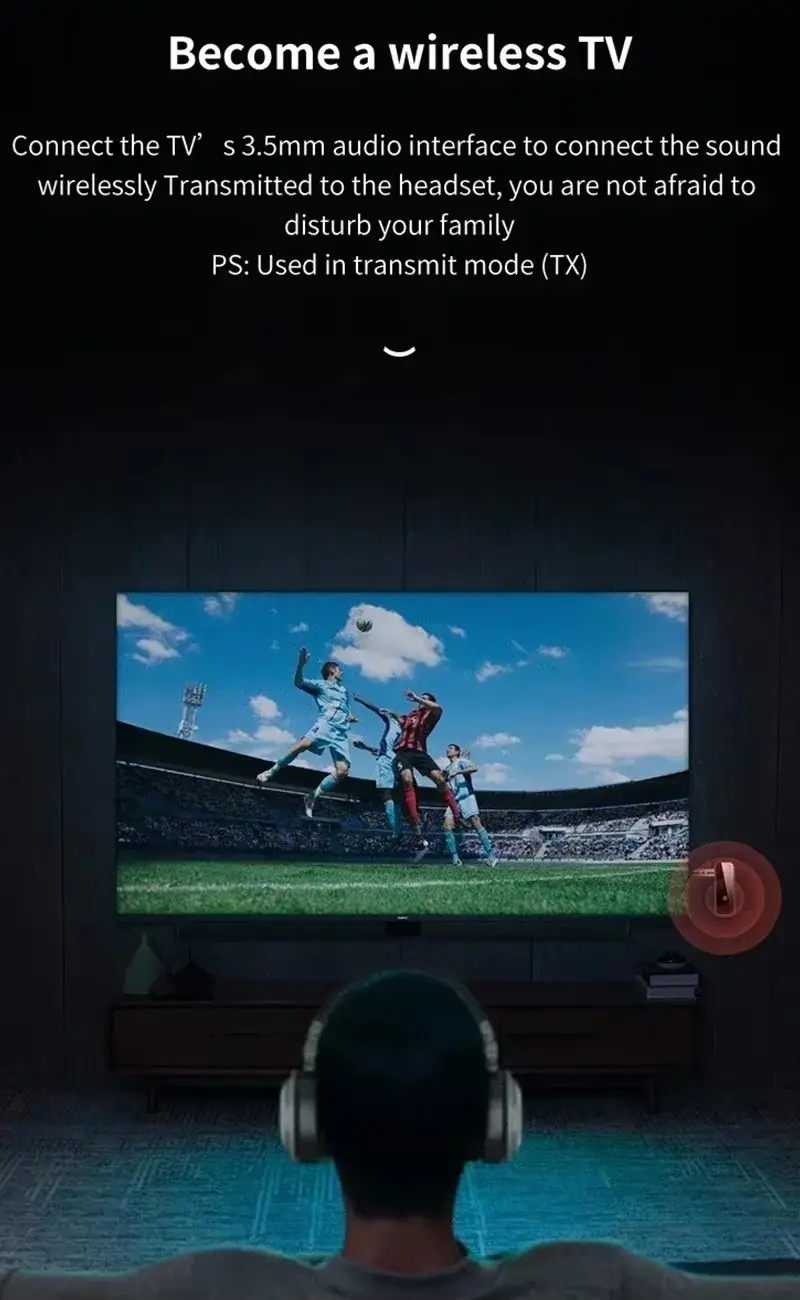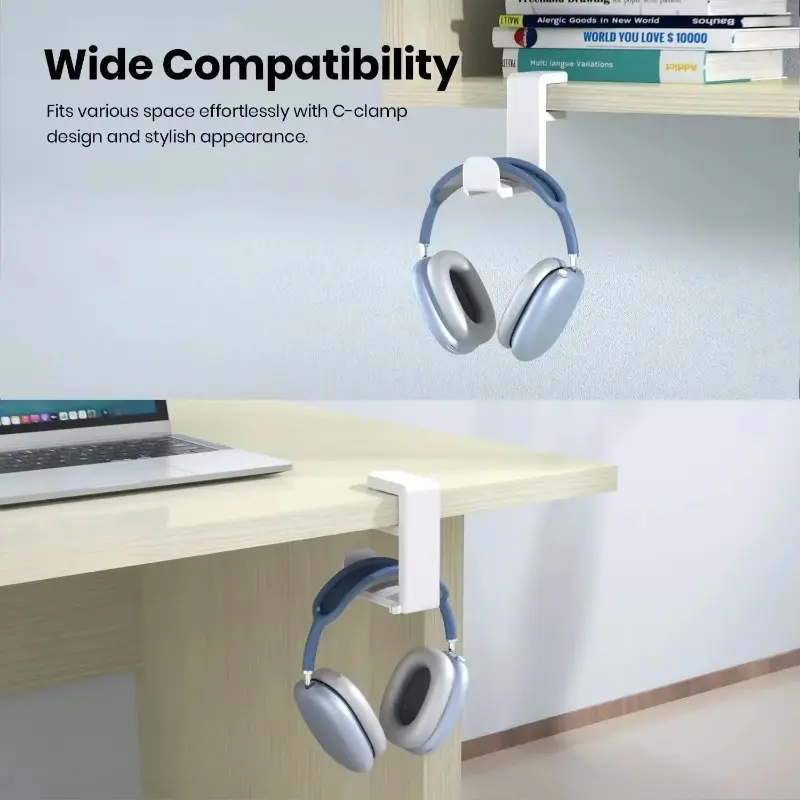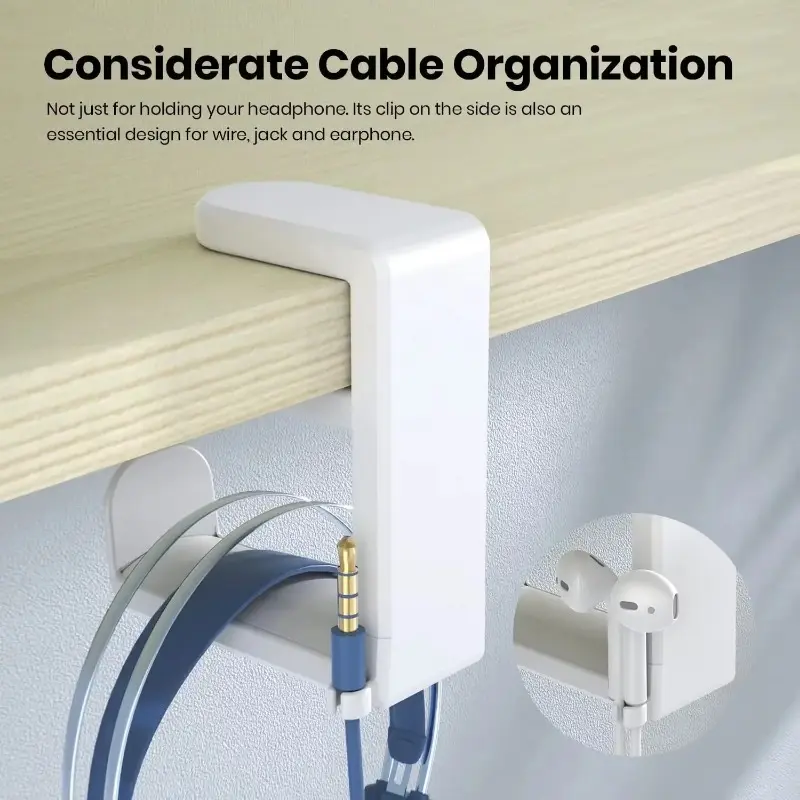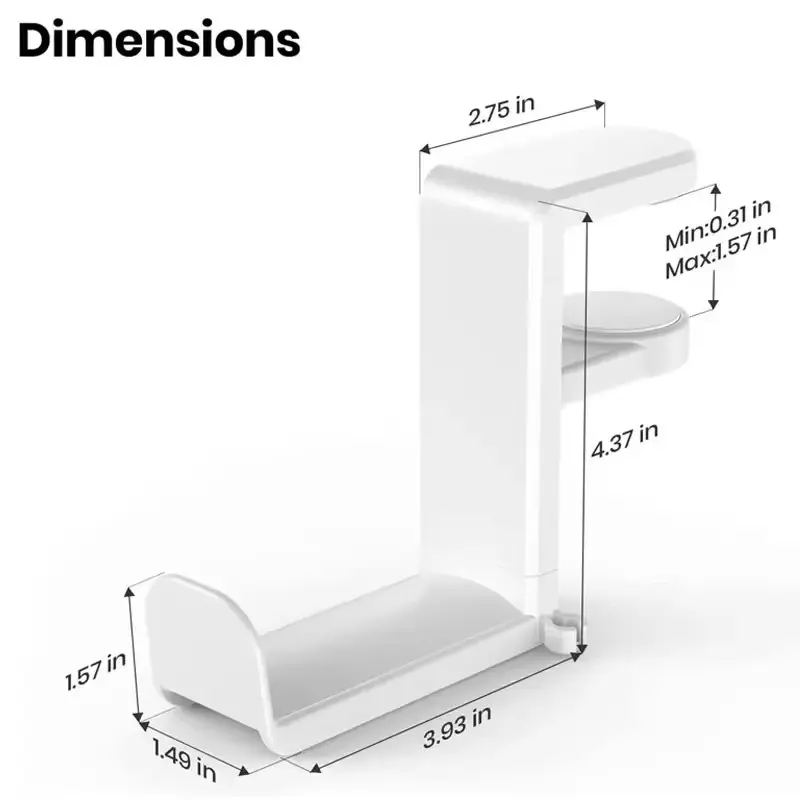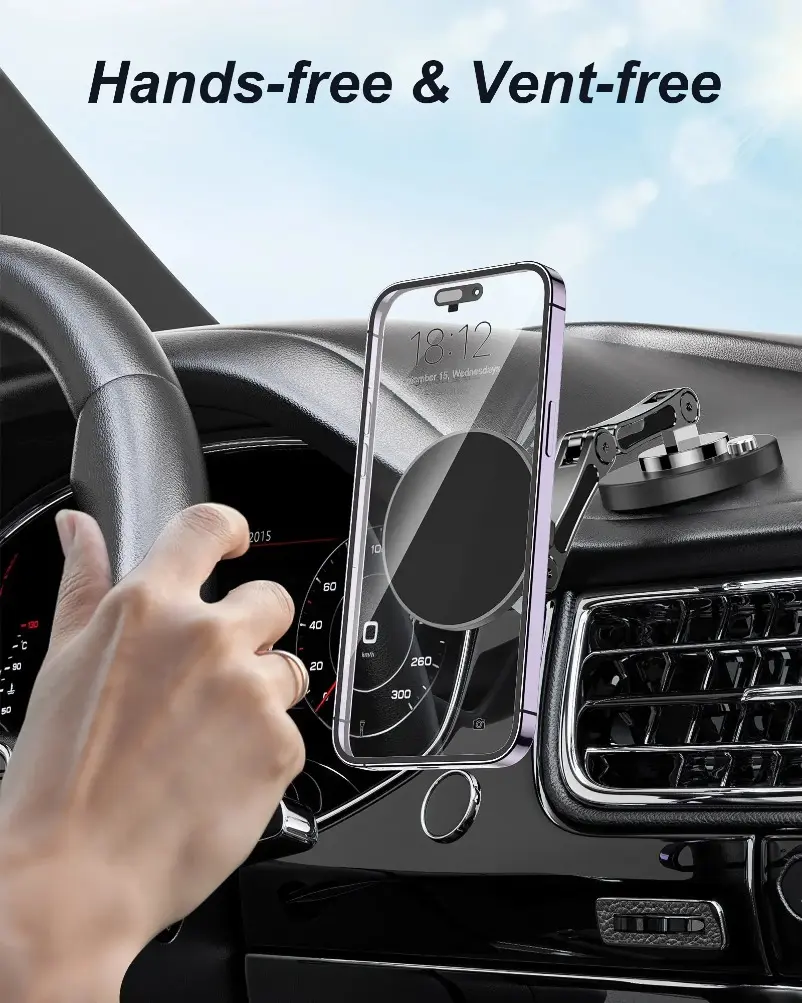VIKEFON 3 IN 1 Bluetooth Receiver Transmitter Stereo Bluetooth 5.0 4.2 Audio AUX 3.5mm Jack For TV PC Car Kit Wireless Adapter
<div class="detailmodule_html"><div class="detail-desc-decorate-richtext"><div><div><p><strong><span style="color:rgb(255, 0, 0)"><span style="font-size:16px"><span style="font-family:georgia, serif">1) Transmitter mode</span></span></span></strong></p></div></div><div><div><div><span style="font-size:16px"><span style="font-family:georgia, serif">a) Connect the audio interface marked by 'TX' to the audiosource devices (TV, computer, radio, MP3, etc.) with 3.5mm audio cable.</span></span></div><div><span style="font-size:16px"><span style="font-family:georgia, serif">b) Turn the toggle switch to 'TX' side, long press the 'Power' button 2 seconds to start up, and the red indicator light will flashes slowly.</span></span></div><div><span style="font-size:16px"><span style="font-family:georgia, serif">c) Turn on the Bluetooth receiving device you want to pair and enter the Bluetooth pairing mode. The adapter will automatically pair with it, and the red indicator light will stay on after the connection.</span></span></div><div><span style="font-size:16px"><span style="font-family:georgia, serif">Note: The '+, '-' and 'Power' buttons are invalid in this mode.</span></span></div><div> </div><div><span style="color:rgb(255, 0, 0)"><strong><span style="font-size:16px"><span style="font-family:georgia, serif">2) PC transmitter mode</span></span></strong></span></div><div><span style="font-size:16px"><span style="font-family:georgia, serif">a) Connect the USB charging port and the computer USB port with USB data cable.</span></span></div><div><span style="font-size:16px"><span style="font-family:georgia, serif">b) Turn the toggle switch to the 'TX' side, long press the 'Power' button 2 seconds to start up, and the red indicator light will flashes slowly.</span></span></div><div><span style="font-size:16px"><span style="font-family:georgia, serif">c) Turn on the Bluetooth receiving device you want to pair and enter Bluetooth pairing mode. The adapter will automatically pair with it, and the red indicator light will stay on after the connection.</span></span></div><div><span style="font-size:16px"><span style="font-family:georgia, serif">Note: '+' button: next track (press), just can control music player; '-' button: previous song (press), just can control music player; 'Power' button: pause/resume music (press),just can control music player.</span></span></div><div><span style="font-size:16px"><span style="font-family:georgia, serif">(in this mode, the '+' '-' button cannot control the volume ofthe computer system.)</span></span></div><div> </div><div><span style="color:rgb(255, 0, 0)"><strong><span style="font-size:16px"><span style="font-family:georgia, serif">3) Receiver mode</span></span></strong></span></div><div><span style="font-size:16px"><span style="font-family:georgia, serif">a) Connect the audio interface marked by 'RX' to unbluetooth-enabled speaker or headset with 3.5mm audio cable.</span></span></div><div><span style="font-size:16px"><span style="font-family:georgia, serif">b) Turn the toggle switch to the 'RX' side, long press the 'Power' button 2 seconds to start up, and you will hear the prompt 'Bluetooth receiver mode', and the blue indicator light will flashes slowly.</span></span></div><div><span style="font-size:16px"><span style="font-family:georgia, serif">c) Turn on the phone's Bluetooth function, search for and connect to the Bluetooth device named 'ZF- 360', and the blue indicator light will stay on after the connection.</span></span></div><div><span style="font-size:16px"><span style="font-family:georgia, serif">Note: '+' button: next track (press), volume up(press&hold);'-' button: previous song (press), volume down(press&hold);'Power' button: pause/resume music (press).</span></span></div><div> </div><div><span style="font-size:16px"><span style="font-family:georgia, serif">Charging</span></span></div><div><span style="font-size:16px"><span style="font-family:georgia, serif">The red indicator light is always on when charging, and the indicator is off after charging is completed.</span></span></div><div> </div><div><span style="font-size:16px"><span style="font-family:georgia, serif">3. Connect Issue</span></span></div><div><span style="font-size:16px"><span style="font-family:georgia, serif">Automatic connection</span></span></div><div><span style="font-size:16px"><span style="font-family:georgia, serif">After the product is turned on, it will automatically pair the last connected device, and if it is not connected within 3 to 5 seconds, it will automatically enter the searchable pairing status.</span></span></div><div><span style="font-size:16px"><span style="font-family:georgia, serif">Disconnection</span></span></div><div><span style="font-size:16px"><span style="font-family:georgia, serif">When the Bluetooth function of the mobile phone is off or the Bluetooth is out of the connection range, the receiver will automatically enter the pairing state to wait for connection. If it is not connected to any device within 5 minutes, the receiver will automatically shut down.</span></span></div><div> </div><div><span style="font-size:16px"><span style="font-family:georgia, serif">Re-connection</span></span></div><div> </div><div><span style="font-size:16px"><span style="font-family:georgia, serif">In the connected state, press the '+' and '-' buttons at the same time, the voice prompts 'Disconnect', the red and blue lights flash alternately, the receiver waits for the connection;at this time, press the '+' and '-' buttons at the same time,you can re -connect the device you just disconnected.</span></span></div><div> </div><div><span style="font-size:16px"><span style="font-family:georgia, serif">4. Note</span></span></div><div><span style="font-size:16px"><span style="font-family:georgia, serif">1) No driver required when using on the computer.</span></span></div><div><span style="font-size:16px"><span style="font-family:georgia, serif">2) If there is a prompt that device cannot be recognized when transmitting audio on the computer, it means the USB port is not properly plugged in.</span></span></div><div><span style="font-size:16px"><span style="font-family:georgia, serif">3) No need to use 3.5mm audio cable when transferring audio from computer with USB data cable.</span></span></div><div><span style="font-size:16px"><span style="font-family:georgia, serif">4) When using USB data cable to transmit audio on the computer, the volume of the computer system can not be adjusted, only the volume of playback software (music player,video player) or Bluetooth speaker (Bluetooth headset) canbe adjusted.</span></span></div><div><span style="font-size:16px"><span style="font-family:georgia, serif">5) This device does not support voice calls or voice assistantfunctions.</span></span></div><div> </div><div><span style="font-size:16px"><span style="font-family:georgia, serif">Specifications</span></span></div><div><span style="font-size:16px"><span style="font-family:georgia, serif">Model: ZF- 360</span></span></div><div><span style="font-size:16px"><span style="font-family:georgia, serif">Bluetooth version: Bluetooth V5.0+EDR</span></span></div><div><span style="font-size:16px"><span style="font-family:georgia, serif">Bluetooth profiles: AVRCP(receiver mode only), A2DP</span></span></div><div><span style="font-size:16px"><span style="font-family:georgia, serif">Input parameter: 5V 1A</span></span></div><div><span style="font-size:16px"><span style="font-family:georgia, serif">Charging port: Micro USB</span></span></div><div><span style="font-size:16px"><span style="font-family:georgia, serif">Receiver mode play time: 10 hours</span></span></div><div><span style="font-size:16px"><span style="font-family:georgia, serif">Transmitter mode play time: 7 hours</span></span></div><div><span style="font-size:16px"><span style="font-family:georgia, serif">Charging time: 1 hour</span></span></div><div><span style="font-size:16px"><span style="font-family:georgia, serif">Working distance: 10-15m</span></span></div><div> </div><div><span style="font-size:16px"><span style="font-family:georgia, serif">Package</span></span></div><div><span style="font-size:16px"><span style="font-family:georgia, serif">1* Bluetooth Adapter</span></span></div><div><span style="font-size:16px"><span style="font-family:georgia, serif">1* 3.5mm audio cable</span></span></div><div><span style="font-size:16px"><span style="font-family:georgia, serif">1* USB Charging cable</span></span></div><div><span style="font-size:16px"><span style="font-family:georgia, serif">1* Use Manual</span></span></div><div> </div></div></div></div></div><p><br/></p>
$30.185
$11.795
- Category : Consumer Electronics
- Brand : vikefon_factory_store VIKEFON Factory Store
Colors
Sizes
-
+
<div class="detailmodule_html"><div class="detail-desc-decorate-richtext"><div><div><p><strong><span style="color:rgb(255, 0, 0)"><span style="font-size:16px"><span style="font-family:georgia, serif">1) Transmitter mode</span></span></span></strong></p></div></div><div><div><div><span style="font-size:16px"><span style="font-family:georgia, serif">a) Connect the audio interface marked by 'TX' to the audiosource devices (TV, computer, radio, MP3, etc.) with 3.5mm audio cable.</span></span></div><div><span style="font-size:16px"><span style="font-family:georgia, serif">b) Turn the toggle switch to 'TX' side, long press the 'Power' button 2 seconds to start up, and the red indicator light will flashes slowly.</span></span></div><div><span style="font-size:16px"><span style="font-family:georgia, serif">c) Turn on the Bluetooth receiving device you want to pair and enter the Bluetooth pairing mode. The adapter will automatically pair with it, and the red indicator light will stay on after the connection.</span></span></div><div><span style="font-size:16px"><span style="font-family:georgia, serif">Note: The '+, '-' and 'Power' buttons are invalid in this mode.</span></span></div><div> </div><div><span style="color:rgb(255, 0, 0)"><strong><span style="font-size:16px"><span style="font-family:georgia, serif">2) PC transmitter mode</span></span></strong></span></div><div><span style="font-size:16px"><span style="font-family:georgia, serif">a) Connect the USB charging port and the computer USB port with USB data cable.</span></span></div><div><span style="font-size:16px"><span style="font-family:georgia, serif">b) Turn the toggle switch to the 'TX' side, long press the 'Power' button 2 seconds to start up, and the red indicator light will flashes slowly.</span></span></div><div><span style="font-size:16px"><span style="font-family:georgia, serif">c) Turn on the Bluetooth receiving device you want to pair and enter Bluetooth pairing mode. The adapter will automatically pair with it, and the red indicator light will stay on after the connection.</span></span></div><div><span style="font-size:16px"><span style="font-family:georgia, serif">Note: '+' button: next track (press), just can control music player; '-' button: previous song (press), just can control music player; 'Power' button: pause/resume music (press),just can control music player.</span></span></div><div><span style="font-size:16px"><span style="font-family:georgia, serif">(in this mode, the '+' '-' button cannot control the volume ofthe computer system.)</span></span></div><div> </div><div><span style="color:rgb(255, 0, 0)"><strong><span style="font-size:16px"><span style="font-family:georgia, serif">3) Receiver mode</span></span></strong></span></div><div><span style="font-size:16px"><span style="font-family:georgia, serif">a) Connect the audio interface marked by 'RX' to unbluetooth-enabled speaker or headset with 3.5mm audio cable.</span></span></div><div><span style="font-size:16px"><span style="font-family:georgia, serif">b) Turn the toggle switch to the 'RX' side, long press the 'Power' button 2 seconds to start up, and you will hear the prompt 'Bluetooth receiver mode', and the blue indicator light will flashes slowly.</span></span></div><div><span style="font-size:16px"><span style="font-family:georgia, serif">c) Turn on the phone's Bluetooth function, search for and connect to the Bluetooth device named 'ZF- 360', and the blue indicator light will stay on after the connection.</span></span></div><div><span style="font-size:16px"><span style="font-family:georgia, serif">Note: '+' button: next track (press), volume up(press&hold);'-' button: previous song (press), volume down(press&hold);'Power' button: pause/resume music (press).</span></span></div><div> </div><div><span style="font-size:16px"><span style="font-family:georgia, serif">Charging</span></span></div><div><span style="font-size:16px"><span style="font-family:georgia, serif">The red indicator light is always on when charging, and the indicator is off after charging is completed.</span></span></div><div> </div><div><span style="font-size:16px"><span style="font-family:georgia, serif">3. Connect Issue</span></span></div><div><span style="font-size:16px"><span style="font-family:georgia, serif">Automatic connection</span></span></div><div><span style="font-size:16px"><span style="font-family:georgia, serif">After the product is turned on, it will automatically pair the last connected device, and if it is not connected within 3 to 5 seconds, it will automatically enter the searchable pairing status.</span></span></div><div><span style="font-size:16px"><span style="font-family:georgia, serif">Disconnection</span></span></div><div><span style="font-size:16px"><span style="font-family:georgia, serif">When the Bluetooth function of the mobile phone is off or the Bluetooth is out of the connection range, the receiver will automatically enter the pairing state to wait for connection. If it is not connected to any device within 5 minutes, the receiver will automatically shut down.</span></span></div><div> </div><div><span style="font-size:16px"><span style="font-family:georgia, serif">Re-connection</span></span></div><div> </div><div><span style="font-size:16px"><span style="font-family:georgia, serif">In the connected state, press the '+' and '-' buttons at the same time, the voice prompts 'Disconnect', the red and blue lights flash alternately, the receiver waits for the connection;at this time, press the '+' and '-' buttons at the same time,you can re -connect the device you just disconnected.</span></span></div><div> </div><div><span style="font-size:16px"><span style="font-family:georgia, serif">4. Note</span></span></div><div><span style="font-size:16px"><span style="font-family:georgia, serif">1) No driver required when using on the computer.</span></span></div><div><span style="font-size:16px"><span style="font-family:georgia, serif">2) If there is a prompt that device cannot be recognized when transmitting audio on the computer, it means the USB port is not properly plugged in.</span></span></div><div><span style="font-size:16px"><span style="font-family:georgia, serif">3) No need to use 3.5mm audio cable when transferring audio from computer with USB data cable.</span></span></div><div><span style="font-size:16px"><span style="font-family:georgia, serif">4) When using USB data cable to transmit audio on the computer, the volume of the computer system can not be adjusted, only the volume of playback software (music player,video player) or Bluetooth speaker (Bluetooth headset) canbe adjusted.</span></span></div><div><span style="font-size:16px"><span style="font-family:georgia, serif">5) This device does not support voice calls or voice assistantfunctions.</span></span></div><div> </div><div><span style="font-size:16px"><span style="font-family:georgia, serif">Specifications</span></span></div><div><span style="font-size:16px"><span style="font-family:georgia, serif">Model: ZF- 360</span></span></div><div><span style="font-size:16px"><span style="font-family:georgia, serif">Bluetooth version: Bluetooth V5.0+EDR</span></span></div><div><span style="font-size:16px"><span style="font-family:georgia, serif">Bluetooth profiles: AVRCP(receiver mode only), A2DP</span></span></div><div><span style="font-size:16px"><span style="font-family:georgia, serif">Input parameter: 5V 1A</span></span></div><div><span style="font-size:16px"><span style="font-family:georgia, serif">Charging port: Micro USB</span></span></div><div><span style="font-size:16px"><span style="font-family:georgia, serif">Receiver mode play time: 10 hours</span></span></div><div><span style="font-size:16px"><span style="font-family:georgia, serif">Transmitter mode play time: 7 hours</span></span></div><div><span style="font-size:16px"><span style="font-family:georgia, serif">Charging time: 1 hour</span></span></div><div><span style="font-size:16px"><span style="font-family:georgia, serif">Working distance: 10-15m</span></span></div><div> </div><div><span style="font-size:16px"><span style="font-family:georgia, serif">Package</span></span></div><div><span style="font-size:16px"><span style="font-family:georgia, serif">1* Bluetooth Adapter</span></span></div><div><span style="font-size:16px"><span style="font-family:georgia, serif">1* 3.5mm audio cable</span></span></div><div><span style="font-size:16px"><span style="font-family:georgia, serif">1* USB Charging cable</span></span></div><div><span style="font-size:16px"><span style="font-family:georgia, serif">1* Use Manual</span></span></div><div> </div></div></div></div></div><p><br/></p>